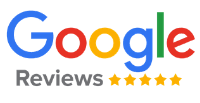eForm INC – 22
(Notice of situation or change of address of the registered office of the company)
Part I – Law(s) Governing the eForm INC-22
Section and Rule Number(s)
eForm INC-22 is required to be filed pursuant to Section 12 (2) & 12 (4) of the Companies Act, 2013 and rule 25 & 27 of the Companies (Incorporation) Rules, 2014 which are reproduced for your reference:
Section 12:
(2) The company shall furnish to the Registrar verification of its registered office within a period of thirty days of its incorporation in such manner as may be prescribed.
(4) Notice of every change of the situation of the registered office, verified in the manner prescribed, after the date of incorporation of the company, shall be given to the Registrar within fifteen days of the change, who shall record the same.
Rule 25: Verification of registered office.-
(1) The verification of the registered office shall be filed in Form No. INC-22 along with the fee and
(2) there shall be attached to said Form, any of the following documents, namely –
a. the registered document of the title of the premises of the registered office in the name of the company; or
b. the notarized copy of lease / rent agreement in the name of the company along with a copy of rent paid receipt not older than one month;
c. the authorization from the owner or authorized occupant of the premises along with proof of ownership or occupancy authorization, to use the premises by the company as its registered office. and
d. the proof of evidence of any utility service like telephone, gas, electricity, etc. depicting the address of the premises in the name of the owner or document, as the case may be, which is not older than two months.
Rule 27: Notice and verification of change of situation of the registered office.-
The notice of change of the situation of the registered office and verification thereof shall be filed in Form No. INC-22 along with the fee and shall be attached to said Form, the similar documents and manner of verification as are prescribed for verification of Registered office on incorporation as above in terms of sub-section (2) of section 12.
Purpose of the eForm
The company is required to furnish to the Registrar verification of its registered office in eForm INC-22 within a period of thirty days from the date of its incorporation..
And any change in situation of the registered office thereafter, the company is required to notify to Registrar in eForm INC-22 within fifteen days of such change.
Part II – Instructions to fill the eForm INC-22
Specific Instructions to fill the eForm INC-22 at Field Level
Instructions to fill the eForm are tabulated below at field level. Only important fields that require detailed instructions to be filled in eForm are explained. Self-explanatory fields are not discussed.
| S. No/ Section Name | Field Name | Instructions | ||
| 1 | This Form is for |
|
||
| In case of existing company | ||||
This form can be filed by an existing company within 30 days of its incorporation in case registered address is not mentioned in the incorporation form.
Old RoC office shall process the eForm and forward the same to the new RoC office for registration. Please note that approval of such eForm INC-22 shall not be allowed in case there is any other eForm(s) pending for payment of fee or is under processing in respect of the company. Company shall be required to obtain the changed CIN and the Certificate for change of registered address from the RoC office, where the company is shifting (that is from the office of new RoC). |
||||
| 2 | (a) | Corporate identity number (CIN) of company | Enter valid and active CIN of the company. | |
| Pre-fill button | Click the Pre-fill button. On clicking the button, system shall automatically display company name. Address of the registered office and name of existing RoC of the company shall be prefilled only in case registered address is already available in system. | |||
| 3 | (d) | Purpose of the form | Select the purpose of filing the eForm. This shall be displayed only in case of change in registered address. | |
| 4 | (a) | Notice is hereby given that | Enter the date from which the registered office of the company has been established (verification) or changed. The company shall have its registered office on and from the fifteenth day of its incorporation and its verification can be filed by such company. Enter the details of the new address of the registered office of the company.Enter the email id of the company for communication purposes. | |
| (b) | Registered Office is | Select the type of ownership of the registered office. | ||
| (c) | Name of office of proposed RoC or new RoC | In case the address is in the state of Maharashtra or Tamil Nadu, the district-wise jurisdiction of the concerned Registrar of Companies is as below.Maharashtra:RoC Pune is having jurisdiction on the following districts –Ahmednagar, Kolhapur, Pune, Ratnagiri, Sangli, Satara, Sindhudurg, Sholapur RoC Mumbai is having jurisdiction on the remaining districts in the state.Tamilnadu:RoC Coimbatore is having jurisdiction on the following districts – Coimbatore, Dharmapuri, Dindigul, Erode,
Krishnagiri, Nammakkal, Nilgiris, Salem RoC Chennai is having jurisdiction on the remaining districts in the state.In case company is filing the form for notice of situation of registered office, ROC location shall be pre-filled based on CIN. |
||
| (d) | Full address of police station under whose jurisdiction the registered office is situated | Enter the details of the address of the police station under whose jurisdiction the registered office of the company is situated. | ||
| (e) | Particulars of the Utility Services Bill depicting the address of the registered office (not older than two months) | Select the utility services like telephone, gas, electricity or mobile as a proof of address of the registered office of the company from the drop down values. | ||
| 5 | (a) (b) &
(c) |
SRN of Form MGT-14 SRN of Form INC.28/ order of Central Government | Enter the SRN of relevant eForm 23/MGT-14 in case purpose of the eForm is other than ‘Change within local limits of city, town or village’.Enter the SRN of relevant eForm INC-28 (old Form
21) for notice of approval of RD’s order for shifting the registered office from one RoC to another within the same state or from one state to another. Enter the date of order of Regional Director case of change of registered office for shifting the registered office from one RoC to another within the same state or from one state to another. |
|
| Declaration | Select the first checkbox in case of new company and second checkbox in case of existing company and rest can be selected in all cases except OPC cannot select last checkbox.Select one of the options from the values Director/ Manager/Company Secretary in case of new company and enter the serial number and date of board resolution where person is authorized to sign and submit the eForm. | |||
| To bedigitally signed by | Designation | Select one of the option from the drop-down list – Director / Manager / Company Secretary / CEO / CFO. | ||
| DSC | Ensure the eForm is digitally signed by the same person whose designation is reflected in drop down of the declaration of the eForm and is authorized by board resolution to sign the eForm. | |||
| Director identification number of the director; orDIN or PAN of the manager/CEO/CFO; or Membership number of the Company Secretary |
|
|||
| Certificate by practicing professional | The eForm is required to be certified if check box 3 is selected in declaration except filing by OPC, by a chartered accountant (in whole-time practice) or cost accountant (in whole-time practice) or company secretary (in whole-time practice) by digitally signing the eForm.
|
|||
| Attachments | The following two attachments are mandatory in all cases:
Any other information can be provided as an optional attachment(s). |
|||
Common Instructions to fill e-Form
| Buttons | Particulars |
| Pre-Fill | The Pre-fill button can appear more than once in an eForm. The button appears next to a field that can be automatically filled using the MCA database.Click this button to populate the field.Note: You are required to be connected to the Internet to use the Pre-fill functionality. |
| Attach | Click this document to browse and select a document that needs to be attached to the eForm. All the attachments should be scanned in pdf format. You have to click the attach button corresponding to the document you are making an attachment.In case you wish to attach any other document, please click the optional attach button. |
| Remove Attachment | You can view the attachments added to the eForm in the List of attachment field.To remove any attachment from the eForm, select the attachment in the List of attachment field and click the Remove attachment button. |
| Check Form | 1. Click the Check Form button after, filling the eForm. System performs form level validation like checking if all mandatory fields are filled. System displays the errors and provides you an opportunity to correct errors. 2. Correct the highlighted errors.3. Click the Check Form button again and. system will perform form level validation once again. On successful validations, a message is displayed “Form level pre scrutiny is successful”.Note: The Check Form functionality does not require Internet connectivity. |
| Modify | The Modify button is enabled, after you have checked the eForm using the Check Form button.To make changes to the filled and checked form:1. Click the Modify button.2. Make the changes to the filled eForm.3. Click the Check Form button to check the eForm again. |
| Pre scrutiny | 1. After checking the eForm, click the Prescrutiny button. System performs some checks and displays errors, if any.2. Correct the errors.3. Click the Prescrutiny button again. If there are no errors, a message is displayed “No errors found.” |
| Submit | This button is disabled at present. |
Part III – Important Points for Successful Submission of eForm INC-22
Fee Rules
| S. No | Purpose | Normal fee | Additional Fee (Delay Fee) | Logic for Additional Fees | |
| Event Date | Time limit (days) for filing | ||||
| 1. | Existing Company | The Companies (Registrationoffices and fees) Rules, 2014 | Date of shifting the registered office. | 15 days/60days in case of IFSC company | |
Fees payable is subject to changes in pursuance of the Act or any rule or regulation made or notification issued thereunder.
Processing Type
e-Form INC-22 will be processed by the office of Registrar of Companies.
SRN Generation
On successful submission of the eForm INC-22, SRN will be generated and shown to the user which will be used for future correspondence with MCA.
Challan Generation
On successful submission of the eForm INC-22, Challan will be generated depicting the details of the fees paid by the user to the Ministry. It is the acknowledgement to the user that the eForm has been filed.
When an eForm is approved/rejected by the authority concerned, an acknowledgement of approval/rejection letter along with related documents if there is any is sent to the user in the form of an email to the email id of the company.
Certificates
In case of change in registered office from one state to another, a new CIN shall be allocated to the company as per the new state code and a system generated certificate of shifting of registered office from one state to another state is issued by the new Registrar. A certificate of shifting of registered office from jurisdiction of one RoC to the other RoC within a State is also issued by new Registrar and sent to the user. These certificates are sent as an attachment to the email, after approval is granted.
| Period of delays | |
| Up to 30 days | 2 times of normal fees |
| More than 30 days and up to 60 days | 4 times of normal fees |
| More than 60 days and up to 90 days | 6 times of normal fees |
| More than 90 days and up to 180 days | 10 times of normal fees |
Annexure A
The Companies (Registration offices and fees) Rules, 2014 In case of company have share capital
| Nominal Share Capital | Fee applicable |
| Less than 1,00,000 | Rupees 200 |
| 1,00,000 to 4,99,999 | Rupees 300 |
| 5,00,000 to 24,99,999 | Rupees 400 |
| 25,00,000 to 99,99,999 | Rupees 500 |
| 1,00,00,000 or more | Rupees 600 |
In case of company not having share capital
Rupees 200
Additional fees
| More than 180 days | 12 times of normal fees |
In case of an IFSC company, the additional fee shall be applicable only after the expiry of 60 days of the event date.
However, in case of form filing after 60days, the logic for delay days’ calculation for computing the additional fee shall remain same as in case of other than IFSC company i.e. due date shall be considered as (Event Date + 29) even for an IFSC company.