Part I – Law(s) Governing the eForm CSR-1
Section and Rule Number(s)
eForm CSR-1 is required to be filed pursuant to Section 135 of the Companies Act, 2013 and Rule 4 (1) and (2) of the Companies (Corporate Social Responsibility Policy) Rules, 2014.
Purpose of the eForm CSR-1
In accordance with the Companies (Corporate Social Responsibility Policy) Amendment Rules, 2021, company can undertake CSR activities either itself or through entities defined under Rule 4 sub rule (1).
These companies/entities are required to mandatorily register themselves with the central government for undertaking any CSR activity by filing the e-form CSR-1 with the Registrar.
Part II – Instructions to fill the eForm CSR-1
Specific Instructions to fill the eForm CSR-1 at Field Level
Instructions to fill the eForm are tabulated below at field level. Only important fields that require detailed instructions to be filled in eForm are explained. Self-explanatory fields are not discussed.
| S. No/
Section Name |
Field Name | Instructions | |
| 1 | Nature of the Entity | Select the nature of entity which requires registration for undertaking CSR activities from the available options. | |
| 2 | (a) ,
( ) (i) |
Whether the Entity is established by any company or group of companies | In case the entity is established by a company or group of companies, provide the CIN(s) of such companies. Up to 5 CINs can be provided here. |
| 2 | (b)(ii) | If no, whether the entity has an established track record of three years in undertaking similar activities | Select whether the entity has a track record of three years in undertaking similar activities.
Form can be filed by a company established under section 8 of the Act, or a registered public trust or a registered society, registered under section 12A and 80 G of the Income Tax Act, 1961 (43 of 1961) only if ‘Yes’ is selected in either 2(a) or 2(b)(i). |
| 3 | (a) | Type of existing entity CIN/ Registration Number | Enter CIN of a valid Section 8 company in case type of existing entity is ‘Section 8 company’.
Enter Registration Number in case type of existing entity is other than ‘Section 8 company’. |
| (b), (c) and (d) | Name, Date of Incorporation and Address of the entity | The details shall be Pre-filled in case of a Section 8 company. Else, these details need to be entered. | |
| (e) | E-mail ID of the entity | Enter the email ID of the OTP.
Please note that the same will be verified by OTP. |
|
| Send OTP | This button will be enabled only after successful Pre-scrutiny of the form.
Click on this button to send OTP to the entity’s email ID. Further, please note that OTP can be successfully sent to the email ID against one form, for a maximum of 10 |
||
| times in one day. OTP shall be valid for a span of 30minutes.
For further chances, you may download a fresh form on the same day or try next day. |
|||
| (f) | Enter OTP for email ID | Enter the OTP received on entity’s email ID. | |
| (g) | PAN of the entity | Enter PAN (Permanent Account Number) of the entity. | |
| 4 | Details of Directors/ Board of Trustees/ Chairman/ CEO/ Secretary/ Authorized Representatives of the entity | Enter the Name, Designation, DIN/ PAN and email ID of the Directors/ Board of Trustees/ Chairman/ CEO/ Secretary/ Authorized Representatives of the entity. Please note that DIN or PAN must be valid and associated with the entity.
Maximum of 10 rows shall be available. |
|
| Attachments |
|
||
| Declaration | I am authorized by the ………………….. with the
documents maintained by the Entity. |
Enter the resolution number and date authorizing the signatory to sign, give declaration and submit the eForm. | |
| To be digitally signed by | DSC & Designation | Ensure the form is digitally signed either by the Director in case of a Section 8 company.
The person should have registered his/her DSC with MCA by using the following link (www.mca.gov.in). If not already register, then please register before signing this form. Disqualified Director should not sign the form. |
|
| DIN of the director; or DIN or PAN of the Trustee or CEO or Chairperson or Chief functionary or authorized representative of the Entity | In case the person digitally signing the eForm is a Director – Enter the approved DIN.
In case the person digitally signing the eForm is a Trustee or CEO or Chairperson or Chief functionary or Authorized Representative of the Entity – Enter the PAN. |
||
| Certificate by Practicing Professional | I declare that I have been……………………… . has been suppressed. I further certify that:
1. …… 0. 2. …… ., if any found at any stage. |
Ensure the eForm is digitally signed by a Chartered Accountant/ Cost Accountant or Company Secretary in whole-time practice.
Enter the details of the practicing professional and attach the digital signature. |
|
Common Instructions to fill eForm CSR-1
| Buttons | Particulars |
| Pre-Fill
|
The Pre-fill button can appear more than once in an eForm. The button appears next to a field that can be automatically filled using the MCA database.
Click this button to populate the field. Note: You are required to be connected to the Internet to use the Pre-fill functionality. |
| Attach
|
Click this document to browse and select a document that needs to be attached to the eForm. All the attachments should be scanned in pdf format. You have to click the attach button corresponding to the document you are making an attachment.
In case you wish to attach any other document, please click the optional attach button. |
| Remove Attachment
|
You can view the attachments added to the eForm in the List of attachment field.
To remove any attachment from the eForm, select the attachment in the List of attachment field and click the Remove attachment button. |
| Check Form
|
1. Click the Check Form button after, filling the eForm. System performs form level validation like checking if all mandatory fields
are filled. System displays the errors and provides you an opportunity to correct errors. 2. Correct the highlighted errors. 3. Click the Check Form button again and. system will perform form level validation once again. On successful validations, a message is displayed “Form level pre scrutiny is successful”. Note: The Check Form functionality does not require Internet connectivity. |
| Modify
|
The Modify button is enabled, after you have checked the eForm using the Check Form button.
To make changes to the filled and checked form: 1. Click the Modify button. 2. Make the changes to the filled eForm. 3. Click the Check Form button to check the eForm again. |
| Pre scrutiny | 1. After checking the eForm, click the Prescrutiny button. System performs some checks and displays errors, if any.
2. Correct the errors. |
Part III – Important Points for Successful Submission of eForm CSR-1
Processing Type
The eForm will be processed in STP mode.
SRN Generation
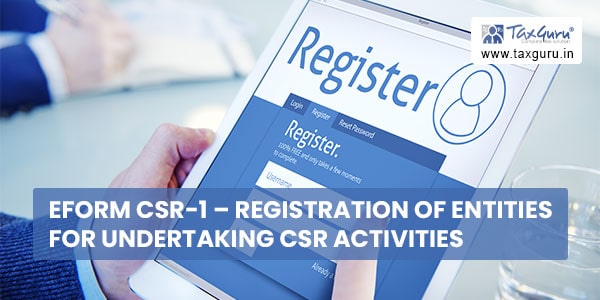
On successful submission of the eForm CSR-1, SRN will be generated and shown to the user which will be used for future correspondence with MCA.
Email & Immunity Certificate
When an eForm is successfully processed, an acknowledgement of the same is sent to the user in the form of an email to the email id of the entity. Further, a digitally signed approval letter along with CSR Registration number with Format CSRXXXXXXXX where X represents system generated unique sequential number will be sent to the FO User as well as the email ID of the entity as entered in the eform.



