Brief Steps for Online Correction –Movement of deductee row
This feature enables deductor to move deductee rows from one challan to another challan having balance in correction statement
For example 1 -If Challan 1 gets overbooked by Rs. 10000 and challan 2 is available with balance of INR 10000 or more, Deductor can easily move overbooked deductee rows upto INR 10000 from challan 1 to Challan 2 by filing online challan correction.
For example 2 -If Challan 1 gets unmatched by Rs. 10000 and challan 2 is available with balance of INR 10000 or more, Deductor can easily move unmatched deductee rows upto INR 10000 from challan 1 to Challan 2 by filing online challan correction
- Step 1: Login to TRACES website.
- Step 2: Go to “Request for correction” under “ Defaults“ by entering relevant Quarter, Financial Year, Form Type , Latest Accepted Token number
- Correction category should be “Online”.
- Request number will be generated.
- Step 3: Request will be available under “ Track Correction Request”
- When request status become “Available” click on Available / In progress status to proceed with the correction.
- Provide information of Valid KYC
- Step 4: Select the type of correction category from the drop down as “Challan Correction”
- Step 5 : Make the required corrections in the selected file
- Step 6 : Click on “Submit for Processing” to submit your correction (Only Available to Admin User)
- Step 7 : 15 digits token number will be generated and mailed to Registered e-mail ID
Status of Online Correction Requests:
- Requested-When user submits request for correction.
- Initiated-Request is being processed by TDS CPC
- Available-Request for correction is accepted and statement is made available for correction. User can start correction on the statement. Clicking on the hyperlink will take user to validation screen. Once user clicks on request with ‘Available’ status, status of request / statement will change to ‘In Progress’
- Failed-Request cannot be made available due to technical error. User can re-submit request for same details
- In Progress-User is working on a statement. Clicking on the hyperlink will take user to validation screen
- Submitted to Admin User-Sub-user / Admin User taxguru.in has submitted correction statement to Admin User
- Submitted to ITD-Admin User has submitted correction statement to ITD for processing
- Processed-Statement has been processed by TDS CPC (either for Form 26AS or for defaults)
- Rejected-Statement has been rejected by TDS CPC after processing. Rejection reasons will be displayed in ‘Remarks’ column
Login to TRACES
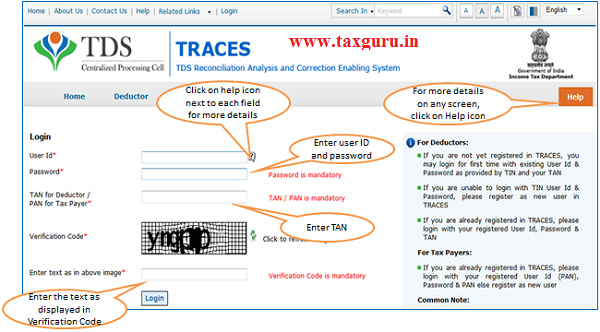
Welcome Page
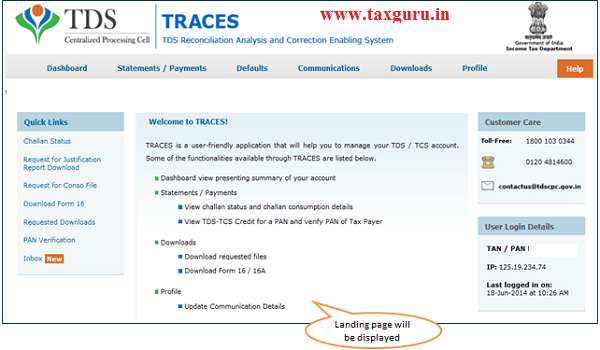
Online Correction Request Flow
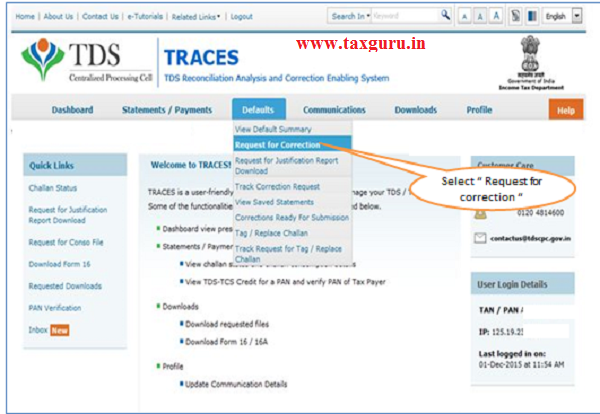
–
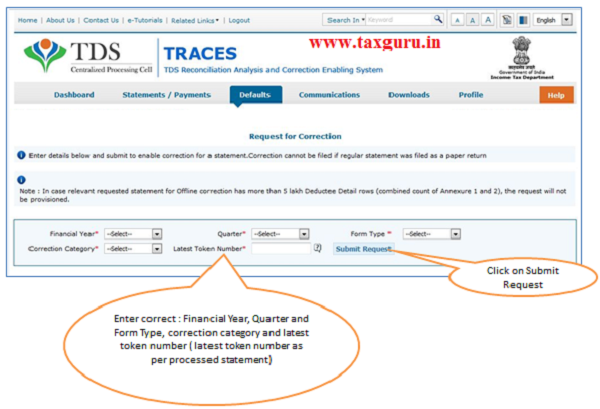
–
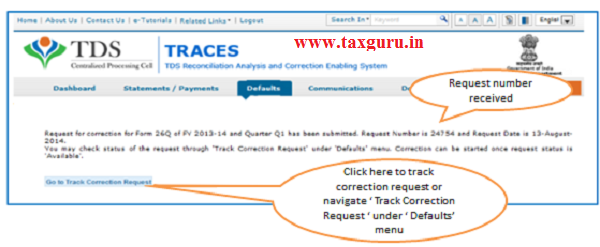
Online Correction Request Flow-View submitted request
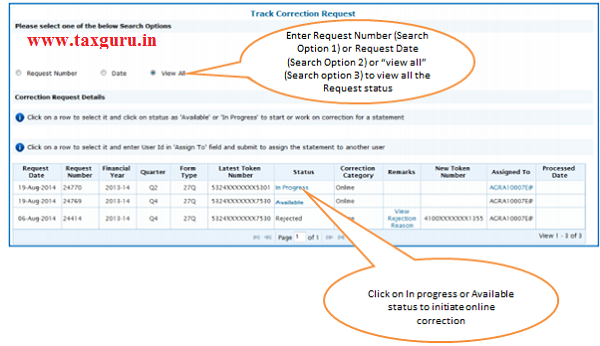
Available Status -Request for correction is accepted and statement is made available for correction. User can start correction on the statement. Clicking on the hyperlink will take user to validation screen. Once user clicks on request with ‘Available’ status, status of request / statement will change to ‘In Progress‘
In Progress Status-User is working on a statement. Clicking on the hyperlink will take user to validation screen
Digital Signature supported KYC Validation contd. (Step 1)
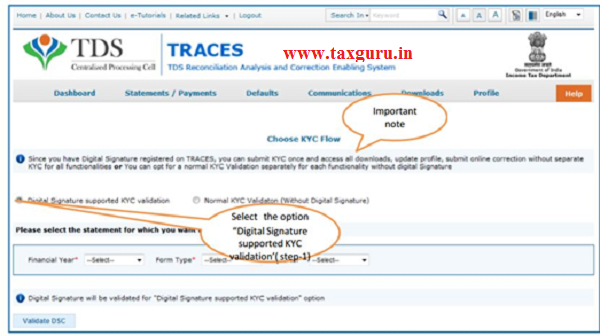
- Digital Signature Support KYC validation screen will appear only if Digital Signature is registered. Deductor can register/re register their Digital Signature in Profile. Please refer –Digital Signature Certificate Registration e-Tutorial for more information.
- Normal KYC Validation (without Digital Signature) –User can opt a normal KYC validation separately for each functionality without digital signature
Digital Signature supported KYC Validation contd. (Step 2 & 3)
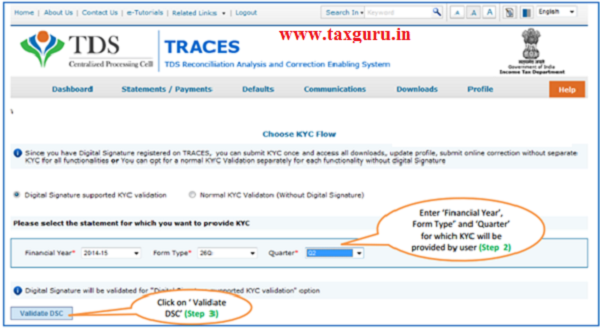
After validating the DSC, one time KYC page will be displayed for the FY+Qtr+From Type combination which has been selected by the user.
Digital Signature supported KYC Validation contd. (Step 4 & 5)
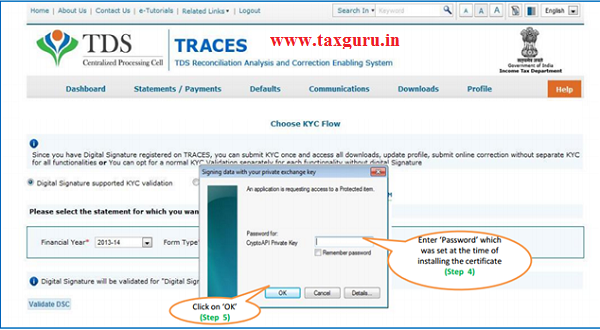
Note: ’Signing data with your private exchange Key’ will not displayed if security levels has been chosen as medium/low during installing DSC in browser/hard token and ‘applet window’ (as shown in the next screen) will appear directly.
Digital Signature supported KYC Validation contd. (Step 6 & 7)
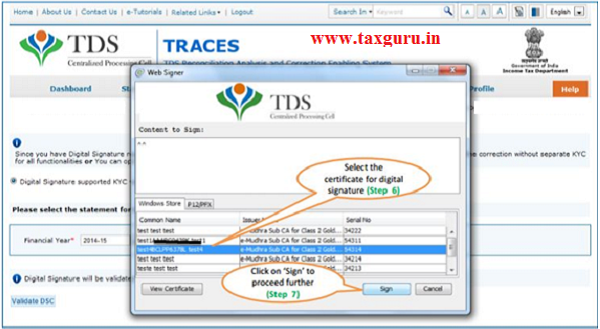
Digital Signature supported KYC Validation contd. (Step 8) -KYC of the FY+Quarter+From Type selected in step 2 will be displayed
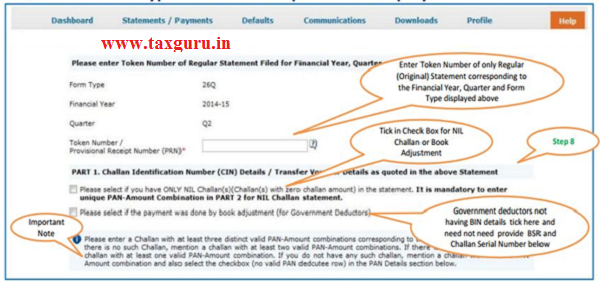
- Authentication Code will not appear on the screen in case DSC Supported KYC
- In one session this manual KYC page ( On the basis of input selected by the user ) will be displayed only once
Token Number Details (Contd.)
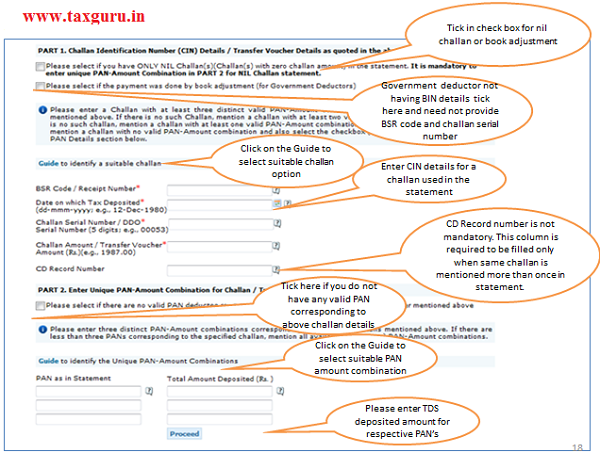
Notes for Validation Screen:
- Authentication code is generated after KYC information details validation, which remains valid for the same calendar day for same form type,financial year and quarter
- Token Number must be of the regular statement of the FY,Quarter and Form Type displayed on the screen
- CIN/BIN details must be entered for the challan/book entry mentioned in the statement corresponding to the FY,Quarter and Form Type mentioned above
- Government deductor can enter only Date of Deposit and Transfer Voucher amount mentioned in the relevant Statement
- Amount should be entered in two decimal places(e.g.,1234.56)
- Only Valid PAN(s) reported in the TDS/TCS statement corresponding to the CIN/BIN detailsin Part1 must be entered in Part2 of the KYC. Guide available on the screen can be referred for valid combinations.
- Maximum of 3 distinct valid PANs and corresponding taxguru.in amount must be entered
- If there are less than three such combinations in the challan,user must enter all(either two or one)
- CD Record no. is mandatory only in case of challan is mentioned more than once in the statement
Authentication Code Screen
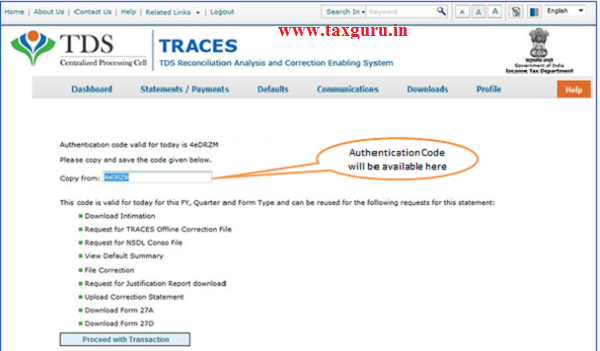
Challan Correction –Movement of deductee row
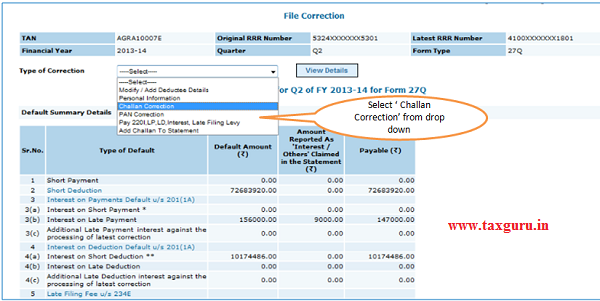
Movement of Movement of deductee row – Matched Challandeductee row – Matched Challan
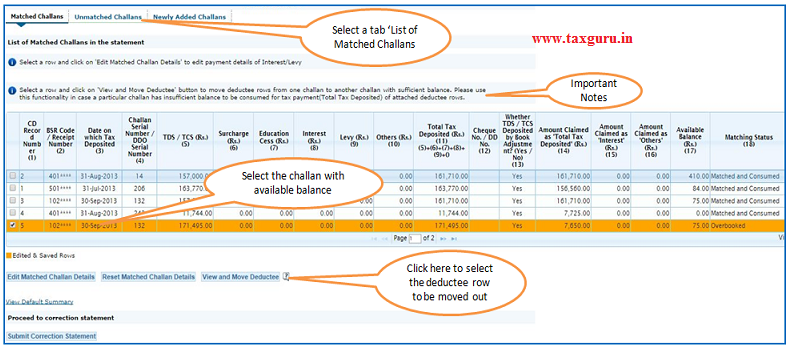
–
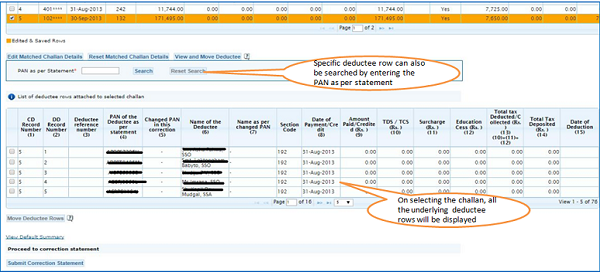
–
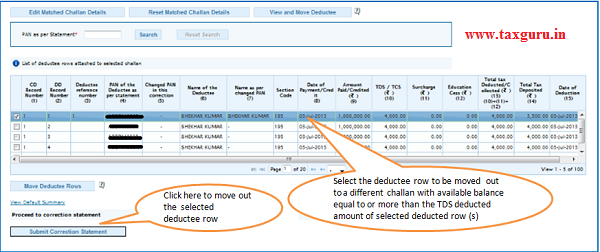
Note: Deductee rows can be moved to a existing challan in the statements with sufficient available balance or to a newly added challan in the statements.
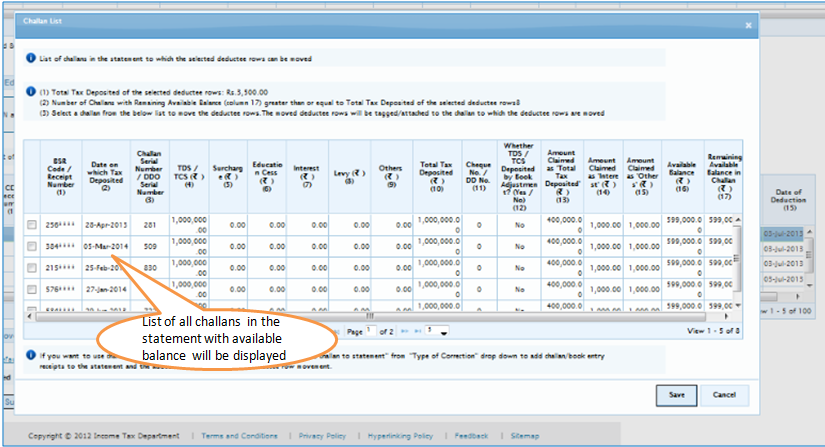
List of challan with available balance in the statement will be displayed
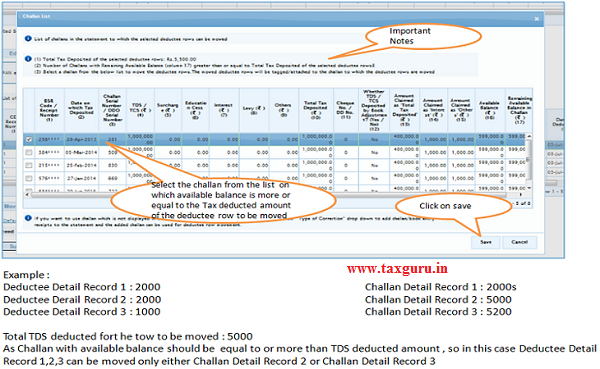
–
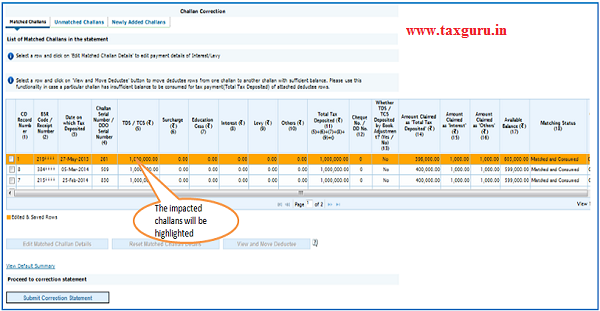
–
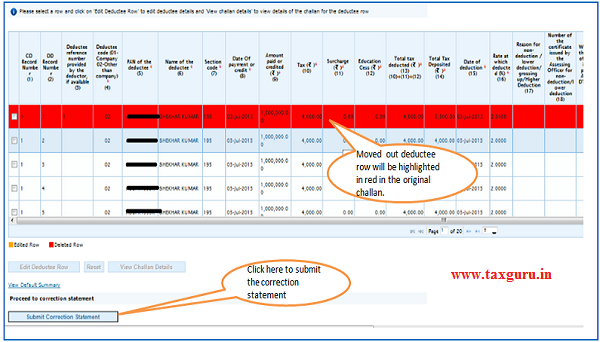
Movement of deductee row – UnMatched Challan
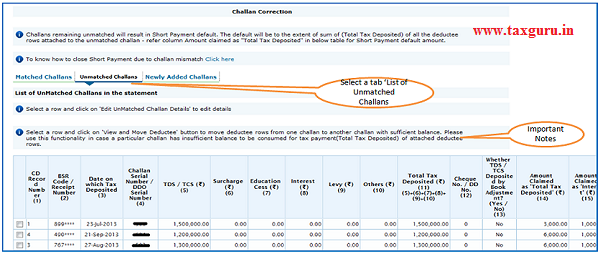
–
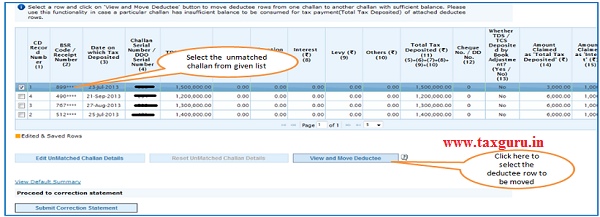
Example: Deductee Rows with total TDS of Rs 10,000 from taxguru.in the unmatched challan of Rs 1,00,000 can be moved to any other Challan available in the statement with amount equal to or exceeding Rs 10,000.
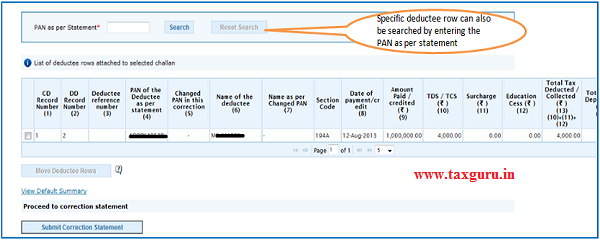
–
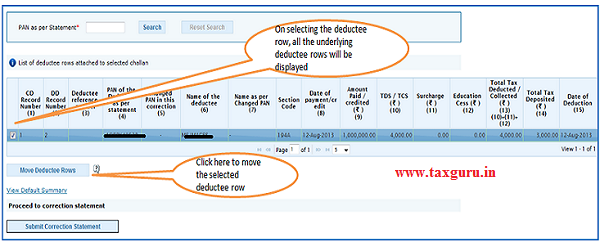
–
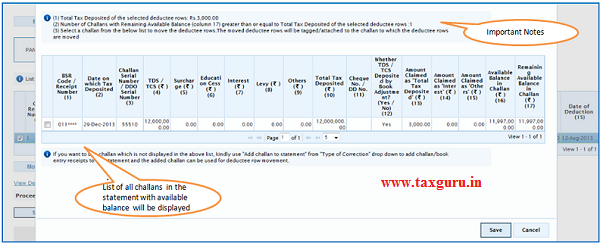
–
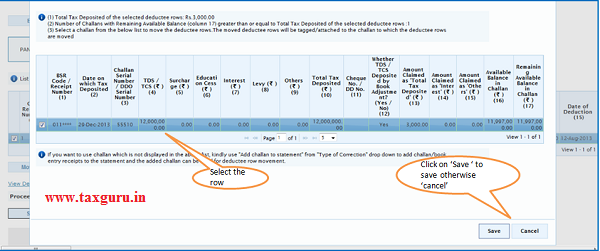
–
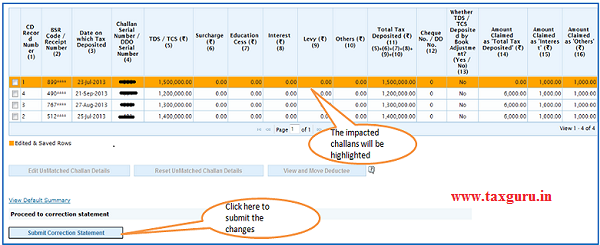
Action Summary
Action Summary –Submit to Admin User
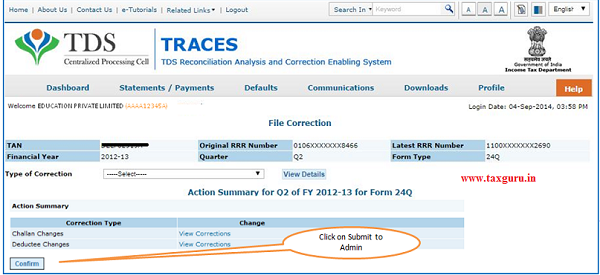
- Above Screen will be appeared in case correction submitted by Sub-user
Action Summary
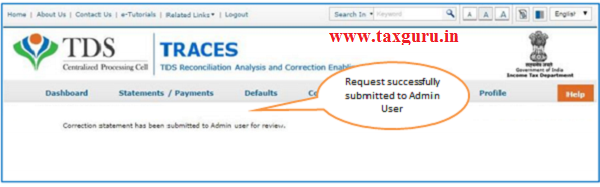
Request will be submitted to Admin user . Sub-user cannot submit the correction from ‘ Correction Ready for Submission’.
Sub-user should only be able to view statements saved by them
Action Summary-View Edited Statement
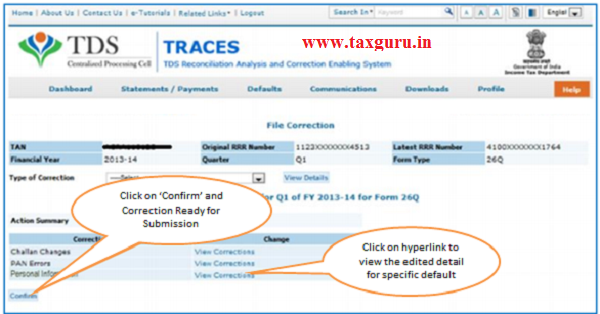
Both Admin User and Sub-user can able to view statements saved by them
Action Summary-Admin User Login
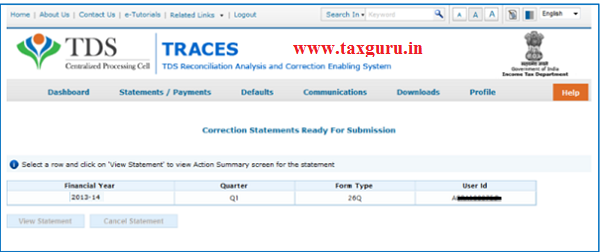
–
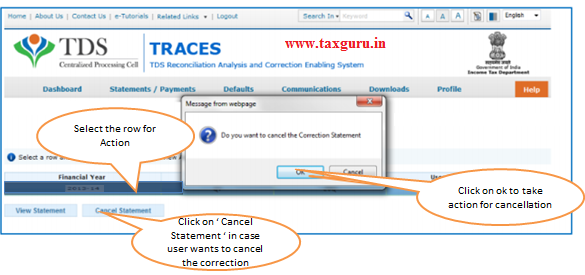
Action Summary-Admin User
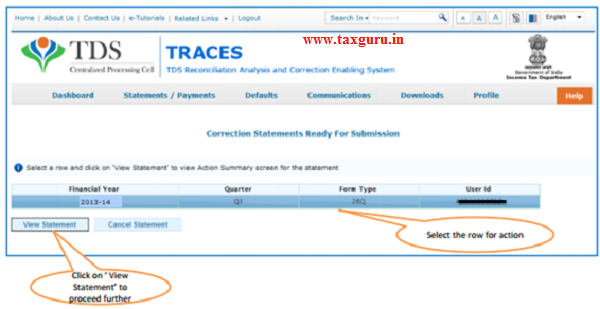
Action Summary-Submit For Processing
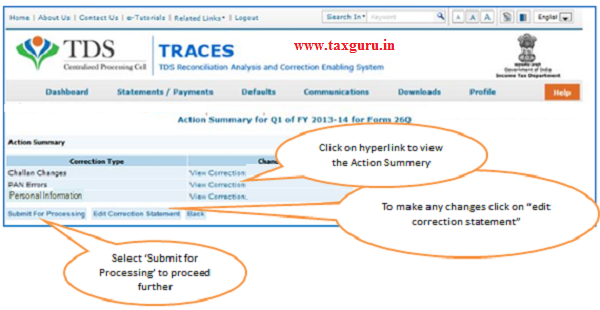
- Admin User needs to attached the digital signature and submit the correction
Action Summary- Attach Digital Signature
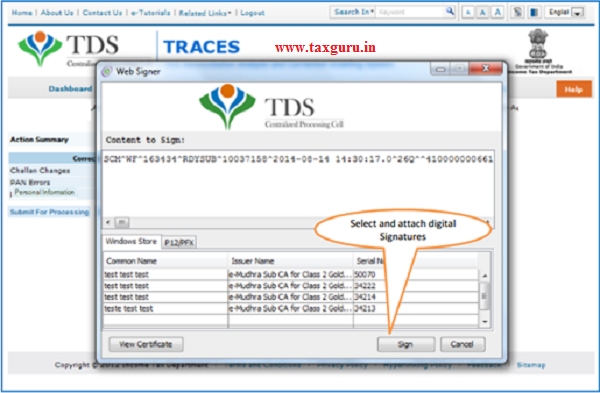
Action Summary –Token Number Generated
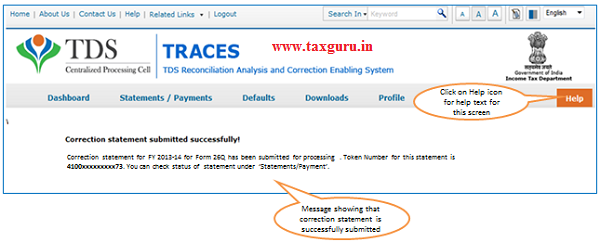
Note: Note down the Token Number for future reference.
Source- https://contents.tdscpc.gov.in




