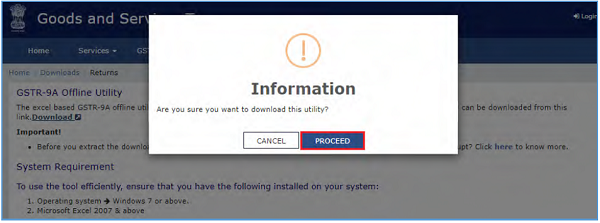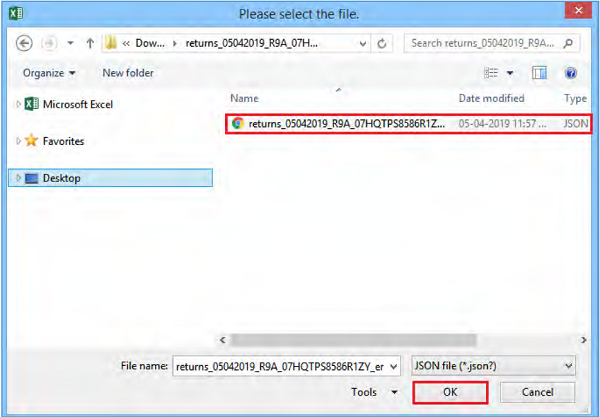Article explains FAQs of GSTR-9A Offline Utility, About GSTR-9A Offline Utility, Download GSTR-9A Offline Utility, Worksheet Tabs in GSTR-9A Offline Utility, Entering Details in Offline Utility, Download the Generated JSON File, Upload the Generated JSON File, Download Error JSON File, Manual of GSTR-9A Offline Utility, GSTR-9A Offline Utility Overview, Downloading GSTR-9A Offline Tool and Uploading GSTR-9A details, Download the GSTR-9A Offline Utility, Open the GSTR-9A Offline Utility Excel Worksheet, Download GSTR-9A JSON File(s) from the GST Portal, Open Downloaded GSTR-9A JSON File(s), Add table-wise details in the Worksheet, Generate JSON File to upload, Upload the generated JSON File on GST Portal, Preview Form GSTR-9A on the GST Portal, Download Error Report, if any and Open Downloaded Error GSTR-9A JSON File(s).
Download FAQs and User Manual – GSTR-9A Offline Utility
Page Contents
- FAQs of GSTR-9A Offline Utility
- 2. Manual of GSTR-9A Offline Utility
- 3. Downloading GSTR-9AOffline Tool and Uploading GSTR-9A details
- A. Download the GSTR-9A Offline Utility
- B. Open the GSTR-9A Offline Utility Excel Worksheet
- C. Download GSTR-9A JSON File(s) from the GST Portal
- D. Open Downloaded GSTR-9A JSON File(s)
- 6. Now all the entries that were auto filled in relevant fields of different tables of Form GSTR 9A, based on filed Form GSTR-4, would be auto-populated in the respective sheets in the offline tool. Next, you need to add or edit table-wise details in the Worksheet, which is explained below. E. Add table-wise details in the Worksheet
- F. Generate JSON File to upload
- G. Upload the generated JSON File on GST Portal
- H. Preview Form GSTR-9A on the GST Portal
- I. Download Error Report, if any
- J. Open Downloaded Error GSTR-9A JSON File(s)
FAQs of GSTR-9A Offline Utility
About GSTR-9A Offline Utility
Q.1 What is Form GSTR-9A Offline Utility?
Ans: GSTR-9A Offline utility is an Excel-based tool to facilitate creation of annual return in Form GSTR-9A, which is to be filed on the GST portal by taxpayers who have opted for composition scheme, for any period during the said financial year.
Taxpayers may use the offline utility to furnish various details regarding outward supplies, inward supplies, taxes paid, any refund claimed or input tax credit availed or reversed due to opting out or opting in to composition scheme etc.
Once return is prepared using offline utility, it is to be uploaded on GST Portal by creating a JSON file and then you can make payment of late fees, sign it and file it.
Q.2 What are the features of GSTR-9A Offline Utility?
Ans: The Key Features of GSTR-9A Offline Utility are given below:
- The GSTR-9A details of Table 6 to Table 16 can be prepared offline with no connection to Internet.
- Most of the data entry and business validations are inbuilt in the offline utility reducing chances of errors upon upload to GST Portal.
Q.3 Can I file Form GSTR-9A using Offline Utility?
Ans: No. Filing can take place only online on the GST Portal. Using Offline Utility, you will be able to open the system-computed Form GSTR-9A based on filed Form GSTR-4 for editing as well as to prepare details of Table 6 to Table 16 of Form GSTR-9A. Once you have uploaded the prepared details on the GST Portal, you must file return on the portal with your Login credentials.
Q.4 What details in Form GSTR-9A can be entered by taxpayer using the Offline Utility?
Ans: Details for following Tables of GSTR-9A can be entered by taxpayer using the offline Tool:
- Table 6: Details of outward supplies made during the financial year
- Table 7: Details of inward supplies on which tax is payable on reverse charge basis (net of debit/credit notes) for the financial year
- Table 8: Details of other inward supplies for the financial year
- Table 9: Details of tax paid as declared in returns filed during the financial year
- Table 10: Supplies / tax (outward) declared through amendments (+) (net of debit notes)
- Table 11: Inward supplies liable to reverse charge declared through amendments (+) (net of debit notes)
- Table 12: Supplies / tax (outward) reduced through amendments (-) (net of credit notes)
- Table 13: Inward supplies liable to reverse charge reduced through amendments (-) (net of credit notes)
- Table 14: Differential tax paid on account of declaration made in 10,11,12 & 13 above
- Table 15: Particulars of Demands and Refunds
- Table 16: Details of credit reversed and availed
Download GSTR-9A Offline Utility
Q.5 From where can I download and use the GSTR-9A Offline Utility in my system?
Ans: To download and open the GSTR-9A Offline Utility in your system from the GST Portal, perform following steps:
1. Access the GST Portal: www.gst.gov.in.
2. Go to Downloads > Offline Tools > GSTR-9A Offline Tool option and click on it.
3. Unzip the downloaded Zip file which contain GSTR_9A_Offline_Utility.xls excel sheet.
4. Open the GSTR_9A_Offline_Utility.xls excel sheet by double clicking on it.
5. Read the ‘Read Me’ instructions on excel sheet and then fill the worksheet accordingly.
Note: Downloading the GSTR-9A Offline utility is a one-time activity. However, the utility may get updated in future. So, always use the latest version available on the GST Portal.
Q. 6. Do I need to login to GST Portal to download the GSTR-9A Offline Utility?
Ans: No. You can download the GSTR-9A Offline Utility under ‘Downloads’ section without logging in to the GST Portal.
Q. 7. What are the basic system requirements/configurations required to use GSTR-9A Offline Tool?
Ans: The offline functions work best on Windows 7 and above and MS EXCEL 2007 and above.
Q. 8. Is Offline utility mobile compatible?
Ans: As of now GSTR-9A Offline utility cannot be used on mobile. It can only be used on desktop/laptops.
Worksheet Tabs in GSTR-9A Offline Utility
Q.9 How many worksheet-tabs are there in GSTR-9A Offline Utility
Ans: There are 5 worksheet-tabs in GSTR-9A Offline Utility. These are:
1. Read Me
2. Home
3. Pt. II. Details of outward and inward supplies made during the financial year
4. Pt. III. Details of tax paid as declared in returns filed during the financial year
5. Pt. IV. Particulars of the transactions for the previous FY declared in returns of April to September of current FY or upto date of filing of annual return of previous FY whichever is earlier
6. Pt. V. Other Information
Q.10 What is the use of Read Me worksheet-tab?
Ans: The Read Me sheet contains Introduction and help instructions for you to read and use them to easily fill data in GSTR-9A Offline Utility.
Q.11 What is “Go Home” button?
Ans: On click of ‘Go Home’, offline utility navigates to the Home sheet
Q.12 What is “Validate Sheet” button?
Ans: After entering the data in each sheet, you must click on ‘Validate Sheet’ button to validate the records. If there are any errors then those errors will be displayed in ‘Sheet validation errors’ column. You must correct these errors before you move to next sheet or generate JSON file to upload.
Q.13 What is the use of Home worksheet-tab?
Ans: The Home sheet is the main page of the utility. It is used to perform following 4 functions:
1. Enter mandatory details— GSTIN and Financial Year — without entering these details you will not be able to validate the data which you entered in various worksheets and also you will not be able to import the JSON file into the offline utility.
2. Generate JSON file, for upload of GSTR-9A return details prepared offline on GST portal, using Generate JSON File to upload button.
3. Import and open Error JSON File downloaded from GST portal using Open Downloaded Error JSON Files button.
4. Import and open JSON File downloaded from GST portal using Open Downloaded GSTR-9A JSON File button.
Q.14 What is the use of ‘Pt II’ worksheet-tab?
Ans: The Pt II sheet contains Table 6, 7 and 8. It is used to perform following 3 functions:
1. Enter details of outward supplies made during the financial year, details of inward supplies on which tax is payable on reverse charge basis (net of debit/credit notes) for the financial year and details of other inward supplies for the financial year.
2. Validate the entered details using the Validate Sheet button.
3. Navigate to the Home page by clicking on the Go Home button or navigate to the next sheet
Q.15 What is the use of ‘Pt III’ worksheet-tab?
Ans: The Pt III sheet contains Table 9. It is used to perform following 3 functions:
1. Enter details of total tax payable during the financial year. Tax paid details are system-computed based on amount paid during the financial year in form GSTR-4.
2. Validate the entered details using the Validate Sheet button.
4. Navigate to the Home page by clicking on the Go Home button or navigate to the next sheet
Q.16 What is the use of ‘Pt IV’ worksheet-tab?
Ans: The Pt IV sheet contains Table 10, 11, 12, 13 and 14. It is used to perform following 3 functions:
1. In Table 10, 11, 12 and 13, enter particulars of the transactions for the previous FY declared in returns of April to September of current FY ( or as allowed by Government) or up to date of filing of annual return of previous FY whichever is earlier.
2. In table 14, enter the difference in tax payable and tax paid due to the amendments entered in Table 10, 11, 12 and 13.
3. Validate the entered details using the Validate Sheet button.
4. Navigate to the Home page by clicking on the Go Home button or navigate to the next sheet
Q.17 What is the use of ‘Pt V’ worksheet-tab?
Ans: The Pt V sheet contains Table 15 and 16. It is used to perform following 3 functions:
1. In Table 15, enter particulars of Demands and Refunds.
2. In table 16, enter particulars of credit reversed or availed.
3. Validate the entered details using the Validate Sheet button.
4. Navigate to the Home page by clicking on the Go Home button or navigate to the next sheet
Entering Details in Offline Utility
Q.18 How can I prepare details in Offline Utility?
Ans: For preparing details in Offline Utility, you will have two options:
- Either download the utility from GST Portal and fill up required details, create JSON file and then upload it on the GST Portal
- Download the JSON file from the Portal containing system computed details of Form GSTR-9A and import it/ open it into the offline tool and then edit it. All the entries will be editable except tax paid in Table 9 which will be prefilled and non-enterable.
Q.19 Can the offline utility populate name of the taxpayer based on GSTIN in “Home” Sheet?
Ans: No, the offline utility cannot populate name of the taxpayer based on GSTIN, as details will not be there to fetch name of the taxpayer in Excel/offline utility. However, it can validate structure of GSTIN when GSTIN is entered in “Home” sheet of Offline utility.
Q.20 Can I enter negative or decimal amounts in the offline utility?
Ans: Yes, you can enter any negative value and decimal values in the offline utility.
Q.21 Can the offline utility validate all details entered in it?
Ans: No, the offline utility will not be able to validate all the details as it would have no connection with GST portal at the time of data entry. Only limited validations would be available in the offline utility tool, namely: GSTIN structure, type of tax etc.
Q.22 After clicking “Validate Sheet” button, I can see cells highlighted in red and “Sheet Validation” column only shows “Error in row”. How I can know details about the error?
Ans: Point your mouse-cursor on each of the red-highlighted cells to read the error description of each cell. A yellow description box will appear. Correct the errors as mentioned in the description box. Alternatively, click Review > Show All Comments link in the ribbon-tab of the excel to view all the comments together.
Q.23 When will I be able to validate all details entered in the offline utility?
Ans: Most of the validations are made available in the offline tool itself on click of “validate sheet” button. The validations that have dependency of online connectivity like GSTIN validation would be done at the time of upload of JSON File created using offline tool.
Download the Generated JSON File
Q. 24 Why do I need to download the generated JSON file from the GST Portal?
Ans: Generated JSON file needs to be downloaded to open the system-computed Form GSTR-9A data based on filed Form GSTR-4 for editing as well as to prepare details of Table 6 to Table 16 of Form GSTR-9A in the Offline Tool.
Q.25 Do I need to login to GST Portal to download the generated JSON file using GSTR-9A Offline Utility?
Ans: Yes. You must login in to the GST Portal to download the generated JSON file using GSTR-9A Offline Utility.
Upload the Generated JSON File
Q.26 Do I need to login to GST Portal to upload the generated JSON file using GSTR-9A Offline Utility?
Ans: Yes. You must login in to the GST Portal to upload the generated JSON file using GSTR-9A Offline Utility.
Q.27 I am uploading GSTR-9A JSON File again, after making changes. What will happen to details of the previous upload?
Ans: If some details exist from previous upload, all new details will be added as new entries. In case, some details exist from previous upload, it will be updated with latest uploaded details.
Q.28 Can I generate the JSON file from the offline utility without entering any details in any sheet?
Ans: No. You can’t generate nil JSON file.
Download Error JSON File
Q.29 What will the error report contain?
Ans: Error Report will contain only those entries that failed validation checks on the GST portal. The successfully-validated entries can be previewed online.
Q.30 Does the downloaded Error JSON File contain all the entries I have uploaded on the GST Portal?
Ans: No, the downloaded Error JSON File contains only those entries for a specific table that has failed validation during upload on the GST portal.
Q.31. I’ve uploaded GSTR-9A JSON File and it was processed without error. Do I need to download the generated file?
Ans: No, it is not necessary for you to download the GSTR-9A JSON File processed without error. You need to download it only if you want to view or update the details added previously.
Q.32 Is there a list of key Dos and Don’ts we need to keep in mind while making entries in the utility?
Ans: Yes. Please refer to the following list of Dos and Don’ts for your easy reference.
|
Before Generating JSON File… |
|
| Do’s | Don’ts |
| Enter a valid GSTIN very carefully. Verify GSTIN from the GST portal: Home > Search Taxpayer > Search by GSTIN/UIN, and make sure the GSTIN registration is active | Don’t type the alphabet ‘O’ in place of the number ‘0’. |
| You can use the Copy/Paste (Ctrl+C/Ctrl+V) keyboard functions while entering data in the utility. | Don’t use the Cut (Ctrl+X) keyboard function while entering data in the utility. |
|
——- |
Don’t forget to click Validate Sheet button after making changes in any of the sheets. |
| You may change the file name and location of the generated JSON file. | Don’t change the extension (.json) of the generated JSON file. |
For more FAQs related to GSTR-9A and Online filing of GSTR-9A on the GST Portal, please refer to GSTR-9A Online FAQs
2. Manual of GSTR-9A Offline Utility
GSTR-9A Offline Utility Overview
GSTR-9A Offline utility is an Excel-based tool to facilitate the creation of annual return in Form GSTR-9A, which is to be filed on the GST portal by taxpayers who have opted for composition scheme, for any period during the said financial year.
Taxpayers may use the offline utility to furnish details regarding outward supplies, inward supplies, taxes paid, any refund claimed or demand created or input tax credit availed or reversed due to opting out or opting in to composition scheme.
Details for following Tables of GSTR-9A can be entered by taxpayer using the offline Tool:
- Table 6: Details of outward supplies made during the financial year
- Table 7: Details of inward supplies on which tax is payable on reverse charge basis (net of debit/credit notes) for the financial year
- Table 8: Details of other inward supplies for the financial year
- Table 9: Details of tax paid as declared in returns filed during the financial year
- Table 10: Supplies / tax (outward) declared through amendments (+) (net of debit notes)
- Table 11: Inward supplies liable to reverse charge declared through amendments (+) (net of debit notes)
- Table 12: Supplies / tax (outward) reduced through amendments (-) (net of credit notes)
- Table 13: Inward supplies liable to reverse charge reduced through amendments (-) (net of credit notes)
- Table 14: Differential tax paid on account of declaration made in 10,11,12 & 13 above
- Table 15: Particulars of Demands and Refunds
- Table 16: Details of credit reversed and availed
Once return is prepared using offline utility, it is to be uploaded on GST Portal by creating a JSON file and then you can make payment of late fees, sign it and file it.
To Prepare Annual Return in Form GSTR-9A using offline utility, perform following steps:
A. Download the GSTR-9A Offline Utility
B. Open the GSTR-9A Offline Utility Excel Worksheet
C. Download GSTR-9A JSON File(s) on GST Portal
D. Open Downloaded GSTR-9A JSON Files
E. Add table-wise details in the Worksheet
F. Generate JSON File to upload
G. Upload the generated JSON File on GST Portal
H. Preview Form GSTR-9A on the GST Portal
I. Download Error Report, if any
J. Open Downloaded Error GSTR-9A JSON File(s)
To know about the following steps of filing GSTR-9A on the GST Portal, please refer to GSTR-9A Online Manual:
K. Compute Liabilities and Pay Late Fees (If any)
L. File Form GSTR-9A with DSC/EVC
M. Download Filed Return
3. Downloading GSTR-9AOffline Tool and Uploading GSTR-9A details
A. Download the GSTR-9A Offline Utility
To download the GSTR-9A Offline Utility, perform following steps:
Downloading the GSTR-9A Offline utility is a one-time activity. However, the utility may get updated in future. So, always use the latest version available on the GST Portal.
1. Access the www.gst.gov.in URL. The GST Home page is displayed.
2. Click the Downloads > Offline Tools > GSTR-9A Offline Tool option.
You can download the GSTR-9A Offline Utility from the Portal without logging in to the GST Portal.
3. GSTR-9A Offline Utility page is displayed. Click the Download hyperlink.
Make sure you carefully read the Important message and System Requirement details displayed on the page.
4. An Information popup opens. Click PROCEED.
5. Zipped GSTR-9A Offline Utility folder gets downloaded.
B. Open the GSTR-9A Offline Utility Excel Worksheet
To open the downloaded GSTR-9A Offline Utility Excel Worksheet, perform following steps:
1. Extract the files from the downloaded zipped folder GSTR_9A_Offline_Utility.zip and you will see GSTR_9A_Offline_Utility excel file in the unzipped folder. Right-click and click Open.
2. Click Enable Editing.
3. . Click Enable Content. Then, click the Read Me tab.
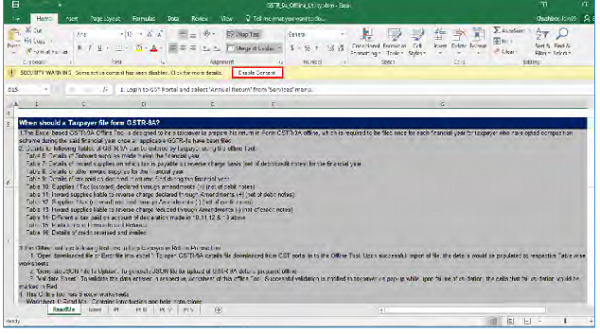
The Worksheet comprises of 6 tabs—Read Me, Home, Pt II, Pt III, Pt IV and Pt V.
4. Read Me page is displayed. It contains introduction and help instructions. Scroll down to read all the instructions carefully. Once you have completed your reading, you can now proceed to enter details in the worksheet.
C. Download GSTR-9A JSON File(s) from the GST Portal
This step is to be done by you to download and to open the system-computed Form GSTR-9A data based on filed Form GSTR-4 in the Offline Tool. Data so downloaded can be edited and can be used to prepare details of Table 6 to Table 16 of Form GSTR-9A for upload on the GST Portal.
To download the generated JSON File from the GST Portal, perform following steps:
1. Access the www.gst.gov.in URL. The GST Home page is displayed.
2. Login to the portal with valid credentials.
3. Dashboard page is displayed. Click the Services > Returns > Annual Return command. Alternatively, you can also click the Annual Return link on the Dashboard.
4. The File Annual Returns page is displayed. Select the Financial Year for which you want to file the return from the drop-down list.
5. Click the SEARCH button.
5. The GSTR-9A tile is displayed, with an Important Message box on the bottom. In the GSTR-9A tile, click the PREPARE OFFLINE button.
6. The Upload section of the Offline Upload and Download for GSTR-9A page is displayed, by default. Click the Download section.
7. Click the GENERATE JSON FILE TO DOWNLOAD button.
8. A message is displayed that “Your request for generation has been accepted kindly wait for 20 min”.
9. Once the JSON file is downloaded, click the “Click here to download – File 1” link.
10. The generated JSON file is downloaded. Generated JSON file contains the system-computed Form GSTR-9A data based on filed Form GSTR-4 for editing in the Offline Tool.
11. Unzip the downloaded file which contain the generated JSON file.
 D. Open Downloaded GSTR-9A JSON File(s)
D. Open Downloaded GSTR-9A JSON File(s)
To open the downloaded GSTR-9A JSON File, to view & edit the system-computed Form GSTR-9A data, based on filed Form GSTR-4 and to prepare details of Table 6 to Table 16 of Form GSTR-9A in the Offline Tool, perform following steps:
1. Go to the Home tab and enter your GSTIN and Financial Year (select from the drop-down list) for which you want to file Form GSTR-9A.
1. Generate JSON file, for upload of GSTR-9A return details prepared offline on GST portal, using Generate JSON File to upload button.
2. Import and open Error JSON File downloaded from GST portal using Open Downloaded Error JSON Files button.
3. Import and open JSON File downloaded from GST portal using Open Downloaded GSTR-9A JSON File button.
2. Click the Open Downloaded GSTR-9A JSON File button.
3. Browse the JSON(.json) file and click the Open button.
 4. Select the downloaded JSON (. JSON) file and click on OK to proceed.
4. Select the downloaded JSON (. JSON) file and click on OK to proceed.
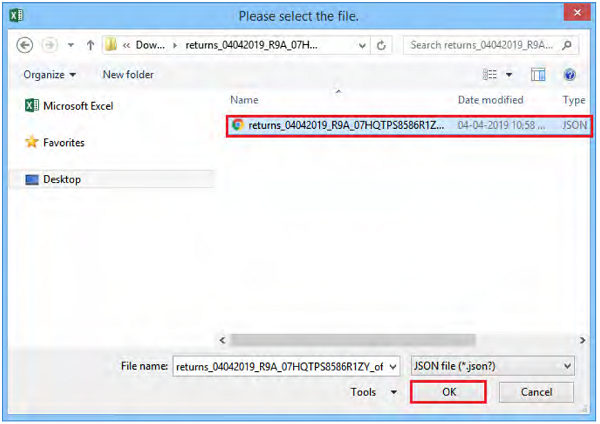 5. Success message is displayed. Click the OK button to proceed.
5. Success message is displayed. Click the OK button to proceed.
 6. Now all the entries that were auto filled in relevant fields of different tables of Form GSTR 9A, based on filed Form GSTR-4, would be auto-populated in the respective sheets in the offline tool. Next, you need to add or edit table-wise details in the Worksheet, which is explained below.
6. Now all the entries that were auto filled in relevant fields of different tables of Form GSTR 9A, based on filed Form GSTR-4, would be auto-populated in the respective sheets in the offline tool. Next, you need to add or edit table-wise details in the Worksheet, which is explained below.
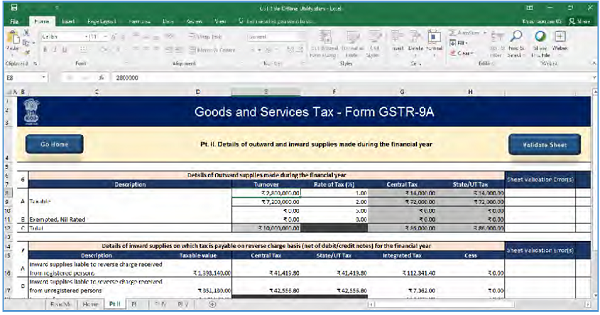 E. Add table-wise details in the Worksheet
E. Add table-wise details in the Worksheet
Note: For preparing details in Offline Utility, you will have two options:
- Either download the utility from GST Portal and fill up required details, create JSON and then upload on the GST Portal
- Download the JSON file from the Portal containing system computed details of Form GSTR-9A and import it/ open it into the offline tool and then edit it. All the entries will be editable except tax paid in Table 9 which will be prefilled and non-enterable.
To add table-wise details in the Worksheet, perform following steps:
1. Go to the Pt II tab and enter details of Outward supplies made during the financial year, details of inward supplies on which tax is payable on reverse charge basis (net of debit/credit notes) for the financial year and details of other inward supplies for the financial year. Note: The table below provides the worksheet name, table name and detailed description for this worksheet.
Note: The table below provides the worksheet name, table name and detailed description for this worksheet.
 2. Once the details are entered, click the Validate Sheet button.
2. Once the details are entered, click the Validate Sheet button.
 3. In case of unsuccessful validation, error-intimation popup will appear and the cells with error will be highlighted. Close the popup by clicking OK.
3. In case of unsuccessful validation, error-intimation popup will appear and the cells with error will be highlighted. Close the popup by clicking OK.
 4. The comment box for each cell, that has errors, will show the error message. The user can read the error description of each cell and correct the errors as mentioned in the description box.
4. The comment box for each cell, that has errors, will show the error message. The user can read the error description of each cell and correct the errors as mentioned in the description box.
 Alternatively, click the Review ribbon-tab > Show All Comments link to view the comments for fields with errors.
Alternatively, click the Review ribbon-tab > Show All Comments link to view the comments for fields with errors.
 5. After you have corrected all the errors, again click the Validate Sheet button.
5. After you have corrected all the errors, again click the Validate Sheet button.
 6. A popup Message box appears “Sheet successfully validated. No error(s) found”. Click OK.
6. A popup Message box appears “Sheet successfully validated. No error(s) found”. Click OK.
 7. Go to the Pt III tab and enter details of tax paid as declared in returns filed during the financial year.
7. Go to the Pt III tab and enter details of tax paid as declared in returns filed during the financial year.
 Note: The table below provides the worksheet name, table name and detailed description for this worksheet.
Note: The table below provides the worksheet name, table name and detailed description for this worksheet.
 8. Once the details are entered, click the Validate Sheet button. In case of any errors, follow the steps as mentioned above to correct the errors.
8. Once the details are entered, click the Validate Sheet button. In case of any errors, follow the steps as mentioned above to correct the errors.
 9. A popup Message box appears “Sheet Successfully Validated. No error(s) found. Click OK.
9. A popup Message box appears “Sheet Successfully Validated. No error(s) found. Click OK.
 10. Go to the Pt IV tab and enter Particulars of the transactions for the previous FY declared in returns of April to September of current FY or upto date of filing of annual return of previous FY whichever is earlier.
10. Go to the Pt IV tab and enter Particulars of the transactions for the previous FY declared in returns of April to September of current FY or upto date of filing of annual return of previous FY whichever is earlier.
 Note: The table below provides the worksheet name, table name and detailed description for this worksheet.
Note: The table below provides the worksheet name, table name and detailed description for this worksheet.
 11. Once the details are entered, click the Validate Sheet button. In case of any errors, follow the steps as mentioned above to correct the errors.
11. Once the details are entered, click the Validate Sheet button. In case of any errors, follow the steps as mentioned above to correct the errors.
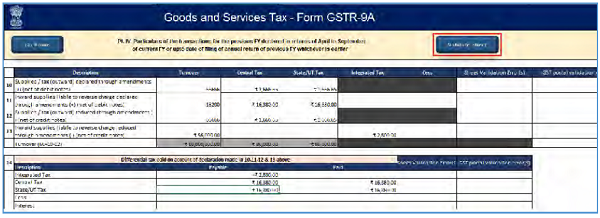 12. A popup Message box appears “Sheet Successfully Validated. No error(s) found. Click OK.
12. A popup Message box appears “Sheet Successfully Validated. No error(s) found. Click OK.
 13. Go to the Pt V tab and enter Particulars of Demands and Refunds and details of credit reversed or availed for the relevant financial year of which the return is being filed.
13. Go to the Pt V tab and enter Particulars of Demands and Refunds and details of credit reversed or availed for the relevant financial year of which the return is being filed.
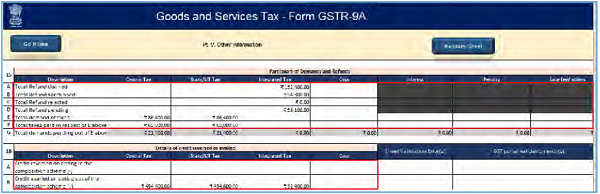 Note: The table below provides the worksheet name, table name and detailed description for this worksheet.
Note: The table below provides the worksheet name, table name and detailed description for this worksheet.
 14. Once the details are entered, click the Validate Sheet button. In case of any errors, follow the steps as mentioned above to correct the errors.
14. Once the details are entered, click the Validate Sheet button. In case of any errors, follow the steps as mentioned above to correct the errors.
 15. A popup Message box appears “Sheet Successfully Validated. No error(s) found. Click OK.
15. A popup Message box appears “Sheet Successfully Validated. No error(s) found. Click OK.
 F. Generate JSON File to upload
F. Generate JSON File to upload
To generate JSON File to upload, perform following steps:
1. From the tab you are on, go to the ‘Home’ sheet by either clicking the ‘Go Home’ button or clicking the ‘Home’ sheet.
2. Click the Generate JSON File to upload button.
 3. A success message is displayed that “data in the sheets are successfully captured in the JSON file. Please save this file and upload in the online portal to initiate filing.”
3. A success message is displayed that “data in the sheets are successfully captured in the JSON file. Please save this file and upload in the online portal to initiate filing.”
 4. A Save As pop-up window appears. Select the location where you want to save the JSON file, enter the file name and click the SAVE button.
4. A Save As pop-up window appears. Select the location where you want to save the JSON file, enter the file name and click the SAVE button.
G. Upload the generated JSON File on GST Portal
To upload the generated JSON File on the GST Portal, perform following steps:
1. Access the www.gst.gov.in URL. The GST Home page is displayed.
2. Login to the portal with valid credentials.
3. Dashboard page is displayed. Click the Services > Returns > Annual Return command. Alternatively, you can also click the Annual Return link on the Dashboard.
4. The File Annual Returns page is displayed. Select the Financial Year for which you want to file the return from the drop-down list.
5. Click the SEARCH button.
6. The GSTR-9A tile is displayed, with an Important Message box on the bottom. In the GSTR-9A tile, click the PREPARE OFFLINE button.
7. The Upload section of the Offline Upload and Download for GSTR-9A page is displayed. Click the Choose File button.
8. Browse and navigate the JSON file to be uploaded from your computer. Click the Open button.
9. The Upload section page is displayed. A green message appears confirming successful upload and asking you to wait while the GST Portal validates the uploaded data. And, below the message, is the Upload History table showing Status of the JSON file uploaded so far.
10. In case, there was some error in data uploaded, like Invalid GSTIN etc. then the Upload History table will show the Status of the JSON file as “Error Occurred”. Rectify the error and upload the JSON file again by following the steps mentioned in the hyperlink to download error report, if any: Download Error Report, If any
H. Preview Form GSTR-9A on the GST Portal
To preview Form GSTR-9A on the GST Portal, perform following steps:
1. Access the www.gst.gov.in URL. The GST Home page is displayed.
2. Login to the portal with valid credentials.
3. Dashboard page is displayed. Click the Services > Returns > Annual Return command. Alternatively, you can also click the Annual Return link on the Dashboard.
4. The File Annual Returns page is displayed. Select the Financial Year for which you want to file the return from the drop-down list.
5. Click the SEARCH button.
6. The GSTR-9A tile is displayed. In the GSTR-9A tile, click the PREPARE ONLINE button.
7. A question is displayed. You need to answer this question as to whether you want to file nil return for the financial year or not, to proceed further to the next screen.
Note: Nil return can be filed by you for the financial year, if you have:
- NOT made any outward supply (commonly known as sale); AND
- NOT received (commonly known as purchase) any goods/services; AND
- NO other liability to report; AND
- NOT claimed any refund; AND
- NOT received any order creating demand; AND
- There is no late fee to be paid etc.
8. Click the NEXT button.
9. The GSTR-9A Annual Return for Composition Taxpayers page is displayed.
10. The details you had successfully uploaded on the portal using the Offline Utility would be displayed in Table 6 to 16.
For knowing how to proceed to file and file the GSTR-9A Return online, please follow the steps mentioned in the following hyperlink: GSTR-9A Online Manual
I. Download Error Report, if any
To download the Error report, if any, while uploading GSTR-9A JSON File for correcting entries, that failed validation on the GST portal, perform following steps:
1. Error Report will contain only those entries that failed validation checks on the GST Portal. The successfully-validated entries can be previewed online. Click Generate error report hyperlink.
2. A confirmation-message is displayed and Columns Status and Error Report change as shown.
3. Once the error report is generated, Download error report link is displayed in the Column Error Report. Click the Download error report link to download the zipped error report.
4. The error JSON File is downloaded on your machine. Error Report will contain only those entries that failed validation checks on the GST portal.
5. Unzip and save the JSON File in your machine.
6. Import the JSON file into the offline utility and make updates as necessary, as explained below.
J. Open Downloaded Error GSTR-9A JSON File(s)
To open the downloaded Error GSTR-9A JSON File for correcting entries that failed validation on the GST portal, perform following steps:
1. Open GSTR-9A Offline Utility and go to the Home tab. Under the section Error File Handling, click the Open Downloaded Error JSON Files button.
2. A file dialog box will open. Navigate to extracted error file. Select the file and click the OK button.
3. Success message will be displayed. Click the OK button to proceed.
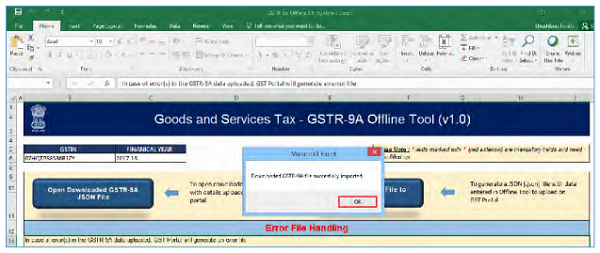
4. Navigate to individual sheets. Correct the errors, as mentioned in the column “GST Portal Validation Errors” in each sheet.
5. After making corrections in a sheet, click the Validate Sheet button to validate the sheet. Similarly, make corrections in all sheets and click the Validate Sheet button in each sheet.
6. From the tab you are on, go to the Home tab by either clicking the Go Home button or clicking the Home tab to generate summary. Follow steps mentioned in the following hyperlinks to generate and upload the JSON file: Generate JSON File to upload and Upload the generated JSON File on GST Portal.