CS Nitin Jaiswal

Now a days its a common issue among professionals like CA/CS/CMA that how to get Register DSC on MCA portal using emSigner, recently launched, so here are the few important tips, which may help you while registering DSC on Ministry of Corporate Affairs portal.
System Requirements for Usage of Digital Signature Certificate
1. Desktop Browser: Internet Explorer 10+/ Chrome 49+ or Firefox 45+
2. Valid class 2 or class 3 Digital Signature Certificate (DSC) obtained from a DSC provider
Pre-requisites for installing Web socket installer
1. Windows 32 / 64 bit OS
2. Java 1.6 JRE 1.6.0_38+, Java 1.7, Java 1.8
3. Windows: Admin access to install the emSigner component
4. Any one of the following ports should be free
- 8080
- 2015
For downloading and installing the Web Socket Installer, perform the following steps:
Download the Web Socket Installer from the DSC Registration page of the MCA Portal.
Click Here to download emSigner
1. Double-click the emSigner.msi executable file.

2. The emSigner Setup assistant wizard is displayed. Click the Next button.

3. To install the emSigner in the default folder created under Program Files, click the Next button.
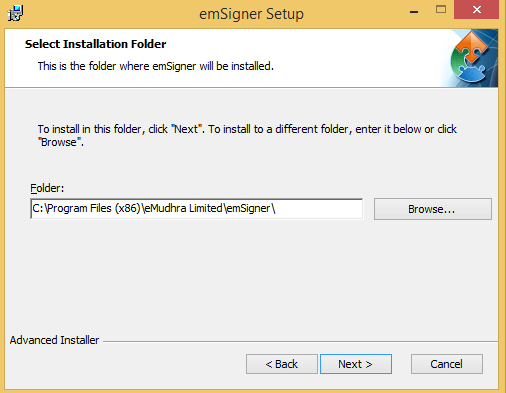
Note: You can click the Browse button, navigate and select the folder to install emSigner.
4. The emSigner Setup page is displayed. Click the Install button to begin the installation process.


5. Click the Finish button to exit the Set up wizard.

6. Right click the emSigner icon placed on your Desktop and run as Administrator.
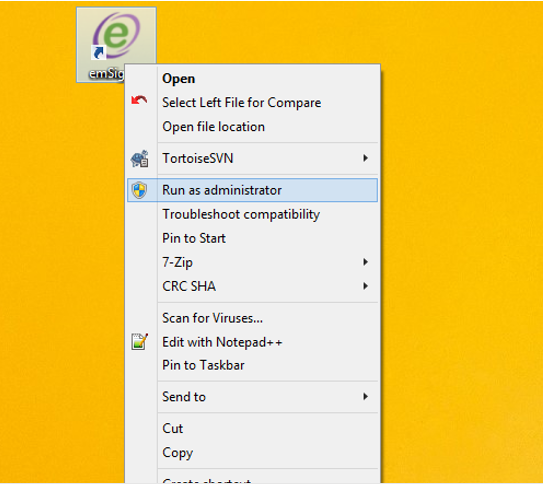
7. A message indicating the start of the emSigner service is displayed. Click the OK button.
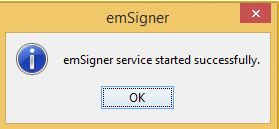
On successful set up, Digital Signature Signer window is displayed.
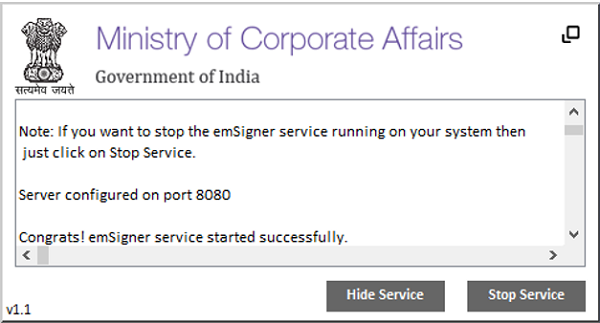
What steps can be taken if you face issues “please restart the emsigner”.
Please restart the emsigner by selecting “Run as administrator”. Then add a file path https://127.0.0.1:2015 to the “Exception List” under the “Security Tab” of Java Control panel.
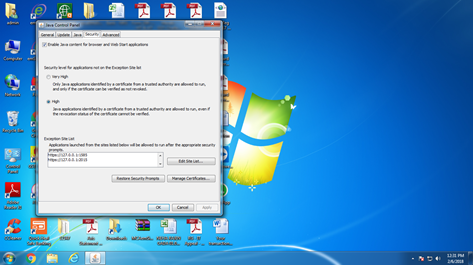
How to troubleshoot errors faced while using DSC?
Please refer the steps given in the Troubleshooting Errors While Using DSC (863 KB) to resolve this.
(CS Nitin Jaiswal is Company Secretary in Practice from Delhi and can be reached at fcsnitin@gmail.com)




