FAQs > Transition Form GST TRAN – 3
Q.1 Who needs to file Form GST TRAN – 3?
Ans: 1. Dealer who have received Credit Transfer Document (CTD) issued by Manufacturer
2. Manufacturer who has issued CTD to dealers
Q.2 Why do I need to file Transition Form GST TRAN – 3?
Ans: Every registered person who was registered under Central Excise Act’ 1944 and has issued Credit Transfer Document (CTD) and every registered person who is making use of ‘Credit Transfer Document’ to avail transitional credit is required to file ‘Form GST TRAN – 3’ within 60 days of the appointed date.
Q.3 What are the provisions for issuance of CTD?
Ans: Please refer to link below for details or notification no 21/2017-CENT dt. 30-06-2017, as amended from time to time.
http://www.cbec.gov.in/resources//htdocs-cbec/excise/cx-act/notifications/notfns-2017/cx-nt2017/cent21-2017.pdf
Q.4 What do I need to fill in the Transition Form GST TRAN – 3?
Ans: A registered taxpayer needs to fill the summary details of CTD issued/received at GSTIN level, so that recipient of such CTDs can claim credit based on the CTD document evidencing payment of duty and taxes issued by the registered person.
Q.5 What do I need to do to submit the Transition Form GST TRAN – 3?
Ans: You need to login to the GST Portal and navigate to Services > Transition Form > TRAN – 3. Fill the form and submit the form by attaching DSC/ EVC.
Q.6 Can I modify the details once submitted in the Form GST TRAN – 3?
Ans: No. Once the details are submitted in Form GST TRAN – 3, the details cannot be modified.
Q.7 By when do I need to file the Transition Form GST TRAN – 3?
Ans: Transition Form GST TRAN – 3 has to be filed by you within <60 days> of the appointed day.
Q.8 Do I need to attach any document along with Transition Form GST TRAN – 3?
Ans: There is no requirement for uploading any documents, as an attachment, along with Transition Form GST TRAN – 3.
Q.9 Will my Electronic Credit Ledger get updated based on information filled in my Form GST TRAN – 3?
Ans: No, ledgers will not be updated with ITC based on Form GST TRAN – 3 filed by you. ITC ledgers would be updated on filing of GST Trans 1 filed by you.
Manual > Transition Form GST TRAN – 3
1. I am a Dealer. I want to claim ITC on the basis of the Credit Transfer Document (CTD) issued by Manufacturer. How do I file the details of CTD? OR I am a manufacturer. I have issued CTD to my dealers. How do I fill the details of CTD issued to my dealers?
To fill information about Credit Transfer Document (CTD) in Form GST TRAN – 3 form, perform the following steps:
1. Login the GST Portal available at https://www.gst.gov.in/ using valid credentials of a registered taxpayer.
2. Navigate to Services > Returns > Transition Forms command.
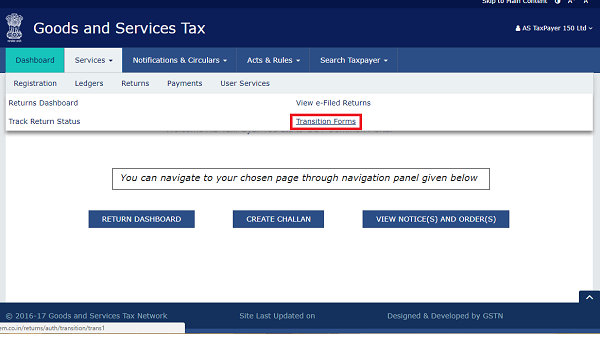
3. In the Transition Forms page, click the TRAN – 3 tab. The TRAN – 3 page is displayed.
4. Fill details in the Form GST TRAN – 3. Filling details include:
a. Adding Details to FORM GST TRAN – 3, as a Manufacturer that has issued CTDs
b. Adding Details to FORM GST TRAN – 3, as a Dealer to claim ITC based on CTDs issued by manufacturer(s)
Click the relevant link to view the related step.
Adding Details to FORM GST TRAN – 3, as a Manufacturer that has issued CTDs
5. In case you are a manufacturer and you want to enter details of CTDs issued to dealers, click the To be filled by manufacturer issuing CTDs tile. The page will be expanded.

6. In the To be filled by manufacturer issuing CTDs page, click the ADD DETAILS button, the form will be displayed.

7. In the To be filled by manufacturer issuing CTDs –Add page enter the details of CTD issued to dealers like GSTIN, No of CTD issued etc. and click the SAVE button.
Please note that the GSTIN should be of a valid registered dealer and the name of the dealer will be auto-populated by the system. For each dealer to whom CTD is issued, separate consolidated entry is to be made by the manufacturer.

8. On successfully saving the details, the message is displayed.
Note: Wait for some time and check again in case the status is shown as In Progress.

You can click the ADD DETAILS button to add more details of CTDs issued to other dealers.
You can click the Refresh button (![]() ) on top-right of the page to refresh the details.
) on top-right of the page to refresh the details.
You can click the Edit button (![]() ) under Actions column to initiate editing the details.
) under Actions column to initiate editing the details.
You can click the Delete button (![]() ) under the Actions column to delete the details added. Click the Back button to go back to the previous page.
) under the Actions column to delete the details added. Click the Back button to go back to the previous page.
9. After adding the details, click the BACK button. The Transition Forms page is displayed.
Adding Details to FORM GST TRAN – 3, as a Dealer to claim ITC based on CTDs issued by manufacturer(s)
5. In case you are a dealer and you want to claim ITC based on CTDs issued by manufacturer(s), click the To be filled by dealer availing Credit on CTD tile.

6. The page will be expanded. In the To be filled by dealer availing credit on CTD page, click the ADD DETAILS button.
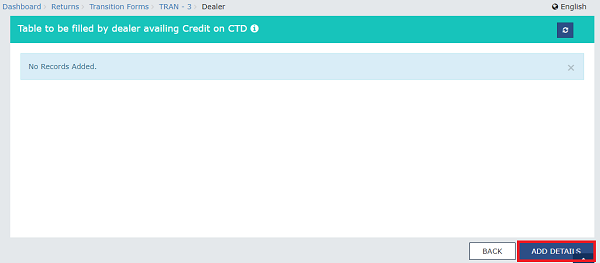
7. In the To be filled by dealer availing Credit on CTD – Add page, enter the details of CTDs issued by manufacturers like GSTIN, No of CTD received etc. and click the SAVE button. Pl note that the GSTIN should be of a valid registered taxpayer and the name of the dealer issuing CTDs will be auto-populated by the system. For each dealer, from whom CTD is received, separate & consolidated entry is to be made by the dealer availing credit.

8. On successfully saving the details, the message is displayed.
Note: Wait for some time and check again in case the status is shown as In Progress.

You can click the ADD DETAILS button to add more details.
You can click the Refresh button (![]() ) on top-right of the page to refresh the details.
) on top-right of the page to refresh the details.
You can click the Edit button (![]() ) under Actions column to initiate editing the details.
) under Actions column to initiate editing the details.
You can click the Delete button (![]() ) under the Actions column to delete the details added. Click the Back button to go back to the previous page.
) under the Actions column to delete the details added. Click the Back button to go back to the previous page.
9. After adding the details, click the BACK button. The Transition Forms page is displayed.
10. Click the SUBMIT button to submit the information on the GST portal.
Please note that you cannot modify a submitted form.

11. Click the PROCEED button in the Warning box to continue. The status of the Form will be changed to “Submitted” and a success message will be displayed.
12. Authenticate the Form by DSC or EVC. Click the FILE WITH DSC button to sign the form using DSC. Alternatively, click the FILE WITH EVC button to validate using EVC.

13. The status of the Form will be changed “Filed”. You can track status of the Form by using the Services > Returns > Track Return Status service or Services > Returns > View e-filed Returns service. Please note that ledgers are not updated based on information filed in TRANS-3.





Sir,
Please convey/ tell me extended last date of filing TRANS-3 for CTD.
I had to pay CGST & SGST, but by mistake I made payment of IGST & CESS. So, how to claim refund for the wrong payment.
I have manufacturing unit in Mumbai and having branches in all states thru which i sell my goods to dealers. can i issue CTD to dealer of state who has purchased goods from my branch not from my manufacturing unit.