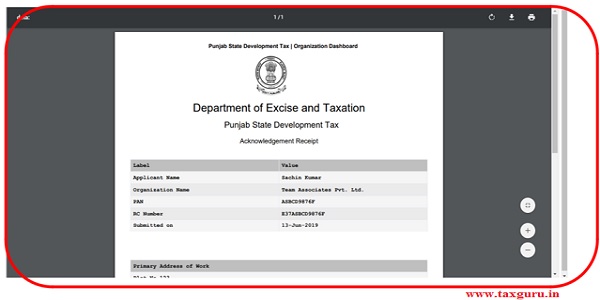User Manual For Registration of Profession Tax
Steps to navigate through Single Window Portal to apply for Registration under Profession Tax.
1. The investor needs to fill details like Username, First Name, Middle Name (optional), Last Name, Email, Country , Mobile No. and click Register button:
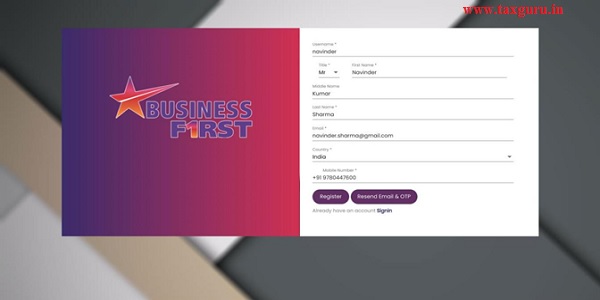
2. The system will send a confirmation email and mobile OTP to email and mobile provided with above form. It will display screen as shown below, here click Ok button:
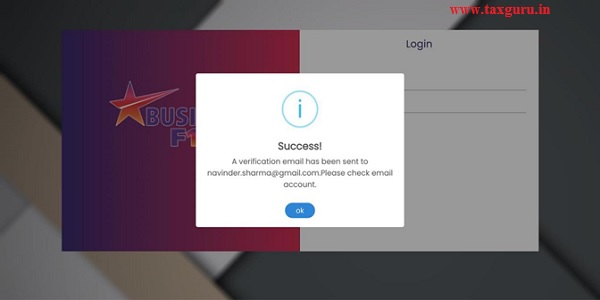
3. Confirmation email will look like as shown below, click Click Here button for Email Verification at screen as shown below:
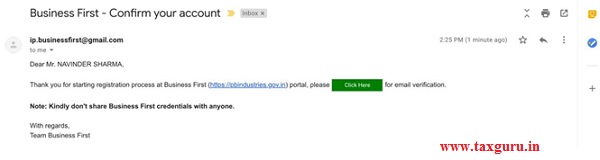
4. Email confirmation message will look like as shown below, here click Ok button:
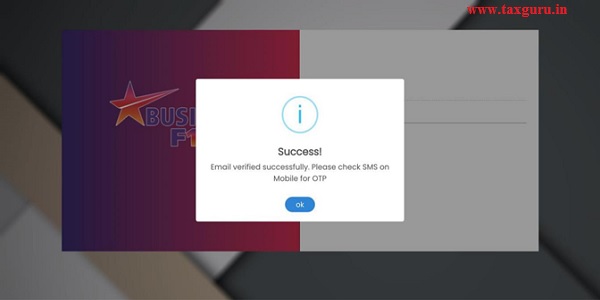
5. In next step, the system will ask for Mobile OTP (sent on provided Mobile No.), enter Mobile OTP and click Verify Mobile No. button:
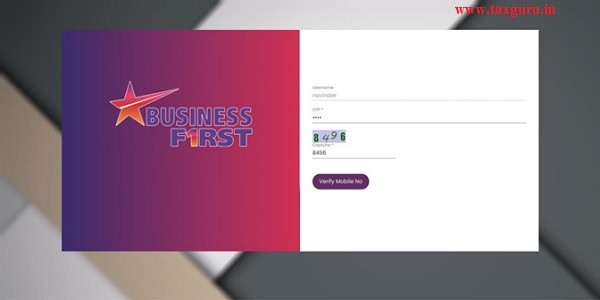
6. Mobile No. will be confirmed with screen as shown below, here click Ok button:

7. At next step, investor can set his password by entering New Password, Confirm Password and clicking Set Password button:
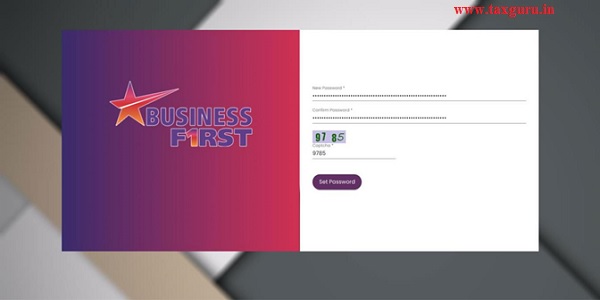
8. This will complete Investor Registration process and screen like shown below will come.

9. User login after successfully registered at web portal as shown below:

10. Click on Apply for New Services as shown below.

11. After Click on New button New Service Profile Page Open:
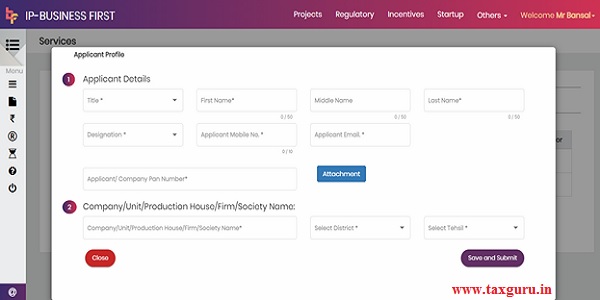
12. After submit Service Profile Page Dashboard Page is Open. Click on Details as it is highlight below:
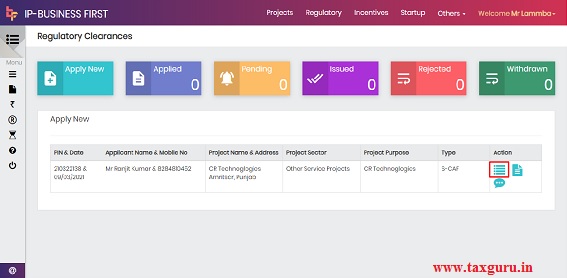
13. After click on details. Click on Apply for New Clearance, then list of forms is open:

14. Search for registration of profession tax as shown below and press New. Please make sure before click on New Button that you have applied for “Organization” or an “Individual” :
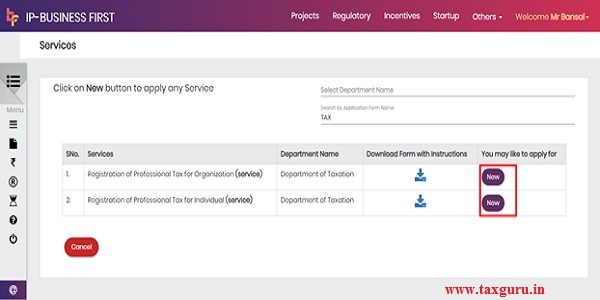
15. Fill the required details and press save and lock. (Note: Please make sure you have applied for Organization or an Individual)

16. Press yes on the pop-up screen to save the details. It will complete the registration process.
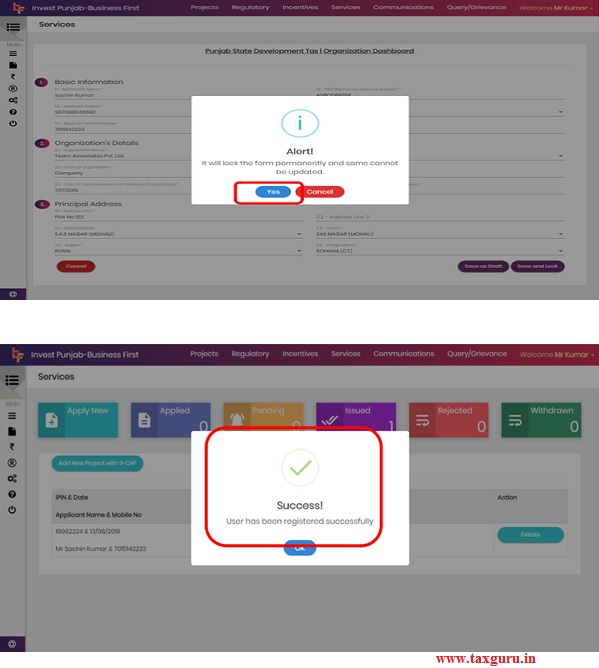
17. Users can download the certificate by pressing Download Clearance as shown below:

18. Users see the below clearance on downloading.