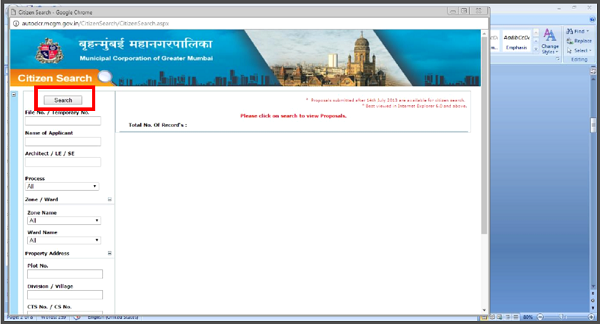1. GENERAL FAQ’S
Q.1. What are the key activities of the Building Permission Department?
Ans: The key activities of the department are:
a) To give permission to new building construction
b) To extend sanction for erection of new building
c) To extend sanction to for extension/ remodeling/renovation of existing building
d) Delivery of certified copy of plans.
e) To stop unauthorized construction
f) To demolish unauthorized construction
g) To keep vigilance against any of heritage building
h) To take reasonable action against insecure buildings.
Q.2. What is the procedure to obtain building permission on land that is in the MCGM limit?
Ans:
- For obtaining Building permission we need to apply online with all document and proposed project PreDCR drawing
- Need to allocate architect to get building permission from MCGM architect. For this list of consultant is available online please click here
- After assigning architect need to apply online through his login console where he fill all required details to get Building permission
- After attaching essential document and drawing with scrutiny fees file/Application will be submit to MCGM
- Submitted File/Application inward in define authority where actual site allocated
- Concern officer scrutinized proposal documents, proposed drawing and Actual site visit
- And get approval on the same from higher authority
Q.3. What is the validity period for Building Permission?
Ans: Building Permission granted by MCGM is valid for one year. However it can be renewed for one more year thereafter a new permission is required if building is not constructed by this time.
Q.4. What Penalty can be imposed if a building is constructed without approval or there is a violation of approved plan?
Ans: Penalty defines by MCGM, Building Permission fees can be imposed in these cases as per rules and regulation.
Q.5. For Building Permission/Construction from where to get details & contact registered Engineers/Architect/Clerk Of works /etc.?
Ans: List of Register consultant with MCGM is available online for more details please click here
Q.6. Along with application which documents are necessary?
Ans: Required Document are varied case to case depending upon the type of permission (Layout, New and alteration/addition/deletion of existing building), proposed Building use(residential, commercial or mix or industrial)
- Notice u/s 302/337/342 of MMC Act.
- Notice u/s 44/69 MRTP act 1966
- Owners Affidavit
- Ownership title document – conveyance deed
- Property Register card (Area in words)
- sale/ lease deed/ power of attorney
- Structural stability report(if existing structure retained)
- Tax clearance certificate Additions, Alterations
- The documents showing the authenticity of the structures proposed to be retained/where an extension to the structure either vertical or horizontal is proposed, to ascertain that the structure which is proposed to be retained is not unauthorized
- Title clearance certificate from Solicitor and PAN card
- E. Survey Remarks
- B-form (if plot under T.P.scheme)
- Copy of approved layout / subdivision / amalgamation along with term & conditions
- Copy of change of user permission from I to R/C1 issued by DP section wherever applicable
- Copy of development permission issued by DP Section if the land is under reservation
- Architect Area Certificate By triangulation
- Copy of right of way
- Index
- Kami Jasti Patra (KJP)
- Copy of TP remarks (in case of plot is in TP scheme)
- P. remark
- Development agreement
- Development Plan
- DILR sketch measurement plan /city survey sheet
- Exemption order/clearance order/sale permission/redevelopment permission ULC
- Gut book sketch
- In case a plot is to be developed by deriving a “right of way” a registered agreement from the concerned owner
- In case of Govt. / M.C.G.M. land, NOC from collector / Concerned authority of the Govt / Estate dept of M.C.G.M
- Indemnity bond (for ULC)
Q.7. To whom application for Development Permission is to be done and from where it is available?
Ans: Application
Q.7. Along with application which fees to be paid and at what rate fees are too paid after approval?
Ans: Along with application Scrutiny fees is to be paid and rest all fees as per details shown in “MCGM [DCR]”
Q.7. After application duly made in what time‐frame we can start construction on site?
Ans: After approval of Building Permission application. (for which the maximum stipulated period is define in which decision regarding approval is granted)
Q.7. Prior to making any application for Building Permission which other Departments’ consultation/NOC is required?
Ans:
A. For internal MCGM departmental NOC’s provision is made in online system to get departmental NOC by applying online at the time Building Permission request application.
B. Apart from MCGM departments remark some external government bodies are also link to get online remarks/NOC through online Building Permission request application
- DISTRICT-COLLECTOR OFFICE FOR NON-AGRICULTURE (NA) ORDER/ APPROVAL.
- APPROVAL FROM AIRPORT AUTHORITY OF INDIA(NOC is required for height clearance of Buildings / Structures/ Masts from the Directorate of Air Traffic Management, Airport Authority of India (AAI), when the project lies within 20 kms. Radius of Air strips/ funnel.
- NOC FROM COASTAL ZONE MANAGEMENT AUTHORITY.( NOC required when the land is near the coast as construction is not allowed up to 500 meters from the high tide line.)
- APPROVAL FROM NATIONAL MONUMENT AUTHORITY (NOC required from the National Monument Authority (NMA) / Archeological Survey of India (ASI), when the entire project site
- or part/s of it is within 300 meter radius from the declared boundary of any monument protected under Ancient Monument Act and is under the control of ASI.
- APPROVAL FROM MAHARASTRA HERITAGE CONSERVATION COMMITTEE (NOC required from the Maharastra Heritage Conservation Committee (MHCC) or Appropriate Authority when the project has any link/ relation with any listed heritage building or within their compound limit.
- APPROVAL FROM RAILWAY AUTHORITY/PORT TRUST/ DEFENCE (NOC is required from the Railway Authority/Mumbai Port Trust / Defence when the project site is along the railway corridor / within the jurisdiction of Mumbai Port Trust respectively.
- APPROVAL FROM ROAD OWNING AGENCY (PWD for National Highway/State Highway/Other major-minor Road regarding Building-control-line opinion)
- APPROVAL FROM CHIEF CONTROLLER OF EXPLOSIVES ( Approval is required from the Chief Controller of Explosives, Nagpur in case of hazardous building or for storing of hazardous materials in the building(s).)
- APPROVAL IS REQUIRED FROM THE CHIEF INSPECTOR OF FACTORIES, in case of industrial building.
- ENVIRONMENT CLEARANCE IS REQUIRED FROM MINISTRY OF ENVIRONMENT AND FORESTS (MEF)/ State level expert committee for all building / construction projects having built up area more than 20000 square meters and area development projects/townships covering an area more than 50 hectare or built up area more than 1, 50,000 square meters.
- APPROVAL FROM LOCAL BODY (Approval is required from the local body / authority (MCGM/MMRDA/NMMC) for sanction of building plans/ building permit under the provisions of Building Byelaws, Master plan and Local Body Acts. The local body forwards the proposals to the various other concerned authorities in the city as required for issue of case specific approvals/ NOC before granting building permit.
- APPROVAL FROM DCP (Licensing)( Police Dep’t. (for cinema /theater/multiplex /hotel/ religious building/ fuelling stations/party plot etc.)
- APPROVAL IS REQUIRED FROM THE POWER DISTRIBUTING / SUPPLY AGENCY (BEST/TATA/MSEDCL)
- Oil and Gas pipelines deptt. (if under passing or have rights in land of building unit)
Q.7. How to obtain a certified approved opinion / plan of building unit from authority?
Ans: The Zoning certificate, D.P. part-plan and T.P. Scheme part-Plan, From-F (showing area, ownership & other details as per T.P.scheme) From Authority[MCGM] office by paying due fees and making application in
Q.7. What is the procedure to obtain approval of Building in Authority?
Ans:
C. Accomplish on‐line application in due procedure as mentioned on mcgm.gov.in.
D. After intimation of any compliance demand regarding application online from authority, please make necessary compliance along with online proposal.
E. Thus the application procedure is completed.
F. Within due frame of time of 90 days, the decision regarding application is issued /intimated. Thus application is principally approved subjected to due fees payments and issue of Approval Certificate.
2. ONLINE APPLICATION FAQ’S
Q.1. How do I apply for Building permission as new architect ?
Ans:
Step 1: for accessing online system first you need to register yours with required detail like your education, license no and other general information to MCGM.
Step 2: After registration architect will get login credential from MCGM in manual/or in hard copy format.
Step 3: After successful registration with MCGM you will able to create proposal & submit along with concern document & proposed Project Drawing
Q.2. How do I get NOC required for Building Permission online?
Ans: For construction work permit for proposed project there are many NOC required from various department, some are from Internal MCGM departments and some are from external departments like Airport. Railway, Environments, Revenue and so on.
For internal as well as some external departments, there is provision of to obtain online NOC approval for particular proposal from concern department.
For applying NOC you need to fill mandatory information and simply check the box for which you are applying.
Step 1: Go to ‘Apply NOC’ tab in proposal details listed in draft proposal on dashboard
Step 2: Check NOCs for you want to apply or attach NOC if you have in hard copy
Step 3: If you already have NOC simply attach by clicking attach button
Q.3. Where to view my NOC remarks?
Ans: After applying NOC you may track the status of NOC after submission of form to concern department.
Step 1: Go to ‘View NOC’ tab in proposal details view in dashboard
Step 2: here you can trace your proposal, status of proposal if approved you can view Certificate also
Q.4. How should I select concern officer from drop down?
Ans:
Step 1: Go to ‘Annexure Details’, In ‘Common Application Form’ fill up the details.
Step 2: Select the concern officer from SE(BP) dropdown list.
Step 3: Select the concern officer from AE(BP) dropdown.
Q.5. How to attach multiple documents in concern head?
Ans:
Step 1: Open Document Checklist, select the concern head and click on attach symbol as shown in front of concern head.
Step 2: Attachment window appear.
Step 3: Select files for attachment
Step 4: Click on ‘Select’ to browse file.
Step 5: Attach file.
Step 6: submit file.
Q.6. How to view IOD certificate?
Ans:
Step 1: Click on ‘Approved’ link from IOD proposals and select the file to view the certificate.
Step 2: Go to ‘Application Summary’, click on Proposal Stages.
Step 3: Here you can able to view certificate in against IOD proposal in certificate column
Q.7. How to view CC certificate?
Ans:
Step 1: Go to First CC, click on ‘Approved’ and select the file to view the certificate.
Step 2: Go to ‘Application Summary’ click on Proposal Stages.
Step 3: Here you can able to view certificate against first CC proposal in certificate column
Q.8. How to view FCC certificate?
Ans:
Step 1: Go to FCC, click on ‘Approved’ and select the file to view the certificate.
Step 2: Go to ‘Application Summary’ click on Proposal Stages.
Step 3: Here you can able to view certificate against FCC proposal in certificate column
Q.9. How to view OCC/BCC certification?
Ans:
Step 1: Go to OCC/BCC, click on ‘Approved’ and select the file to view the certificate.
Step 2: Go to ‘Application Summary’ click on Proposal Stages.
Step 3: Here you can able to view certificate against FCC proposal in certificate column
Q.10. How to view report in my (Applicant) console?
Ans:
Step 1: Open the approved application.
Step 2: Go to ‘Application Summary’, click on ‘Drawing Scrutiny Report’
Q.11. How to download approved drawing?
Ans:
Step 1: Choose the application for which you want to see the approved drawing.
Step 2: Go to ‘Drawing (Concession)’, to view the approved drawing.
Q.12. How do you make online challan payment?
Ans:
Step 1: Open online portal and go to ‘Online Payment’ tab.
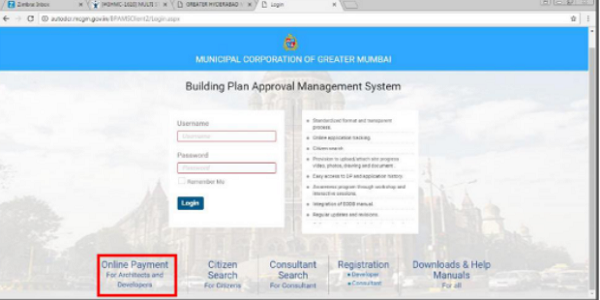
Step 2: Fill the details and click on ‘Make Online Payment’.
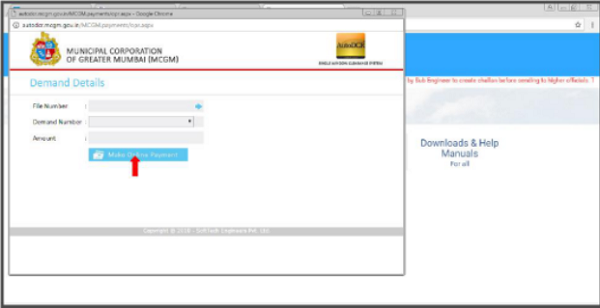
Q.13. How do I register as developer OR single owner?
Ans:
Step 1: In architect’s console, click on ‘Registration’.
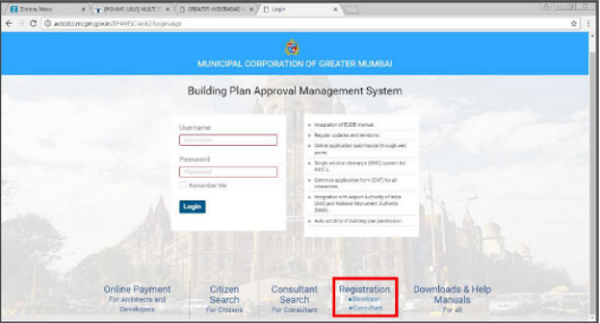
Step 2: Fill the details. To complete the registration process, click on save.
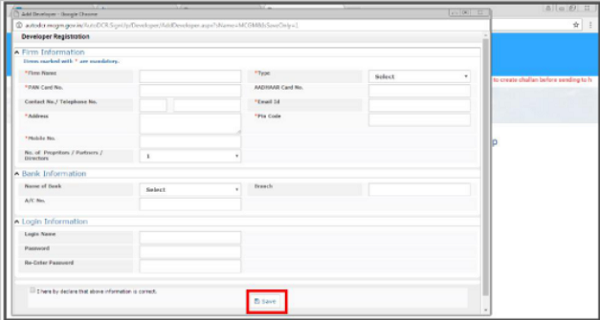
Q.14. How to change /update profile information?
Ans:
Step 1:- Login in to the system after login you will view profile by clicking on architect
Step 2:- Click on Profile from architect dropdown.
Step 3:- Change /update profile information in the window and click on ‘Save Changes’.
Q.15. How to attach digital signature?
Ans:
Step 1: Click on ‘Attach Sign’ from the profile information window.
Step 2: Fill the details and save.
Step 3: click on Attach sign.
Step 4: Select sign from list appear in window.
Q.16. How to register for NMA (National Monumental Authority)?
Ans:
Step 1: Go to ‘Annexure Details’.
Step 2: In ‘Common Application Form’ choose the NMA option.
Step 3: In case of ‘Yes’ option for NMA new page will open.
Step 4: Fill the details and save.
Q.17. How to raise query or ticket?
Ans:
Step 1: Click on ‘Help Desk’ from architect’s console new window will open.
Step 2: Click on ‘New ticket’.
Step 3: Fill the details and click on submit.
Step 4: Generated ticked will be displayed in Helpdesk → Tickets tab.
Q.18. How to add more than one developer/partner in single owner developer registration?
Ans:
Step 1: Click on ‘Registration’.

Step 2: Select type as partnership firm as shown below.
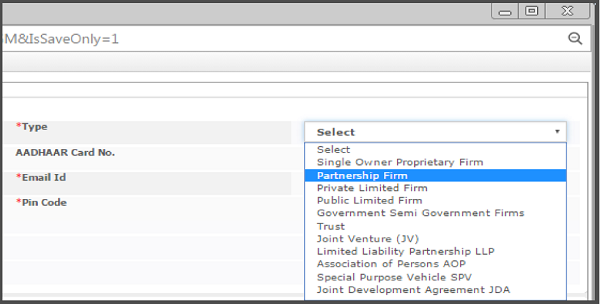
Step 3: Select No. of Proprietors/Partners/Directors required to add.
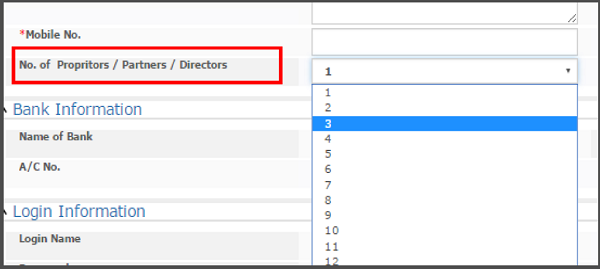
Q.18. How to search my application/file status?
Ans:
Step 1: Open online portal and click on Citizen Search.
Citizen search window can be opened either by clicking the ‘citizen search’ tab from MCGM AutoDCR SWCS (http://autodcr.mcgm.gov.in/bpams/MCGMForms/defaultMCGM.aspx) or the same tab from the architect’s login.
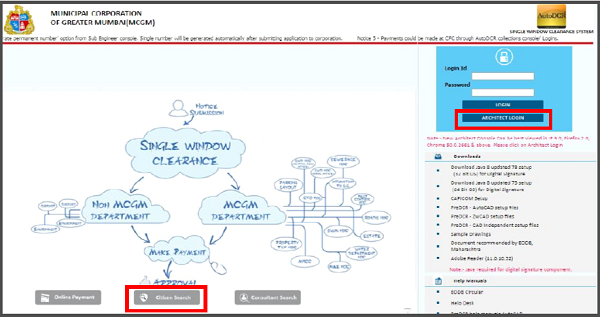
Architect’s Console → Citizen Login
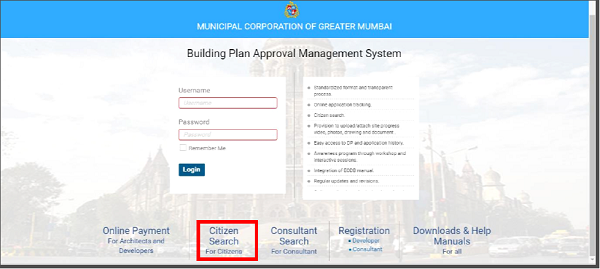
Step 2: Enter the File No. and other details and search your application and its status.