Page Contents
A. FAQs on My Saved Application
Q.1 What is a saved application?
Ans: Any/All applications you have initiated and are in various stages of completion but have not yet been submitted are saved applications. These application will be available for updation and submission upto 15 days on the GST Portal.
Example: New registration applications, Amendment applications, Application for voluntary cancellation, etc.
Q.2 What is the difference between a saved application and a submitted application?
Ans: A saved application is an incomplete application and it can be accessed, edited, or deleted until you submit it to the GST System or until its date of expiry, whichever is earlier.
A submitted application is an application that has been submitted on the GST Portal by the taxpayer by clicking the Submit button. This application can neither be edited nor deleted by the taxpayer.
You can, however, access the read only version of the submitted application in PDF. You can also track the status of the submitted application using the ARN received upon the application’s successful submission.
Q.3 Where can I access my saved applications?
All your saved applications are available in the post login-mode on the GST Portal. You can login to the GST Portal and navigate to Services > User Services > My Saved Applications.
All your saved applications will be displayed in reverse chronological order (10 per page).
Q.4 Can I access My Saved Applications in the pre-login mode?
No, you cannot access your saved application in the pre-login mode.
Q.5 How can I save my application?
By clicking on the Save Button, you can save your application.
B. Manual on Registration Application > My Saved Applications
How can I view my saved applications?
To view the saved applications, perform the following steps:
1. Access the https://www.gst.gov.in/ URL. The GST Home page is displayed.
2. Click the REGISTER NOW link.
3. Select the Temporary Reference Number (TRN) option.
4. In the Temporary Reference Number (TRN) field, enter the TRN received.
5. Click the PROCEED button.

6. In the Mobile/Email OTP field, enter the OTP you received on your mobile number and email address. OTP is valid only for 10 minutes.
Note:
- OTP sent to mobile number and email address are same.
- In case OTP is invalid, try again by clicking the Click here to resend the OTP link. You will receive the OTP on your registered mobile number or email ID again. Enter the newly received OTP again.
7. Click the PROCEED button.
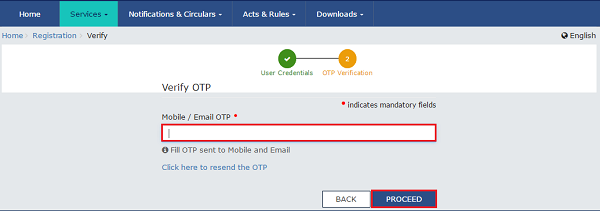
8. The My Saved Application page is displayed. Under the Action column, click the Edit icon (icon in blue square with white pen) to access the PART B of the application form and retrieve the saved application.
Note: Application Form will be available for 15 days from the date of generation of TRN.





