Page Contents
FAQs on How to Authorize / Register as Representative on Income Tax Website
Q.1 When can I authorize someone on my behalf for the purpose of verification of ITR / Forms / Service Requests? And who can be authorized on my behalf?
Ans: If you (the assessee) are not able to attend to your Income Tax related affairs on your own due to certain reason(s), you can authorize an individual to act on your behalf for the purpose of verification of ITR / Forms / Service Requests as per the table shown below:
| Type of Assessee | Reason | Authorized Person Shall be |
| Individual | Absent from India | Resident Authorized Person |
| Individual | Non-Resident | Resident Agent |
| Individual | Any other Reason | Resident Authorized Person |
| Company (Foreign Entity) | Non-Resident | Resident Authorized Person |
| Firm / LLP / BOI / AOP | Non-Resident | Resident Authorized Agent / Person treated as agent u/s 163 |
Q.2 What are the instances in which one can register to act on behalf of another person?
Ans: The instances where one can register to act on behalf of another person are:
| Type of Assessee | Who shall Register |
| Estate of the Deceased | Executor / Administrator who administers the estate of deceased person |
| Company under Liquidation | Liquidator/ Resolution Professional / Receiver appointed under National Company Law Tribunal |
| Discontinued or Closed Business | 1. Central or State Government appointed management which has taken over the Company
2. Directors of such company before its discontinuation and closure 3. Partner or Member of such Firm or AOP at the time of discontinuation of such business or profession |
| Merger or Amalgamation or Takeover of Business or Profession | The resulting company on account of such merger or amalgamation or takeover. |
| Estate of an Insolvent | Official Assignee |
Q.3 Do I need my registered mobile number to authorize another person to act on my behalf?
Ans: Yes. The OTP is sent to the registered mobile number / email ID of the assessee after adding the authorized signatory details. The request is validated only after the correct OTP is entered.
Q.4 Where do I find the requests that have to be accepted or rejected by me when a taxpayer authorizes me to act on his / her behalf? How do I accept or reject the same?
Ans: The request can be found under Worklist > Pending Actions. You can view the request and act upon it by clicking on either Accept or Reject.
Q.5 How to register as a legal heir? What services can be availed by the legal heir on the e-Filing Portal?
Ans: When a person dies, his / her legal heir can register as legal representative. Copies of the following documents are required to be submitted on the portal:
- PAN card of the deceased
- PAN card of the legal heir
- Death Certificate
- Legal Heir proof
- Order passed in the name of the deceased if applicable
Services available to the legal heir on behalf of the deceased include:
- Uploading Returns
- Submitting ITR online
- Respond to Defective Return Notice
- Submitting Forms online
- Rectification Requests and Status
- Refund Reissue
- Request for Intimation
- Response to Outstanding Demand
- Tax Credit Mismatch
- Add / List / Remove CA
- Add / List / Remove ERI
- Helpdesk Request
- Worklist
- View Form 26AS
Q.6 Who can register as a Representative Assessee on the e-Filing portal? What are the documents required to be furnished?
Ans: The below table lists the cases where one can register as Representative Assessee along with the documents to be furnished:
| Category of Person being represented | Who shall Register as Representative | Copy of documents required to register as Representative Assessee |
| Mentally Incapacitated | Guardian / Manager who is managing the affairs of such person |
|
| Legal Heir | Legal heir of the deceased person |
|
| Minor | Guardian / Manager who is managing the affairs of such person |
|
| Lunatic or Idiot | Guardian / Manager who is managing the affairs of such person |
|
| Court of Wards | Administrator General / Official Trustee / Receiver / Manager who manages the property |
|
| Trust in Writing | Trustee |
|
| Oral Trust | Trustee |
|
Q.7 What actions can be performed by the Representative Assessee who has registered using the Register as Representative service on the e-Filing portal?
The actions that a representative can perform depends on the status of the taxpayer he is representing.
- For an individual who is mentally incapacitated:
Full access is given to the representative except to Profile Settings and other options to authorize or register as representative up to the date of revocation by the competent Income Tax Authority. Post that, the representative can only view or download the forms / returns uploaded for the taxpayer. - For an individual who is being represented for any other reasons:
Full access is given to the representative except to Profile Settings and other options to authorize or register as representative up to the date of authorization. - For a deceased individual:
Full access is given to the representative except to Profile Settings and other options to authorize or register as representative up to the date of authorization. Post that, the representative can only view or download the forms / returns uploaded for the taxpayer. - For an individual who is a minor:
Full access is given to the representative except to Profile Settings and other options to authorize or register as representative up to the date when the minor becomes a major. Post that, the representative can only view or download the forms / returns uploaded for the taxpayer in the capacity of person competent to verify. - For an individual who is a lunatic / idiot:
Full access is given to the representative except to Profile Settings and other options to authorize or register as representative up to the date of revocation by the competent Income Tax Authority. Post that, the representative can only view or download the forms / returns uploaded for the taxpayer. - For an individual for whom court of wards is appointed:
Full access is given to the representative except to Profile Settings and other options to authorize or register as representative up to the date of revocation by the competent Income Tax Authority. Post that, the representative can only view or download the forms / returns uploaded for the taxpayer. - For an individual with trust in writing:
Full access is given to the representative except to Profile Settings and other options to authorize or register as representative up to the date of revocation by the competent Income Tax Authority. Post that, the representative can only view or download the forms / returns uploaded for the taxpayer. - For an individual with oral trust:
Full access is given to the representative except to Profile Settings and other options to authorize or register as representative up to the date of revocation by the competent Income Tax Authority. Post that, the representative can only view or download the forms / returns uploaded for the taxpayer.
Q.8 What is the access criteria / rights for the person registering on behalf of the other person on the e-Filing portal ?
Ans: The access criteria / rights for the person registering on behalf of another are as tabulated below:
| Status of the Assessee | Circumstance | Who can sign ITR / Form | Types of access to be given to Authorized Signatory / Representative Assessee | Types of access to be given to Taxpayers |
| Individual | Absent from India | Resident Authorized Person with PAN | If Authorization is for a period, full access except: Profile settings, Authorize another person to act on behalf of self or Register to act on behalf of another person or Register as Representative Assessee and e-Proceedings services for the period of authorization. However, view of profile information will be permitted
If authorization is for a specific function, then full access only for that service with only view access to profile information. Thereafter, only view and download option of all forms / returns uploaded in the capacity of person competent to verify. |
Only view of returns / forms uploaded / services when a person competent to verify has been assigned for such task or that period.
For other services, full access if no such authorization active. Complete access will be provided after the end of authorization period. |
| Individual | Non-Resident | Resident Authorized Person with PAN | Full access except: Profile settings, Authorize another person to act on behalf of self or Register to act on behalf of another person, Register as Representative Assessee and e-Proceedings services for the period of authorization. However, view of profile information will be permitted
If authorization is for a specific function, then full access only for that functionality with only view access to profile information. Thereafter, only view and download option of all forms / returns uploaded in the capacity of person competent to verify. |
Only view of returns / forms uploaded / services when a person competent to verify has been assigned for such task or that period.
For other services, full access if no such authorization active. Complete access will be provided after the end of authorization period. |
| Individual | Mentally Incapacitated | Guardian or Other Competent Person | Full Access except: Profile Settings, Authorize another person to act on behalf of self or Register to act on behalf of another person, Register as Representative Assessee services up to the date of revocation by ITD. However, view of profile information will be permitted.
Thereafter, only view and download option of all forms / returns uploaded in the capacity of person competent to verify. |
No access. However, on becoming sane, the user can seek for revocation of Guardian to the competent Income Tax Authority by providing the necessary medical records through email or other offline modes available.
On revocation, the user can register, if not registered earlier. If already registered, then the e-Filing account shall be activated by the competent Income Tax Authority and full access to the past compliance. |
| Individual | Any other Reason | Resident Authorized Person with PAN | Full Access except: Profile settings, Authorize another person to act on behalf of self or Register to act on behalf of another person, Register as Representative Assessee and e-Proceedings services for the period of authorization. However, view of profile information will be permitted
If authorization is for a specific function, then full access only for that service with only view access to profile information. Thereafter, only view and download option of all forms / returns / service request as performed in the capacity of person competent to verify. |
Only view of returns / forms / service request uploaded when a person competent to verify has been assigned for such task or that period.
For other services, full access if no such authorization active. Complete access will be provided after the end of authorization period. |
| Individual | Deceased | Legal Heir | Full Access except: Profile settings, Authorize another person to act on behalf of self or Register to act on behalf of another person, Register as Representative Assessee services. However, view of profile information will be permitted. | Account Deactivated |
| AJP | Estate of a Deceased | Manager / Executor / Trustee | Full Access except: Profile Settings, Authorize another person to act on behalf of self or Register to act on behalf of another person, Register as Representative Assessee services. However, view of profile information will be permitted.
Once all the assets of the Estate of the Deceased are distributed, then such estate of a deceased shall stop to exist. However, the Executor / Manager / Trustee who has registered as person competent to verify shall continue to have access to all records filed or complied by in the capacity of Executor / Manager / Trustee. If under any circumstances, the ITD Authority revokes the Executor then the e-Filing account of the Estate of Deceased PAN access shall be deactivated until another Manager / Executor / Trustee registers himself or herself as the person competent to act on behalf of the PAN. The newly added Manager / Executor / Trustee shall have full access to previous records and compliance made by the erstwhile Manager / Executor / Trustee. |
Estate of a Deceased PAN cannot register directly and create an e-Filing account. Hence question of access after Estate of a Deceased is fully distributed does not arise. |
| Individual | Minor | Guardian or Other Competent Person | If the purpose of registration approved by the competent Income Tax Authority is regular compliance; Full access except: Profile settings, Authorize another person to act on behalf of self or Register to act on behalf of another person, Register as Representative Assessee services up to the date of minor becoming a major. However, view of profile information will be permitted.
If the purpose of registration approved by the competent Income Tax Authority is Response to e-Campaign notices; response to only e-Campaigns through Single Sign On (SSO) to Compliance Portal will be given. Thereafter, only view and download option of all forms / returns uploaded in the capacity of person competent to verify. |
No access, as minor not competent to register. On the day of becoming major, the user will be allowed to register if not already registered and full access to all past compliance made by the guardian. Once minor becomes a major, he / she shall be permitted to upload returns or revise returns of years when he / she was a minor. |
| Individual | Lunatic / Idiot | Guardian or Other Competent Person | Full access except: Profile Settings, Authorize another person to act on behalf of self or Register to act on behalf of another person, Register as Representative Assessee services up to the date of revocation by ITD. However, view of profile information will be permitted.
Thereafter, only view and download option of all forms / returns uploaded in the capacity of person competent to verify. |
No access. However, on becoming sane, the user can seek for revocation of Guardian to the competent Income Tax Authority by providing the necessary medical records by email or any other offline mode available.
On revocation, the user can register, if not registered earlier. If already registered, then the e-Filing account shall be activated by the competent Income Tax Authority and full access to all past compliance made by the Guardian. |
| Individual | Persons for whom Court of wards etc. is appointed | Court of Ward / Receiver / Manager / Administrator General / Official Trustee | Full access except: Profile Settings, Authorize another person to act on behalf of self or Register to act on behalf of another person, Register as Representative Assessee services up to the date of revocation by Court / ITD. However, view of profile information will be permitted.
Thereafter, only view and download option of all forms / returns uploaded in the capacity of person competent to verify. |
Only view of all returns / forms uploaded by the Receiver / Manager / Administrator etc. provided e-Filing login exists. Thereafter full access to even records uploaded by Manager / Receiver / Administrator |
| Individual | Trust in Writing | Trustee | Full access except: Profile Settings, Authorize another person to act on behalf of self or Register to act on behalf of another person, Register as Representative Assessee services up to the date of revocation by ITD. However, view of profile information will be permitted.
Thereafter, only view and download option of all forms / returns uploaded in the capacity of person competent to verify. |
Only view of all returns / forms uploaded when Trustee was representing provided e-Filing login exist. |
| Individual | Oral Trustee | Trustee | Full access except: Profile Settings, Authorize another person to act on behalf of self or Register to act on behalf of another person, Register as Representative Assessee services up to the date of revocation by ITD. However, view of profile information will be permitted.
Thereafter, only view and download option of all forms / returns uploaded in the capacity of person competent to verify. |
Only view of all returns / forms uploaded when Trustee was representing provided e-Filing login exist. Thereafter full access to the beneficiary of previously uploaded records. |
| AJP | Estate of an Insolvent | Official Assignee | Full access except: Profile settings, Authorize another person to act on behalf of self or Register to act on behalf of another person, Register as Representative Assessee services up to the date of revocation by ITD. However, view of profile information will be permitted.
Once Estate of an Insolvent is fully distributed, the option to upload forms / returns of period subsequent to the year in which such distribution occurs is prevented. However, the Official Assignee can continue to have access to the have access to all records filed or complied by in the capacity of an Authorized Signatory. If under any circumstances, the competent Income Tax Authority revokes the official Assignee from access to the e-Filing account of the Estate of an Insolvent PAN the e-Filing account shall be deactivated until another Official Assignee registers themselves as the person competent to act on behalf of the estate PAN. The newly added Official Assignee shall have full access to previous records and compliance made by the erstwhile Official Assignee. |
Estate of an Insolvent PAN cannot register directly and create an e-Filing account. Hence question of access after Estate of an Insolvent is fully distributed does not arise.
When Insolvent PAN is re-activated, no access to the e-Filing account of the Estate of Insolvent shall be permitted. |
| Company | Non-Resident Company (Foreign Entity) | Resident Authorized Person with PAN | Full access except: Profile settings, Authorize another person to act on behalf of self or Register to act on behalf of another person, Register as Representative Assessee and e-Proceedings services for the period of authorization. However, view of profile information will be permitted.
If authorization is for a specific function, then full access only for that functionality with only view access to ‘Profile’ information. Thereafter, only view and download option of all forms / returns uploaded in the capacity of person competent to verify. |
Only View of returns / forms uploaded when a person competent to verify has been assigned for such task or that period.
For other services, full access if no such authorization is active. |
| Company | Company being wound up under NCLT or before Insolvency and Bankruptcy Code, 2016 (order by court /person appointed as a receiver of any asset of the company) | Liquidator | Full access except: Profile settings, Authorize another person to act on behalf of self or Register to act on behalf of another person, Register as Representative Assessee services up to the date of revocation by ITD. However, view of profile information will be permitted.
Thereafter, only view and download option of all forms / returns uploaded in the capacity of person competent to verify. |
No access as long as a Liquidator is assigned. If under any circumstances, the competent Income Tax Authority revokes the Liquidator then the access shall be restored to the company. |
| Company | Takeover by Central / State Government under any Law OR Discontinued Business |
Designated Principal Officer of the Central/State Government | Full access except: Profile settings, Authorize another person to act on behalf of self or Register to act on behalf of another person, Register as Representative Assessee services up to the date of revocation by ITD. However, view of profile information will be permitted.
Thereafter, only view and download option of all forms / returns uploaded in the capacity of person competent to verify. |
Only view of all returns / forms uploaded when a person competent to verify has been assigned. |
| Company | Non-Resident Company | Resident agent treated as Representative Assessee u/s 160 or Resident agent treated u/s 163 as Representative Assessee with PAN | Full access: except Profile settings, Authorize another person to act on behalf of self or Register to act on behalf of another person, Register as Representative Assessee services for the period of treatment as Representative Assessee u/s 160 or u/s 163. However, view of ‘Profile’ information will be permitted.
Thereafter, only view and download option of all forms / returns uploaded in the capacity of Representative Assessee. |
Only view of all returns / forms uploaded when a Representative Assessee is present.
Full access will be provided after the removal of Representative Assessee by the ITD. |
| Firm | Non-Resident | Resident agent treated as Representative Assessee u/s 160 or Resident agent treated u/s 163 as Representative Assessee with PAN. | Full access: except Profile settings, Authorize another person to act on behalf of self or Register to act on behalf of another person, Register as Representative Assessee services for the period of treatment as Representative Assessee u/s 160 or u/s 163. However, view of ‘Profile’ information will be permitted.
Thereafter, only view and download option of all forms / returns uploaded in the capacity of Representative Assessee. |
Only view of all returns / forms uploaded when a Representative Assessee is present.
Full access will be provided after the removal of Representative Assessee by the ITD. . |
| LLP | Non-Resident LLP | Resident agent treated as Representative Assessee u/s 160 or Resident agent treated u/s 163 with PAN | Full access: except Profile settings, Authorize another person to act on behalf of self or Register to act on behalf of another person, Register as Representative Assessee services for the period of treatment as Representative Assessee u/s 160 or u/s 163. However, view of ‘Profile’ information will be permitted.
Thereafter, only view and download option of all forms / returns uploaded in the capacity of Representative Assessee. |
Only view of all returns / forms uploaded when a Representative Assessee is present.
Full access will be provided after the removal of Representative Assessee by the ITD. |
| AOP | Non-Resident AOP | Resident agent treated as Representative Assessee u/s 160 or Resident agent treated u/s 163 as Representative Assessee with PAN | Full access: except Profile settings, Authorize another person to act on behalf of self or Register to act on behalf of another person, Register as Representative Assessee services for the period of treatment as Representative Assessee u/s 160 or u/s 163. However, view of ‘Profile’ information will be permitted.
Thereafter, only view and download option of all forms / returns uploaded in the capacity of Representative Assessee. |
Only view of all returns / forms uploaded when a Representative Assessee is present.
Full access will be provided after the removal of Representative Assessee by the ITD. |
| Any Other Person | Any Other Person | Any Authorized person with PAN | Full access except: Profile settings, Authorize another person to act on behalf of self or Register to act on behalf of another person, Register as Representative Assessee and e-Proceedings services for the period of authorization. However, view of profile information will be permitted
If authorization is for a specific function, then full access only for that service with only view access to profile information. Thereafter, only view and download option of all forms / returns uploaded in the capacity of person competent to verify. |
Only view of returns / forms uploaded when a person competent to verify has been assigned for such task or that period.
For other services, full access if no such authorization active. Complete access will be provided after the end of authorization period. |
Manual on How to Authorize / Register as Representative on Income Tax Website
1. Overview
This service is available to all the registered users of the e-Filing portal. This service enables registered users of the e-Filing portal who are not able to verify their ITRs / Forms / Service Requests owing to absence from the country or being a non-resident, or for any other reason, to authorize another person to verify ITRs / Forms / Service Requests. The service also allows users to register as Representative Assessees and register themselves to act on behalf of another person.
2. Prerequisites for availing this service
- Registered user of the e-Filing portal with valid user ID and password
- Active PAN of the user and the representative
3. Step-by-Step Guide
3.1 Authorize another Person to act on Behalf of Self
Step 1: Log in to the e-Filing Portal using your user ID and password.
Step 2: Click Authorized Partners > Authorize another person to act on behalf of self.
Step 3: A page with instructions regarding the service is displayed. After reading the instructions, click Let’s get started.
Step 4: You will now be able to view all the previous requests. For a new request, click Add Authorized Signatory.
Step 5: On the Add Authorized Signatory page, fill the necessary details like Reason, Name, PAN and Date Of Birth of the Authorized Signatory (details as per PAN) and click Continue.
Step 6: On the Verify your Request page, provide the 6-digit OTP received on your mobile number and email ID registered with the e-Filing portal and click Submit.
Note:
- OTP will be valid for 15 minutes only.
- You have 3 attempts to enter the correct OTP.
- The OTP expiry countdown timer on screen tells you when the OTP will expire.
- On clicking Resend OTP, a new OTP will be generated and sent.
Step 7: On successful validation, a success message is displayed along with a Transaction ID. Please keep a note of the Transaction ID for future reference. Click on the View Request button to view all previously submitted requests.
Note: After submitting, the request:
- An alert message will be sent to the Authorized Signatory’s email ID and mobile number intimating that a request has been raised.
- The Authorized Signatory can login to the e-Filing portal; go to Worklist > For Your Action to view / accept / reject the request.
- The Authorized Signatory should either accept or reject the request within 7 days from the date of raising the request. The request can be accepted by attaching a PDF copy of notarized Power of Attorney (POA) received from the assessee or the same can be rejected by providing the comments.
- A Cancel Request button appears if the case status is Pending Approval. To cancel a request, click Cancel Request. The status of the request changes to Authorization Withdrawn. Once you click Cancel, the representative will not be able to accept or reject the request.
- A Withdraw Request button appears if the case status is Accepted and Activated. To withdraw a request, click Withdraw Request. The status of the request changes to Authorization Withdrawn.
3.2 Register as Representative
Step 1: Log in to the e-Filing Portal with your user ID and password.
Step 2: Click Authorized Partners > Register as Representative Assessee.
Step 3: Click Let’s get Started to view all previous requests.
Step 4: On the Register as Representative Assessee page, click Create New Request .
Step 5: Choose the Category of assessee who you want to represent from the dropdown, and enter the required details. Upload mandatory attachments and click Continue.
Note:
- The maximum size of the attachment should be 5 MB.
- If you have multiple documents to upload, put them in a zipped folder and upload the folder. The maximum size for all the attachments in a zipped folder should be 50 MB.
Step 6: On the Verify your Request page, provide the 6-digit OTP received on your mobile number and email ID registered with the e-Filing portal and click Submit.
Note:
- OTP will be valid for 15 minutes only.
- You have 3 attempts to enter the correct OTP.
- The OTP expiry countdown timer on screen tells you when the OTP will expire.
- On clicking Resend OTP, a new OTP will be generated and sent.
Step 7: Click View Request to see all submitted requests along with the uploaded attachments.
Note:
- A Cancel Request button appears if the case status is Pending Approval. To cancel a request, click Cancel Request. The status of the request then changes to Representation Withdrawn.
- A Withdraw Request button appears if the case status is Accepted and Activated. To withdraw a request, click Withdraw Request. The status of the request then changes to Representation Withdrawn.
3.3 Register on Behalf of Another Person
Step 1: Log in to the e-Filing portal using your user ID and password.
Step 2: Click Authorized Partners > Register to act on behalf of another person.
Step 3: Click Let’s get Started.
Step 4: On the Register to Act on Behalf of Another Person page, click Create New Request.
Step 5: Choose the Category of assessee on behalf of whom you want to register from the dropdown and enter the required details. Upload the mandatory attachments and click Continue.
Note:
- The maximum size of the attachment should be 5 MB.
- If you have multiple documents to upload, put them in a zipped folder and upload the folder. The maximum size for all the attachments in a zipped folder should be 50 MB.
Step 6: On the Verify your Request page, provide the 6-digit OTP received on your mobile number and email ID registered on the e-Filing portal and click Submit.
Note:
- OTP will be valid for 15 minutes only.
- You have 3 attempts to enter the correct OTP.
- The OTP expiry countdown timer on screen tells you when the OTP will expire.
- On clicking Resend OTP, a new OTP will be generated and sent.
Step 7: Click View Request to see all submitted requests along with the uploaded attachments.
Note:
- A Cancel Request button appears if the case status is Pending Approval. To cancel a request, click Cancel Request. The status of the request then changes to Representation Withdrawn.
- A Withdraw Request button appears if the case status is Accepted and Activated. To withdraw a request, click Withdraw Request. The status of the request then changes to Representation Withdrawn.




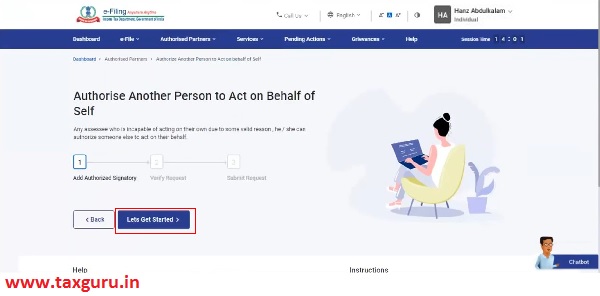
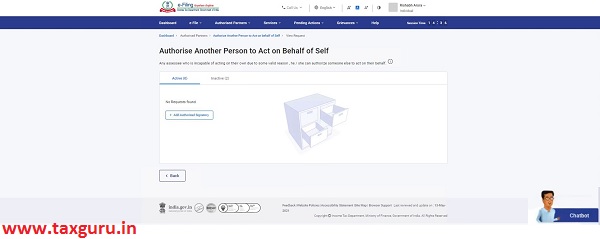


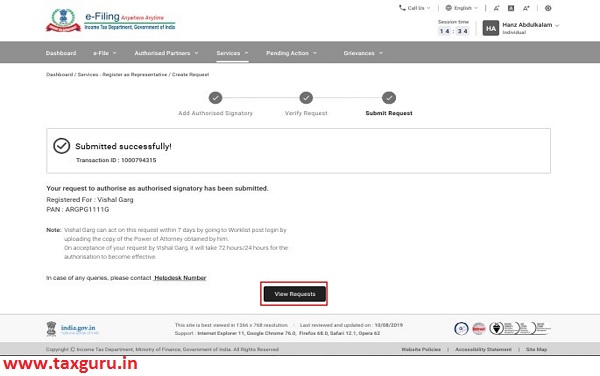
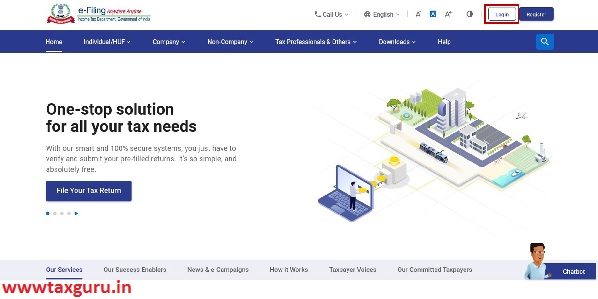
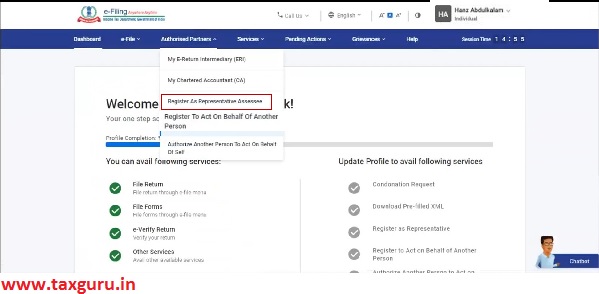
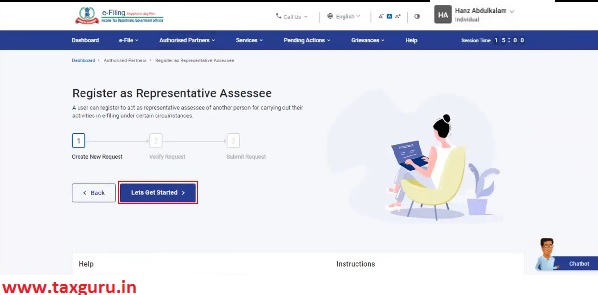


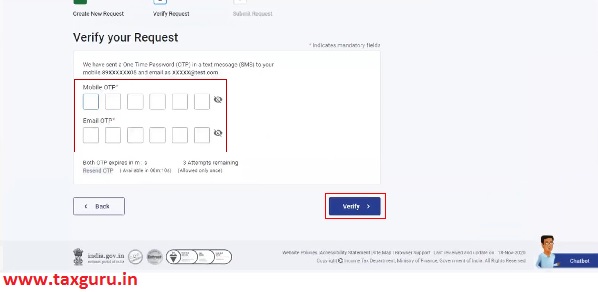


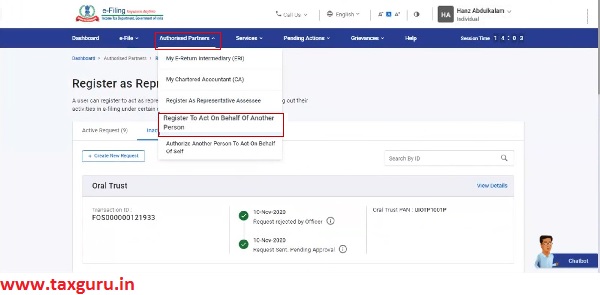


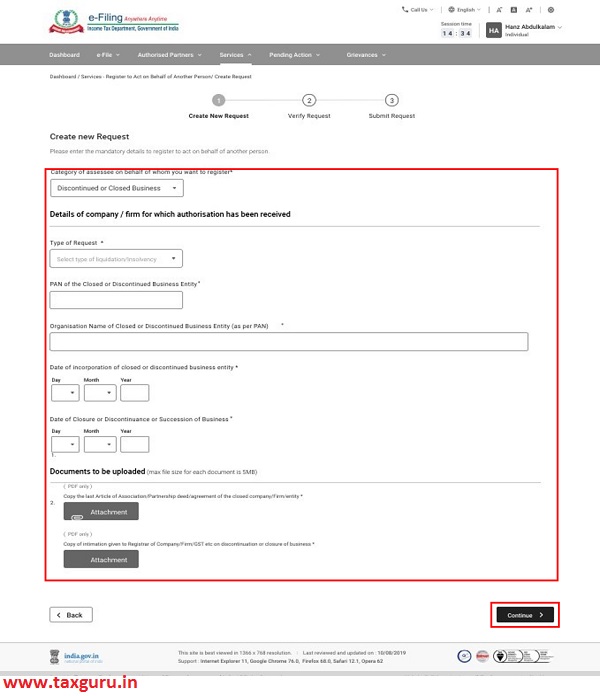
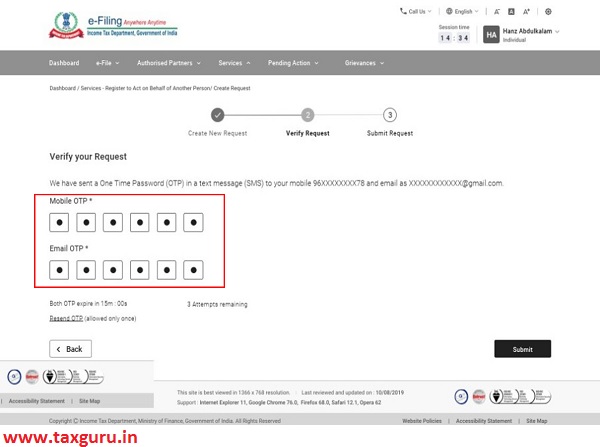




I am also unable to access the details of deceased person added on previous website of income tax. pls reply.
Want to know about how to log in on new Income tax portal on behalf of Deceased person. Button for representative assesse not work
Hi,
Are you facing same issue? I am unable to access the details of deceased person added on previous website of income tax.
Dear Tax guru Team,
Want to know about how to log in on new Income tax portal on behalf of Deceased person.