What is a Digital Signature Certificate (DSC)?
Digital Signature Certificates (DSC) are the digital equivalent (that is electronic format) of physical or paper certificates.
Few Examples of physical certificates are drivers’ licenses, passports or membership cards. Certificates serve as proof of identity of an individual for a certain purpose; for example, a driver’s license identifies someone who can legally drive in a particular country. Likewise, a digital certificate can be presented electronically to prove one’s identity, to access information or services on the Internet or to sign certain documents digitally.
Why is Digital Signature Certificate (DSC) is Required?
Physical documents are signed manually, similarly, electronic documents, for example e-forms are required to be signed digitally using a Digital Signature Certificate.
Following are the steps for successful registration of Digital Signature Certificate (DSC) in GST
1. System Requirements for Usage of Digital Signature Certificate
2. Java
download JRE & install
3. Browsers
These browsers can be used – we generally recommend you use the latest versions:
- Internet Explorer version 9 and above
- version 9 and above version 5 and above
- Firefox version 3 and above
Following are the steps for Internet Explorer 9 Settings:-
Internet Explorer 9 Settings
- Click on Tools -> Internet options -> Security -> Trusted site -> click on “Sites” button -> add the website and click on “Close” button.
- To Enable the Java -> open IE -> Go to Tools -> Click on Manage Add-ons -> You will be able to see the below pop message:
Internet Explorer 10 & 11 Settings
- Click on Tools -> Internet options -> Security -> Trusted site -> click on “Sites” button -> add the website and click on “Close” button.
- To Enable the Java -> open IE -> Go to Tools -> Click on Manage Add-ons -> You will be able to see the below pop message:
After successfully instalment of above-mentioned software follow the following steps
2. Downloading and Installing the Web Socket Installer
For downloading and installing the Web Socket Installer, perform the following steps:
1. Download the Web Socket Installer from the DSC Registration page of the GST Common Portal.
2. Double-click the emSigner.msi file.
3. The emSigner Setup assistant wizard is displayed. Click the Next
4. To install the emSigner in the default folder created under Program Files, click the Next
Note: You can click the Browse button, navigate and select the folder to install emSigner.
5. The emSigner Setup page is displayed. Click the Install button to begin the installation process.
6. Click the Finish button to exit the Set up wizard.
7. Right click the emSigner icon placed on your Desktop and run as Administrator.
8.A message indicating the start of the emSigner service is displayed. Click the OK
On successful set up, Digital Signature Signer window is displayed.
EMSIGNER ERROR IN GST PORTAL:-
Failed to establish connection to the server. Kindly restart the Emsigner.
Please follow the below steps before using DSC:-
1. Run the emsigner as administrator
2. Open the portal, fill the appropriate details go to till update register DSC.
3. Open a separate tab in same browser and type https://127.0.0.1:1585
4. Click on Advanced
5. Click proceed to 127.0.0.1(unsafe)
6. Come back to GST portal, refresh the page
7. Click on register DSC




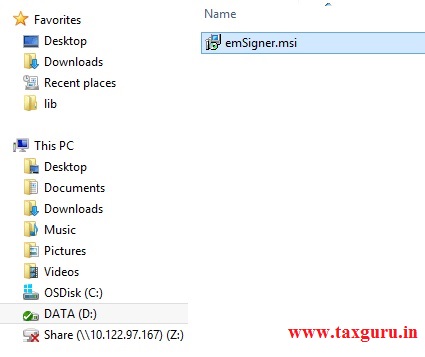

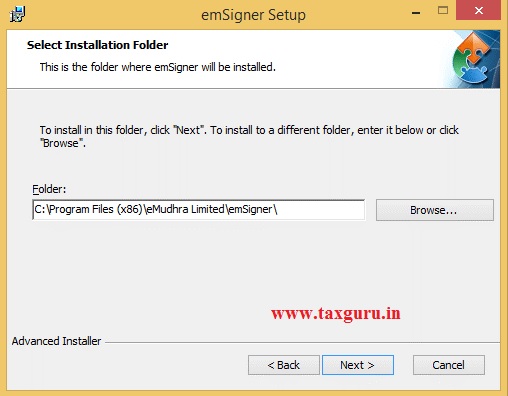









Inquiry for subscription for the daily amendments in respect of all subject you are dealing with.
Details Quotation requested on mail today.
my Mobil No.9898508838
Sir My pc windows10 ms edge not working gst portal dsc option please help me
open GST portal on internet explorer.
You can add more than one Director but authorisation for filing GST return can be given to only one director at a time
Can more than one directors with DSC be added for filing GST returns ??
Ashok Surana
9811020399
Suranaashok @hotmail.com