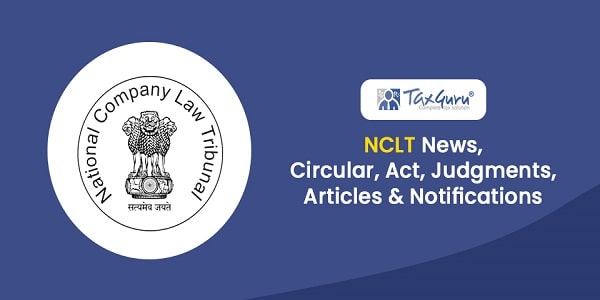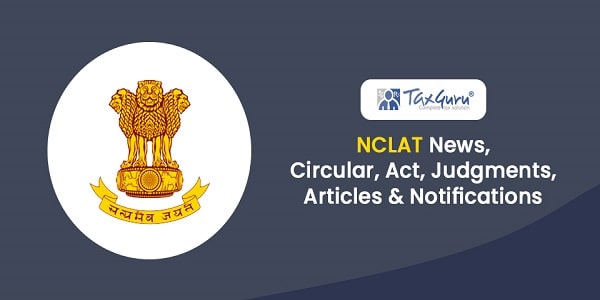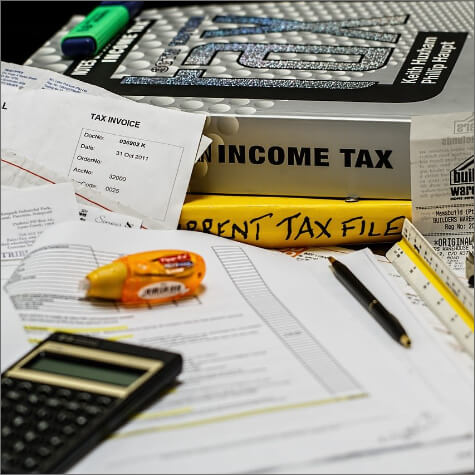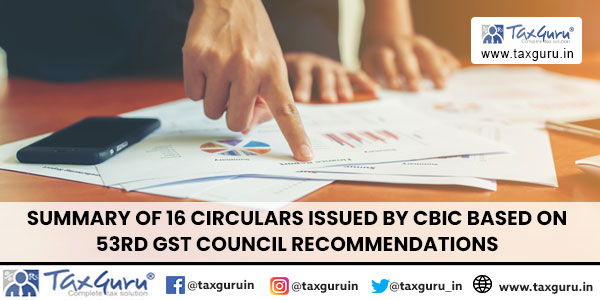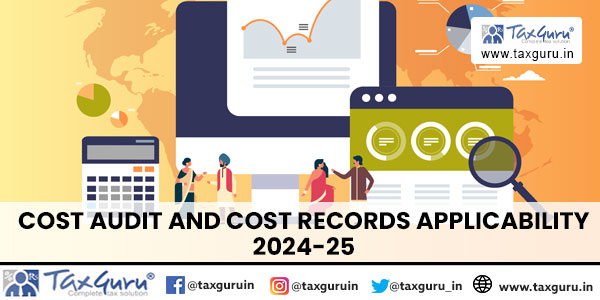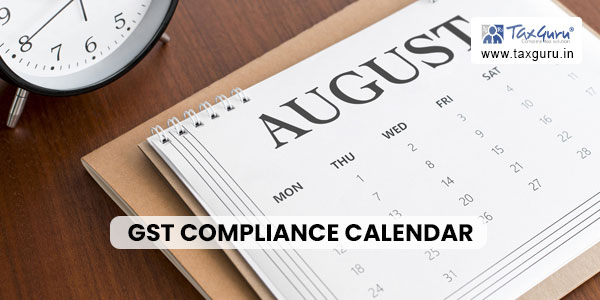Part I – Law(s) Governing the eForm SH-9
Section 68(6) of Companies Act 2013
Where a company proposes to buy-back its own shares or other specified securities under this section in pursuance of a special resolution under clause (b) of sub-section (2) or a resolution under item (ii) of the proviso thereto, it shall, before making such buy-back, file with the Registrar and the Securities and Exchange Board, a declaration of solvency signed by at least two directors of the company, one of whom shall be the managing director, if any, in such form as may be prescribed and verified by an affidavit to the effect that the Board of Directors of the company has made a full inquiry into the affairs of the company as a result of which they have formed an opinion that it is capable of meeting its liabilities and will not be rendered insolvent within a period of one year from the date of declaration adopted by the Board.
Rule 17(3) of the Companies (Share Capital & Debentures) Rules, 2014
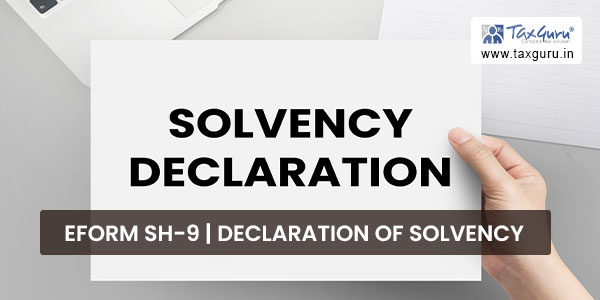
The company shall file with the Registrar, along with the letter of offer, and in case of a listed company with the Registrar and the Securities and Exchange Board, a declaration of solvency in Form No. SH-9 along with the fee and signed by at least two directors of the company, one of whom shall be the managing director, if any, and verified by an affidavit as specified in the said Form.
eForm Number as per Companies Act, 1956
Form 61
Part II – Instructions to fill the eForm
Specific Instructions to fill the eForm SH-9 at Field Level
Instructions to fill the eForm are tabulated below at field level. Only important fields that require detailed instructions to be filled in eForm are explained. Self-explanatory fields are not discussed.
| S. No/Section Name | Field Name | Instructions | |
| 1 | a | Corporate Identity Number (CIN) | Enter the Valid CIN of the company authorized by a special resolution for buyback. You may find CIN by entering existing registration number or name of the company on the MCA website.(www.mca.gov.in ) |
| Also the Company should be in Active status. Please check the status in Master data of the company available at MCA portal. | |||
| 1 | Pre-fill button | Click the Pre-fill button. On clicking the button, system shall automatically display the name, registered office address and email id. In case there is any change in the email ID, you can enter the new valid email ID (if available). | |
| 3 | a | Whether the company is listed | Select whether the company is a listed company or unlisted company.
If the company is a listed company enter the details of the stock exchange where the company is listed, date of listing and name of the merchant banker appointed. |
| 4 | a | Date of Board of Directors’ resolution authorizing the buy-back of securities | Enter the date of Board of Directors’ resolution authorizing the buy-back of securities. |
| 4 | b (i) | Date of special resolution of members authorizing the buy-back of securities | In case a special resolution of members authorizing the buy-back of securities is passed, enter the date of passing the resolution.
Enter the service request number and date of filing of this resolution in MGT-14 with MCA. |
| 4 | b (ii)
b (iii) |
Service request number of Form no. MGT-14 Date of filling form MGT-14 | |
| To be digitally signed by | Declaration | Enter the serial number and date of board resolution authorizing the person for signing the form. | |
| DSC | Ensure the eForm is digitally signed by two directors, one of whom shall be the Managing director (if any). The person should have registered his/her DSC with MCA by using the following link (www.mca.gov.in). If | ||
| not already register, then please register before signing this form.
Disqualified director should not sign the form. |
|||
| DIN | Enter the approved DIN. | ||
| Attachments |
|
||
Common Instructions to fill eForm
| Buttons | Particulars |
| Pre-Fill | The Pre-fill button can appear more than once in an eForm. The button appears next to a field that can be automatically filled using the MCA database.
Click this button to populate the field. Note: You are required to be connected to the Internet to use the Pre-fill functionality. |
| Attach | Click this document to browse and select a document that needs to be attached to the eForm. All the attachments should be scanned in pdf format. You have to click the attach button corresponding to the document you are making an attachment.
In case you wish to attach any other document, please click the optional attach button. |
| Remove Attachment | You can view the attachments added to the eForm in the List of attachment field.
To remove any attachment from the eForm, select the attachment in the List of attachment field and click the Remove attachment button. |
| Check Form | 1. Click the Check Form button after, filling the eForm. System performs form level validation like checking if all mandatory fields are filled. System displays the errors and provides you an opportunity to correct errors.
2. Correct the highlighted errors. 3. Click the Check Form button again and. system will perform form level validation once again. On successful validations, a message is displayed “Form level pre scrutiny is successful”. Note: The Check Form functionality does not require Internet connectivity. |
| Modify | The Modify button is enabled, after you have checked the eForm using the Check Form button.
To make changes to the filled and checked form: 1. Click the Modify button. 2. Make the changes to the filled eForm. 3. Click the Check Form button to check the eForm again. |
| Pre scrutiny | 1. After checking the eForm, click the Prescrutiny button. System performs some checks and displays errors, if any.
2. Correct the errors. 3. Click the Prescrutiny button again. If there are no errors, a message is displayed “No errors found.” The Prescrutiny functionality requires Internet Connectivity. Please attach signatures before clicking on Prescrutiny. |
| Submit | This button is disabled at present. |
Part III – Important Points for Successful Submission
Fee Rules
| c | Purpose of the form | Normal Fee | Additional Fee (Delay Fee) | Logic for Additional Fees | Remarks for Due Date | |
| Event Date | Time limit(days) for filing | |||||
| 1. | Declaration of Solvency | The Companies (Registration offices and Fees) Rules, 2014 | #N/A | #N/A | #N/A | |
Fees payable is subject to changes in pursuance of the Act or any rule or regulation made or notification issued thereunder.
Processing Type
The eForm will be processed in the office of Registrar of Companies.
The status of request is sent to user in the form of an email at the end of the day of processing on the email id of company.
Annexure A
In case of company having share capital
| Nominal Share Capital | Fee applicable |
| Less than 1,00,000 | Rupees 200 |
| 1,00,000 to 4,99,999 | Rupees 300 |
| 5,00,000 to 24,99,999 | Rupees 400 |
| 25,00,000 to 99,99,999 | Rupees 500 |
| 1,00,00,000 or more | Rupees 600 |