ITR-1 is the simplest form that is used by many taxpayers. It is applicable to individuals who are ordinarily resident in India for the concerned previous year having total income of Rs. 50 lakh or less and income from any or more of following sources: salaries, one house property, other sources, and agricultural income not exceeding Rs.5000. However, a person who is either a director in a company or who has invested in equity shares or in those cases where TDS is deducted u/s194N or income tax is differed on ESOP.
The ITR-1 utility can be filed through JSON utility for Assessment Year 2021-22 (the current AY) or excel and java utility in earlier Assessment years. It is better to use the web portal of IT department to easily and quickly file your return. The web portal gives you advantage of pre-filled details and your job is half done when you do it this way. We will be preparing ITR-1 online by logging in to the account for Assessment year 2020-21. The steps are:
Step1: visit https://www.incometaxindiaefiling.gov.in/home
Step2: Login to your account
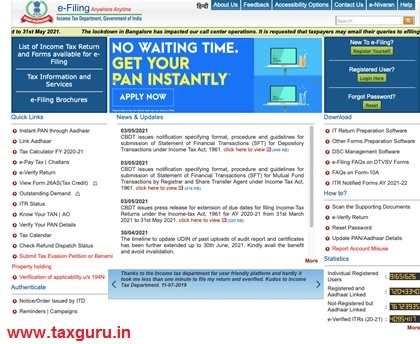
Enter your PAN number your user ID, password and captcha code and login.
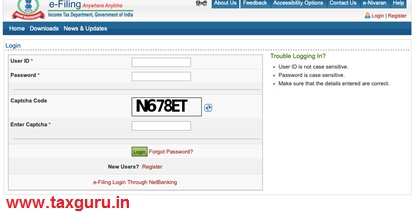
Step3: Go to e file >> Income Tax Return
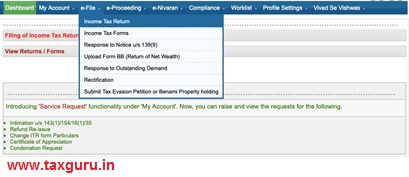
Step4: fill the details
- select assessment year for which you are filing return
- In ITR form number select ITR-1.
- Select filing type as “Original/Revised Return”
- Select submission mode as “Prepare and submit online”.
- In bank Account details, your bank details will be shown, select your preferred bank account by clicking the checkbox to receive refund, if due.
- After these four steps, select continue to proceed further.
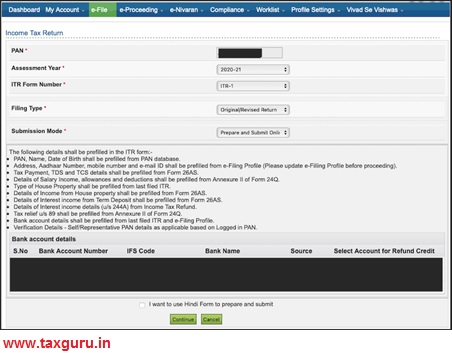
Step 5: Prefill the consent and select continue.
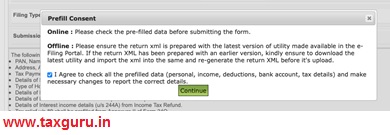
The following screen will appear
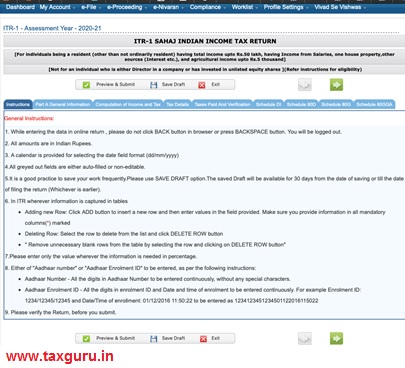
This is your ITR-1 form. Read the instructions before you go ahead.
Step 6: Select Part A General Information- Check your personal details and make correction if required.
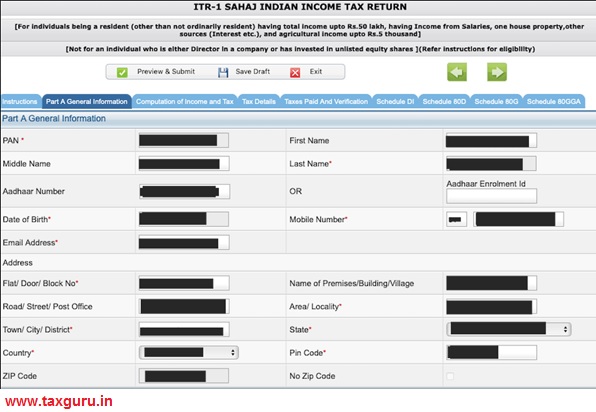
Step 7: Select nature of employment as applicable. Select others for private sector.
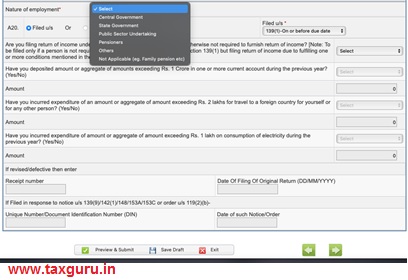
Step 8: Fill the following details:
Filed u/s 139(1)-on or before due date (if you are filing your return before due date)
Respond to other columns as applicable and select save draft.
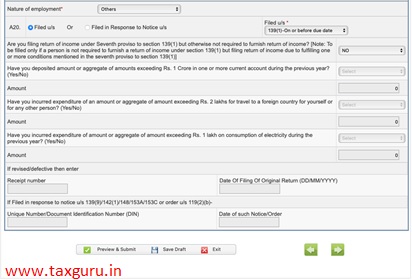
Step 9: Next Go to Tax details tab and verify the tax details with the TDS form issued by deductor. Click save draft after verification.
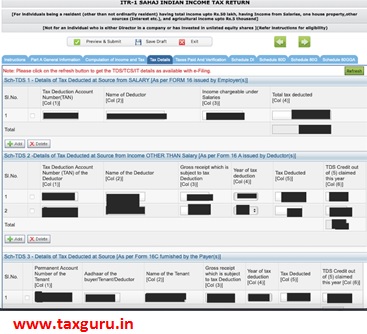
Schedule TDS1 is filled for TDS deducted by employer. The details TAN number, name of deductor, income and tax deducted are prefilled and should be verified from form 16.
Schedule TDS 2 is for other incomes on which tax is deducted and the details required here are prefilled and can be verified from TDS certificate issued by deductor.
After verifying the details, click save draft.
Step10: Next go to “Taxes paid and verification”
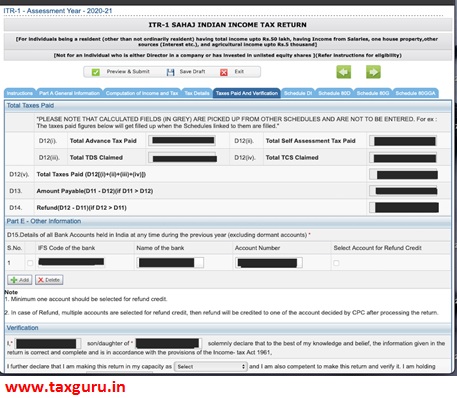
In total taxes paid
The columns will show you the taxes paid by you as per the records of IT department. These details match with form 26AS.
The taxes paid by you may be in the form of tax deducted at source (usually by employer in case of salaried employees- this figure should be verified from form 16 issued by your employer). However, others can also deduct tax, like your tenant can deduct tax on rent, your bank deducts tax on FD interest. So, whosoever has deducted tax before offering any receipt to you, it will be shown in total in TDS column D12(iii). This can be verified from TDS certificate issued by deductor and form 26AS.
Further, advance tax or self-assessment tax paid by you or TCS claimed will be shown in respective columns.
All these details are pre-filled as per the data available with IT Department. However, the amount payable or refund are not final figures. These will be recalculated in next steps.
In Part E: Other information
Verify your bank account details. You may add or delete bank accounts too. Select any one account to claim refund if this is not done earlier.
In Verification
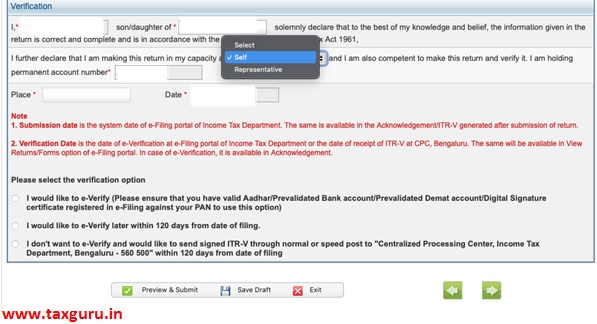
Check your name, father’s name, select capacity as self if you yourself are filing return, verify your PAN, write place and check date. After this, you need to select an option for verification after submission. It is always better to exercise first option to verify return the same time you submit it using OTP.
Select save draft to proceed and go to tab “schedule 80D”.
Step 11: In schedule 80D, you need to provide or confirm your health insurance details, if any. You can avail a maximum of rs. 75000 deduction in this section. You need not to fill this schedule if you don’t have any health insurance policy or medical expenditures.
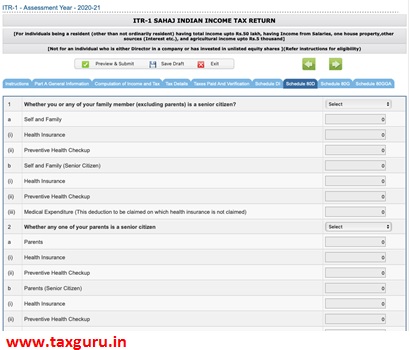
In sr. no.1 select yes if any of your family(family means self, spouse, dependent children and dependent parents) member is a senior citizen (senior citizen means a person who has completed 60 years of age anytime during the previous year) excluding your parents. If you select yes, part B will be activated.
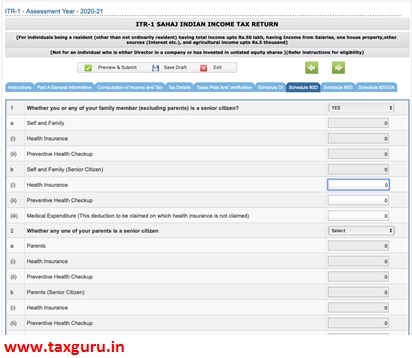
Here, you need to mention the health insurance premium paid in b(i), any amount spent on preventive health checkup in b(ii) and medical expenditure incurred. the maximum limit is 50,000.
If you select no in sr no.1, meaning that no one in your family is a senior citizen excluding your parents. In that case, part a will be activated.
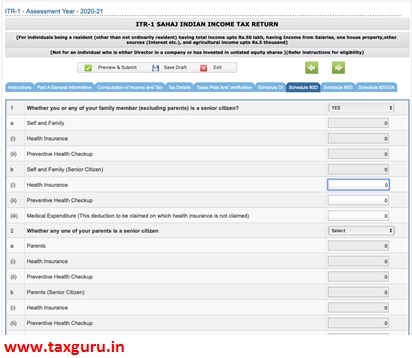
Fill the amount of health insurance premium paid by you during the previous year and cost of preventive health checkup if any. The maximum deductible amount in this case will be rs. 25000.
Part 2: if any or both of your parents are senior citizens. Select yes, else no.
In case of yes, 2b will be activated and you have to fill the amount. The limit in that case is rs. 50000.
In case of no, 2a will be activated and fill the amount. The limit is rs. 25000.
Step12 :After filling this schedule, select save draft. Go to tab 80G if you have made any donation during the year which is eligible for deduction. Following screen will appear. Enter the details of donation in appropriate column and click save draft.
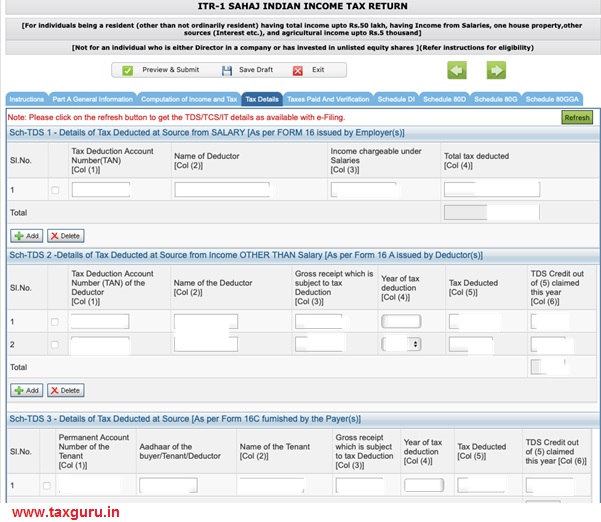
Step13: Go to Schedule 80GGA, If applicable. Enter the details and click save draft.
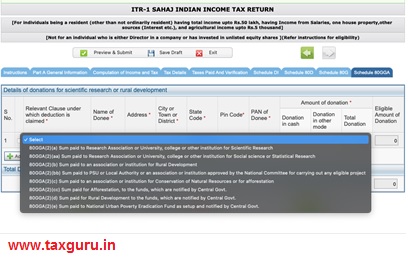
Step 14: Go to “Computation of income and tax” tab. Verify the details prefilled or re enter the correct details in computation of income and tax tab
This is Part B of your ITR where you have to report your incomes and claim exemptions.
S14.1 – first of all, in first section go to column B1(a). verify or enter your salary as per sec 17(1), value of perquisites as per sec 17(2) and profits in lieu of salary as per sec 17(3). These details are given in part b of form 16 issued by your employer.
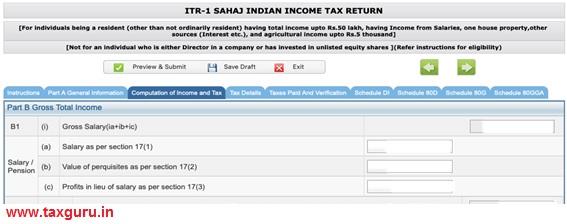
S14.2- In B1(ii) verify or enter the allowance exempt u/s 10. Look at the list of allowances in s.no.1. select the applicable allowance(s) and enter the amount. Exemption for HRA is claimed here by most of the assesses by selecting Sec 10(13A)- Allowance to meet expenditure incurred on house rent. Please note this figure is not same as rent paid by you for the whole year. You can add other exempt allowances by selecting ‘+add’. The total amount will be reflected in s.no.ii.
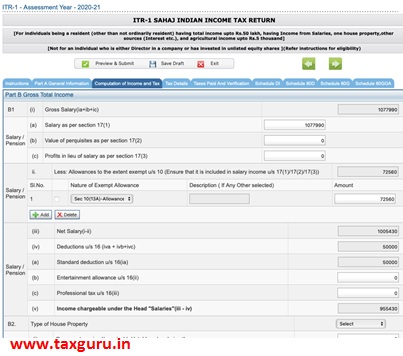
S14.3- In B1(iii), the other columns will be autofilled. A standard deduction of Rs. 50000 will also be allowed u/s 16(ia) and you will arrive at income chargeable under salaries.
Step 15 : This step is required if you have income from house property. The details will be pre-filled on the basis of last year’s return and form 26AS. You need to verify those details.
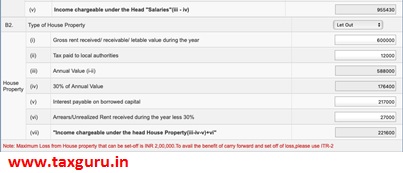
Type of property can be self-occupied/ let out/ deemed to be let out. The details require gross annual value of the property in column B2(i).
Taxes paid to municipal authorities during the year is shown in B2(ii). Annual value is auto calculated and 30% of annual value is deductible which is also auto calculated.
Any Interest payable on loan for the said property is to be entered in column B2(v) and arrears of any rent due in past years can be shown by reducing the figure by 30% in column B2(vi). Here you will arrive at income under the head House Property as reflected in B2(Vii).
Step 16: Verify or enter income from other sources.
Interest received in savings account, Interest on previous year income tax return or any other source of income is shown here including interest on non-tax saving FDs or other deposits with the bank, family pension, gifts (gifts in certain cases are not taxable, refer to sec 56(2) of Income Tax Act 1961), winning from lottery, horse races or other games etc. Add rows and select income from drop down. You should refer to your bank passbook to calculate these figures.

Step 17: In part C, you have to select if any investment was made during 01.04.2020 and 31.07.2020 for the same assessment year.
If yes, select yes in drop down and fill schedule DI.

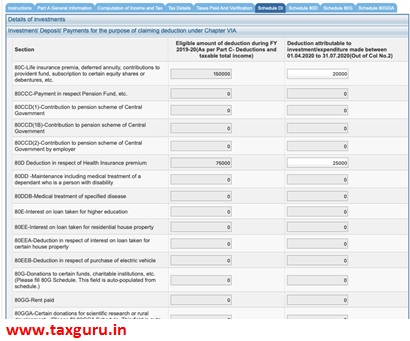
If no, select no and verify deductions. Those deductions will be automatically shown for which you have submitted proof of investment with your employer. You need to verify them and you can claim those deductions too, the proof of which is not submitted to the employer.
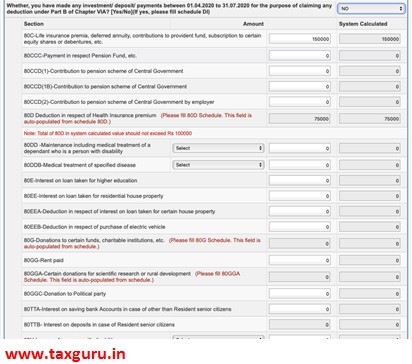
Step 18: Enter agricultural income upto rs. 5000, if any or any other exempt income.
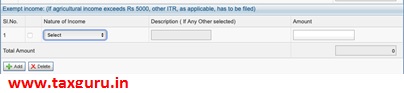
Step 19: The other part will show computation of tax payable, click on preview and submit.
Step20: after this, you will be shown a preview pdf.
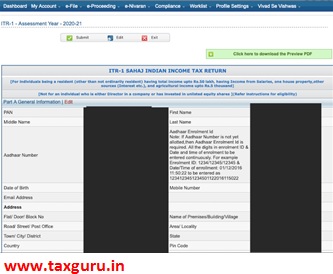
Go through the entire Preview file. It can be downloaded before submission.
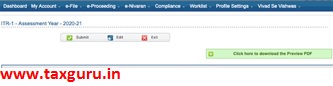
In case of any modifications, select edit.
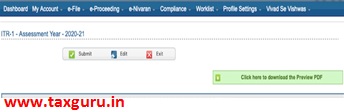
To leave it as is to submit later, click exit.
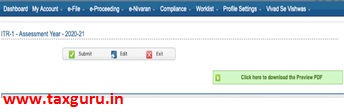
If all the details are correct, click submit.
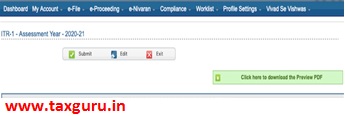
After submission, you will be required to verify your return using OTP or hard copy of ITR-V can be sent to CPC, Bengaluru within 120 days from the date of filing.
Any queries can be written to author @leena36a@gmail.com






How can you explain online filing without IT department getting ITR online facility live?
Please note that there could be changes from the previous years online ITR to current years.
Explaining AY 21-22 ITR online filing using AY 20-21 online ITR snaps could mislead the readers.
Is verification enabled for ay2021-22 ITR 4 ?? Also , can i file and verify return for ay2020-21 now or thr is also issue of verification?