Article contains Important Information for 26QB- Justification Report, Brief Steps for 26QB- Justification Report and Pictorial guide for 26QB- Justification Report.
1. Important Information for “26QB- Justification Report”.
- Only Buyer registered on “TRACES” can submit request for Justification Report.
- Request for Downloading Justification Report can only be submitted when 26QB Statement Cum Challan will be processed with default.
- Justification Report is available on “TRACES” from F.Y. 2014-15 onwards.
- Justification Report consists detail information about the defaults with calculation identified by TRACES (CPC -TDS) while processing of the 26QB Statement Cum Challan filed by Buyer (Taxpayer) for the particular Acknowledgement Number, Assessment Year and PAN of Seller.
- It helps Buyer (Taxpayer) to identify the default at Statement Transaction level and to rectify them.
- The “Password” for opening “Justification Report” is “PAN of the Buyer” of the property in capital letter. e.g. CKIPS4855T.
- Justification Report will be downloaded as a Zip file.
2. Brief Steps for “26QB– Justification Report”.
- Step 1 : Login to TRACES website with “User ID”, “Password” and the “Verification code”. Landing Page will be displayed on the screen.
- Step 2 : Go to “Statements / Forms” tab and click on “Request for Justification Report Download” tab to initiate request for downloading taxguru.in “Justification Report” .
- Step 3 : Select Form Type- 26QB to submit request for Justification Report.
- Step 4 : Select “Assessment Year” from drop down list enter “Acknowledgement Number” and “PAN of the Seller”. Click on “Proceed” to give request for “Justification Report” .
- Step 5 : Mention Challan details as per 26QB statement filed for Acknowledgement Number, PAN of Buyer and PAN of Seller. On successful submission of the request, a unique “Request Number” will be generated.
- Step 6 : Click on “Requested Downloads” under “Downloads” tab to check requested status of Justification Report. Taxpayer can search for Justification Report status by using:
a) Request Number
b) Date
c) View All.
- Description of Requested Status:
a) Submitted: Request for Justification Report has been submitted successfully.
b) Available: Justification Report is available for Downloading.
c) Failed : User need to submit request again for Justification Report or advised to contact CPC(TDS).
- Step 7 : When requested status will be “Available” Click on “Available” status row then click on “HTTP Download” tab to Download Form 26QB – Justification Report. Enter the password to open Zip file of “Form 26QB – Justification Report”.
3. Pictorial guide for “26QB- Justification Report”.
TRACES Home Page

Step 1 : Login to TRACES website with “User ID”, “Password” and the “Verification code”.
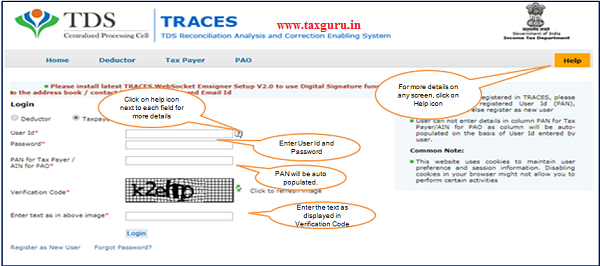
Step 2 : Go to “Statements / Forms” tab.

Step 2 (Cond.. ) : Click on “Request for Justification Report Download” under “Statements/ Forms” tab to initiate request to download “Justification Report” .
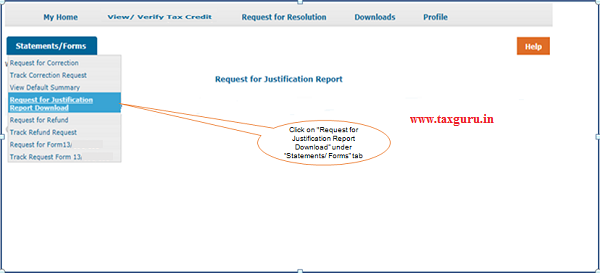
Step 3 : Select “Form Type – 26QB” to submit the request for Justification Report.
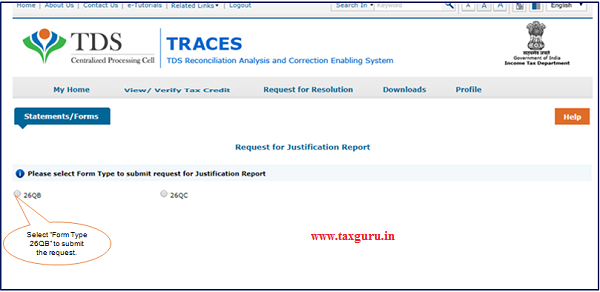
Step 4 : Select “Assessment Year” from drop down list enter “Acknowledgement Number” and “PAN of the Seller”.
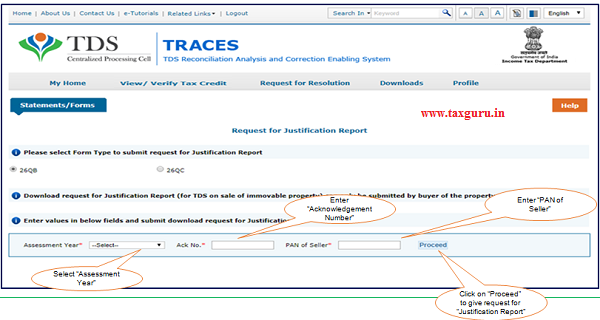 Step 5 : Mention Challan details as per 26QB statement filed for Acknowledgement Number, PAN of Buyer and PAN of Seller.
Step 5 : Mention Challan details as per 26QB statement filed for Acknowledgement Number, PAN of Buyer and PAN of Seller.

Step 5 (Contd..) : On successful submission of the request, a unique “Request Number” will be generated.
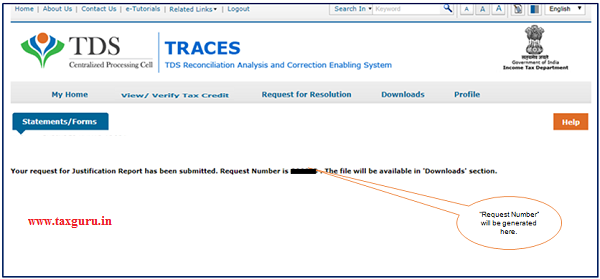
Step 6 : Click on “Requested Downloads” under “Downloads” tab to check requested status of “Justification Report”.

Step 6 (Contd.) : “Submitted” status will be “Available” with in 24 to 48hrs.
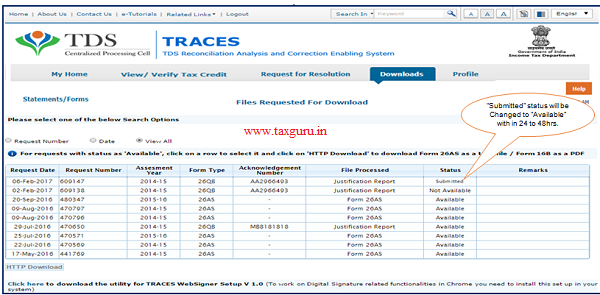
Step 7 : Click on “Available” status row then click on “HTTP Download” tab to download “Justification Report”.

Step 7 (Contd.) : Enter the password to open Zip file of “Form 26QB – Justification Report”.
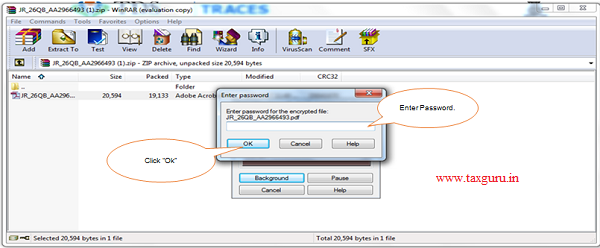
Note: The “Password” for opening “Justification Report” is “PAN of the Buyer” of the property in capital letter. e.g. CKIPS4855T.
Justification Report Sample




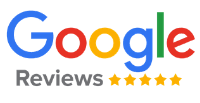
I have the Justification Report. Now please write an article describing how we can pay the demand amount contained inside the Justification report.
did it get fixed?
I have the same issue, can you please help
I got the notice for short deduction for not deducting 20% tds.
While purchasing property seller provided the pan but I wasn’t aware that his pan card was inoperative and I deducted 1% tds as per the rule.
Now during tds filing seller pan card was activated and challan got generated.
But after challan got generated I got the notice us200a for short deduction
“No Demand for the specified search criteria, so the Justification Report will not be available” message popup.
What will be the next action
What is Ack number where do i find it, I’m unable to download it