Digital Signature Registration on TRACES
Steps of Installation of Install Digital Signature certificate PFX file/Hard Token
Page Contents
1. Requirement for usage of Digital signature certificate :
- Valid Digital Signature should be obtained from Third Party Vendor.
- Only class 2 or class 3 digital Signature certificates taxguru.in are allowed for the purpose of registration on TRACES.
- TRACES supports downloadable PFX files as well as Crypto Tokens (Hard Token) for Digital Signature Registration.
- However, it is advisable to use certificate downloaded on hard crypto token (USB protection device) .
- For Hard Token based certificates, please refer manual provided by Certifying Authority for certificate download, enrollment and usage of hard token
2. Steps for Installation of Digital Signature Certificate (.PFX file)
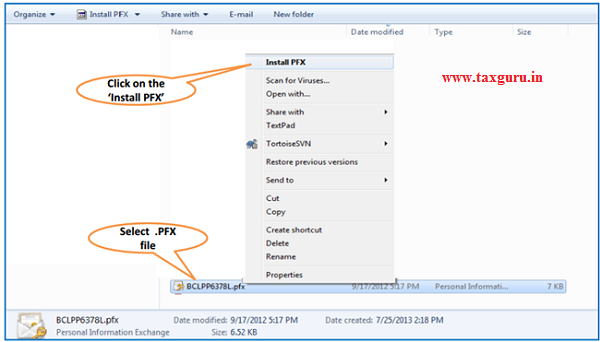
–
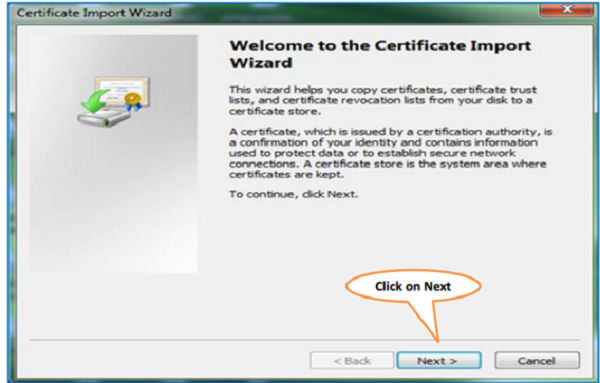
–
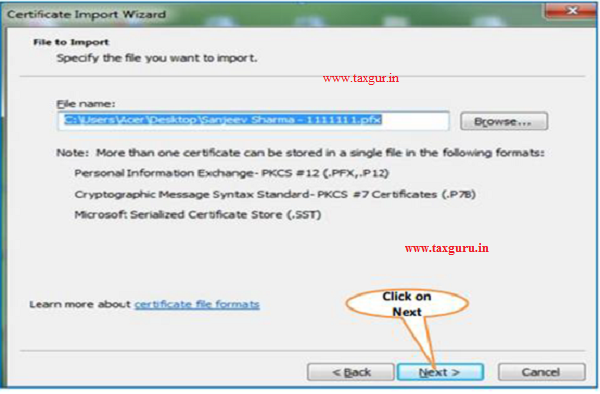
–
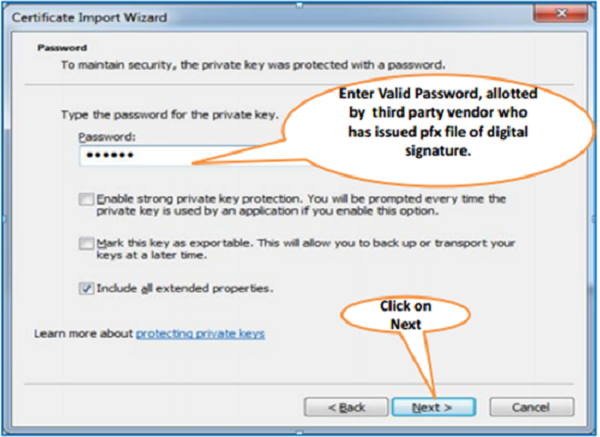
–
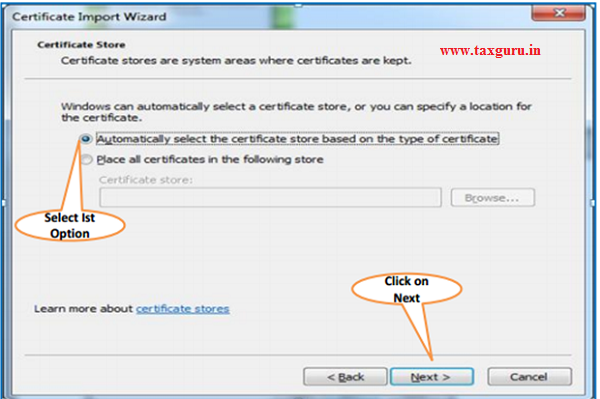
–
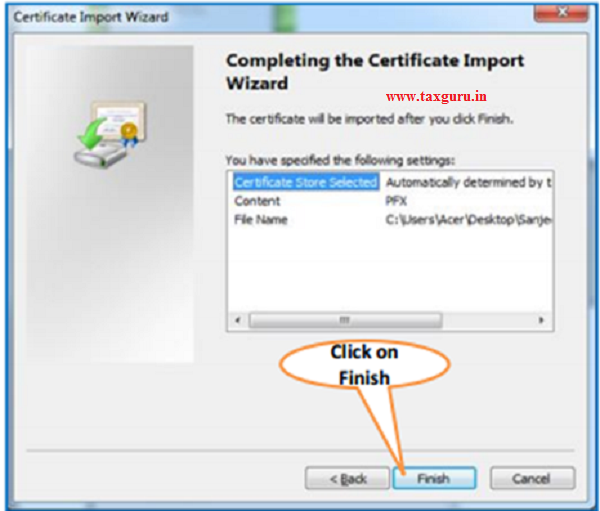
–
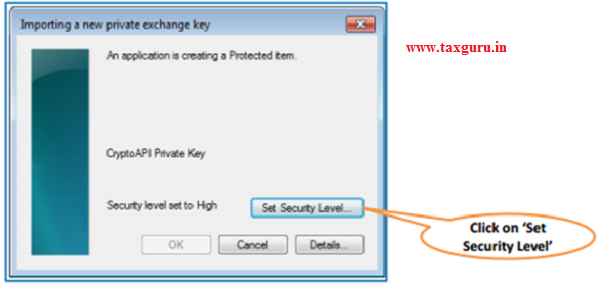
Note : Feature is browser specific, depends on security settings set by admin and on the security level set in internet options. Since, user will be asked to provide the private key while installing the certificate, browser may not ask for key again.
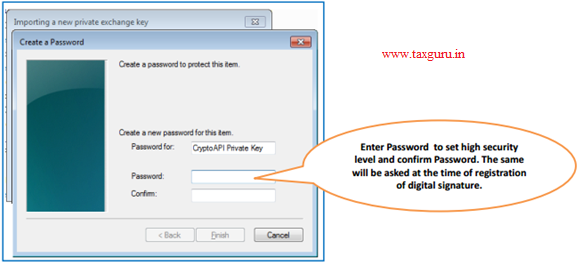
For Hard Token based certificates, please refer manual provided by Certifying Authority for certificate download, enrollment and usage of hard token.
Login to TRACES
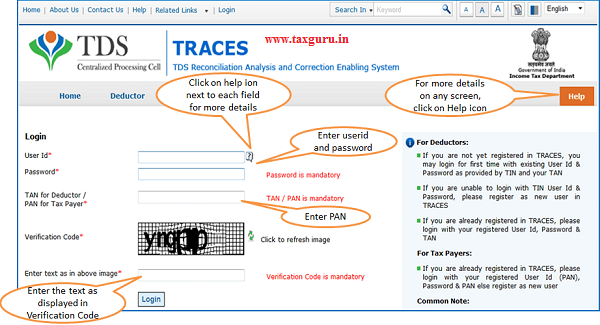
Landing Page
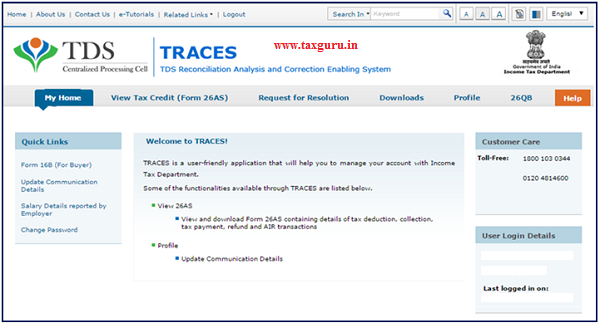
TRACES Profile
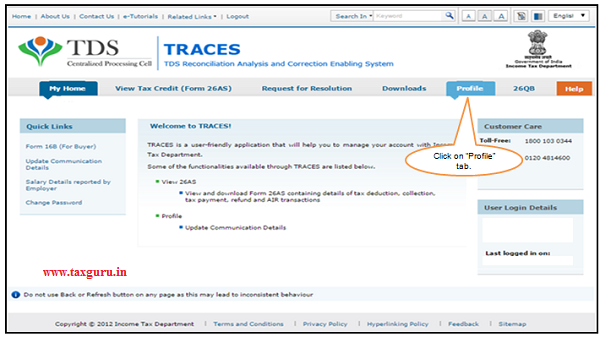
3. Steps to Register Digital Signature Certificate
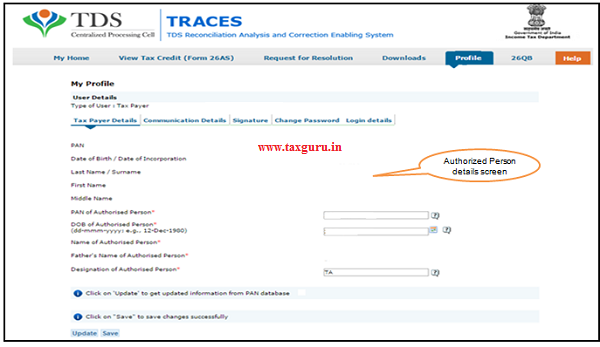
Steps to Register Digital Signature Certificate (contd.)
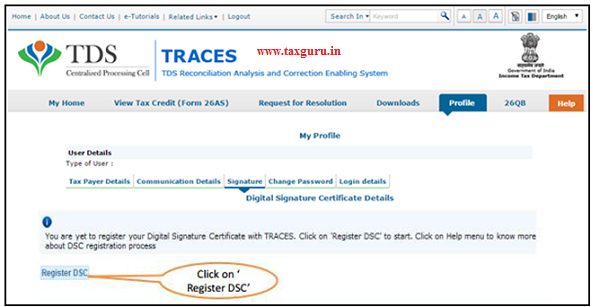
–
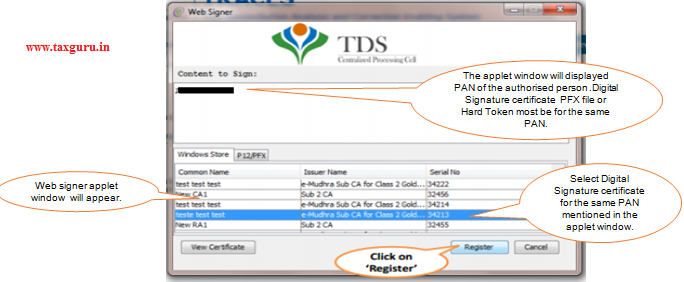
–
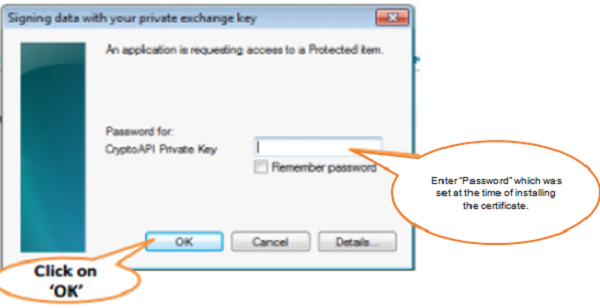
–
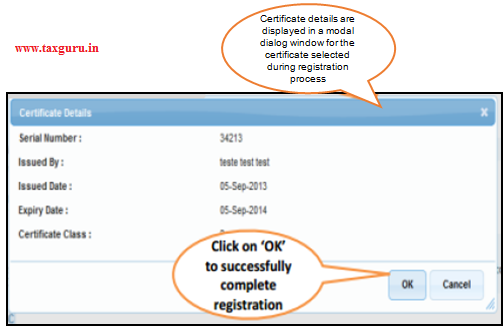
Digital Signature Registration
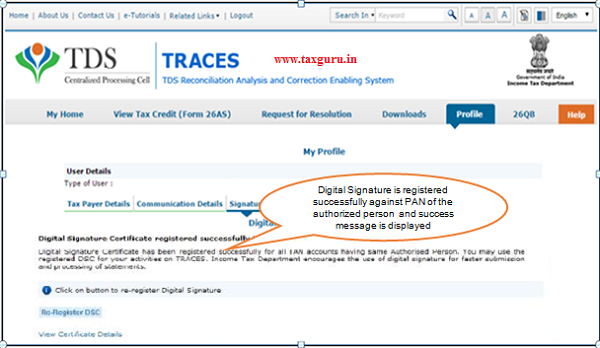
Steps to Register Digital Signature Certificate (Contd.)
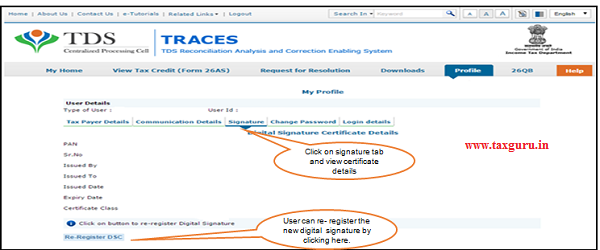
Note : In case user tries to register / re-register with a digital signature certificate which is already registered before, an error message is displayed on the screen : “Certificate selected is already registered
4. Error Messages at the time of Register Digital Signature
- When certificate registered is about to expire, a prompt will be shown on the screen intimating the user regarding expiry of DSC. (“Your certificate will expire in ‘n’ days”).
- If certificate registered earlier, has expired then previous certificate details will not be shown to user. Instead, digital signature registration screen will be taxguru.in displayed with “Register DSC” button for initiation of fresh DSC registration.
- In case certificate used has been revoked by certain Certifying Authority and Certificate Revocation List maintained on the server has been updated with the corresponding crl(certificate revoking list) file, user shall not be allowed to register revoked certificate on TRACES. Error message will be displayed while registration.





Mera kaise ho ga g
While registering my hard token DSC, I keep getting a Windows Security error:
“SMART CARD
Select a smart card device
ePass2003
FT ePass2003Auto 0
The smart card cannot perform the requested operation or operation requires a different smart card.”
I have tried three separate computers and all browsers too. All drivers are updated.
Please help.
Please start certificate propagation service and check. Please follow these steps.
a. Press Windows + X keys and click command prompt(admin).
b. In command prompt, type the following command and press Enter.
net start certpropsvc
c. Close command prompt.
While registering my hard token DSC, I keep getting a Windows Security error:
“SMART CARD
Select a smart card device
ePass2003
FT ePass2003Auto 0
The smart card cannot perform the requested operation or operation requires a different smart card.”
I have tried three separate computers and all browsers too. All drivers are updated.
Please help.