Article explains Important Information for Downloading Form 26AS, Brief Steps for Downloading Form 26AS, Pictorial guide for Downloading Form 26AS, Pictorial guide to View Form 26AS In HTML Format, Pictorial guide for Downloading Form 26AS In PDF Format and Pictorial guide to Download Form 26AS for more than 1000 Transactions.
Page Contents
1. Important Information for “Downloading Form 26AS”.
- Taxpayer can download Form 26AS through TRACES from Assessment Year 2009-10
- 26AS is available to view Online in HTML format.
- 26AS is available to download in two formats:
a) PDF
b) Text
- 26AS can be viewed by Net Banking or by logging in at Incometaxindiaefiling.gov.in website which redirects user to TRACES, If E-filing website prompts user to register at TRACES to download Form 26AS then user has to register at TRACES as a Taxpayer to get 26AS.
- Password for Form 26AS is “Date of Birth of Taxpayer” in “DDMMYYYY”
- If file is large (transaction entries more than 1000) and system gives specific warning message that file can be Downloaded only in Text Format then Taxpayer has to place request for Form 26AS from TRACES only and after receiving Text File Taxpayer has to convert it into Excel
2. Brief Steps for “Downloading Form 26AS”.
- Step 1 : Login to TRACES website and select Taxpayer/PAO option then enter “User ID”, “Password”, and “Verification code” to proceed further.
- Landing Page will be displayed on the screen.
- Step 2 : Click on “View Tax Credit (Form 26AS)” tab.
- Step 3 : Click on “View Form 26AS”
- Step 4 : Select “Assessment Year” and “Format” for downloading 26AS. Click on “View/Download” button to Download or View 26AS.
3. Pictorial guide for “Downloading Form 26AS”.
TRACES Home Page

Step 1 : Login to TRACES website and select Taxpayer/PAO option then enter “User ID”, “Password”, and “Verification code” to proceed further.

Step 2 : Click on “View Tax Credit (Form 26AS)” tab.

Step 3 : Click on “View Form 26AS” option.

Step 4: Select “Assessment Year” and “Format” for downloading Form 26AS.

4. Pictorial guide to View “Form 26AS” in HTML Format.
Step 1 : Select “Assessment Year” and “Format – HTML” to view “Form 26AS”.

Step 2 : Click on “View/Download” button to View Form 26AS.

Form 26AS in HTML Format.

5. Pictorial guide for “Downloading Form 26AS” in PDF Format.
Step 1: Select “Assessment Year” and “Format – PDF” for Downloading Form 26AS.

Step 2: PDF file of Form 26AS will be downloaded

Note: Password to open PDF file of “Form 26AS” “Date of Birth of Taxpayer” in “DDMMYYYY” Format”.
PDF Format of Form 26AS.

6. Pictorial guide to “Download Form 26AS” for more than 1000 Transactions.
Step 1: Select “Assessment Year” and “Format – PDF” for Downloading Form 26AS.

Note: If Taxpayer wants to download Form 26AS in text taxguru.in then select Text Format option from “View As” drop down.
Step 2: Submit 26AS Download Request message will Pop Up will display on Screen.

Step 3: Request Number will generated.

Step 4: Request will be in Submitted status in “Requested Download” under “Downloads” tab.

Step 5: Click on “Available” status row then click on “HTTP Download” tab to download Form 26AS Zip file.
Step 6: Form 26AS Zip File will be Downloaded.

Step 7: Enter password to open Zip File.

Text Format of Form 26AS.




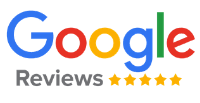
Download form 26as for Fy 2020-21 Ay 2021-22 last quarter
From 16 2019 /2020
Detils to download 26As Video
Form 26as downloding