Brief Steps for e-Tutorial Online Correction –Pay 220, Interest, Levy, Late Filing
♠ This feature enables deductor to set off Interest, Late filing default
♠ For example, If deductor wants to set off Interest and late filing default with a challan having available balance which is already there in the statement. Deductor can pick that challan for default clearance
♠ If no challan is available in the statement to set off Interest, late filing default than deductor needs to deposit new challan and than deductor can add challan through “ Add challan to statement option”
♠ Step 1: Login to TRACES website.
♠ Step 2: Go to “Request for correction” under “ Defaults“ by entering relevant Quarter, Financial Year, Form Type , Latest Accepted Token number.
♠ Correction category should be “Online”.
♠ Request number will be generated.
♠ Step 3: Request will be available under “ Track Correction Request”
♠ When request status become “Available” click on Available / In progress status to proceed with the correction.
Provide information of Valid KYC
♠ Step 4: Select the type of correction category from the drop down as “Personal Information”
♠ Step 5 : Make the required corrections in the selected file
♠ Step 6 : Click on “Submit for Processing” to submit your correction (Only Available to Admin User)
♠ Step 7 : 15 digits token number will be generated and mailed to Registered e-mail ID
Status of Online Correction Requests:
- Requested-When user submits request for correction.
- Initiated-Request is being processed by TDS CPC
- Available-Request for correction is accepted and statement is made available for correction. User can start correction on the statement. Clicking on the hyperlink will take user to validation screen. Once user clicks on request with ‘Available’ status, status of request / statement will change to ‘In Progress’
- Failed-Request cannot be made available due to technical error. User can re-submit request for same details
- In Progress-User is working taxguru.in on a statement. Clicking on the hyperlink will take user to validation screen
- Submitted to Admin User-Sub-user / Admin User has submitted taxguru.in correction statement to Admin User
- Submitted to ITD-Admin User has submitted correction statement to ITD for processing
- Processed-Statement has been processed by TDS CPC (either for Form 26AS or for defaults)
- Rejected-Statement has been rejected by TDS CPC after processing. Rejection reasons will be displayed in ‘Remarks’ column
Login to TRACES
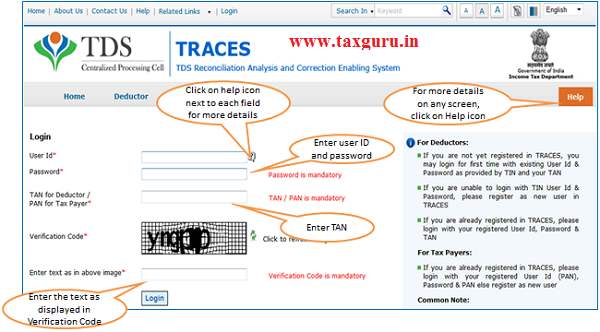
Welcome Page
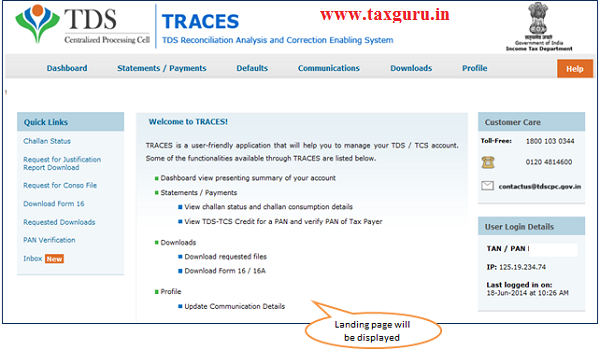
Online Correction Request Flow
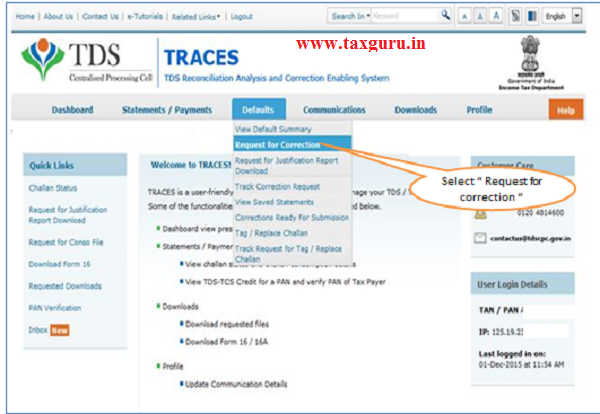
–
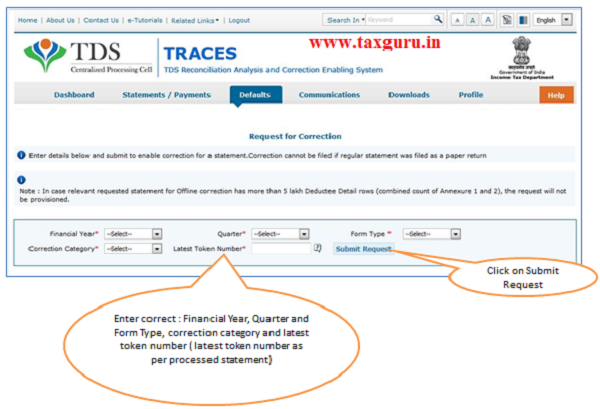
–
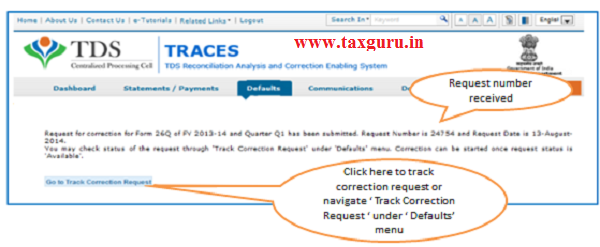
Online Correction Request Flow-View submitted request
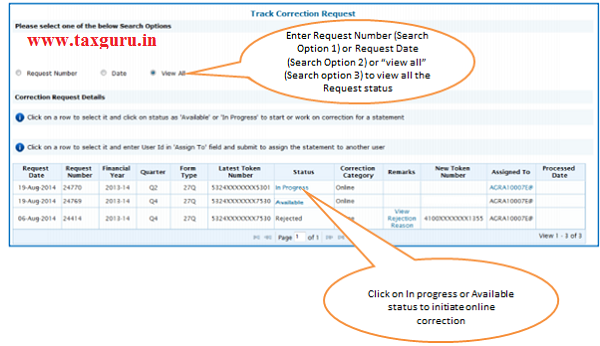
Available Status –Request for correction is accepted and statement is made available for correction. User can start correction on the statement. Clicking on the hyperlink will take user to validation screen. Once user clicks on request with ‘Available’ status, status of request / statement will change to ‘In Progress‘
In Progress Status-User is working on a statement. Clicking on the hyperlink will take user to validation screen
Digital Signature supported KYC Validation Contd. (Step 1)
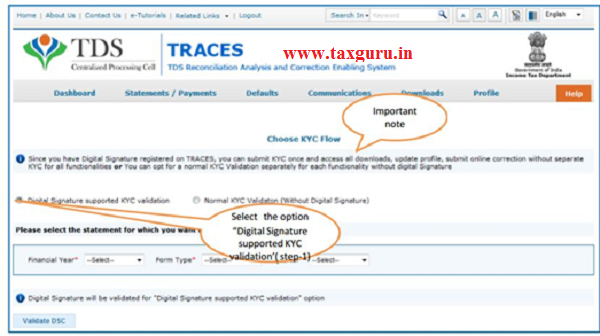
- Digital Signature Support KYC validation screen will appear only if Digital Signature is registered. Deductor can register/re register their Digital Signature in Profile. Please refer –Digital Signature Certificate Registration e-Tutorial for more information.
- Normal KYC Validation (without Digital Signature) –User can opt a normal KYC validation separately for each functionality without digital signature
Digital Signature supported KYC Validation contd. (Step 2 & 3)
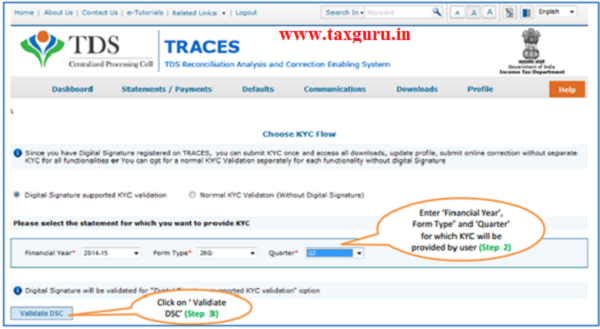
After validating the DSC, one time KYC page will be displayed for the FY+Qtr+Form Type combination which has been selected by the user.
Digital Signature supported KYC Validation contd. (Step 4 & 5)
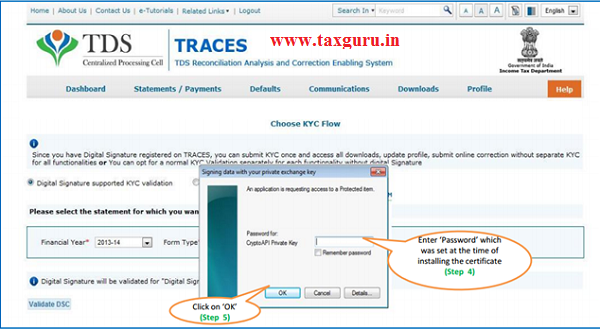
Note: ’Signing data with your private exchange Key’ will not displayed if security levels has been chosen as medium/low during installing DSC in browser/hard token and ‘applet window’ (as shown in the next screen) will appear directly.
Digital Signature supported KYC Validation contd. (Step 6 & 7)
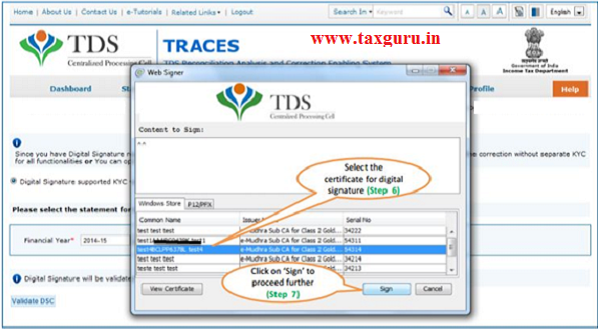
Digital Signature supported KYC Validation contd. (Step 8) -KYC of the FY+Quarter+From Type selected in step 2 will be displayed
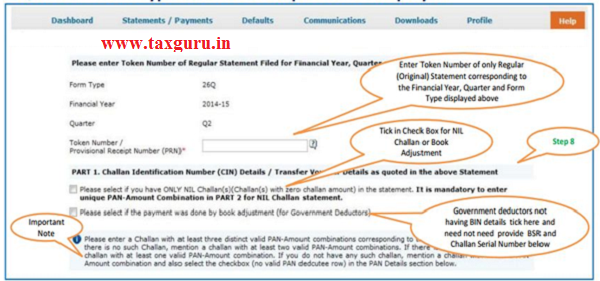
- Authentication Code will not appear on the screen in case DSC Supported KYC
- In one session this manual KYC page ( On the basis of input selected by the user ) will be displayed only once
Token Number Details (Contd.)
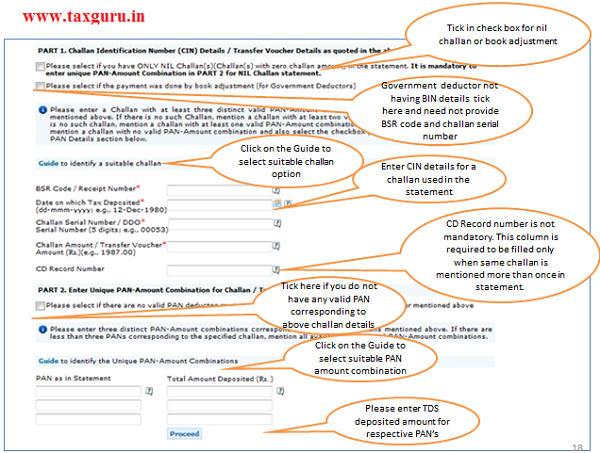
Notes for Validation Screen:
- Authentication code is generated after KYC information details validation, which remains valid for the same calendar day for same form type,financial year and quarter
- Token Number must be of the regular statement of the FY,Quarter and Form Type displayed on the screen
- CIN/BIN details must be entered for the challan/book entry mentioned in the statement corresponding to the FY,Quarter and Form Type mentioned above
- Government deductor can enter only Date of Deposit and Transfer Voucher amount mentioned in the relevant Statement
- Amount should be entered in two decimal places(e.g.,1234.56)
- Only Valid PAN(s) reported in the TDS/TCS statement corresponding to the CIN/BIN detailsin Part1 must be entered in Part2 of the KYC. Guide available on the screen can be referred for valid combinations.
- Maximum of 3 distinct valid PANs and corresponding amount must be entered
- If there are less than three such combinations in the challan,user must enter all(either two or one)
- CD Record no. is mandatory only in case of challan is mentioned more than once in the statement
Authentication Code Screen
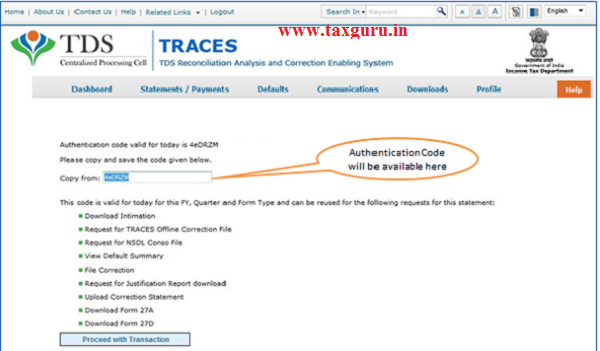
Select “Pay 220I, LP, LD, Interest, Late Filing, Levy
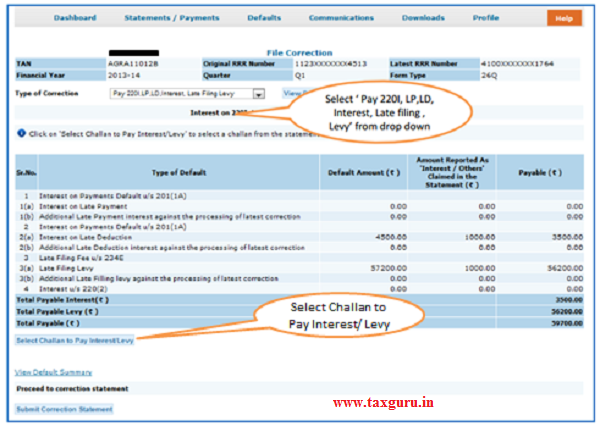
Select Challan to “Pay 220I, LP, LD, Interest, Late Filing, Levy
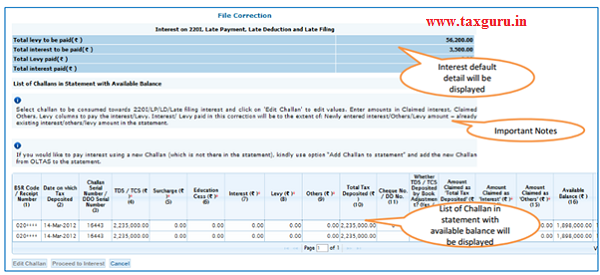
Edit Challan details to “Pay 220I, LP, LD, Interest, Late Filing, Levy
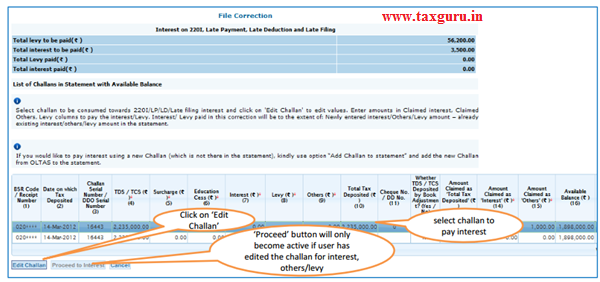
Edit Challan details to “Pay 220I, LP, LD, Interest, Late Filing, Levy (Contd.)
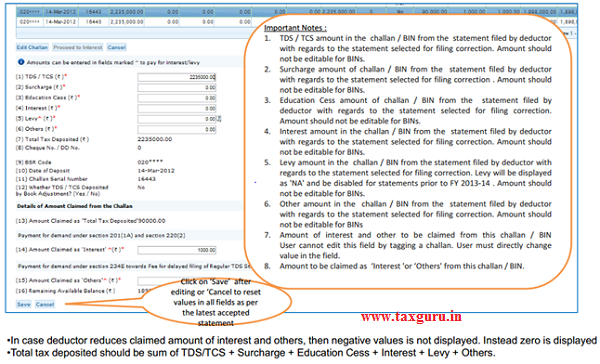
Save Challan details to “Pay 220I, LP, LD, Interest, Late Filing, Levy (Contd.)
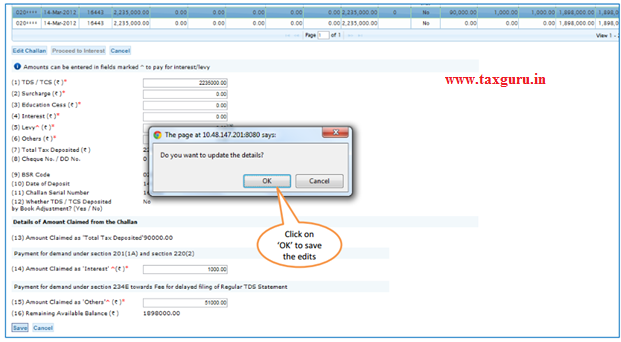
Click on Proceed to Interest
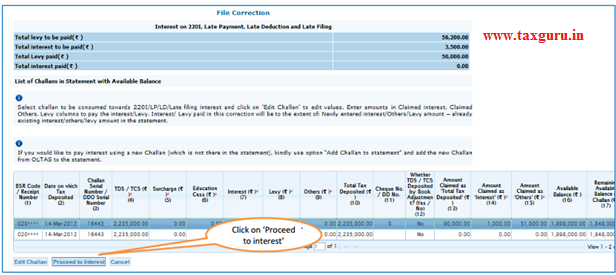
Submit Correction Statement
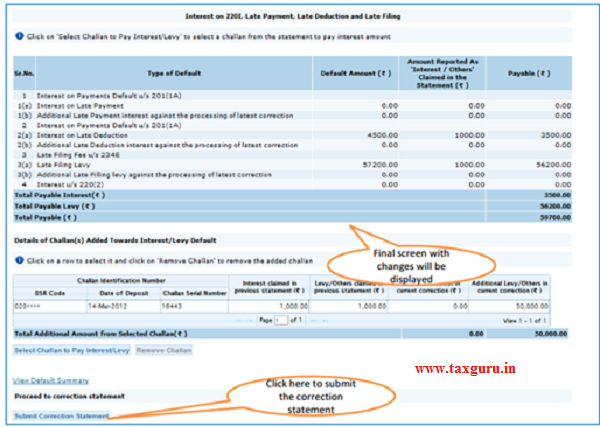
Action Summary
Action Summary –Submit to Admin User
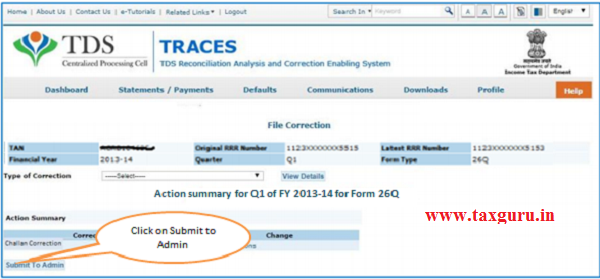
Above Screen will be appeared in case correction submitted by Sub-user
Action Summary
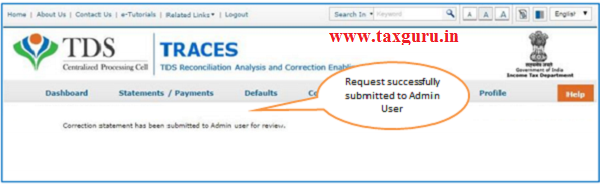
Request will be submitted to Admin user . Sub-user cannot submit the correction from ‘ Correction Ready for Submission’.
Sub-user should only be able to view statements saved by them
Action Summary-View Edited Statement
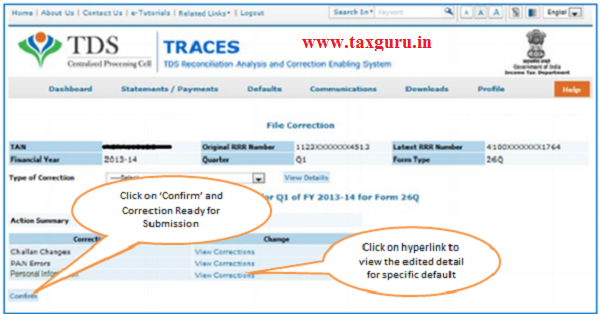
Both Admin User and Sub-user can able to view statements saved by them
Action Summary-Admin User Login
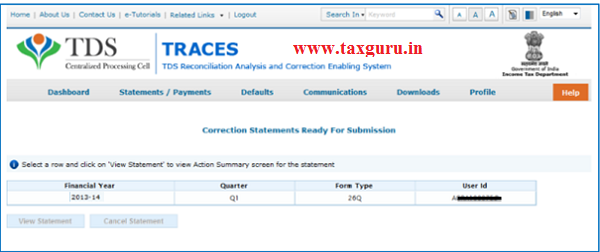
Action Summary-Admin User Login
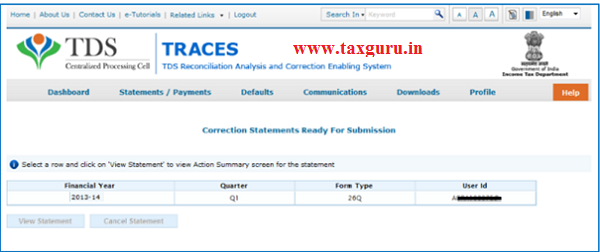
Action Summary-Admin User
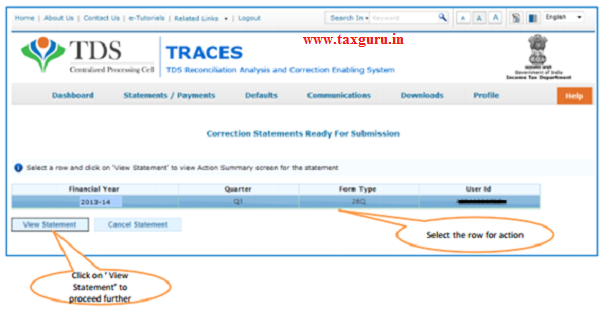
Action Summary-Submit For Processing
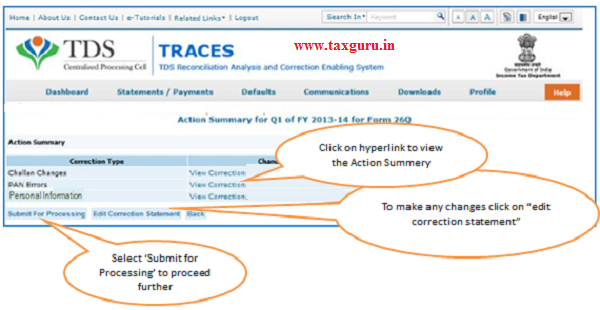
Action Summary-Attach Digital Signature
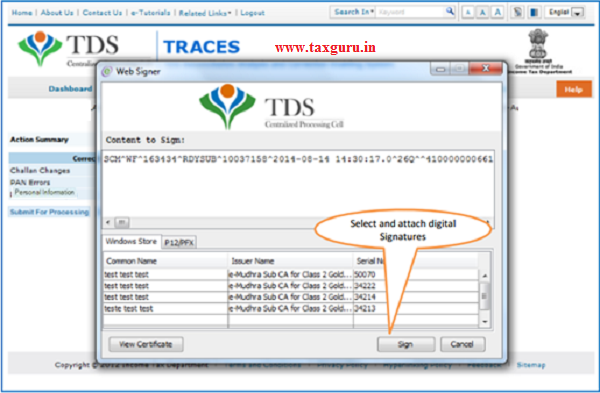
Action Summary –Token Number Generated
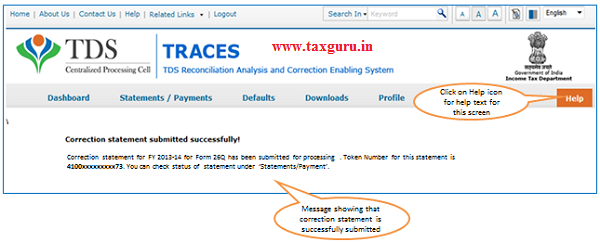
Note: Note down the Token Number for future reference
Source- https://contents.tdscpc.gov.in



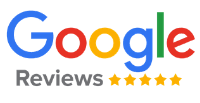
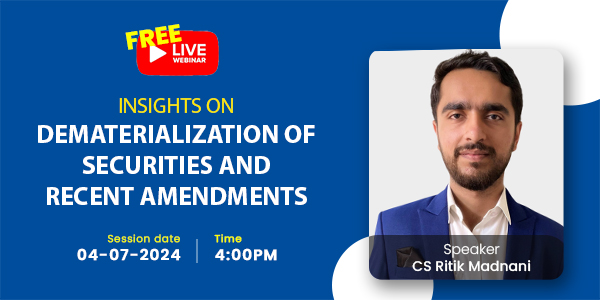
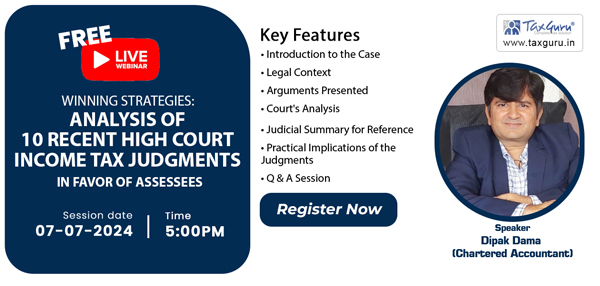
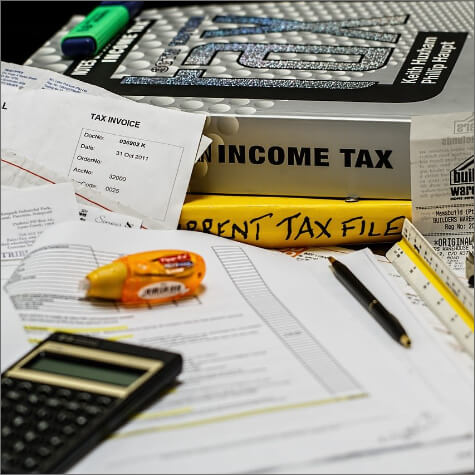


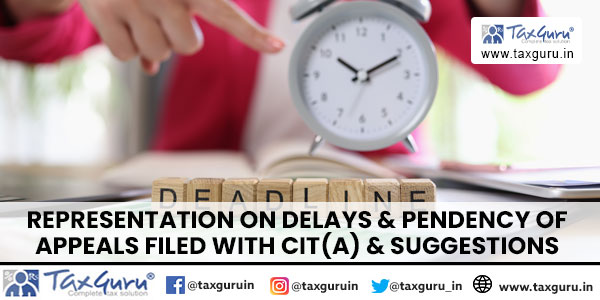
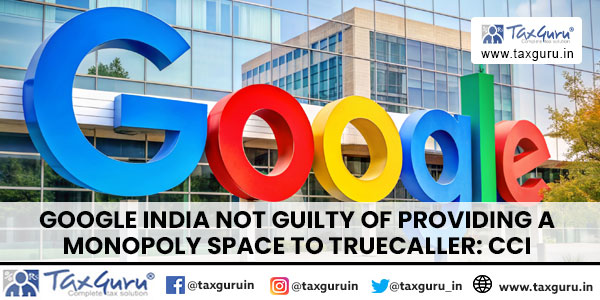
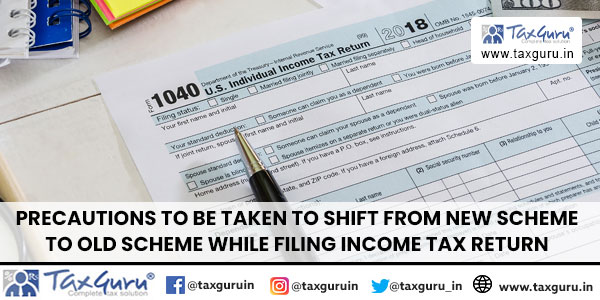






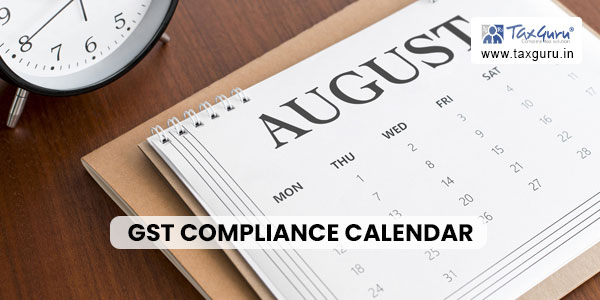




Do we have to do an offline correction after online in case of payment of interest on delayed tds payment ?(without DSC)
Very nice explained with the screenshots