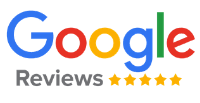#AD
Although Excel is an excellent resource for managing and analysing data, there are times when one has to present it in a way that is both easy to read and visually attractive. One good way of doing this is by converting Excel data to PDFs. This is how you can produce professional-looking PDFs using your Excel data.
Did you know that 65% of people are visual learners? Meaning information seems to flow through people’s minds when they see images rather than reading texts with many writing materials. Transforming your Excel data to PDF presentations won’t only enable others to comprehend what you have derived from the figures but also make them impressive to a wider audience. Whether making a report for our team, presenting client data or sharing insights with stakeholders, converting Excel data into well-designed PDF files can have a significant impact on your work.

Page Contents
Why convert Excel data to PDF?
Professional Presentation
A polished and professional look is one of the reasons why PDFs are well suited for reports, presentations, and data sharing with clients or stakeholders.
Consistency and compatibility
PDFs ensure that your data appears the same on all devices and platforms keeping away formatting problems that may be experienced with Excel files.
Security
This format can be passcode guarded and coded thereby ensuring safety in handling sensitive information.
Methods for Excel to PDF conversion
The options for Excel to PDF conversion include:
Using Adobe Acrobat online services
Adobe Acrobat online services offer a direct option for converting Excel files to PDF format. To do so, launch Acrobat, click “Create PDF,” and choose the Excel file you want to convert.

Using Excel’s “Save As” feature
Excel provides the option to save files in PDF format. Simply navigate to “File” > “Save As” and choose PDF as the file format.
Online converters
Several online apps and websites provide Excel to PDF converters. Users can upload Excel files to these platforms, which will convert them to PDF format.
Third-party software
Some software tools from other providers deal with document conversion work like Excel to PDF conversion. One can download and install these applications on his or her computer to make conversions as and when required.
Steps to Generate Visually Appealing PDFs using Excel Data
Here are the steps to create visually appealing PDFs:
- Prepare your Excel data, making sure it is clean and well-organised.
- Format the Excel data with legible fonts, cell borders, and colour highlighting as necessary.
- Optionally, insert visual components such as charts or photographs right into the Excel spreadsheet.
- Open Adobe Acrobat and select the “Create PDF” option.
- Choose the Excel file you wish to convert.
- Acrobat will convert the Excel file to PDF format while retaining the formatting and layout.
- Examine the PDF to confirm that everything appears as expected.
- Use Acrobat’s editing capabilities to make any necessary changes.
- You can optionally improve the PDF with interactive elements or hyperlinks.
- Save the PDF and distribute it to your audience via email, document sharing sites, or print.
Advantages of Excel to PDF conversion
Universal Accessibility
PDF files can be accessed and read using different devices and operating systems without any extra software or applications; this ensures compatibility with all users.
Preservation of formatting
When Excel files are converted into PDF format, the original Excel document’s layout, formatting, and structure are kept. This guarantees that the data and visual aspects are not lost, thus maintaining the integrity of the document.
Security features
PDF files offer robust security features like password protection, encryption, and digital signatures to secure sensitive information against unauthorised access or modification.
Professional Presentation
PDF files have a clean and professional look, which makes them suitable for presentations to clients, reports to management or sharing with other stakeholders. The uniform format encourages consistency as well as professionalism in document presentation.
Reduced File Size
Many times PDF files are smaller in size than Excel files hence easier to share online or upload. This can come handy when emailing documents or uploading them on the web where there is limitation on file size.
Printability
PDFs are created for high resolution printing whereby even after printing, they still retain their appearance and layout just as they were before.
Searchability
PDF files are searchable and indexed, which makes it easier for users to locate specific information within large publications. This makes dealing with complex data or papers more usable and efficient.
Easy Sharing
One can easily share PDF files by email, through file-sharing platforms or cloud storage services, thereby enabling document collaboration and dissemination across teams or companies
Wrapping It Up
Make aesthetically pleasing PDFs from EC. Creating visually interesting documents in PDF format from Excel data could significantly enhance your statistics presentation, making it look more professional, accessible and interesting. By following these steps and using the right tools, you will be able to transform your Excel data into captivating PDFs that effectively express what you have thought of or discovered. Start using your Excel data right away to create good-looking PDFs that will astonish your audience.