#AD
Selecting the right format for creating and capturing information is an important consideration. This step sets the stage for everything that comes next. So, how do you know which file format to use? It depends on your business needs.
As software becomes more sophisticated, opportunities for users to combine content from different projects are also increasing. For example, Excel spreadsheets used to handle only text and numbers but can now display graphs, photos, videos, and other types of content.
PDF is one of the most standard formats for sharing sensitive documents like invoices. The basic reason behind this is that PDFs can be password protected, and their data can be encrypted. Although PDF documents are one of the most commonly used file types, they also have drawbacks.
How is Excel better?
PDF files are suitable for presenting, sharing and printing data, but Excel is best used for data analysis. Converting PDF to Excel spreadsheets can save you time and help you avoid pitfalls that can reduce your productivity. This process can be very useful if you want to know “How to Convert PDF to Excel”.
Let’s learn how and why Excel is better for working with data:
1. Rich Formatting: Excel allows extensive formatting options, including font styles, colours, borders, and cell merging, making it easy to present data attractively.
2. Formulas and Calculations: Excel supports formulas and functions, allowing users to perform calculations, analyse data, and generate reports directly within the spreadsheet.
3. Charts and Graphs: Excel provides built-in tools for creating charts and graphs to enhance data visualisation.
By converting a PDF, you can unlock the underlying data, making it readily available for further analysis, customisation, and integration into various software applications and databases such as Microsoft Excel and Google Sheets. Hence, you must understand the process of “How to Convert PDF to Excel” to make your work simple and effective.
Convert PDF Invoice file to Excel spreadsheet
Now that you know why it is often more efficient to work with data in Excel format than PDF, you may be wondering how to handle the conversion without any hassle.
Learn how to convert PDF invoice files to Excel in these 5 easy steps:
1. Open the Adobe Acrobat PDF to Excel online converter tool on your preferred Internet browser.
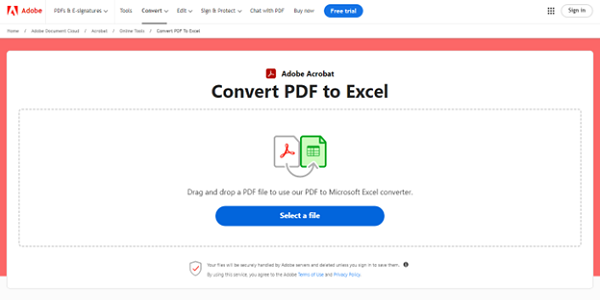
2. Next, click ‘Select a file’ or drag and drop your PDF into the drop zone.
3. Select the PDF you want to convert to Excel file format.
4. Adobe Acrobat will then automatically convert your PDF to Excel.
5. Sign in to download or share your newly converted Excel file.
Excel would be more suitable if simplicity, customizability, advanced formatting, calculations, and data visualisation were required. With the converter tool, you can convert any PDF invoice to an Excel file in seconds. Your data will remain intact once your PDF file is converted to a spreadsheet. Acrobat transfers your PDF tables and other content into Excel rows and columns that you can easily edit.
Simplify financial tasks: convert your PDF invoices to Excel
You can easily manage various financial transactions by converting your PDF invoices to Excel. However, using the proper tools to do so is a good option. In this blog, we told you how you can convert your PDF invoices to Excel in just five short steps.




