eForm GNL-4 – Form for filing Addendum for rectification of defects or incompleteness
Part I – Law(s) Governing the eForm GNL-4
Rule Number(s)
eForm GNL-4 is required to be filed pursuant to Rule 10 of the Companies (Registration offices and Fees) Rules, 2014 which are reproduced for your reference.
Rule 10: Procedure on receipt of any application or form or document electronically
(1) The Registrar shall examine or cause to be examined every application or e-Form or document required or authorised to be filed or delivered under the Act and rules made thereunder for approval, registration, taking on record or rectification by the Registrar, as the case may be:
Provided that save as otherwise provided in the Act, the Registrar shall take a decision on the application, e-form or documents within thirty days from the date of its filing excluding the cases in which an approval of the Central Government or the Regional Director or any other competent authority is required:
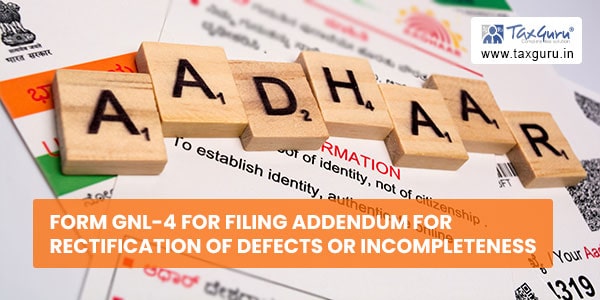
Provided further that the e-Forms or documents identified as informative in nature and filed under Straight Through Process may be examined by the Registrar at any time on suo-motuor on receipt of any information or complaint from any source at any time after its filing:
Provided also that nothing contained in the first proviso shall affect the powers of the Registrar to call information or explanation in pursuance of section 206.
(2) Where the Registrar, on examining any application or e-Form or document referred to in sub-rule (1), finds it necessary to call for further information or finds such application or e-form or document to be defective or incomplete in any respect, he shall give intimation of such information called for or defects or incompleteness, by e-mail on the last intimated e-mail address of the person or the company, which has filed such application or e-form or document, directing him or it to furnish such information or to rectify such defects or incompleteness or to re-submit such application or e-Form or document within the period allowed under sub-rule (3):
Provided that in case the e-mail address of the person or the company in question is not available, the intimation shall be given by the Registrar by post at the last intimated registered office address of the company or the last intimated address of the person, as the case may be and the Registrar shall preserve the facts of the intimation in the electronic record.
(3) Except as otherwise provided in the Act, the Registrar shall allow fifteen days’ time to the person or company which has filed the application or e-Form or document under sub-rule (1) for furnishing further information or for rectification of the defects or incompleteness or for resubmission of such application or e-form or document.
(4) In case where such further information called for has not been provided or has been furnished partially or defects or incompleteness has not been rectified or has been rectified partially or has not been rectified as required within the period allowed under sub-rule (3), the Registrar shall either reject or treat the application or e-form or document, as the case may be, as invalid in the electronic record, and shall inform the person or company, as the case may be, in the manner as specified in sub-rule (2).
(5) Where any document has been recorded as invalid by the Registrar, the document may be rectified by the person or company only by fresh filing along with payment of fee and additional fee, as applicable at the time of fresh filing, without prejudice to any other liability under the Act.
(6) In case the Registrar finds any e-form or document filed under Straight Through Process as defective or incomplete in any respect, at any time suo-motu or on receipt of information or compliant from any source at any time, he shall treat the e-form or document as defective in the electronic registry and shall also issue a notice pointing out the defects or incompleteness in thee-Form or document at the last intimated e-mail address of the person or the company which has filed the document, calling upon the person or company to file the e-Form or document afresh along with fee and additional fee, as applicable at the time of actual re-filing, after rectifying the defects or incompleteness within a period of thirty days from the date of the notice:
Provided that in case the e-mail address of the person or the company in question is not available, the intimation shall be given by the Registrar by post at the last intimated registered office address of the company or the last intimated address of the person, as the case may be and the Registrar shall preserve the facts of the intimation in the electronic record.
Purpose of the eForm GNL-4
In certain cases BO User may require the applicant to provide some clarifications or additional document(s) in support of the form and details filed by the applicant which shall be submitted via form GNL-4. This functionality shall not be available for forms filed through STP mode.
There may be cases where the amount of stamp duty paid through MCA21 system by the user in respect of any document is not correct and differential payment of stamp duty is required. In such cases, the user will have to pay the additional (differential) stamp duty through the MCA21 system and then file eForm GNL-4 (Addendum) mentioning the SRN of such payment
EForm Number as per Companies Act, 1956
EForm 67 as per Rule 20A (3) of the Companies (Central Government’s) General Rules and Forms, 1956]
Part II – Instructions to fill the eForm GNL-4
Specific Instructions to fill the eForm GNL-4 at Field Level
Instructions to fill the eForm are tabulated below at field level. Only important fields that require detailed instructions to be filled in eForm are explained. Self-explanatory fields are not discussed.
| S. No/ Section Name | Field Name | Instructions | |
| 1 | Service Request Number (SRN) of relevant form(s) | Enter the Valid SRN having status as ‘Pending for User clarification’. Mention SRN of relevant form(s) in respect of which addendum is being filed. Ensure that correct SRN is mentioned in this field. | |
| 2 | a,b | Pre-fill button | Click the Pre-fill button. On clicking the button, system shall automatically display the date of SRN, form number(s) (In case of linked filings, form number of all forms to be displayed.) |
| 3 | a | Corporate identity number (CIN) or Foreign company registration number (FCRN) of the company | CIN or FCRN will be prefilled based on the SRN entered above in field 1.
Fields 3(a) to 4(b) and 4(d) shall be displayed in case the SRN is in respect of an existing Indian company or foreign company. In case of incorporation forms (Form INC-1, DIR-12, INC-22, URC-1, INC-12), name of the company shall be displayed. Latest updated details as per the system shall be displayed. |
| 4 | a, b, d | Prefill Button | Click the Pre-fill button. On clicking the button, system shall automatically display Name of the company, Address of the registered office or of the principal place of business in India of the company, e-mail ID.
In case there is any change in the email ID, you can enter the new valid email ID. |
| c | Name of the person filing form (applicable in case of filing in respect of non-company or company yet to be
incorporated) |
Shall be enabled and mandatory in case SRN is not in respect of an existing company or a company yet to be incorporated. | |
| 5 | (a) | Details of the defects pointed out or further information called by the Registrar of
Companies (RoC) or any other competent authority |
Shall be prefilled based on the SRN entered in field 1. Latest remarks as entered by the BO user at the time of marking as PUCL shall be displayed. |
| (b) | Details of rectification of the defects or further
information furnished |
Please provide Details of rectification of the defects or further information furnished within 1000 characters. | |
| 6 | (a) | SRN of additional (differential) stamp duty payment | Please enter a valid SRN of additional (differential) stamp duty payment and it should correspond to the SRN of relevant form as entered above. |
| Details of additional (differential) stamp duty | Amount of stamp duty and document name will be prefilled based on the SRN entered above.
In case of multiple documents, fields for additional amount and type of document shall be displayed based on the number of documents and in such case details of stamp duty shall be displayed separately for each document. |
||
| 7 | (a) | Type of document | Please ensure that correct type of document is selected from the list of documents given in the dropdown. Maximum five documents can be attached. Attachments of all the eForms shall be displayed in drop down menu having “Others” as one of the values. |
| To be digitally signed by | Declaration | To the best of my/our knowledge and belief, the information given above and in the attached documents is correct and complete. | |
| DSC | Ensure the eForm is digitally signed by the Director or Managing Director or Manager or CEO or CFO or Company Secretary (in case of existing Company); or Authorized representative (in case of foreign Company); or Authorized person of the bank; or Designated partner of a LLP. The person should have registered his DSC with MCA by using the following link (www.mca.gov.in). If not already register, then please register before signing this form. | ||
| DIN of the director or Managing director; or
PAN of the manager or CEO or CFO or Member or Authorized representative or Authorized Person; or Membership number of the Company Secretary; or DIN of the designated partner |
If director or managing director or Designated partner selected, then DIN shall be entered.
If designation selected as Manager or authorised representative or CEO or CFO or Authorised person or Member then PAN shall be entered. If designation selected is Secretary, then Membership number Company Secretary shall be entered. |
||
| Director or Member | If designation selected is director, then DIN shall be entered.
If designation selected is Member then DIN or PAN shall be entered. |
||
| Charge holder, Applicant, Promoter, Liquidator, Individual, Partner, Auditor, Partner of auditor’s firm | If designation selected as Auditor or Partner of auditor’s firm, then Membership number Chartered accountant shall be entered.
If designation selected as Charge holder, Applicant, Promoter then PAN shall be entered. If designation selected as Individual or Partner then PAN or membership number shall be entered. In case of Liquidator this shall be optional. |
||
| ARC or Assignee, Chairman, Person
charged, others |
If designation selected is other than ARC/Assignee, then DIN/PAN/ Membership number shall be entered.
If designation selected is ARC/Assignee then PAN shall be entered. |
||
| Certificate | Shall be displayed in case professional certification is applicable. | ||
| Category of professional Whether associate or Fellow Membership number or Certificate of practice number | Enabled and mandatory in case CA (WTP) or CS (WTP) or Cost acct. (WTP) is selected in designation OR in case professional certification is applicable.
Please provide whether the professional is associate or fellow. Kindly enter membership number if category of professional is selected as Company secretary |
||
| Attachments | #N/A | ||
Common Instructions to fill eForm GNL-4
| Buttons | Particulars |
| Pre-Fill | The Pre-fill button can appear more than once in an eForm. The button appears next to a field that can be automatically filled using the MCA database.
Click this button to populate the field. Note: You are required to be connected to the Internet to use the Pre-fill functionality. |
| Attach | Click this document to browse and select a document that needs to be attached to the eForm. All the attachments should be scanned in pdf format. You have to click the attach button corresponding to the document you are making an attachment.
In case you wish to attach any other document, please click the optional attach button. |
| Remove Attachment | You can view the attachments added to the eForm in the List of attachment field.
To remove any attachment from the eForm, select the attachment in the List of attachment field and click the Remove attachment button. |
| Check Form | 1. Click the Check Form button after, filling the eForm. System performs form level validation like checking if all mandatory fields are filled. System displays the errors and provides you an opportunity to correct errors.
2. Correct the highlighted errors. |
| 3. Click the Check Form button again and. system will perform form level validation once again. On successful validations, a message is displayed “Form level pre scrutiny is successful”.
Note: The Check Form functionality does not require Internet connectivity. |
|
| Modify | The Modify button is enabled, after you have checked the eForm using the Check Form button.
To make changes to the filled and checked form: 1. Click the Modify button. 2. Make the changes to the filled eForm. 3. Click the Check Form button to check the eForm again. |
| Pre scrutiny
|
1. After checking the eForm, click the Prescrutiny button. System performs some checks and displays errors, if any.
2. Correct the errors. 3. Click the Prescrutiny button again. If there are no errors, a message is displayed “No errors found.” The Prescrutiny functionality requires Internet Connectivity. Please attach signatures before clicking on Prescrutiny. |
| Submit | This button is disabled at present. |
Part III – Important Points for Successful Submission of eForm GNL-4
Fee Rules
#N/A
Processing Type
The eForm will be linked to the main form in Non STP mode. On processing of the eForm the details will be saved with MCA.
When an eForm is registered by the authority concerned, an acknowledgement of the same is sent to the user in the form of an email at the end of the day to the email id of the company.



