Insight Instruction No. 79, issued by the Directorate of Income Tax (Systems) on August 12, 2024, provides detailed guidance on managing high-risk PAN cases identified under the CRIU/VRU functionalities. These cases pertain to Assessment Years 2014-15 to 2018-19 and have been flagged for potential action under Sections 148/148A of the Income Tax Act, 1961. The instruction outlines the steps for tax officers to access and manage these cases through the Insight portal’s “Verification” module. It also details the various case-level activities available, such as initiating proceedings, reassigning cases, or marking them as requiring no further action. The instruction emphasizes the importance of following the Risk Management Strategy to ensure proper handling of these high-risk cases, with a focus on initiating timely and appropriate actions. Additionally, it provides guidance on accessing underlying information related to these cases within the portal, ensuring that tax officers can effectively manage and track their progress. This instruction is part of a broader effort to streamline the tax verification process and ensure consistency in addressing high-risk cases.
Insight Instruction No. 79
Directorate of Income Tax (Systems),
ARA Centre, Ground Floor, E-2, Jhandewalan Extension,
New Delhi – 110055
Date: 12.08.2024
F. No. DGIT(5)-ADG(S)-2/CRIU-VRU High Risk PAN cases/2024-251460
To,
All Principal Chief Commissioner(s) of Income-tax/ CCsIT
All Principal Director General(s) of Income-tax/ DGsIT
All Principal Commissioner(s) of Income-tax/ CsIT/ DsITCsIT (Admin & TPS) CsIT (TDS)
All Principal Director(s) of Income-tax/DsIT
Sir / Madam,
Sub: High-Risk CRIU/VRU PAN Cases – Dissemination of Cases on the ‘Verification’ module of Insight portal – reg.
Kindly refer to the above.
2. The Board-approved Risk Management Strategy (Cycle-4) has been executed for the identification of potential cases for action u/s. 148/148A of the Income Tax Act, 1961.
3. In this connection, potential cases for AY 2014-15 to AY 2018-19 have been identified out of the cases uploaded on VRU/CRIU functionalities as per the Risk Management Strategy formulated by the Board. These cases have been disseminated to field formations with the below mentioned case types on the ‘Verification’ module of Insight portal:
| S. No. | Case Type | Case assigned to |
| a) | High Risk CRIUNRU information | JAO |
4. Navigation path for accessing these cases is Insight Portal >> Verification Module » Taxpayer Verification» Verification stage » Case Type “High Risk CRIU/VRU Information” (under verification).
5. In regard to case types- “High Risk CRIU/ VRU Information”, users can initiate proceedings u/s 148/ 148A’ from the activity panel on the case detail screen to create a work list pendency of case u/s 148/ 148A on the ‘Assessment Module’ on ITBA. Subsequent proceedings/activities can be performed on ITBA portal in the usual manner. (For Non-PAN Cases proceedings may be initiated as per instruction, F.No, 225/40/2021/ITA-11 Dated 26.03.2021].
6. Underlying Information related to the case types mentioned in para 5 above, has been made visible in the Profile View of Insight Portal. Navigation path for accessing the underlying information is Insight Portal » Taxpayer Profile View» Taxpayer Annual Summary (TAS) Information » Uploads. Further, access to the underlying information is also available under the Uploads tab on the case detail screen under Verification. Under this tab, CRIU/ VRU Uploads list page (currently available through profile views) has been made available. This tab may be used for accessing the underlying information related to disseminate potential cases.
7. In this regard, appropriate action may be initiated in accordance with the relevant provisions u/s 148/148A of the Income-tax Act, 1961 and directions issued by the Board in this regard.
8. In case of technical difficulty, users may contact:
(I) Helpdesk number — 1800-103-4216 or
(ii) Write ID’helpdesk@insight.gov.in.
Yours Faithfully,
Addi. Director General (Systems-2)
Copy to:
1. PPS to Chairman, Member (IT &Rev), Member (S&FS), Member (L), Member (TPS), Member (A&J), Member Delhi for information. (Admn,) CBOT and DGIT (Systems-2) Delhi for information.
2. Nodal Officer of www.irsofficersonline.gov.in, DG Systems corner, ITBA Insight i-Library.
Addl. Director General (Systems-2)
Annexure to Insight Instruction No. 79
High Risk CRIU VRU PAN Cases
Quick Reference Guide –
High-Risk CRIU/VRU Information – PAN Cases at Insight
1. Overview
High Risk cases have been identified from Information unloaded by ITD User in CRIU/VRU available under Data Management at Insight. Accordingly High-Risk Non-Pan CRIU/VRU Information Cases were created at Insight and disseminated to JAOs and Pr CCITs.
2. Steps to Navigate to Cases
Steps to Access “High-Risk Non-Pan CRIU/VRU Information Cases at Insight are as below: –
- Login to Insight Portal (https://insight.gov.in)
- Cases will be available under Verification Module>>Taxpayer>>Verification.
- Click on Taxpayer Verification, the summary of High-Risk Non-Pan CRIU/VRU Information cases will be visible to the user.
- Click on count against High-Risk Non-Pan CRIU/VRU Information Cases will navigate user to Case list view of High-Risk cases.
- Click on “View Detail” hyperlink to navigate to Case Detail View
- Users will be able to perform Case level activities from Case Detail View.
3. Performing Activity “Initiate Proceedings u/s 148/148A
User will be able to perform case level activity “Initiate Proceedings u/s 148/148A from Case Detail Page. Accordingly, worklist pendency will be created for the user at ITBA. Refer step by step screen shot available in Annexure A. Subsequent proceedings and activities on the case can be performed on ITBA Portal in usual manner.
Annexure A – Screens
Accessing Insight Portal
- Open web browser (Internet Explorer, Google Chrome or Mozilla Firefox) and navigate to Insight Portal using URL www.insight.gov.in.
- Login into the portal using the ID and password registered with ITBA.
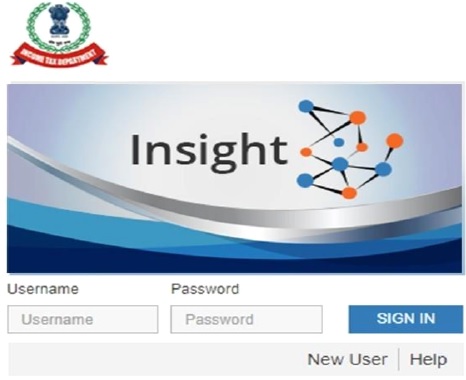
Figure:1 Log into Insight Portal
- The user will receive One Time Password on their registered email id and phone number. User needs to enter it to proceed to further pages.
- If the user is mapped to multiple position descriptions i.e. designations, the user needs to select the relevant position description to navigate to further pages.
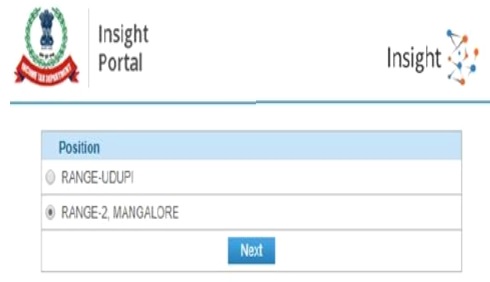
Figure:2 Select Position
- On successful login, the user will be navigated to Insight Portal Homepage.
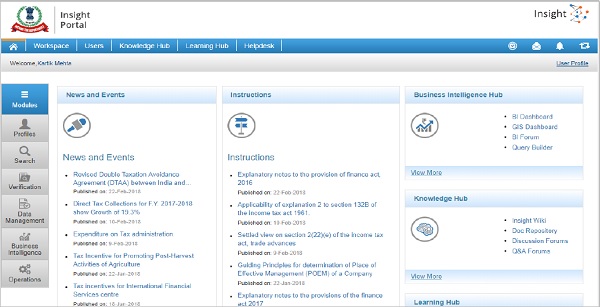
Figure:3 Insight Portal
Accessing High-Risk Non-Pan CRIU/VRU Information Cases.
- Once logged into Insight Portal, click ‘Verification’ from the left sidebar menu. High-Risk Non-Pan CRIU/VRU Information Cases can be accessed from “Verification” tab available under “Taxpayer Verification”.
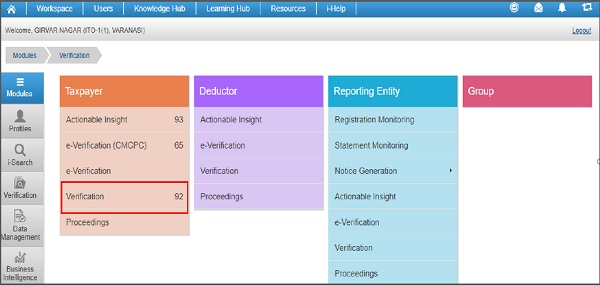
Figure:4 Accessing Verification Cases
Case Summary view
- Upon clicking Verification tab under taxpayer verification module, case summary screen will be displayed and click on count against High-Risk Non-Pan CRIU/VRU Information Cases will provide Case List view of High-Risk cases.
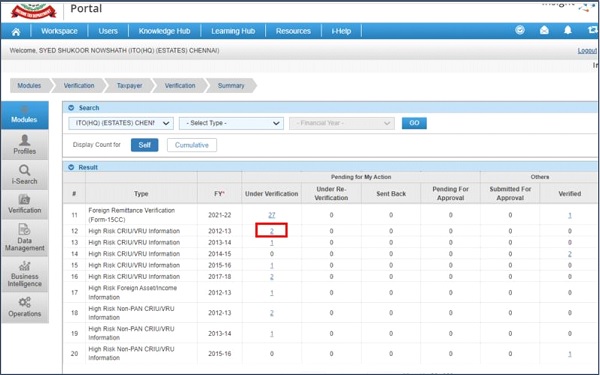
Figure:5 Verification Summary View.
Case List View
- From Case List user needs to click on “View Detail” hyperlink to navigate to Case Detail View. Bulk Activity of Reassignment of Case can be performed from this view.
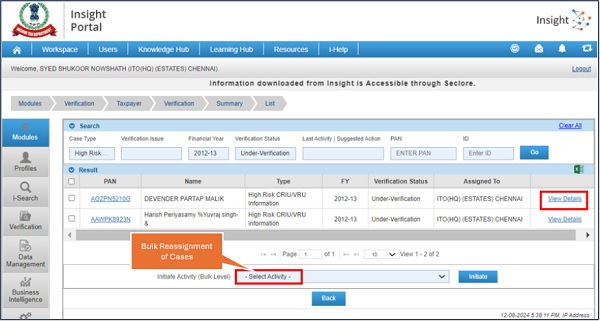
Figure:6 Case List view
Case Details View
- From Case Detail Page user will be able to perform Case Level activities.
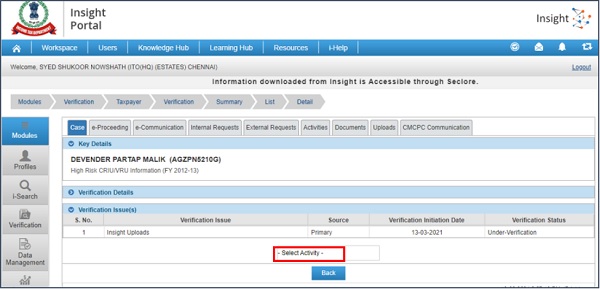
Figure:7 Case Detail view
Case Level Activities available
Following Case Level Activities are available at Case Detail Page
- Reassign Case
- No Action Required
- Initiate proceeding u/s 148/148A
- Initiate Reference
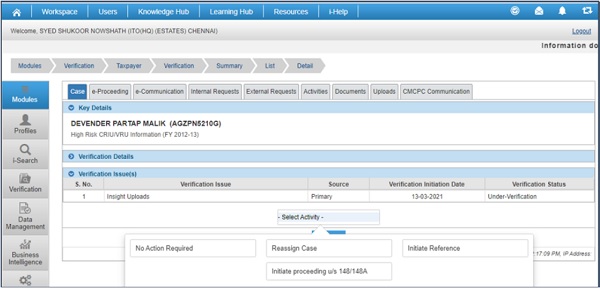
Figure:8 Case Activities
Performing Case Level Activity- Reassign Case
- This activity will be performed by the user to Reassign the case in hierarchy. Reporting officer in hierarchy and all subordinates available in hierarchy will be available for reassignment. User will be able to add Documents and Remarks.
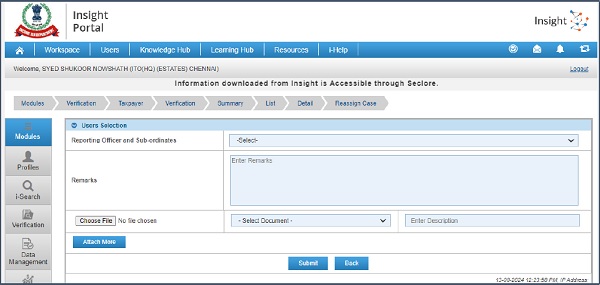
Figure:9 Case Level activity: Reassign Case
Performing Case Level Activity- No Action Required
- At any stage of Investigation of Case, if the user is of opinion that no action is required to be taken on the case, the activity “no Action Required” can be performed. User will be able to add Documents and Remarks. The status of the case will remain “Under Verification” on performance of this activity.
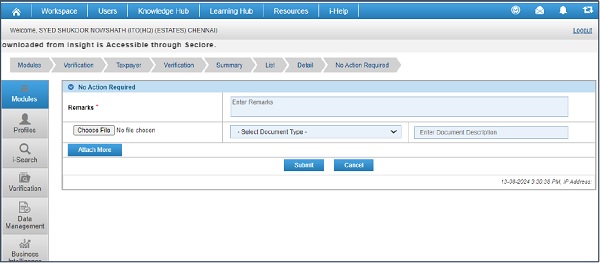
Figure:10 Case Level activity: No Action Required
Performing Case Level Activity- Initiate proceedings u/s 148/148A
- User can perform this activity to initiate proceedings on the PAN of the case us/s 148/148A. User will be able to select address, update compliance days and add remarks and Document. On clicking submit button, the proceedings initiation flag will be shared with ITBA, and corresponding work item will be created in worklist of the same user at ITBA. User will be able to create Proceedings at ITBA as usual. The status of the case will remain “Under Verification” on performance of this activity.
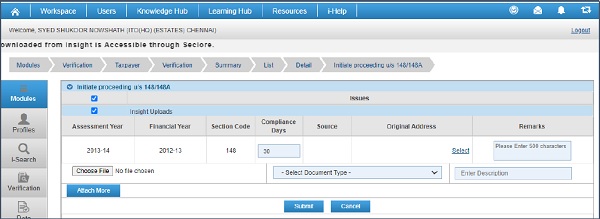
Figure:11 Case Level activity: Initiate Proceedings u/s 148/148A
Performing Case Level Activity- Initiate Reference
- User can perform this activity to initiate Reference to Verification Unit by selecting the type of Reference from drop down and providing other details like PAN, Address, Issue to be verified. The Reference created will be submitted for approval to approving authority. Upon approval by approving authority, the child case will be created and visible to VU User in e Verification.
Refer QRG – Verification Reference available at Insight Portal under resources for detailed guidance on Reference creation and Approval.
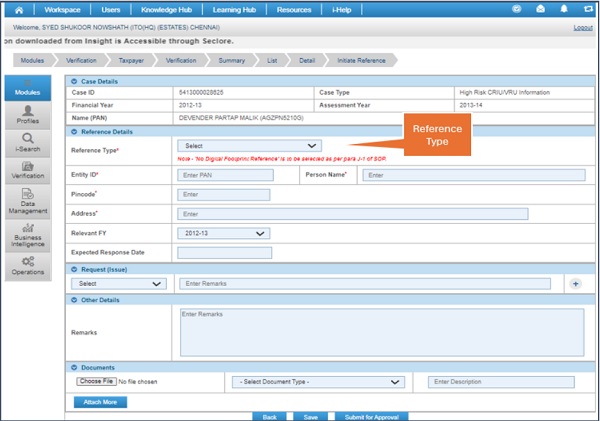
Figure:12 Case Level activity: Initiate Reference
Viewing the underlying Information at Insight in Profile Views
- The underlying Information of the case can be viewed by the user in Taxpayer Profile Views under TAS>>Uploads.
- By clicking the hyperlink available under “Code” column, user will be able to view complete details of the information uploaded along with documents uploaded.
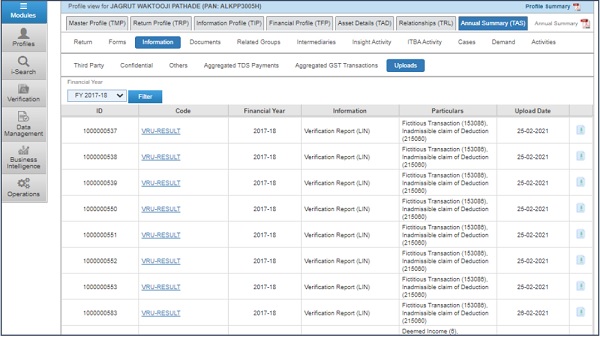
Figure:13 CRIU VRU Information in Uploads——- End of the Document




