MCA has discontinued on V2 portal and have been migrated to V3 portal. Version 2 of MCA portal was used to file various forms relating to Companies and LLP’s. MCA has not discontinued V2 portal and introduced V3 portal which is enhanced version of V2 portal. Articles contains FAQs related to MCA V2 and V3.
ABOUT MCA V2 AND V3
Page Contents
- Q.1 What is V2 Portal of MCA ?
- Q.2 What is V3 Portal of MCA ?
- Q.3 Where should I file LLP forms and Company forms ?
- Q.4 Do I have to look for a separate website for LLP forms ?
- Q.5 When will the Company forms be migrated to V3 ?
- Q.6 What are the “main” differences between V2 and V3?
- USER AND REGISTRATION
- Q.7 Who is a User in V3 ?
- Q.8 Who is a Registered User in V3 ?
- Q.9 Who is a Business User in V3 ?
- Q.10 If I am an existing user, do I need to re-register once again ?
- Q.11 I am a new user and want to register in MCA how is the registration done
- Q.12 How long will the registration process take ?
- Q.13 What information needs to be provided for registration ?
- Q.14 Can a Registered User upgrade to a Business User ?
- Q.15 Am a CA in Professional Role, can I also have a Director role – same user id ?
- Q.16 My details have changed. How do I update my profile?
- Q.17 I am new user of MCA system. How can I register?
- Q. 18 If I am an existing user on Version-2. How do I register?
- Q.19 Who can upgrade to Business User?
- Q.20 I am a CA/CS/CMA in Professional Role; can I also have a director role with same user id?
- Q.21 What if the User is unable to see his SRNs in the application history?
- Q.22 What if a User has registered wrong DSC with his User ID? Users are required to associate the DSC of correct person with correct User ID.
- Q.23 Where can I see my resubmission comments?
- FORGOT PASSWORD
- Q.24 How do I recover my password?
- LOG IN
- Q.25 How do I log into the MCA V3 Website for LLP filing?
- ASSOCIATING THE DSC AND AFFIXING THE DSC
- Q.26 What is Associating the DSC ?
- Q.27 How is the associating the DSC done ?
- Q.28 What are the system specifications required to Associate DSC ?
- Q.29 Who can affix DSC?
- Q.30 Is it mandatory to have a User ID for affixing an DSC?
- Q.31 Is affixing DSC mandatory for all forms?
- Q.32 How can a registered user file a Fillip form which requires DSC affixing?
- Q.33 How do I affix my DSC ?
- Q.34 Where do I submit / upload the forms after affixing the DSC ?
- Q.35 In Version-2 (V2), I am a Registered User and while trying to upgrade to Business User, I am getting PAN validation error. How can this be resolved?
- Q.36 I have multiple users ID created in V2 with same email ID? How can I upgrade myself to Business User in V3?
- Q.37 There are no values available in the “Area/Locality” field dropdown. How can this be resolved?
- Q.38 I have selected more than one number of Partners/Designated Partners in Field No. 5 of the FiLLiP Form, however, their related fields of Field No. 6 & 7 have not been regenerated. How should I file the information of the Partners/Designated Partners of the proposed LLP?
- Q.39 I have selected number of Partners/Designated Partners in Field No. 5 of the FiLLiP Form, however, section 6 is not reflecting the required information
Q.1 What is V2 Portal of MCA ?
Ans. V2 portal is Version 2 of the MCA portal which was used to file various forms relating to Companies and LLP’s . LLP Services have been discontinued on V2 portal and have been migrated to V3 portal.
Q.2 What is V3 Portal of MCA ?
Ans. The MCA is the process of upgrading the present version of the portal from Version 2 to Version 3. This is an enhanced version of the V2 portal and is presently live only for LLP’s as at the date of this FAQ
The V3 portal presently enables the following for LLP’s
- Login & user Registration
- DSC Association
- LLP Form Filing
The above services on V3 portal were rolled out on 8th March 2022.
Q.3 Where should I file LLP forms and Company forms ?
Ans.LLP forms have been migrated to V3 while Company forms are still in the Version 2 of the portal. This phased migration is done to enable smooth transition of the portal. Both V2 and
V3 are now working seamlessly
Q.4 Do I have to look for a separate website for LLP forms ?
Ans. No, the access to both versions can be seen in the Sign in / Sign up in the MCA portal – mca.gov.in wherein separate access is provided for LLP and separate for Companies related filing
Q.5 When will the Company forms be migrated to V3 ?
Ans. LLP forms were migrated on March 8, 2022. The date of migration of Company forms to the new Version 3 will be intimated in due course
Q.6 What are the “main” differences between V2 and V3?
Ans. In the version 2, forms are required to be filled and uploaded in the portal while in V3 the forms are to be filled online. This enables user convenience including the ability to save a half filled form and file it later
Further in Version 2, there was only a My Workspace which had a list of notices from MCA and circulars issued by them . In Version 3, there is a personalised “My Application” feature
which allows one to view all the forms filed by them till date along with the status of the forms such as pending for DSC upload, Under Processing, Pay fees, Resubmission etc
When a user logs in to V3, the login is through the email id whereas in V2 it was possible with the user id
When a business user logs in to the MCA system, an OTP will be sent to your mobile and e mail address to ensure the authenticity of the user
USER AND REGISTRATION
Q.7 Who is a User in V3 ?
Ans. A user can be a registered user or a business user.
Q.8 Who is a Registered User in V3 ?
Ans. Registered users comprise of any individuals. Such users can only perform 2 functions in the LLP module – RUN Form and fillip form. There is no change in the naming or position of a registered user between V2 and V3
Q.9 Who is a Business User in V3 ?
Ans. A business user can be any of the following and they can access and file all the forms. There is no change in the naming or position of a Business user between V2 and V3. The most suitable category may be selected
- Company/LLP
- Director/Designated Partner
- Manager/Secretary/Authorized Representative
- Officer in Default
- Professional
However, the “Professional User” in V3 was earlier termed as “Practicing Professional” in V2 portal
Q.10 If I am an existing user, do I need to re-register once again ?
Ans. No, if you are an existing user in V2, then you need not register once again. In fact the system will identify the mail id that you give as a duplicate id and not permit a registration once again
But if you attempt to register with a new mail id which was not in V2, you will be created as a new user. Such registrations in V3 when already an existing user in V2 should be avoided
Q.11 I am a new user and want to register in MCA how is the registration done
Go to the Tab Sign in / Sign Up in the mca.gov.in site. There will be a button called “Register” between the buttons for Login for LLP filing and Login for Company filing. The registration can be done by clicking this button. This registration for a new user will enable you to file both Company (V2) and LLP forms (V3)

a. Please click on the “Register” button.
b. Clicking on Register button will take you to the Registration page.
c. Choose the User Category and User Role as applicable.
d. Refer above table provided in Registration FAQs
e. Please complete the registration process and login using your credentials
f. You will receive an e mail / SMS on successful registration
Q.12 How long will the registration process take ?
Ans. Once you have registered as a new user in V3, you can immediately start filing LLP related forms. However to be able to start filing Company forms, it would take 4 – 5 hours for the User registration to be effected for V2 filings for Companies.
Users will receive 2 different passwords one each for LLP filing and Company filing upon completion of registration.
Q.13 What information needs to be provided for registration ?
Ans. The following will be needed for registration based on category of the user. Some requirements are generic across all categories, there are special data requirements for other categories and a few are illustrated below
- E Mail Id / Phone Number / Address are required for both Registered and Business Users)
- PAN is non mandatory for registered users but compulsory for business users
- Company/LLP User – CIN /LLPIN /FLLPIN / FCRN
- Director/Designated Partner – DIN / DPIN
- Manager/Secretary/Authorized Representative – General inputs only
- Officer in Default – General inputs only
- Professional – Professional Membership Number / Professional Institute
Q.14 Can a Registered User upgrade to a Business User ?
Ans. Yes, a Registered User can upgrade to a Business, One must not create a new Business user. The following needs to be done to upgrade. Even registered users in V2 can upgrade to Business User in V3
a. Sign in
b. Right Hand Corner will Display “Hello – Your Name”
c. Click on the icon
d. Select Profile Update Page
e. Click on Add Role
f. Business User Role
a. Director/Designated Partner
b. Manager/Secretary/Authorized Representative
c. Officer in Default
d. Professional
Q.15 Am a CA in Professional Role, can I also have a Director role – same user id ?
Ans. No. User cannot have multiple roles under the same user id. However, a user can upgrade the role.
In the above question as one is a Professional ( existing ),user can upgrade to the following roles:
a. Director/Designated Partner
b. Manager/Secretary/Authorized Representative
Q.16 My details have changed. How do I update my profile?
Ans. Details can be updated by visiting the Profile update section which can be accessed by clicking on the Profile Update link present under “Hello, Username” on the top right corner of the MCA portal. Not all details in the profile can be changed. Only certain details can be changed. For example, the following cannot be modified
- the e mail id of a Director / Partner of LLP
- Mobile number of a Director / Partner of LLP
- Address cannot be changed by Company / LLP user, Director/ Designated Partner
Q.17 I am new user of MCA system. How can I register?
Ans. New User refers to a person who does not have an existing User Account on MCA system in any version of MCA 21 (either V-1 or V-2). Thus, a ‘New User’ is the one who will be doing a fresh/new registration on the MCA portal.
If you are new to the MCA system, you can register yourself either as a ‘Registered User’ or ‘Business user’
- Registered User profile is meant for any individual. In the LLP Module, such users have access to view and file only the RUN and FiLLiP forms.
- A Business User can be any of the following category:
> Company/LLP: These Users have access to all forms and can file the forms for only the Company/LLP under which they get registered.
> Director/Designated Partner: These Users have access to all forms and can file the forms for such Company/LLP with which they are associated as Director/ Designated Partner.
> Manager/Secretary/Authorized Representative: These Users have access to all forms and can file the forms for such Company/LLP with which they are associated.
> Officer in Default: These Users have access to all forms and can file the forms for such Company/LLP with which they are associated.
> Professional: These Users have access to all forms and can file the forms for all Companies/LLPs.

Please note that the “Professional User” in V3 was earlier termed as “Practicing Professional” in V2 portal.
Company Filings, at present, are available on V2 system without any changes for all types of Users. The above change is related to the newly released V3 LLP Module only.
Q. 18 If I am an existing user on Version-2. How do I register?
Ans. For the existing Users of MCA fresh/new registration is not required. To login for LLP related filings, you are required to use your existing User ID and Password. After login, the system will identify the user’s existing email ID which was used while user creation in V2 system and show all related history of filings in Application History section in the LLP Module.
If the user attempts to register with a new Email ID which was not associated with the Old V2 system, then User will be registered as a completely New User and in this case, the Application History of the User will not be visible to the user.
Please note that with one Email and PAN, only one user can be registered on the new system.
Q.19 Who can upgrade to Business User?
Ans. Any Registered User can upgrade to any category of the Business User. Any one of the
following suitable categories can be selected while registering/upgrading:
> Company/LLP
> Director/Designated Partner
> Manager/Secretary/Authorized Representative
> Officer in Default
> Professional
The profile details can be updated after login under Profile Update section which can be accessed by clicking on the ‘Profile Update’ option present under “Hello, Username” on the top right corner of the MCA portal as shown below:
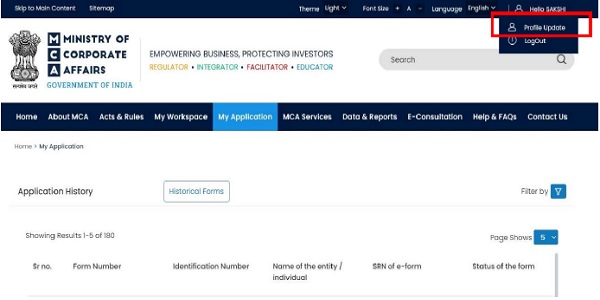
Please note the following during registration:
- First Name, Middle Name and Last name are required to be entered as in one’s PAN records.
- For Directors/ Designated Partners, DIN is mandatory, and PAN is optional. In this catgeory, the First Alphabets of First Name, Middle Name & Last Name should be in Capital letters as per MCA records.
- While upgrading to a Business User from a Registered User, the system validates the Username and Date of Birth as per user’s PAN details as per PAN database.
- For any other Professional usage in the system apart from professionals under CA/CS/CMA category, the User can register as Registered User with access to file RUN and FiLLiP Forms.
Q.20 I am a CA/CS/CMA in Professional Role; can I also have a director role with same user id?
Ans. Users cannot choose multiple roles under the same user id category. However, a user can change one’s role to another role by “Add Role” functionality. Professional Users can add the following roles to their existing role in the below category:
c. Director/Designated Partner
d, Manager/Secretary/Authorized Representative
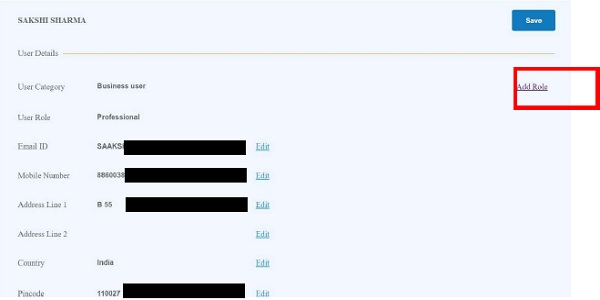
Q.21 What if the User is unable to see his SRNs in the application history?
Ans. A fresh/new User will have no history of filings thus, will not be able to see any history of filing in application history. However, if the User logs into the system through his existing user ID of Old Module, he will be able to see all the SRNs under “My Application” tab.
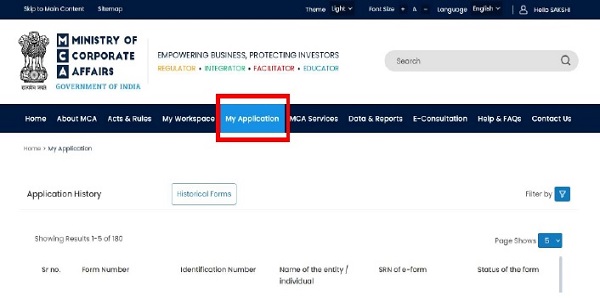
Q.22 What if a User has registered wrong DSC with his User ID? Users are required to associate the DSC of correct person with correct User ID.
Ans. If you have registered a wrong DSC, please associate again with the right DSC and you will receive a pop-up message as per below screenshot. Click on “Yes” to proceed further and your DSC will be successfully registered.

Please note that only 1 DSC can be associated with 1 User ID. Thus, Users are required to make sure to associate correct DSC with their respective User IDs.
Q.23 Where can I see my resubmission comments?
Ans. This facility is available in the “My Application” tab. In the application history, Users will see “View Remarks” action button against the SRN marked under resubmission (RSUB). Users can click on “View Remarks” to see the comments by the MCA officers related to being asked for resubmission of the already filed SRN.
FORGOT PASSWORD
Q.24 How do I recover my password?
Ans. To recover LLP V3 password, kindly click on Sign in/Sign up present on MCA website home page and navigate to Login page.
Click on “Forgot password?” link present below the password field and follow the steps to recover your password.

To recover V2 password, kindly click on Sign in/Sign up present on MCA website home page and navigate to Login page.
Click on “Login for Company Filing”. You will be redirected to Company Filing login page. Please click on “Forgot Password” present below the password field to recover the password.
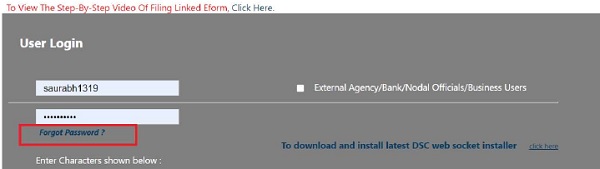
LOG IN
Q.25 How do I log into the MCA V3 Website for LLP filing?
To Login, please click on the Sign in /Sign up option present on the top right corner of the home page as shown in the screenshot below.

For Company filing and other Company related services, please click on “Login for Company Filing” button, login using your existing username and password.
For LLP filing and other LLP related services, please click on “Login for LLP Filing” button and login using your existing username and password.
ASSOCIATING THE DSC AND AFFIXING THE DSC
Q.26 What is Associating the DSC ?
Ans. This is a process by which a DSC ( or a unique signature ) is mapped to a user id. This is required because the forms are filled and submitted online rather than in physical mode.
Q.27 How is the associating the DSC done ?
Ans. Associating the DSC is done in the following manner. For this purpose ,
- Go to mca.gov.in
- Log in to the portal as if you are filing an LLP form ( V3 )
- Go to MCA Services
- Go to FO Services
- Go to Associate DSC
Q.28 What are the system specifications required to Associate DSC ?
Ans. The following needs to be ensured to be able to associate the DSC :
- You can associate your DSC only as a Business user in V3.
- Login using your credentials
- Go to MCA services-> FO LLP Services-> Associate DSC
- Download & run emBridge- 2nd option provided on the screen
- Latest Version of emBridge should be installed in user’s system for DSC to work
- emBridge Client must be running in the background
- For Associate DSC Service – The DSC user is using must be of Class 2 or higher Class
- Change the DSC password/PIN (for 1st time users on V3)
- In the token field, select ePass option from the available drop downs.
- Select Certificate details from the drop down and enter the DSC password.
- Click on Register.
- You will receive confirmation message on portal.
Q.29 Who can affix DSC?
Ans. All the processionals & proposed designated partners who have DPIN & signing the forms shall register themselves as business user through their respective Professional number &
DPIN
Only one DSC will be affixed with each login ID. Users who don’t have the User ID’s its mandatory in V3 to create a user ID & affix the DSC
Q.30 Is it mandatory to have a User ID for affixing an DSC?
Ans. Yes, users are requested associate only one DSC against the user ID
Q.31 Is affixing DSC mandatory for all forms?
Ans. DSC is mandatory only for those forms which are required to be digitally signed. For example, for RUN LLP there is no requirement to affix DSC.
Q.32 How can a registered user file a Fillip form which requires DSC affixing?
Ans. A registered user can associate his DSC using his PAN by doing the following for filing Fillip forms
- Login using your credentials
- Go to MCA services-> FO LLP Services-> Associate DSC
- Perform the same steps as above
Q.33 How do I affix my DSC ?
Ans. Affixing of DSC is as per the usual standard process.
- Complete filling up the form
- Submit the form
- SRN number will be generated and communicated by mail and SMS
- SRN number and document will be available in My Application
- The form is also auto downloaded as a PDF in your system
- If download is not done, the pdf can be downloaded from My Application against SRN number “Download the PDF”
- Open the PDF in adobe
- Affix the DSC as per normal process
Q.34 Where do I submit / upload the forms after affixing the DSC ?
Ans. After signing of the documents, the user will be required to upload the pdf document (with affixed DSC) on MCA portal against the SRN
- Go to My Application
- Check for relevant SRN
- Scroll right
- Use “Upload PDF” option
- Directed to a page where one can upload the “DSC affixed PDF document”
Q.35 In Version-2 (V2), I am a Registered User and while trying to upgrade to Business User, I am getting PAN validation error. How can this be resolved?
Ans. If you are an existing User of Version-2, please login Version-3 (V3) portal with the same credentials and click on “Update Profile” on the top right corner of the screen.
Your First Name, Middle Name, Last Name and Date of Birth, will have an “Edit” option for updating the details.
Once the correct details have been provided, your PAN Validation will be successfully completed with correct Name & Date of Birth.
Reminders:
Please provide First Name, Middle Name, Last Name in capital letters.
Q.36 I have multiple users ID created in V2 with same email ID? How can I upgrade myself to Business User in V3?
Ans. If you have multiple accounts in Version-2 with same email ID, please login Version-3 portal with the same credentials and click on “Update Profile” on the top right corner of the screen.
There is an option to “Edit” your Email ID. Please edit your email ID and provide a new/unique Email ID.
After successful login, the new Email ID will become the Username of such account and the User will be able to login again with updated Email ID (Username) and Password.
Please Note: – User can edit the email only once
Q.37 There are no values available in the “Area/Locality” field dropdown. How can this be resolved?
Ans. While filling any address related information in any form, Users are required to select the ‘Country’ first before giving any value in ‘Pin Code’ field. If the country is selected as India, the related Area/Locality of the Pin Code will appear in the dropdown list.
Below is the case where Pin Code was entered before the selection of Country in the Address Section:
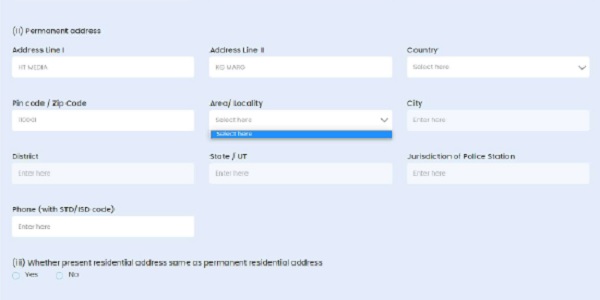
Further, below is the screenshot, where the Country is selected prior to entering the Pin Code detail:

Ans. While filling the Fillip FORM section 5 please start with select number of partners with desired indicating partners. After entering the number of partners, the particulars of individuals partners having DIN/DPIN will be reflected in the section 6 (a), (b), (C) etc

–
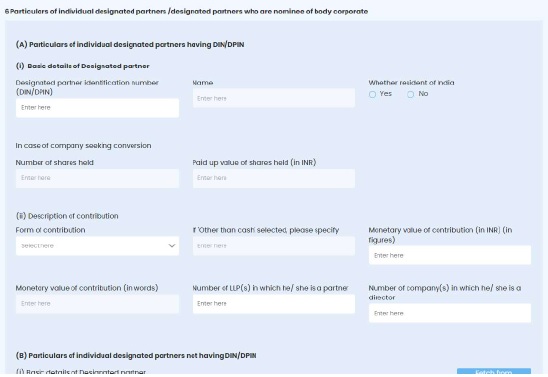
Q.39 I have selected number of Partners/Designated Partners in Field No. 5 of the FiLLiP Form, however, section 6 is not reflecting the required information
These types of issues usually occur when the system required clearance of cache. Please follow the below steps:
1. The Users are required to clear the cache of the system;
2. Refresh/ reload the screen of the form;
3. Refill the Number of Partner/Designated Partner details in Field 5 of the FiLLiP Form.
Also Read:
FAQs on Form 11 LLP & FiLLiP form
LLP V3 Portal causing lot of problems for stakeholders
Difficulties in the Use of MCA21 Version 3.0
Request to simplify form filing process on new MCA/LLP portal
How to Register/Associate DSC of Director/Partner on MCA V3 Portal
How to login in MCA V3 module of LLP
MCA 21 Version 3- LLP Filing – Issues/ Feedback (If any)
Professional Staff member Login on MCA Portal & Registration FAQs
Step by Step Process for User Registration at MCA 21-V3 Portal





i was change v2 login to v3 login to mca21 but this din name in personal details mismatch. this pan verification is successful.
on MCA V3 PORTAL changing registered user to business user, but after saving it
dialogue box: USER ACCOUNT ALREADY EXIST WITH SAME PAN.
what to do in this case.
please reply asap
DSC was updated in v3 portal of another client. Suggest how to remove dsc registered wrongly in profile of another client.
Sir my name is reservation is approved and we started LLP Registration but at end of registration it shows that name is not approved or expired, can you say any suggestions for solving this problem
While filing form ROC is giving the error :-
The Name is already approved through RUN furnish legible Subscriber Sheet should be as per the prescribed format as given in the form Filip, mentioning there in proper section.
I have been struggling to incorporate an LLP with the new portal for more than a month now. It is good for nothing. None of the options work as desired. Very poorly designed portal and the customer care executives are also unable to address the issue as they themselves do not have access to the portal. Highly disappointed with this…
I need to change my mail id in V3 portal. No option is available for that please help me with a solution
I’m getting below mentioned error if I click on downloading option on my application status in LLP V3 Portal:-
Invalid input parameter for int in docIndex
What to do ????? HELP
this error is still happening with me, i dont know why this unnecessary v3 portol is brought ..everything were going smoothy in v2.
This same problem i am facing since 3rd June ,, as the last date is near no solution have been made , Form-9 cannot be downloaded. no one ready to answer about this.
Ticket raised, tweeted , helpdesk call. All seems useless.
V3 portal is total failure
I have been registered myself as a registered user in MCA portal five days ago. I have received two SMSs also from MCA-21 Administrator confirming me as a Registered User on MCA portal for logging in LLP filing with user name and password and the other SMS which I received from the department that confirms me my User Id for logging in on MCA-V2 portal. The problem is when I sign in for LLP filing and I go to view my profile and press SAVE button a pop up comes up and says “verify your PAN details” and hence the changes in my address that I edited cannot be saved. Please share a solution how to verify my pan details on MCA Portal.
Furthermore, I am not being able to log in MCA-V2 portal also for company filing with my user id (which is also confirmed by MCA-21 Administrator through SMS) as I cannot create password through “Forgot Password” link for signing in. A message opens up in the page as “Your request could not be processed. There has been an internal application error. Please contact the System Administrator.”
Please help me by providing a solution so that I can login to the MCA Portal for Company filing.
With thanks and best regards.
The Register Now button is not visible for the new registration of the company users.