Professional Staff member Login & Registration FAQs – Article explains Professional Staff Member Login And Registration Process and also explains Who is a Professional Staff Member, Who is a Professional, can a member of Professional Firm not having Professional Membership Number register as Business User to access the LLP Forms, process to register as ‘Professional Staff Member’ and process to upgrade to ‘Professional Staff Member’.
“PROFESSIONAL STAFF MEMBER” LOGIN AND REGISTRATION PROCESS
1. Who is a “Professional Staff Member”?
A Professional Staff Member refers to any person who is with or on behalf of a Professional of ICSI/ICAI/ICWAI as a staff.
Such members include:
– trainees of the professional firms
– non-professional members of professional firms etc.
2. Who is a “Professional”?
A Professional or Professional Member is a person who is a member of ICSI/ICAI/ ICWAI and registered on MCA portal as ‘Business User’ under ‘Professional’ User Role.
3. I am a member of a Professional Firm. I do not have a Professional Membership Can I register myself as Business User to access the LLP Forms?
Yes, these users can register themselves under ‘Business User’ category as ‘Professional Staff Member’ User Role. These Users will be linked with the Professional Member who is already registered on MCA portal as a ‘Business User’ and they can file all the LLP forms.
4. What is the process to register as ‘Professional Staff Member’?
Below are the Pre-requisites to register as ‘Professional Staff Member’:
a) Professional Staff Members are linked to one main Professional Member;
b) The main Professional Member should be registered on MCA portal as ‘Business User’ under ‘Professional’ User Role.

Below are the steps to register as ‘Professional Staff Member’:
Step 1: Please click on ‘Sign In/Sign Up’ on MCA portal

Step 2: Please click on ‘Register’:
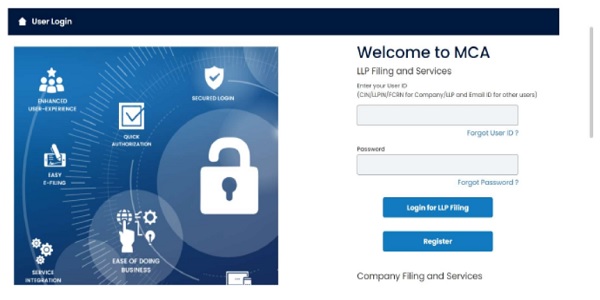
Step 3: Please select ‘Business User’ in User Category and ‘Professional Staff Member’ from the User Role dropdowns:

Step 4: Please provide the Income Tax PAN of the Professional Staff Member

Step 5: Please select the Membership Institute from the dropdowns and provide the Membership Number of the main Professional Member:
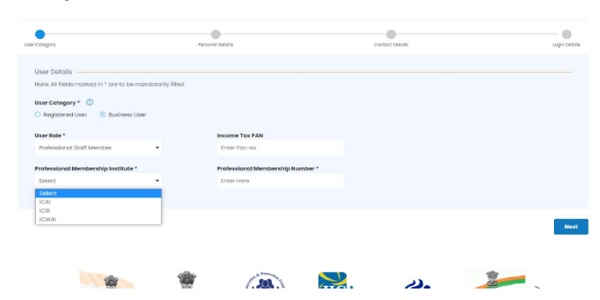
Step 6: Once details are updated in the above fields, the Name, Email ID and Phone Number of the main Professional member will get pre-filled.

Step 7: Please provide the details of Professional Staff Member in the Personal Details section:
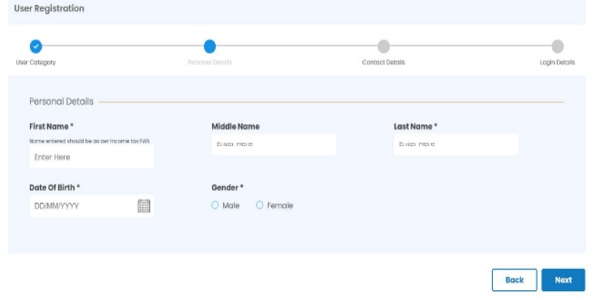 Step 8: Please provide Address, Contact Number and Email ID of the Professional Staff Member in the Contact Details section:
Step 8: Please provide Address, Contact Number and Email ID of the Professional Staff Member in the Contact Details section:
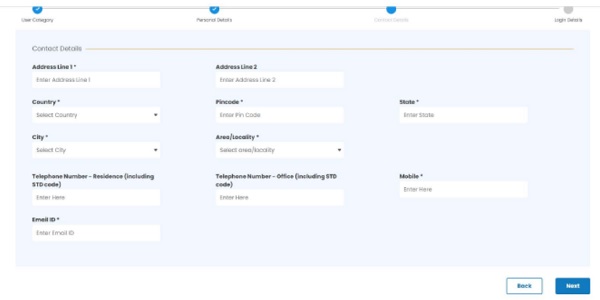
Step 9: Please provide the Password and Hint Question in the Login Details section:

Step 10: Two different OTPs will be shared to the Professional Staff Member and one OTP will be shared to the Email ID and Phone Number of the main Professional Member for verification purpose.
Please provide Two (2) OTPs for Professional Staff Member and One (1) OTP for main Professional:

Step 11: User registration under Professional Staff Member will be created post successful OTP verification. The Professional Staff Members will have access to view and file all LLP forms.
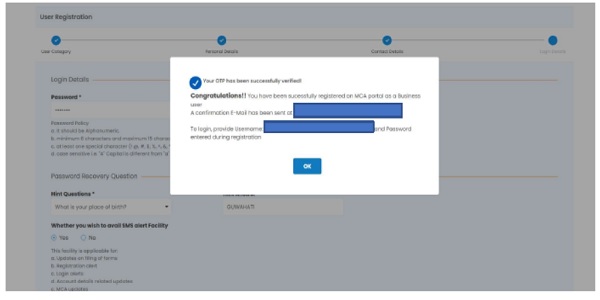
5. I am a Registered User. What is the process to upgrade to ‘Professional Staff Member’?
> After successful login on the top right section under “Hello Name” and select ‘Profile Update’ from the dropdown:
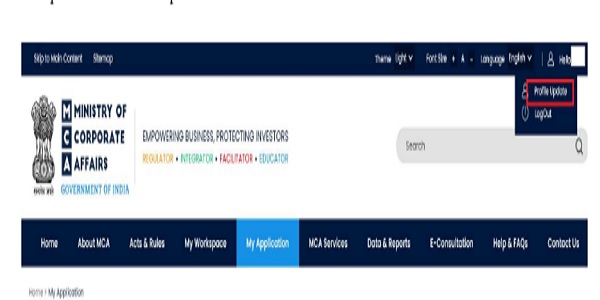
> On the Profile Update page, please click on ‘Add Role’:

> Under ‘Add User Role’, please select ‘Professional Staff Member’ from the dropdown values:

> After selecting the ‘Professional Staff Member”, please update the Name of the Institute and Membership Number of the main Professional Member and the Income Tax PAN (optional) of the Professional Staff Member:
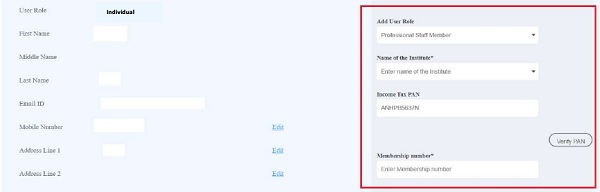
> Once required details are provided, please click the ‘Save’ button and a successful message of confirmation will appear on the screen.
Also Read:
MCA issues updated FAQs on V3 Portal
Step by Step Process for User Registration at MCA 21-V3 Portal




