Q.1 In Form 11 LLP, the field no. 6(d) i.e. ‘Total contribution received from all the partners of the LLP (in Rs.)’ is disabled field. How to fill the information of this field to proceed with the form?
Ans. The field no. 6(d) i.e. ‘Total contribution received from all the partners of the LLP (in Rs.)’ is the summation of ‘Contribution received and accounted for’ from all partners (individual and body corporate) as entered field 7j and 8g of the form.
The amount that the users provide in field 7j and 8g of the form for all the Partners/Designated Partners of the LLP, will be added and pre-filled in the field 6(d) of the form.

–

Q.2 In Form 11 LLP, the field no. 1(a) and 1(b) i.e. “Financial year (From date)” and “Financial year (To date)” are disabled field. How to fill the information of this field to proceed with the form?
Ans. The field no. 1(a) and 1(b) of Form 11 LLP are mandatory fields. These fields remain disabled till the time user provides the Limited Liability Partnership Identification Number (LLPIN) in field 2 of the form.
As soon as the user provides the LLPIN, the related information gets pre-filled in the forms with respect to the LLPIN and field no. 1(a) and 1(b) gets enabled for the users to fill.

–

Q.3 I am not able to submit my Form 11 LLP as the system is showing error “The revised filing of annual return is allowed only once for a financial year”. What should I do?

Ans. If a user has Form 11 LLP for a particular financial year in his “My Application” tab in any of the following states, the system will show error if a fresh Form 11 LLP is attempted to be filed by the user for the same financial year:
1) Approved: This means the user has already filed Form 11 LLP for the same financial year and the same has been approved.
2) Pending for DSC Upload and Payment: This means that the final PDF of the web form has been generated and thereby SRN has been generated for the form. The user is now required to affix the requisite DSCs on the form and upload them and make payment.
3) Pending for Payment: This means that the DSC affixed PDF form has been uploaded by the user, only payment is required to be made.
In case Form 11 LLP of a particular LLP is in any of the above states for a particular financial year, the user will not be allowed to file a fresh Form 11 LLP for the same LLP for that financial year.

What to do in such cases?
The users are required to follow the below steps:
1) Login and access the application history in ‘My Application’ tab;
2) For the respective Form 11 LLP which is available in your application history in any of the above status, please scroll right to see the action buttons available for the form;
3) In case you want to edit anything in the form, please click ‘Edit’ and the prefilled form will be opened. The user can change the details till the time payment has been made for any form. Upon click of submit, a fresh PDF of the form, with revised details, will
be generated for filing;
4) In case you want to directly upload the DSC affixed PDF, please click on ‘Upload PDF’;
5) In case you want to directly make the payment, please click on payment option and make the payment.
Users are not required to fill a fresh Form 11 LLP in case there is a Form 11 LLP available in the application history of the user in any of the above states for the same LLP and same financial year.
Q.4 I am filing a FiLLiP form, but the proposed Designated Partners do not have DPIN. How do I file web-based Form 9 for the consent of Designated Partners?
Ans.
- Form 9 LLP is now a linked form with FILLIP;
- Once the user fills the FILLIPform, he is redirected to Form 9 in all the cases;
- The details of proposed Designated Partners (having DPIN) will be pre-filled in Form 9 LLP in non-editable mode. All these Designated Partners are required to affix their DSC on Form 9 PDF;
- For the Designated Partners not having DPIN, please attach the physically signed consent in Form 9 as an Optional Attachment in FILLIP.
What to do in case the all the proposed Designated Partners do not have DPIN?
- In such cases also users will be redirected to Form 9 after FILLIP form is completed;
- In such cases, only the Proposed Name and Address of the LLP will be available in Form 9 and rest all fields will be blank and disabled;
- The users are required to upload this unsigned Form 9 along with signed FILLIP form to complete the filing;
- The physically signed scan copy of the consent of such Designated Partners (not having DPIN) is required to be attached as an Optional Attachment in FILLIP.
Q.5 While I log in, system shows error of invalid credential. What should I do?
Ans. For the Users who have do not remember their log in credentials, please click on “Forgot User ID?” link or “Forgot Password?” link on the log in page of MCA.
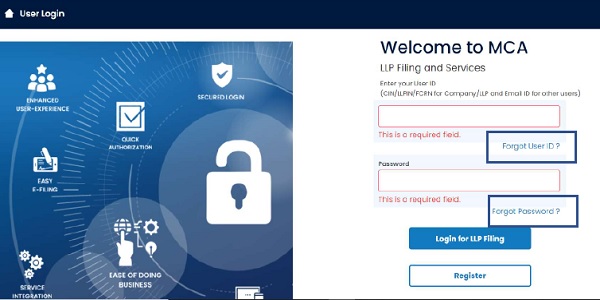
Forgot User ID:
The user will be required to give some user specific information like PAN and Hint Question and the User ID and an OTP will be sent to the user for verification purpose. Upon successful verification of the OTP, user will see the pop-up on the screen with the User ID.
Forgot Password:
User will be required to provide the User ID. Upon providing the correct User ID, the user will further be required to give some user specific information like PAN and Hint Question. The user will further be given an option to select the verification type (OTP/DSC verification).
Upon successful OTP verification, the user will be given an option to provide new password.

The user will receive the communication from MCA in the form of Email and SMS for initiation of password recovery process and confirmation of change in password for security purposes.
In case of three (3) continuous unsuccessful attempts of login by providing wrong password, the User ID of the user will be locked, and user will not be able to login. In such cases, please click on ‘Forgot Password’ and change the password to login.
Also Read:
MCA issues updated FAQs on V3 Portal
LLP V3 Portal causing lot of problems for stakeholders
Difficulties in the Use of MCA21 Version 3.0
Request to simplify form filing process on new MCA/LLP portal
How to Register/Associate DSC of Director/Partner on MCA V3 Portal





I have filled up Form-11 of LLP. Even after attaching the DSC, getting the error as DSC verification failed. Please affix valid DSC
Please reply what to do
Hi
I have filed Form 11 of LLP on V3 portal, it got filed with nil contribution without throwing any error, earlier when we used to file form 11 we use to get errors but in this portal no error nothing.
Now while filing form 8 it is showing contribution mismatch with form 11, due to this error I am not able to file form 8.
Please request you to give some solution to this big problem.
Regards,
Manisha Shah