In these article we will see the FAQ’s related to the Final Return and how to file the GSTR-10 (Final Return) online step by step:
Q.1 What is Form GSTR-10?
Ans. A taxable person whose GST registration is cancelled or surrendered has to file a return in Form GSTR-10 called as Final Return. This is statement of stocks held by such taxpayer on day immediately preceding the date from which cancellation is made effective. This return should be filed within three months of the date of cancellation or date of order of cancellation, whichever is later.
Q.2 Who needs to file Form GSTR-10?
Ans. Form GSTR-10 is required to be filed by every taxpayer except:
(ii) Non-resident taxable persons
(iii) Persons required to deduct tax at source (TDS) under section 51
(iv) Persons paying tax under section 10 (Composition Taxpayer)
(v) Persons required to collect tax at source (TCS) under section 52
Q.3 What is the difference between Final Return and Annual Return?
Ans. Annual return has to be filed by every registered person under GST. Annual return is to be filed once a year in Form GSTR-9.
Final return is required to be filed by the persons whose registration has been cancelled or surrendered in Form GSTR-10.
Online Procedure to File GSTR-10
1. Login > Services > Returns > Final Return
2. After clicking on Final Return, the below mentioned window will be appearing:
3. In the main window some help section is there:
4. Some of the Important points are before filing the GSTR-10:
5. After clicking on Final Return > Prepare Online, the following window will be appeared:
6. The following points to be remembered for “Address for future correspondence”.
I. The address for future correspondence would be auto-populated, if the same has been provided at the time of filing form REG-16.
II. The address would be in editable format, the same would be edited.
III. If the address details are not auto-populated, kindly provide the details as required. Click on ‘Save’ after adding the required details.
7. The following points to be remembered for “CA Certificate”.
I. Certificate from Chartered Accountant or Cost Accountant needs to be uploaded if details are uploaded in table 8d.
II. Provide the mandatory details as required.
III. Only one file can be uploaded in PDF/JPEG format.
IV. After uploading the certificate, click on ‘SAVE CA DETAILS’.
V. The details relating to CA certificate can be amended before filing.
8. Enter the details in 8A, 8B & 8C – Goods Details With Invoices column.
9. Click the ADD DETAILS button.
10. Select the Supplier’s Registration, Registered Under (GST/CX/VAT) from the drop-down list.
10.1 Enter the details In case of CX/VAT:
11. Enter the details in 8A, 8B & 8C – Goods Details With Invoices column.
11.1 Enter the details Without GSTIN/CX/VAT Tab:
12. Taxpayerwill be directed to the GSTR-10 Dashboard page and the 8A, 8B & 8C – Goods Details With Invoices column, 8D – Goods Details Without Invoices box in Form GSTR-10 will reflect the total number of records and value of goods.
13. Once the taxpayer entered all the details, click the PREVIEW DRAFT GSTR-10 button. This button will download the draft Summary page of Form GSTR-10for review. It is recommended that download this Summary page and review the summary of entries made in different sections carefully. The PDF file generated would bear watermark of draft as the details are yet to be filed.
14. After that Click the PROCEED TO FILE button.
14.1 A message is displayed on top page of the screen that Proceed to file request has been received. Please check the status in sometime. Click the Refresh button.
15. Once the status of Form GSTR-10 is Ready to File, 9 & 10 – Amount of tax payable and paid tile gets enabled. Click the 9 & 10 – Amount of tax payable and paid tile.
16. File Form GSTR-10 with DSC/ EVC
I hope you all like my article. For any clarification mail me @ shashank.kothiyal9@gmail.com . Please share your valuable comments and feedback.




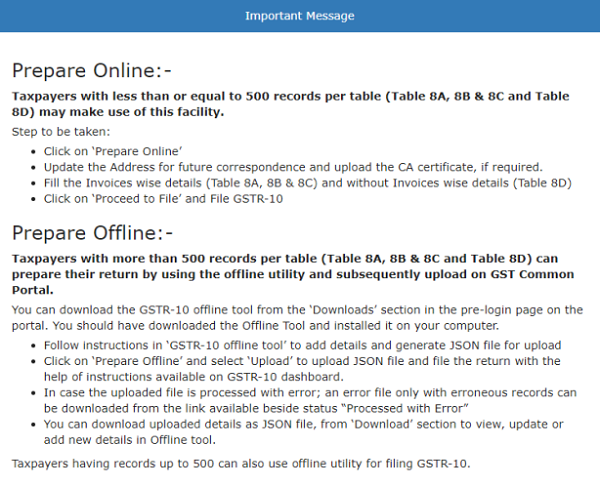

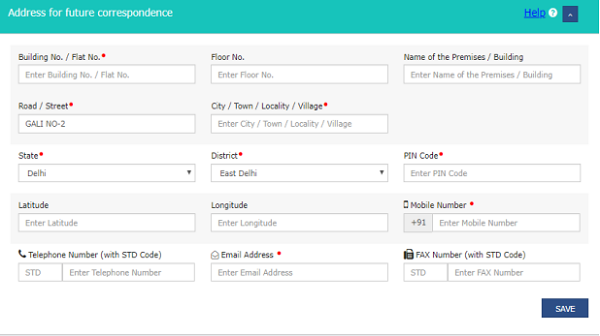

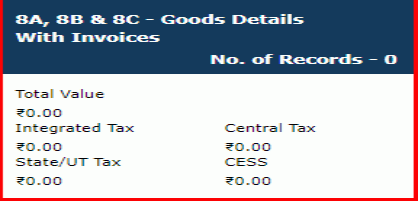











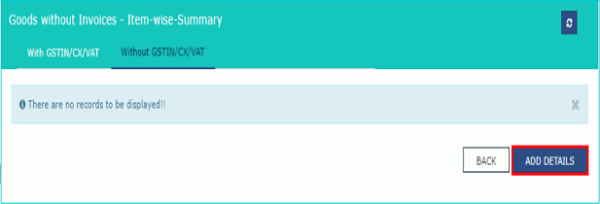
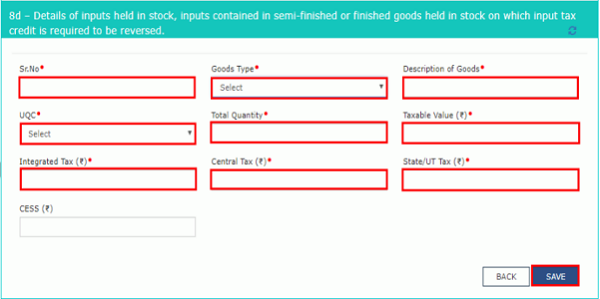
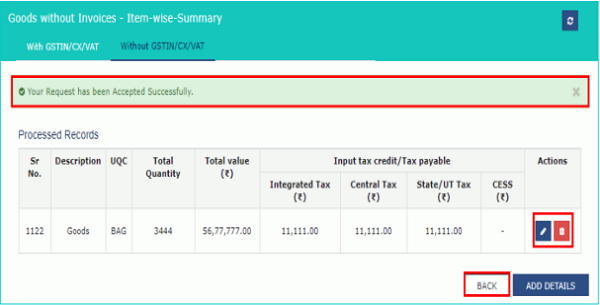
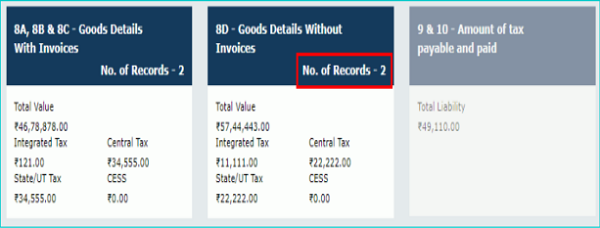
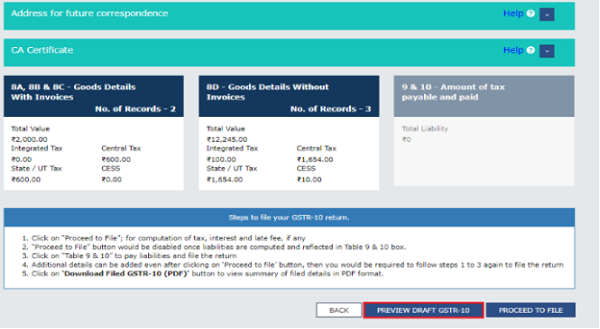

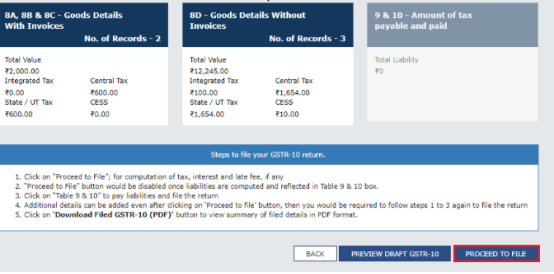


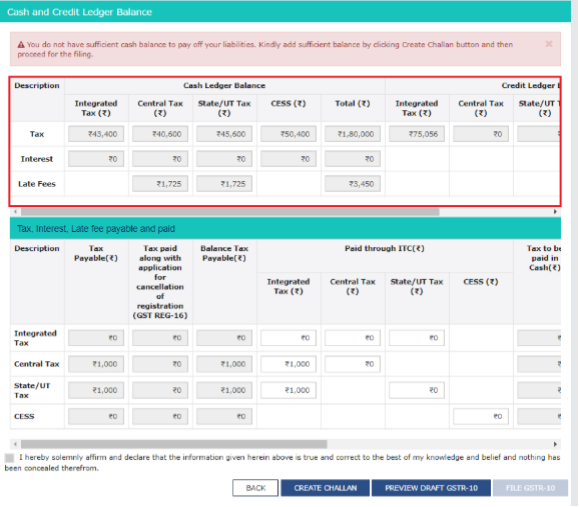







Sir, Plz. advise me when sole proprietor is dead, and his son become legal heir,and he pays tax on closing stock of goods on behalf of deceased father,Now he took registration in his own name and transferred the stock to new business entity.When he will sell this transrerred stock will he be eligible to deduct tax he paid on stock belongs to his deceased father. Please help.
what details needs to be filled in case of a service provider having no physical Input?
How the ITC shown in the Credit ledger will get reversed.
How to file gstr10 for a service provider, who does not have any input. Will it be like a nil return.
What about the itc available in credit ledger, will it get automatically reversed.
Thanks
Sir please tell me the matter of CA certificate
hello Sir,
i upload details of invoice under Table no 8A,8B & 8C but the status showing pending and Invoice is not recorded. what to do ??? why its showing pending? How many days it will take ?? Please give me solution Sir.
CAN I FILLED NIL GSTR10 return. please share.
Whether Annual return is to be filed by the person who has surrendered his GSTIN
Good article
Sir, can you provide me draft of CA certificate which is upload in GSTR-10 final return ?
Please share how can I file nil GSTR-10
Nicely written article Shashank. Please share how can I file nil GSTR-10.