Article contains FAQs on Filing reply in Form GST ASMT-11 to the notice issued against scrutiny of Returns and Manual on Filing reply in Form GST ASMT-11 to the notice issued against scrutiny of Returns.
A. FAQs on Filing reply in Form GST ASMT-11 to the notice issued against scrutiny of Returns
Q.1 When a Tax Official will conduct Scrutiny of Returns?
Ans: In case, any discrepancy is found in return furnished by registered person on the basis of risk parameters or suo-moto on his own motion, then Tax Official can issue a notice informing that person of such discrepancies noticed and seek clarification from that person.
Registered person may either accept such discrepancies and pay tax, interest and penalty amount arising from such discrepancies and inform the same to the Tax Official or furnish an explanation for the identified discrepancy.
Where the explanation furnished by the registered person is found to be acceptable, the Tax Official may issue order of acceptance of reply against notice issued.
If explanation furnished by the registered person is found not acceptable, then Tax Official may proceed to determine the tax u/s 73/74 or recommend to initiate action under Audit/ Special Audit/ Enforcement u/s 65/66/67.
Q.2 Does a taxpayer get any intimation about the notice or order issued to him?
Ans: Taxpayer will get intimation of issue of all notices and orders issued to him/her though SMS and e-mail.
Q.3 By when can a taxpayer reply to notice issued to them?
Ans: he taxpayer need to reply within 30 days from the date of service of notice issued u/s 61 to furnish explanation or request for extension.
Q.4 From where can I view notice issued for Scrutiny of Returns?
Ans: Navigate to Services > User Services > View Additional Notices/Orders > View > NOTICES option.
Q.5 From where can I reply to notice issued for Scrutiny of Returns?
Ans: Navigate to Services > User Services > View Additional Notices/Orders > View > REPLIES option.
Q.6 Can I ask for personal hearing while replying to notice issued for Scrutiny of Returns?
Ans: No, you cannot ask for personal hearing while replying to notice issued for Scrutiny of Returns.
Q.7 What is the relevance of amount admitted and paid while replying to notice issued for Scrutiny of Returns?
Ans: The notice issued by the tax official may indicate some discrepancies which were observed during scrutiny of return by him. If due to any of the indicated discrepancy, taxpayer is liable to pay differential tax, and he agrees to the discrepancy and pays the tax due on this count, he may mention the said agreed amount paid and enter the payment particulars in its reply to notice in Form GST ASMT 11.
If he is yet to pay the admitted amount, he can pay it either by using Form DRC-03 or he may furnish the outward supply invoice/debit note/amended invoice/amended debit note, in Form GSTR-1 or by paying tax or do cenvat reversal, as the case may be, at the time of filing Form GSTR-3B, in reply to the notice.
Q.8 From where can I view order issued for Scrutiny of Returns?
Ans: Navigate to Services > User Services > View Additional Notices/Orders > View > ORDERS option.
Q.9 What are the various statuses for Scrutiny of Returns?
Ans: Various statuses for Scrutiny of Returns updated automatically by GST Portal are:
1. Pending for Action by tax officer: Status of ARN of return under work item of A/A for scrutiny
2. Closed: On removing the item from ‘List of Return under Scrutiny’
3. Pending for reply by taxpayer: Status of ARN/ Case id and RFN upon issue of notice
4. Reply furnished; Pending for order by tax officer: Status of ARN/ Case id and RFN upon submission of reply
5. Reply not furnished, pending for order: Status of ARN/ Case id and RFN, if person does not attend PH/ furnish explanation on date specified in SCN or Extended date
6. Order for dropping proceedings issued: Status of ARN/ Case id and RFN upon dropping the proceedings
7. Recommended for action u/s 73: Status of ARN/ Case id upon initiating proceedings u/s 73 for Determination of Tax
8. Recommended for action u/s 74: Status of ARN/ Case id upon initiating proceedings u/s 74 for Determination of Tax
9. Recommended for Audit u/s 65: Status of ARN/ Case id upon recommended the case to Audit
10. Recommended for Special Audit u/s 66: Status of ARN/ Case id upon recommended the case to Special Audit
11. Recommended for Survey/ Inspection u/s 67: Status of ARN/ Case id upon Recommended the case under Enforcement
12. Pending for order by tax officer: Status of ARN/ Case id and RFN, in case, no reply submitted against notice within time specified or extended time
B. Manual on Filing reply in Form GST ASMT-11 to the notice issued against scrutiny of Returns
How can I file reply in Form GST ASMT-11 to the notice issued against scrutiny of Returns?
To file reply in Form GST ASMT-11 to the notice issued against scrutiny of Returns, perform following steps:
1. Navigate to View Additional Notices/Orders page to view Notices and Orders issued against you by Tax Official
2. Take action using NOTICES tab of Case Details screen:View issued Notices
3. Take action using REPLIES tab of Case Details screen: View/Add your reply to the issued Notice
4. Take action using ORDERS tab of Case Details screen:View issued Order
B. Take action using NOTICES tab of Case Details screen: View issued Notices
To view issued Notices, perform following steps:
1. Navigate to Services > User Services > View Additional Notices/Orders option.
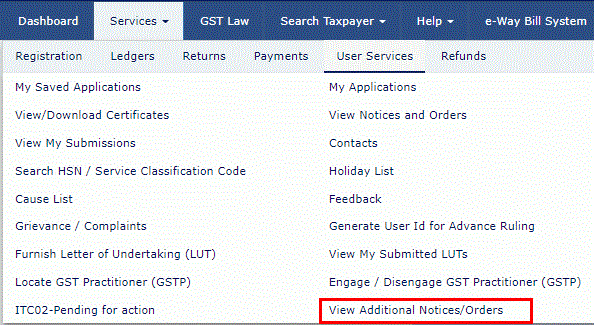
2. Click View.
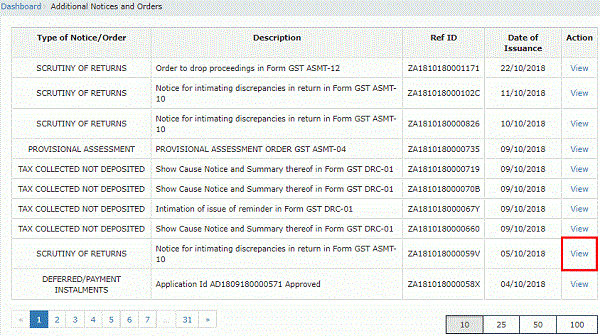
3. On the Case Details page of that particular taxpayer, select the NOTICES tab, if it is not selected by default. This tab displays all the notices issued by the Tax Official.
4. Click the View link in the Attachments column of the table to download notices issued into your machine and view them.
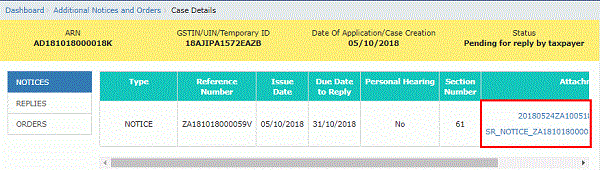
C. Take action using REPLIES tab of Case Details screen: View/Add your reply to the issued Notice
To view or add your reply in Form GST ASMT-11 to the notice issued in Form GST ASMT-10, perform following steps:
1. On the Case Details page of that particular taxpayer, select the REPLIES tab. This tab will display the replies you will file against the Notices issued by the Tax Official. To add a reply, click NOTICE.
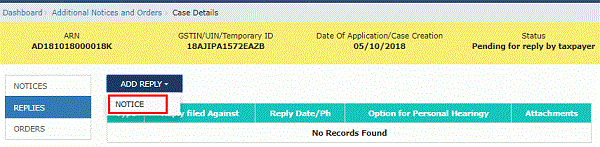
2. The REPLY page is displayed.
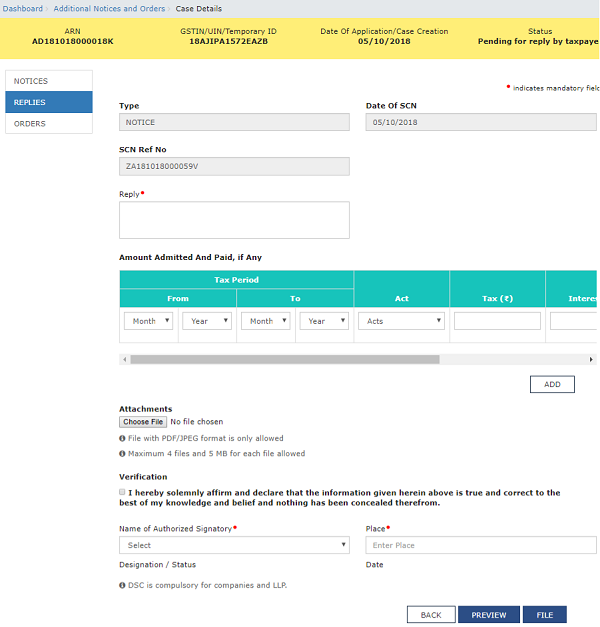
3. Enter your response in the reply field.
4. Enter the Amount admitted and paid details, if any.
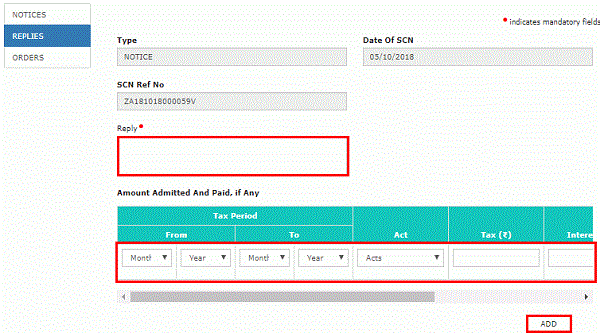
5. Scroll to the right using the scroll bar to enter more details.
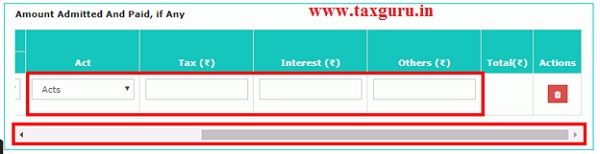
6. Click ADD button to add more details.
Note: The notice issued by the tax official may indicate some discrepancies which were observed during scrutiny of return by him. If due to any of the indicated discrepancy, taxpayer is liable to pay differential tax, and he agrees to the discrepancy and pays the tax due on this count, he may mention the said agreed amount paid and enter the payment particulars in its reply to notice in Form GST ASMT 11.
If he is yet to pay the admitted amount, he can pay it either by using Form DRC-03 or he may furnish the outward supply invoice/debit note/amended invoice/amended debit note, in Form GSTR-1 or by paying tax or do cenvat reversal, as the case may be, at the time of filing Form GSTR-3B, in reply to the notice.
7. Click Choose File to upload the your reply and upload any supporting document(s) related to your reply, if any.
8. Select the Verification check-box and select the name of the authorized signatory.
9. Enter the Place where the form is filed.
10. Click PREVIEW to download and review your reply.
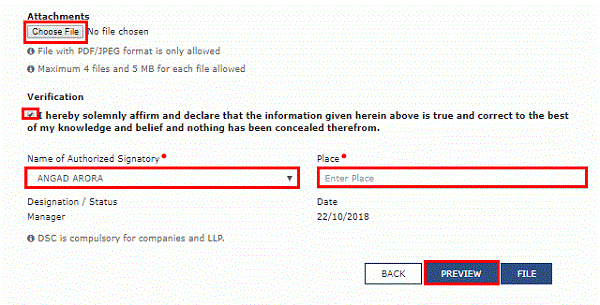
11. Reply to the show cause notice is downloaded in PDF format.

12. Click FILE.
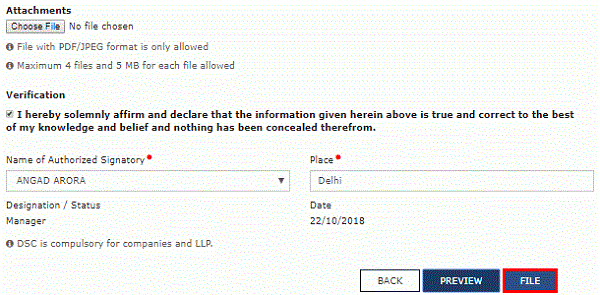
13. Submit Application page is displayed. Click ISSUE WITH DSC or ISSUE WITH EVC.
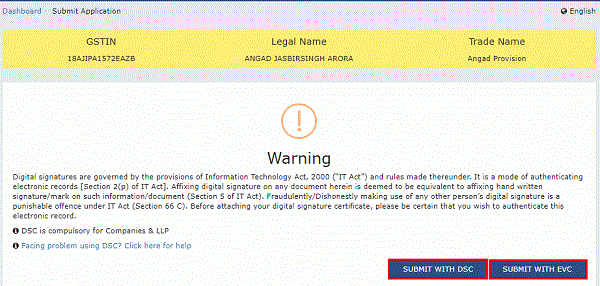
14. A success message is displayed with the generated Reference number. Click OK.

15. The updated REPLIES tab is displayed, with the record of the filed reply in a table and status updated to “Reply furnished, pending for tax officer”.You can also click the documents in the Attachments section of the table to download them.
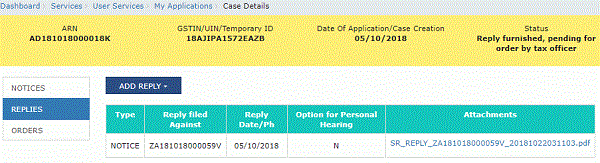
Note: Once you file your reply successfully, following actions take place on the GST Portal:
- You will receive an acknowledgement intimation via your registered email and SMS, along with the generated RFN.
- Your reply will be available on Tax Official’s dashboard.
D. Take action using ORDERS tab of Case Details screen: View Order Issued Against Your Case
To download order issued against your case, perform following steps:
1. On the Case Details page of that particular taxpayer, click the ORDERS tab. This tab provides you an option to view the issued order, with all its attached documents, in PDF mode.
2. Click the View link in the Action column of the table to download and view them.
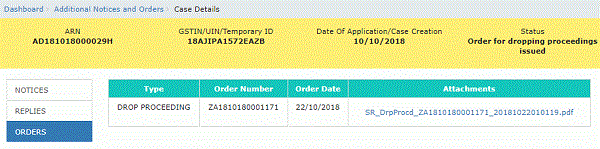
Notice For Discrepancies In GST RETURN – What to Do??
(Republished with amendments)
****
Disclaimer: The contents of this article are for information purposes only and does not constitute an advice or a legal opinion and are personal views of the author. It is based upon relevant law and/or facts available at that point of time and prepared with due accuracy & reliability. Readers are requested to check and refer relevant provisions of statute, latest judicial pronouncements, circulars, clarifications etc before acting on the basis of the above write up. The possibility of other views on the subject matter cannot be ruled out. By the use of the said information, you agree that Author / TaxGuru is not responsible or liable in any manner for the authenticity, accuracy, completeness, errors or any kind of omissions in this piece of information for any action taken thereof. This is not any kind of advertisement or solicitation of work by a professional.





Department has been issued Form GSTASTM-10 for the Asst Year 2019-2020
Saying that GST R1 is Less amount But
GST-3B is more
Where is the question of Payment
If I want to Submit form GSTASTM-11
IS IT SUFFECIENT OR PAY DIFFERENCE TAX AMOUNT
SGGEST ME SIR
What if ASMT 10 is manually issued and it does not show on GST website? The officer keeps asking for more documents and does not even accept/acknowledge the documents we are trying to submit.
very informative and useful for every tax person
Good Information provided by tax guru thank you