GSTN has launched a new format for the composite tax payers GSTR-4 return in online mode. It’s a very easy for the taxpayer to choose the options according to the choice and then file the return. In this article we will see what are the changes has been done in the GSTR-4 return.
The step by step procedure are:
1. Some important points:

2. Then click on return dashboard: 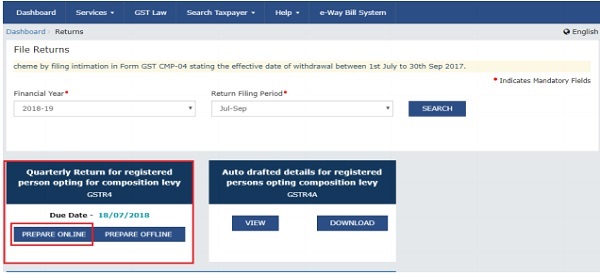
3. Answer the questions that will enable the relevant section to appear on the next screen. Once all the questions are answered with YES/NO, click on NEXT button at below part of screen. The questions are:
a. Do you want to file Nil Return?
b. Have you made inward supplies (other than reverse charge supplies) during the Period (Table 4A):
c. Have you made inward supplies (reverse charge supplies) during the Period (Table 4B):
d. Have you received any supplies from an unregistered suppliers during the period (Table 4C):
e. Have you import any services (Table 4D):
f. Do you intend to amend inward supplies reported in Table 4A (other than reverse charge ) (Table 5):
g. Do you intend to amend inward supplies reported in Table 4B (reverse charge) (Table 5):
h. Do you intend to amend inward supplies reported in Table 4C (supplies received from an unregistered suppliers) (Table 5):
i. Do you intend to amend import of services reported in Table 4C (Table 5):
j. Have you received any debit/credit note (Table 5B):
k. Do you intend to amend debit/credit note reported in Table 5B (Table 5C):
l. Have you made any outward supply during the Quarter (Table 6):
m. Do you intend to amend outward supplies reported in Table 6 (Table 7):
n. Have you paid any advances amount for reverse charge inward supplies or made adjustment there in {Table 8A(1) / 8(A)(2) / 8(B)(1)/ 8(B)(2)}:
o. Do you intend to amend advances amount for reverse charge inward supplies {Table 8A(1) / 8(A)(2) / 8(B)(1)/ 8(B)(2):
p. Do you intended to claim refund from cash ledger (Table 12):
q. Previous period(s) / return (s) liability, if any: Previous period(s) / return (s) liability would be system determined:
4. The following screen appears and the taxpayer need to enter the details in the Tiles “
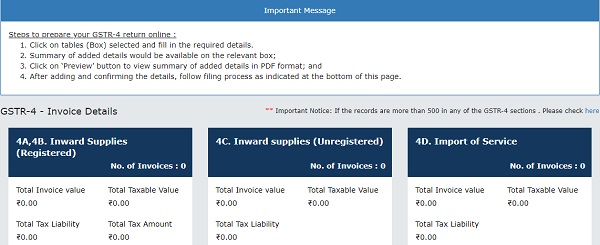
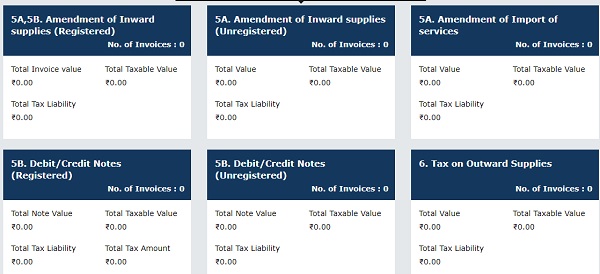
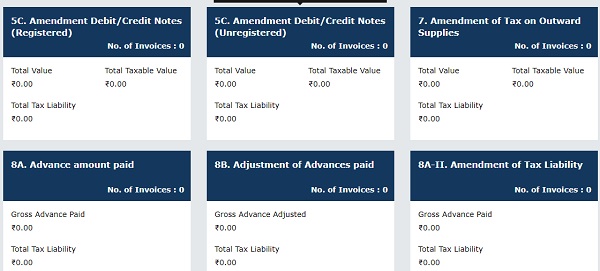
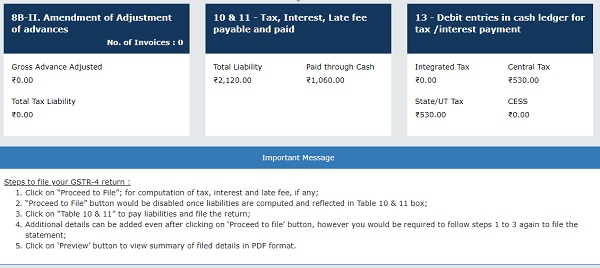
5. Click on Proceed to File button at below for computation of tax, interest and late fee, if any. The tile 10 & 11 – Tax, Interest, Late fee payable and paid will be populated with dues also Ready to File as on Current Date will appear on screen.
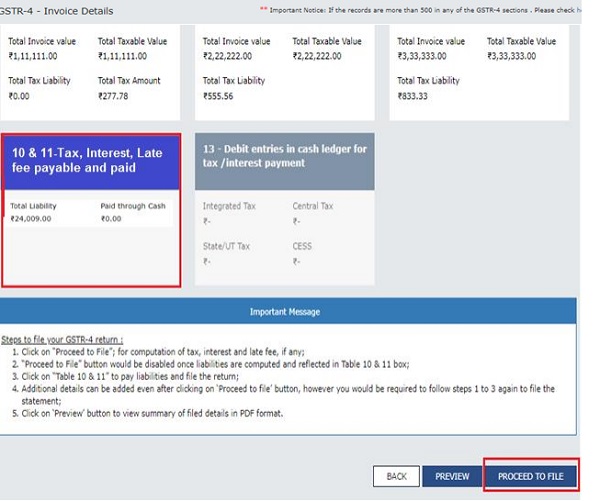
6. Click the Tile 10 & 11 – Tax, Interest, Late fee payable and paid. Verify the amount due in the section Present Quarter Liability.
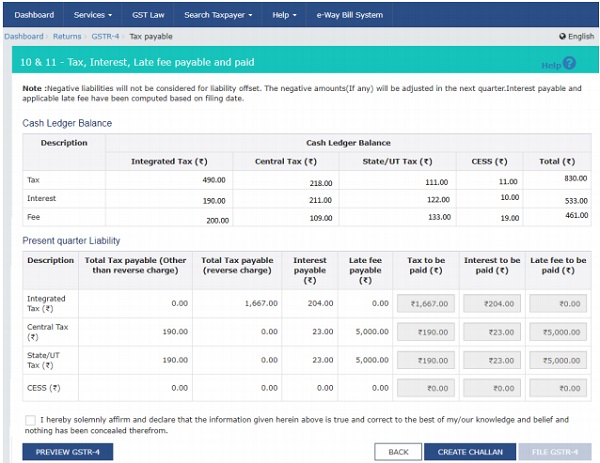
7. Click on FILE GSTR-4 button, if the Funds are less a pop up” Insufficient Balance “will appear on the screen, prompting taxpayer to make payment via CREATE CHALLAN.
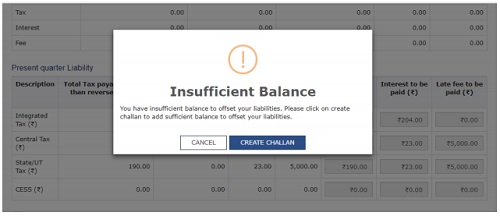
8. The taxpayer can make the payment by clicking on CREATE CHALLAN button. He has option to pay via E-payment,over the counter or NEFT/RTGS:
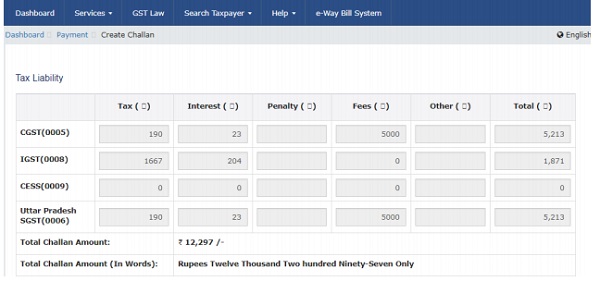
9. Once the payment is completed, the Cash Ledger Balance section gets updated. The taxpayer is navigated back to GSTR4 Tax Payable page.
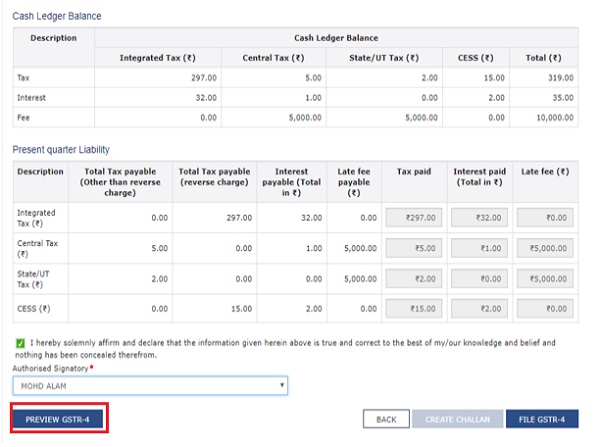
10. Click on PREVIEW GSTR-4 button. A pdf file will show summary that can be saved for future references by taxpayer.
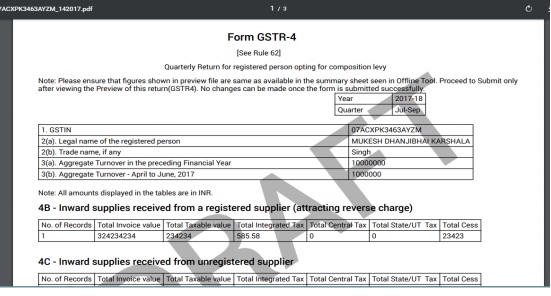
11. Once Taxpayer are satisfied with the Returns Filled, Select the declaration Checkbox along with Authorized Signatory and then click the File GSTR-4 button.
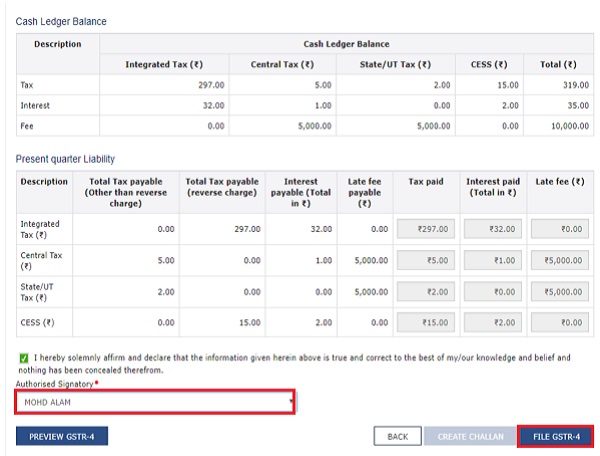
12. Amount due will offset the amount due and taxpayer is navigated to verification page. Complete the GSTR-4 Filling by providing the OTP in case of EVC or by using DSC.
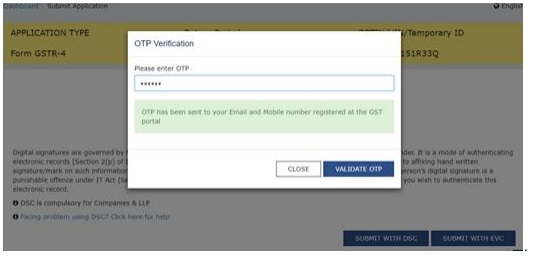
13. Once the Verification is completed, ARN will be generated and status is changed to Filed.
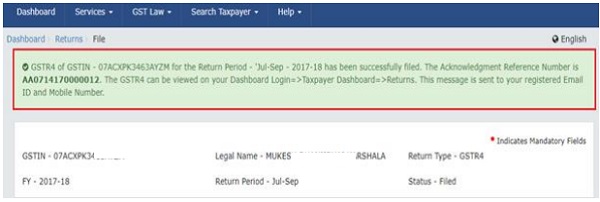
I hope you will like this article. Please share your valuable feedback and suggestions. For any clarification, please mail @ shashank.kothiyal9@gmail.com .






Hi,
I am unable to file it GSTR 4 with below error.
“Mark all the questions” even if i answered all the questions with YES/No Options.
For the below question, both YES/NO is disabled and it is mandatory for me.
Previous period(s) / return (s) liability, if any: Previous period(s) / return (s) liability would be system determined:
Hence, I am unable to proceed with.
Kindly help me out.
Regards,
This is a much needed article,as GSTR 4 online is a new functionality on the GST Portal, step by step procedure to file online return is mentioned in it. Excellent.
Awesome Article as usual Shashank…Keep it up.
Good n detail described. Thanx.
Nicely written article… First post about New GSTR-4 Return…Thank you for this valuable article.