Form 15CA FAQs
1. What is Form 15CA?
- As per Section 195, every person making a payment to Non-Residents (not being a Company), or to a Foreign Company shall deduct TDS if such sum is chargeable to Income Tax and the details are required to be furnished in Form 15CA.
- A person responsible for making such remittance (payment) has to submit the form 15CA, before remitting the payment. This form can be submitted both online and offline mode. In certain cases, a Certificate from Chartered Accountant in form 15CB is required before uploading the form 15CA online.
Also Read: How to file form 15CB on New Income Tax Portal with FAQs
2. Which part of Form 15CA do I need to fill?
The furnishing of information for payment to Non-Residents not being a Company, or to a Foreign Company in Form 15CA has been classified into 4 parts. Depending upon the case, you will need to fill the relevant part.
- PART A: Where the remittance or the aggregate of such remittance does not exceed ₹5 lakh during the F.Y.
- PART B: Where remittance or the aggregate of such remittances exceed 5 lakh rupees during the FY and an order / certificate u/s 195(2) / 195(3) /197 of the Act has been obtained from the Assessing Officer.
- PART C: Where the remittance or the aggregate of such remittance exceed ₹5 lakh during the FY and a certificate in Form No 15CB from an accountant has been obtained.
- PART D: Where the remittance is not chargeable to tax under the Income Tax Act, 1961.
3. Who is required to file Form 15CA?
As per Rule 37BB, any person responsible for paying to a Non-Resident, not being a Company, or to a Foreign Company shall furnish such information in Form 15CA.
4. Is it mandatory to submit Form 15CB?
No, it is not mandatory to submit Form 15CB. Form 15CB is an event-based form to be filled only when the remittance amount exceeds ₹5 lakh during a financial year and you are required to furnish a certificate from an accountant defined as per Section 288.
5. Can Form 15CA be withdrawn?
No, there is no option to withdraw Form 15CA.
6. When is Form 15CAnot required to be furnished?
In accordance with sub-rule (3) of Rule 37BB, information in Form 15CA is not required to be furnished in case of following transactions:
- Remittance is made by an individual and does not require prior approval of RBI
- Remittance is of the nature specified under relevant purposes code as per RBI
7. How do I e-Verify Form 15CA?
This form can be e-Verified using DSC or EVC. You need to e-Verify using DSC if DSC is registered.
8. Can I file Form 15CA online only? When should I file this form?
This form can be filed in both online and offline modes. The Offline Utility service enables you to file Form 15CA in the offline mode. No time limit is prescribed for filing this form. However, it should be filed before the remittance is made.
Form 15 CA User Manual – How to File Form 15CA
1. Overview
Form 15CA is available to all persons requiring to file declaration form of the foreign remittance made outside India. This form is filed for each remittance made by a person responsible for such remittance, before remitting the amount and can be submitted in both online and offline modes. This service enables the registered users to file Form 15CA online through the e-Filing portal.
2. Prerequisites for availing this service
- Registered user of the e-Filing portal with valid user ID and password
- CA should have filed Form 15CB (for Part – C only)
3. About the Form
3.1 Purpose
This form enables the users to file Information to be furnished for payments to a non-resident not being a company, or to a foreign company. Form 15CA is filed for each remittance made by a person responsible for such remittance, before remitting the amount.
In some cases, a Certificate from Chartered Accountant in form 15CB is required for uploading the Form 15CA online.
3.2 Who can use it?
Any category of taxpayer, Authorized Signatory and Representative Assessee can use Form 15CA to furnish information regarding payment made to a Non-Resident, not being a Company, or to a Foreign Company.
4. Form at a Glance
Form 15CA has four sections:
1. Part A – If remittance or the aggregate of such remittances is chargeable to tax and does not exceed 5 lakh rupees during the financial year
2. Part B – If remittance is chargeable to tax and the remittance or the aggregate of such remittances, exceeds 5 lakh rupees during the financial year and an order / certificate u/s 195(2) / 195(3) / 197 has been obtained from the AO
3. Part C – If remittance is chargeable to tax and the remittance or the aggregate of such remittances, exceeds 5 lakh rupees during the financial year and a certificate in Form No. 15CB from an accountant has been obtained
4. Part D – If remittance is not chargeable to tax
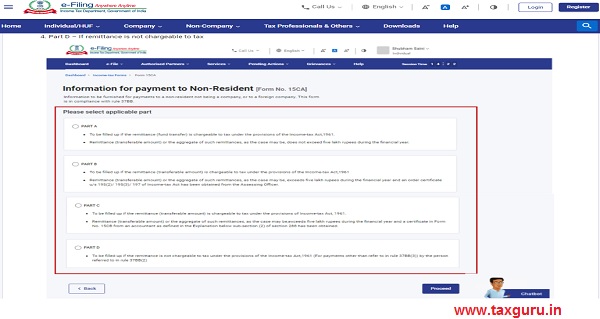
4.1 Part A
Enter the details of remitter, remittee and the remittance details. Part A also includes the Verification from the person submitting Form 15CA.
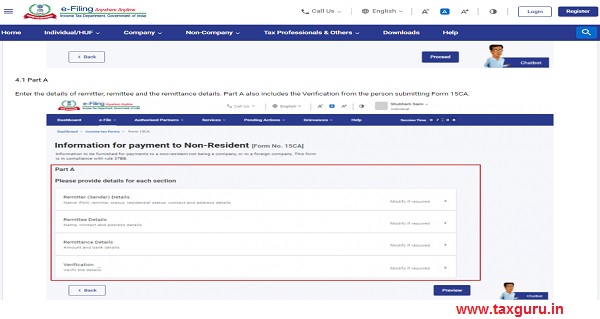
4.2 Part B
Enter the details on remitter, remittee, AO Order details and the remittance details. Part B also includes the Verification from the person submitting Form 15CA.
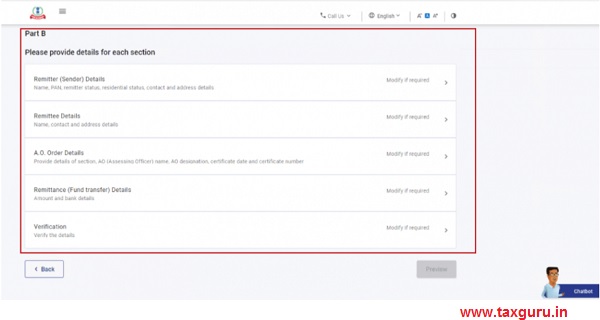
4.3 Part C
Apart from the remittee and remittance details, enter the details of the CA to whom the form is to be submitted and the related attachments.
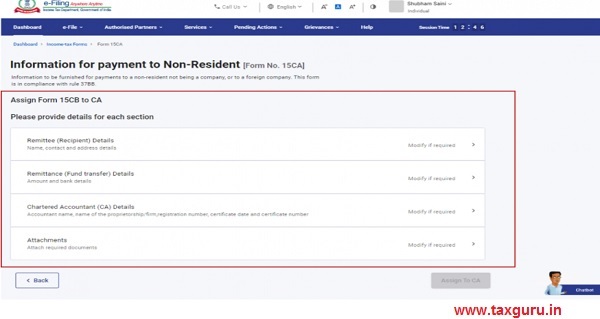
4.4 Part D
Enter the details of remitter, remittee and the remittance details. Part D also includes the Verification from the person submitting Form 15CA.
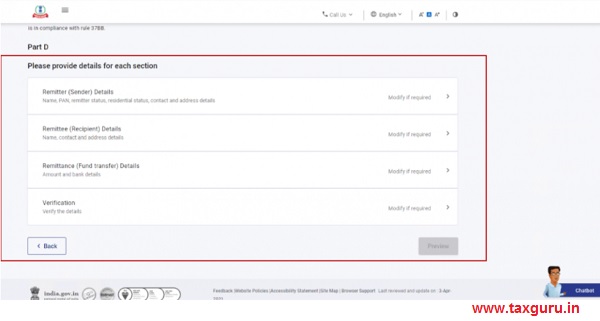
5. How to Access and Submit
You can fill and submit Form 15CA through the following methods:
- Online Mode – through e-Filing portal
- Offline Mode – through Offline Utility
Follow the below steps to fill and submit Form 15CA through online mode
5.1 Submitting Form 15CA – Part A / B / D (Online Mode)
Step 1: Log in to the e-Filing portal using your user ID and password.
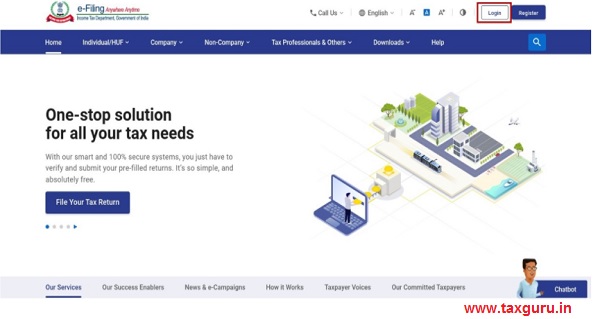
Step 2: On your Dashboard, click e-File > Income Tax Forms > File Income Tax Forms.’
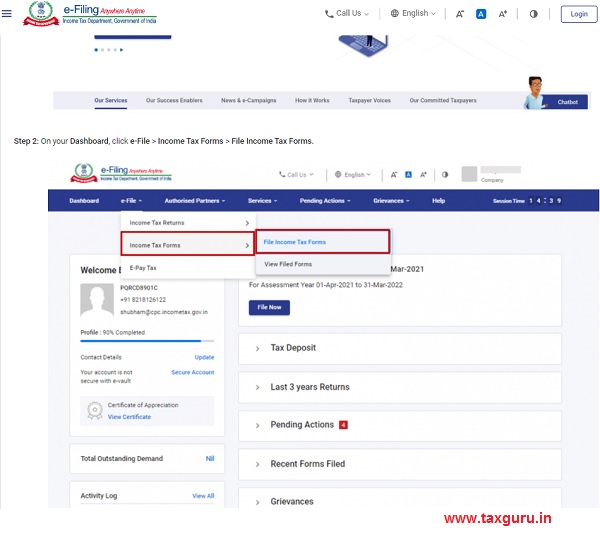
Step 3: On the File Income Tax Forms page, select the Form 15CA. Alternatively, enter Form 15CA in the search box to file the form.
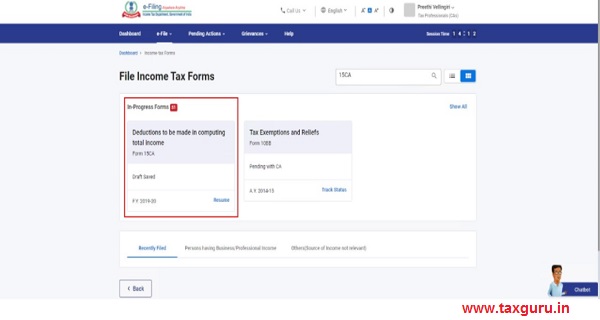
Step 4: On the Instructions page, click Let’s Get Started.
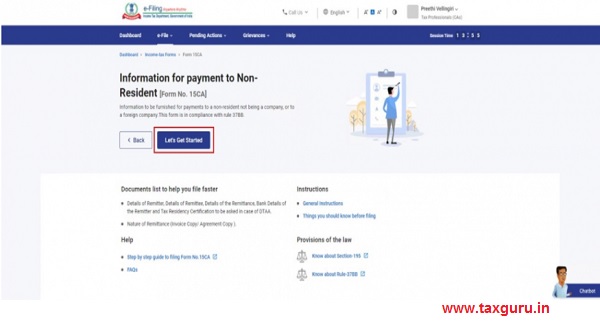
Step 5: On click of Let’s Get Started, Form 15CA is displayed. Select the applicable section and fill all the required details. Click Proceed.
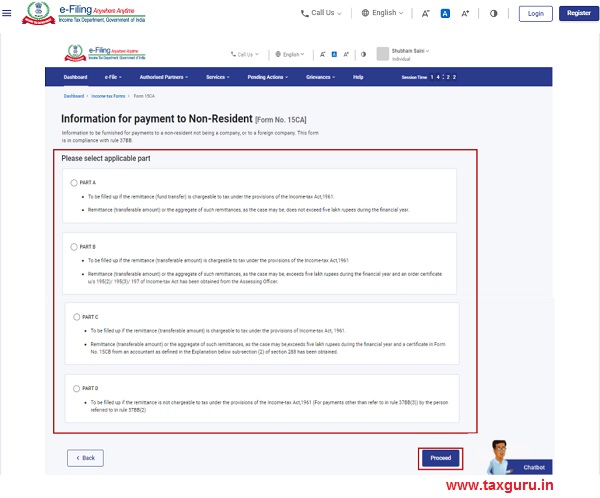
Step 6: On the Preview page, verify the details and click Proceed to e-Verify.
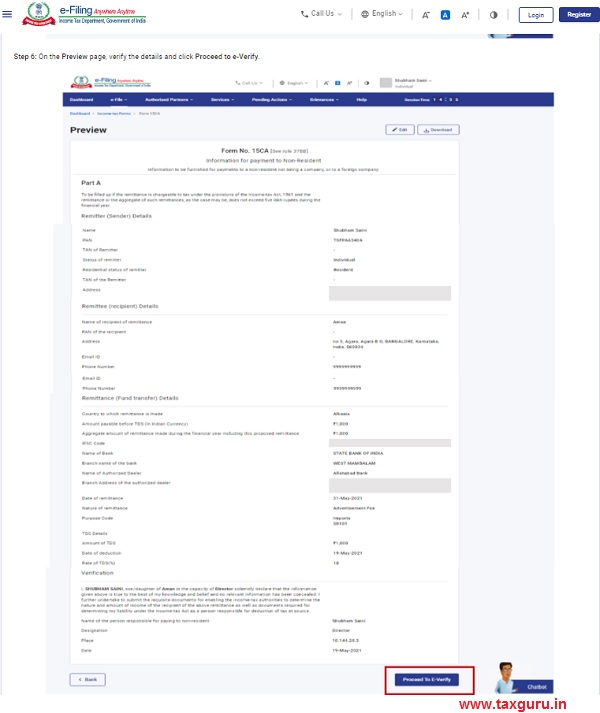
Step 7: Click Yes to submit.
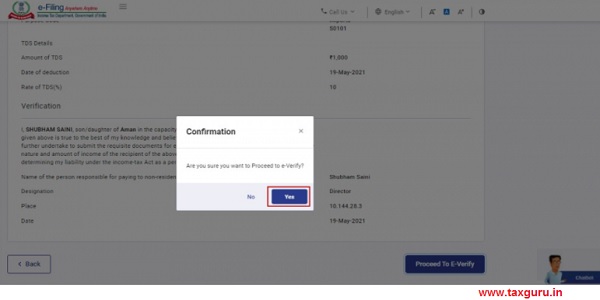
Step 8: On clicking Yes, you will be taken to the e-Verify page.
After successful e-Verification, a success message is displayed along with a Transaction ID and Acknowledgement Number. Please keep a note of the Transaction ID and Acknowledgement Number for future reference. You will also receive a confirmation message on your email ID and mobile number registered with the e-Filing portal.
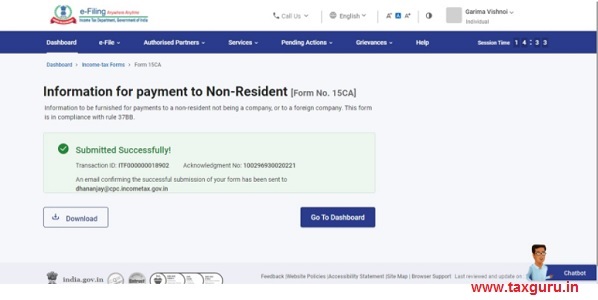
5.2 If you want to fill Form 15CA – Part C
Step 1: Choose Part C of the form.
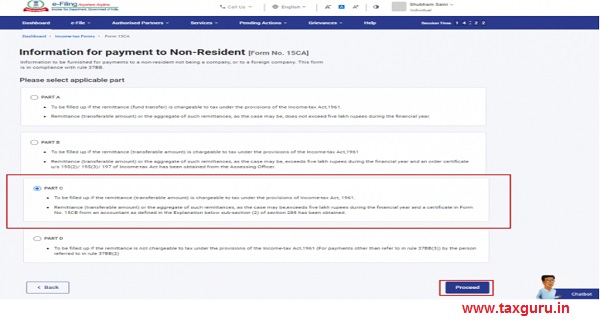
Step 2: In case, you haven’t added a CA, select a CA to assign the form. Refer to the My CA user manual to learn more.
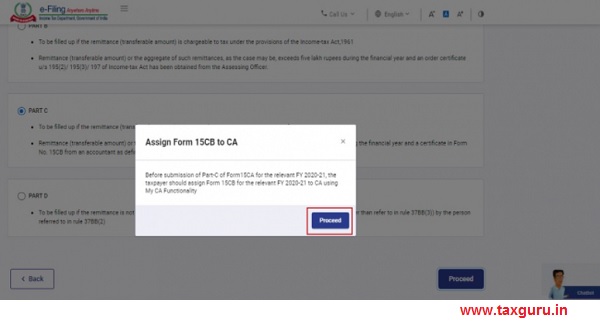
Step 3: Click Yes to submit the Form to CA after filling the relevant details.
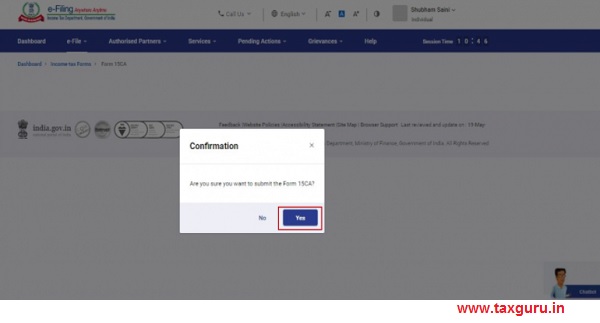
When you have successfully assigned the form, a success message will be displayed with a Transaction ID. An email confirming successful assigning of your form is sent to your and the CAs email registered and a message on your registered mobile number with the e-Filing portal.

Step 4: Once the CA has submitted Form 15CB, you can either Accept or Reject Form 15CA and click Submit.
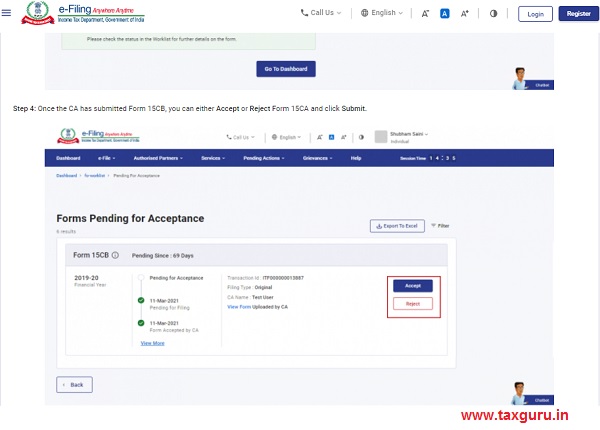
Note:
In case you reject the form, you will have to provide a reason in the textbox.
In case you accept the form, you will be required to enter the remaining details.
Step 5: After accepting the form, you will be taken to the e-Verify page. You can verify the Form using DSC or EVC.
Note: Refer to the How to e-Verify user manual to learn more.
After successful e-Verification, a success message is displayed along with a Transaction ID and Acknowledgment Number. Please keep a note of the Transaction ID and Acknowledgement Number for future reference. You will also receive a confirmation message on the email ID registered on the e-Filing portal.
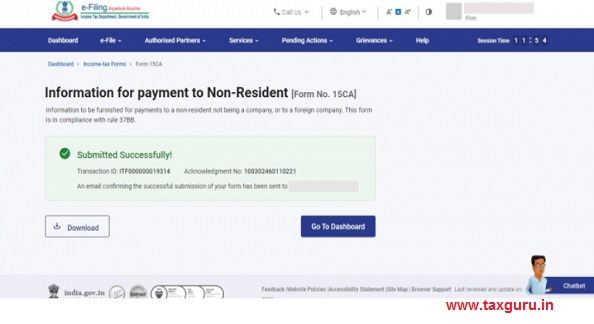





I have submitted online Form 15CA in July 2021 and received acknowledgment for the same but the status shows !Form not verified!. There is no option to verify it now. How to do it?
Filing 15CA form I cannot view whole form so kindly support software require .
sanjeev
Dear all,
While trying to file form 15CA through Offline mode. It is not accepting ‘xml’ format. It is asking to upload only in ‘.zip’ format. someone please explain me how to file through offline. Since applying through ‘online mode’ is still not activated.
Thanks in Advance.
After Genation of XML file save in your computer and then right click on it and select ‘send to’ and click on ‘compressed in zipped’ then your zip file will save with it and upload on the website.
Thank you
Dear Sir ,
15CB accepted and downloaded but not able to download 15CA .
Any lead please.
Form 15CA filled and updated. But unable to download the Form 15CA. Not received the email as well..
We are trying since last 3 days to download the 15CA, but to accept the form the new portal is loading continuously.
I haved filed in all the details in Part C but I can’t assign it to CA.
The button is not responding..
Filing 15CA in the new portal working…but we are not able to download the filed form
Same issue here. Cannot download the filled form. I did manage to e-verify and get an acknowledgement number. any input on how to get the filled form?
Filing 15CA in the new portal works…but we are not able to download the filed form. Not sure how they could go live with so many bugs in the new IT portal