EMSIGNER ERROR IN GST PORTAL:-
Failed to Establish Connection to the Server. Kindly Restart the Emsigner
when your are filing your GST Return or While Registering your DSC in GST Portal you may face this kind of error.
This kind of error may occur in the following situations/cases,
i) When you are filing your GST return
ii) When you are Registering/updating your new dsc on GST Portal
To Resolve this error follow the below steps:
Step 1: Uninstall the previously installed emsigners,
to uninstall the emsigner follow the below procedure
Open control panel (from Start Menu) → click on the programs → then select uninstall the program
Then select the Emsigner with 2.6.
Then uninstall the emsigner.
Step 2 : Install the new emsigner from the GST Portal
Scroll down in the GST home page Till the end you will find System Requirements in help and tax payers facility.
After clicking on System requirements in GST Portal then scroll down → in the 3 point you will find Dsc Registration click on it.
Then Download and install the emsigner
install
Click the finish button after installation
after finishing the installation,
Right click on the emsignergstn icon which is on the desktop
and click run as administrator
then a message indicating the start of the emSigner service is displayed. Click the OK button
Check whether it is successfully installed,
On successful set up, Digital Signature Signer window is displayed.
after Successful installation
RESTART THE SYSTEM/PC.
Right click on the emsignergstn icon which is on the desktop again → click as run as administrator.
Step 3 : *After This Step the Emsigner will work in Internet Explorer,
Then Login in GST Portal and file the Return or Register/ update the DSC on GST Portal.
Sign by entering the password.
The installation of emsigner is Successful and the Problem is solved.
After all this steps emsigner may some times does not work in Google Chrome.
Follow the below steps to make sure it work in Google Chrome:
Step 4 :
After completion of step 2 it works on Internet Explorer.
Make sure the Java and Google chrome is updated,
Then open Google Chrome → click on setting → click on site settings → open java script
Enter the below mentioned URL in ” add ” in “allow” java scripts
https://127.0.0.1:1585
https://120.0.0.1:1585
http://120.0.0.1:1585
http://127.0.0.1:1585
then close the settings,
Then open cmd (command promt) from start menu and right click and run as administrator → enter the below mentioned proxies and port codes by opening cmd.
i.e. ” netsh interface portproxy add v4tov4 listenport=1645 listenaddress=127.0.0.1 connectport=1585 connectaddress=127.0.0.1 ”
after entering click enter,
Then open the new tab in Chrome and enter the below link
https://127.0.0.1:1585
on the last row click on advanced or proceed to 127.0.0.1(unsafe) → this page will show →this page isn’t working/reload no need to worry.
then open the new tab in chrome and login and File the return or Register/Update DSC in GST Portal.
Problem Solved.




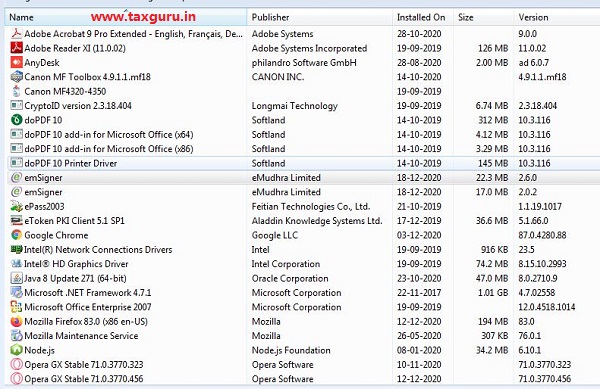










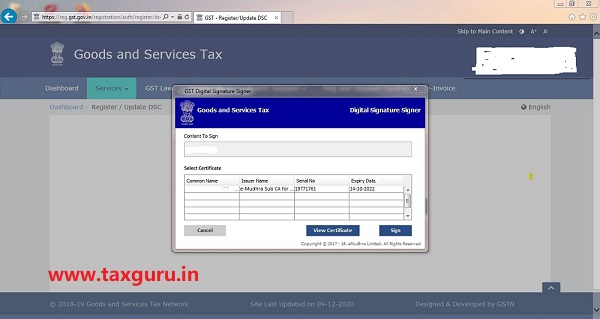







Thank u so much……
This helps me so much
Thank a lot.
I want to add few details.
If after doing all these, then also error remains (problem is unsolved) then you may try this.
Go to windows and search “registry editor”
Then move to-
“Computer\HKEY_LOCAL_MACHINE\SOFTWARE\Microsoft\Windows\CurrentVersion\Explorer\StartupApproved\StartupFolder”
Or
search emsigner
Then delete emsigner
Again download emsigner from gst portal and then try.
Problem might be solved by doing this
Thank a lot.
I want to add few details.
If after doing all these, then also error remains (problem is unsolved) then you may try this.
Go to windows and search “registry editor”
Then move to -“Computer\HKEY_LOCAL_MACHINE\SOFTWARE\Microsoft\Windows\CurrentVersion\Explorer\StartupApproved\StartupFolder”
Then delete emsigner
Again download emsigner from gst portal and then try.
Problem might be solved by doing this
thanks for helping us
netsh interface portproxy add v4tov4 listenport=1645 listenaddress=127.0.0.1 connectport=1585 connectaddress=127.0.0.1
Shouldn’t the listen port be 1585 also.
Thank You for the help
Thanks alot for the beautiful guidance with a fantastic clear explanation of all the steps. I searched the Internet many times to solve this problem (though for the first time), BUT ALL THE CREDIT GOES TO YOU FOR THIS.
Yes..Problem is solved…Thanks a lot…Very useful article..last minute but worked
Thanks a lot Mr. Srikanth and you are the only one who explained properly and it works fine.
This helped. Thanks a lot.
Thanks a lot .
It was very helpful for me .
Thanks a lot, really very useful information
Thanks for, Very useful
Yes..Problem is solved…Thanks a lot…Very useful article…Keep posting…Best of Luck
Thanks a lot. You tackled a practical problem with a practical solution.
Really helpful
Thanks a lot!