FORM I (Cost Audit Report-XBRL) – Form for filing XBRL document in respect of cost audit report and other documents with the Central Government
NOTE:
♦ For detailed process in respect of XBRL filings, refer the filing manual available on the MCA21 XBRL portal (http://www.mca.gov.in/XBRL)
♦ The following shall be validated while filing this Form on the MCA portal :
a) The XBRL document(s) attached with the eForm have been successfully validated by MCA21 XBRL validation tool available at the portal and belong to the company filing the form (i.e. CIN/ FCRN of filing company in the instance document(s) should be same as entered in the eForm).
b) Instance document(s) have been created based on the taxonomy as applicable..
c) Attached XBRL instance document should be of ‘Cost Audit Report’.
d) Date entered in element ‘Date Of End Of Reporting Period’ in the attached XBRL document(s) should be same as ‘Financial year covered by the cost audit report-To’ as entered in the eForm.
♦ Refer Companies (Filing of documents and forms in eXtensible Business Reporting Language) Rules, 2011 in respect of XBRL available on the MCA portal (http://www.mca.gov.in) under the head ‘Notifications’ of main head ‘Acts, Bills & Rules’.
♦ After the eForm has been filled, click the Prescrutiny button to pre-scrutinise the eForm. If the eForm is not pre-scrutinised, it shall be rejected when you attempt to upload the eForm.
♦ This eForm shall be taken on record through electronic mode without any processing at the office of Central Government. Ensure that all particulars in the eForm are correct as per the Cost Audit Report to be attached. There is no provision for resubmission of this eForm.
Refer the relevant provisions and rules made there under with respect to the matter dealt in this eForm.
| S. No. | Detailed Instruction | |
| Note: Instructions are not provided for the fields which are self explanatory | ||
| Refer the relevant provisions of the Companies Act, 1956 and rules made there under with respect to the matter dealt in this Form. | ||
| 1 | (a) | In case of Indian company, enter the ‘Corporate Identity Number’ (CIN) of the company. In case of foreign company, enter ‘Foreign company registration number’ of the company.
|
| 2 | (a), (b) | Click the “Pre-fill” button.
System will automatically display the name and registered office address of an Indian Company and the name and address of principal place of business in India of the foreign company. |
| Attachments |
|
|
| Declaration | Enter the date of board resolution authorising the signatory to sign & submit the eForm. | |
| Digital | The eForm should be digitally signed by: | |
| signatures | The cost auditor
And In case of Indian company:
In case of Foreign company:
|
|
| Designation | Select the designation of the person digitally signing the eForm.
Enter the DIN in case the person digitally signing the eForm is a director or managing director Enter income-tax PAN in case the person signing the eForm is a manager or authorised representative. Enter membership number or income-tax PAN in case the person digitally signing the eForm is a secretary. Enter the membership number of the cost auditor and state whether the cost auditor is Associate or Fellow member. |
|
Common Instruction Kit
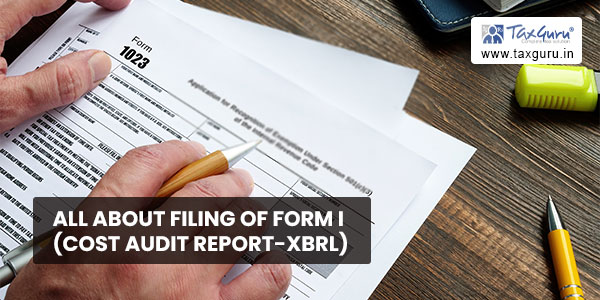
| Buttons | Particulars |
| Pre Fill | When you click the pre fill button after entering the CIN/ FCRN in the eForm, the name is displayed by the system.
This button may appear more than once in an eForm, and shall be required to be clicked for displaying the data pertaining to that field. You are required to be connected to the Internet for pre-filling. |
| Attach | Click the Attach button corresponding to the document you wish to attach. In case you wish to attach any other document, click the Optional Attachment button. (Through Optional attachment, you can attach maximum five attachments) |
| Remove attachment | You can view the attachments added to eForm in the rectangle box provided next to the list of attachment. If you want to remove or delete any attachment, select the attachment to be removed and click the “Remove attachment” button. |
| Check Form | Once the eForm is filled up, click the Check Form button for form level validation, for example, to check whether all the mandatory fields have been filled or not. If an error is displayed, rectify the error and click the “Check Form” button again. When the form level validation is complete, the message, “Form level pre scrutiny is successful”, is displayed. The form level validation (Check Form) is done without being connected to the Internet. |
| Modify | The “Modify” button gets enabled after the check form is done. By clicking this button, you can make changes in the filled eForm. The digital signatures, if already attached, shall be removed. Once you have changed the filled eForm, click the Check Form button again. |
| Pre scrutiny | The “Pre scrutiny” button gets enabled once check form is done.
You are required to be connected to the Internet for pre scrutiny. On pre-scrutiny, the system level check is performed and if there are any errors, the same are displayed to the user. After correcting the pre scrutiny errors, attach the digital signature on the eForm in the signature field. |
| Upload eForm |
Once the eForm is pre scrutinised, filled and signed, it is ready for uploading on the MCA21 portal. Login to the MCA21 portal with your user ID and password for uploading the eForm. |




