Important Information : PAN Verification & Consolidated TAN-PAN File
- The TAN-PAN master is an excel file containing the list of Valid PANs mentioned for a particular Financial year, Quarter and Form Type
- The deductor before filing any statement can download this file for any previous Financial year and check for the validity of PANs of deductees to avoid repeating the mistake
- Deductor can also copy valid PANs and paste them in the new statement to avoid typing errors in case of regular deductees
- Deductor will be able to check PAN validation individually as well as can download the consolidated TAN-PAN file
- By using this functionality, deductor can verify the validity of PAN before filing the statement itself
Brief Steps : PAN verification and Consolidated TAN-PAN File
- Login on TRACES with the registered user ID and password
- On landing page select “PAN Verification” under ‘Statement/ Payment’ tab, where 2 options will be available to validate PAN (i) Search PAN (Single pan verification) and (ii) download the Consolidated TAN –PAN file
√ To verify the single PAN, enter required details in “ Search PAN” option.
√ To verify the multiple PANs of particular Financial year and Form type, enter required details in “Download Consolidated TAN-PAN file”
- Financial Year, Form type and Quarter for which KYC required will be auto populated. Enter Token Number of the Regular (Original) Statement only, corresponding to the Financial Year, Quarter and Form Type displayed. Enter CIN/ PAN details pertaining to the Financial Year, Quarter and Form Type displayed on the screen on the basis of latest correction statement filed by you. taxguru.in Please DO NOT copy paste the data
- On successful submission of the request, a unique Request number will be generated.
- The Consolidated TAN-PAN File will be available in “Requested Download”, Deductor can search for Consolidated TAN-PAN file by using:
a) Request Number
b) Date
c) View All
- Status of Request can be :
Submitted: Successful submission, Request in processing
Available: Consolidated TAN-PAN file available for Downloading
- Deductor can download the Consolidated TAN-PAN file by using HTTP Download or Download manager accordingly once it is available
Login Page
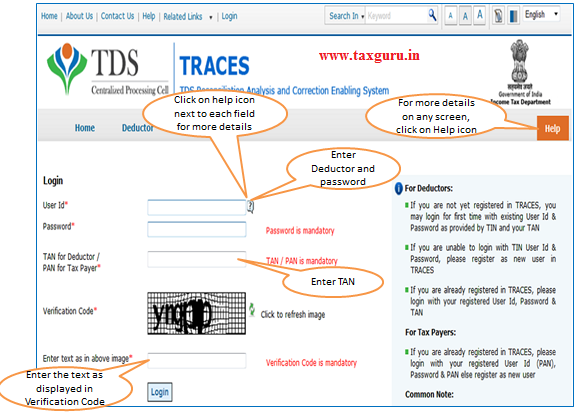
Welcome Page
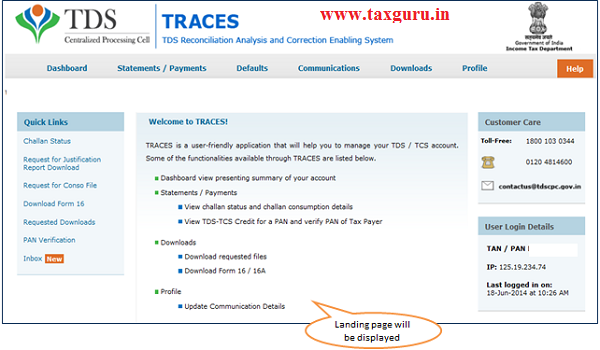
Select PAN Verification from the Menu
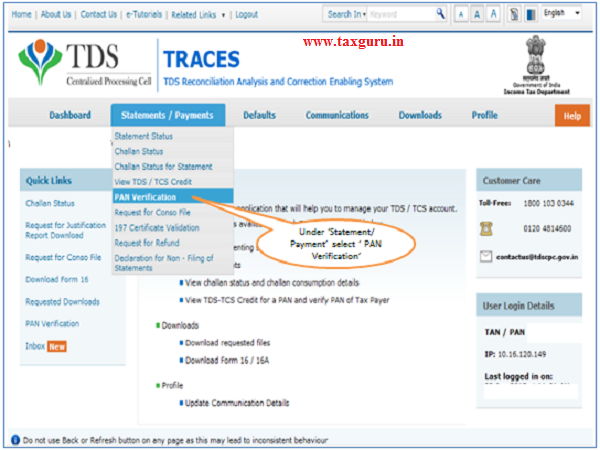
Procedure for PAN Verification
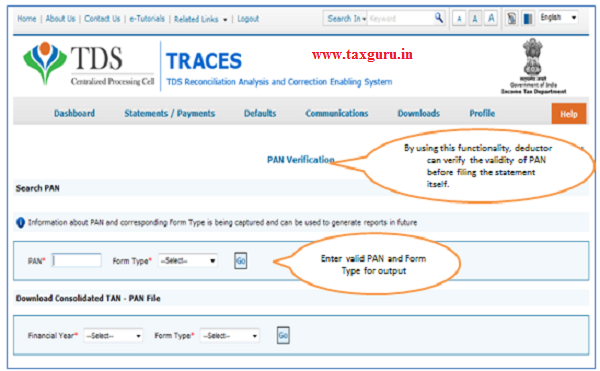
Two options available:
- Single PAN verification
- Download the Consolidated TAN –PAN file for a Financial Year and Form Type across quarters
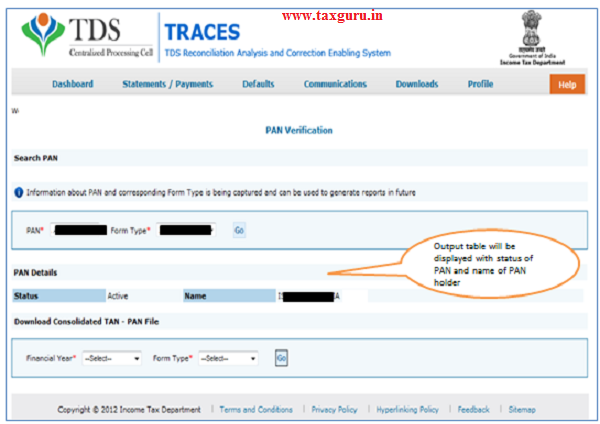
Procedure for Consolidated TAN-PAN Verification
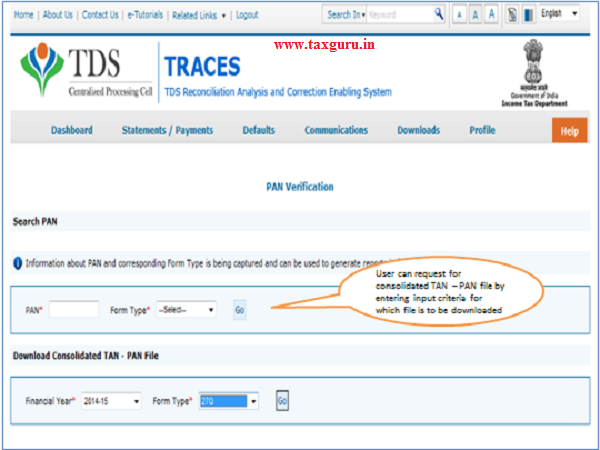
Digital Signature KYC
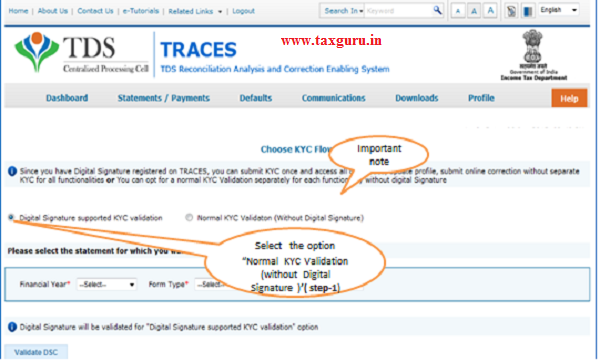
Digital Signature Support KYC validation screen will appear only if Digital Signature has been updated in profile option.
Option 2 ‘ Normal KYC Validation (without Digital Signature) –User can opt a normal KYC validation separately for each functionality without digital signature. User can opt for ‘Normal KYC Validation’ in a session once and proceed for KYC as the current process
Digital Signature supported KYC Validation contd. (Step 2 & 3)
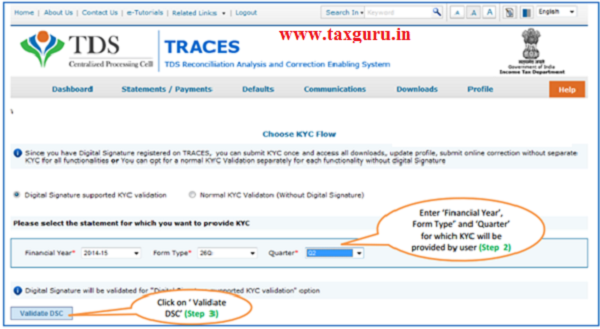
After validating the DSC,one time KYC page will be displayed for the FY+Qtr+From Type combination which has been selected by the user.
Digital Signature supported KYC Validation (Step 4 & 5)
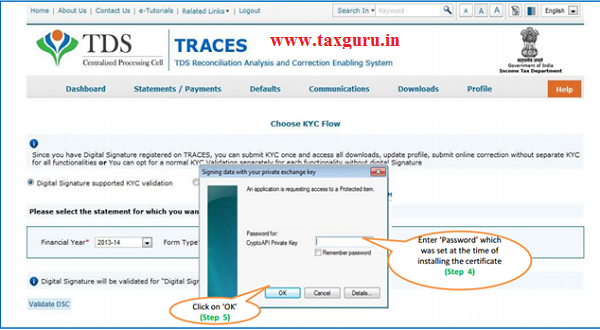
Note:’Signing data with your Private exchange Key’ will
Digital Signature supported KYC Validation (Step 6 & 7)
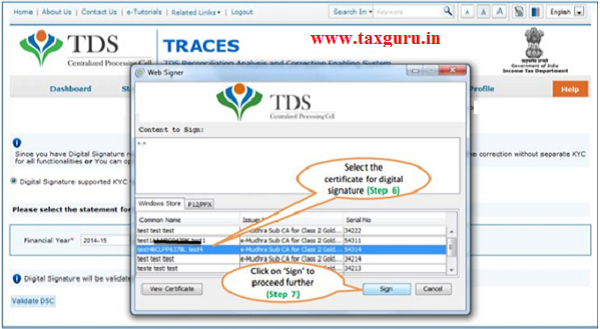
Digital Signature supported KYC Validation (Step 8)-KYC of the FY+Quarter+From Type selected in step 2 will be displayed
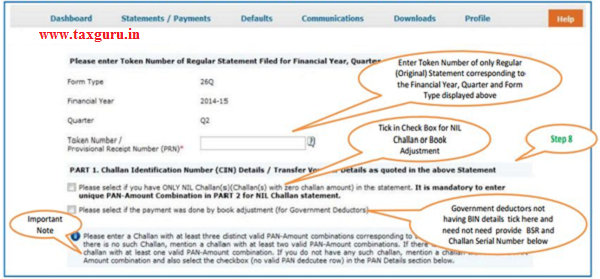
- In one session this manual KYC page (on the basis of input selected by the user) will be displayed only once.
Digital Signature supported KYC Validation – Success Page
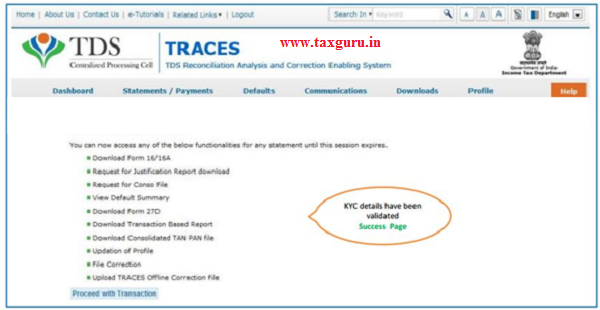
Token Number Details (Contd.)
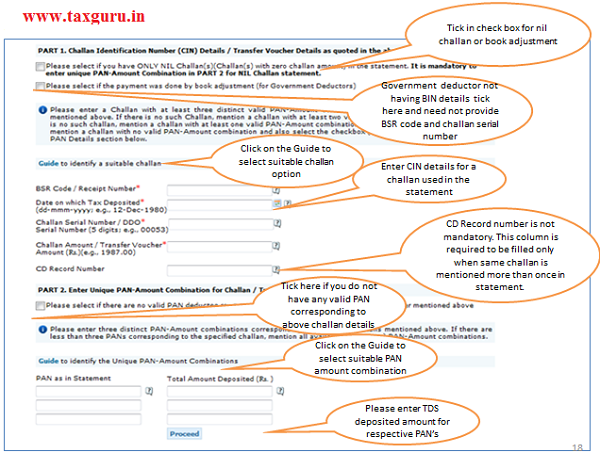
Request for Consolidated TAN-PAN file submitted
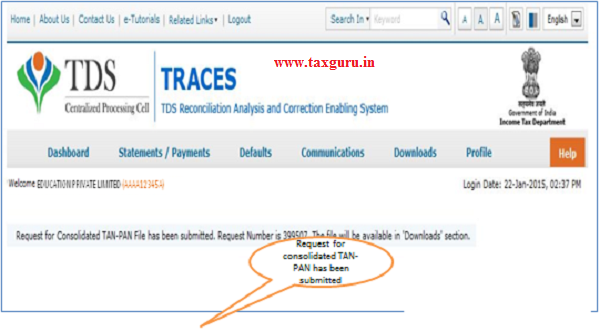
Notes for Validation Screen
- Authentication code is generated after KYC information details validation, which remains valid for the same calendar day for same form type,financial year and quarter
- Token Number must be of the regular statement of the FY,Quarter and Form Type displayed on the screen
- CIN/BIN details must be entered for the taxguru.in challan/book entry mentioned in the statement corresponding to the FY,Quarter and Form Type mentioned above
- Government deductor can enter only Date of Deposit and Transfer Voucher amount mentioned in the relevant Statement
- Amount should be entered in two decimal places(e.g.,1234.56)
- Only Valid PAN(s) reported in the TDS/TCS statement taxguru.in corresponding to the CIN/BIN detailsin Part1 must be entered in Part2 of the KYC. Guide available on the screen can be referred for valid combinations.
- Maximum of 3 distinct valid PANs and corresponding taxguru.in amount must be entered
- If there are less than three such combinations in the challan,user must enter all(either two or one)
- CD Record no. is mandatory only in case of challan is mentioned more than once in the statement
In order to check Request Status Click on Requested Downloads
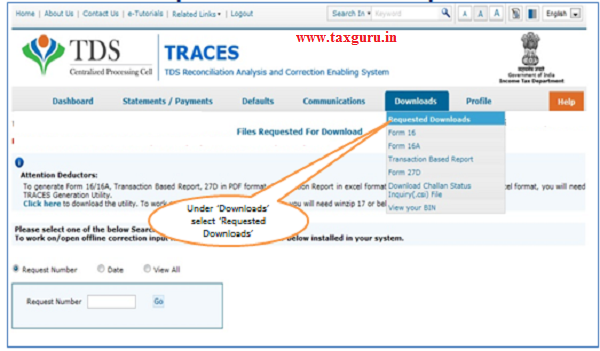
Check the Status
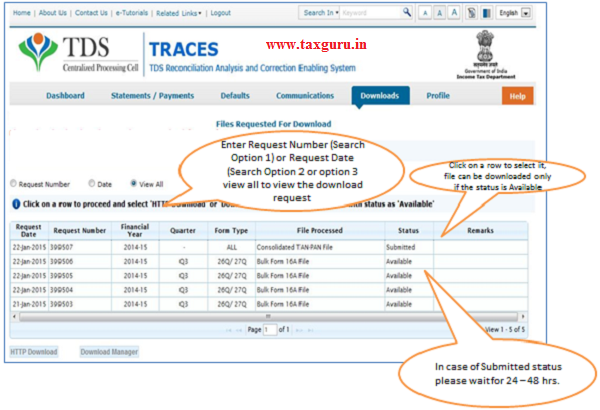
Consolidated TAN-PAN File Format
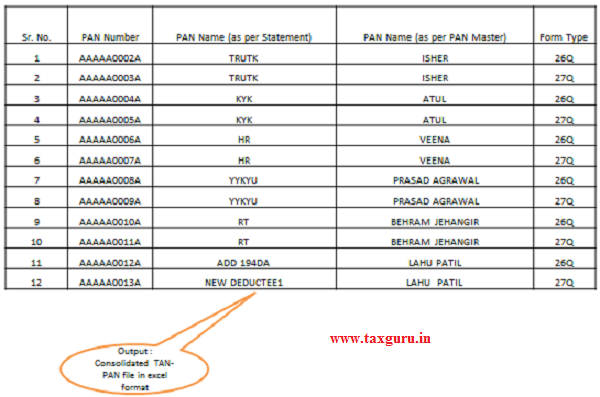
Source- https://contents.tdscpc.gov.in




