Brief Steps to check Total Outstanding Demand
Step 1. Login on Traces website as deductor.
Step 2. Click on ‘Dashboard‘.
Step 3. After clicking on ‘Dashboard‘. There is a tab of ‘Total Outstanding Demand‘.
Step 4. Click on ‘Total Outstanding Demand‘ demand table will appear on the screen,
– User can click on ‘Prior year’ hyper link to view previous years demand.
– User can click on “Manual Demand” amount to close the demand via Tag Challan and navigate to ‘Tag/ Replace Challan’.
– User can click on “Financial Year” taxguru.in against Processed Demand (Justification available from CPC) to view demand details and navigate to “Default Summary”.
Step 5. User can view the “Default Summary” across quarters and form types in a financial year.
Step 6. User can click on particular quarter and can proceed with Online correction by clicking on the link “Request for Correction”.
Login at TRACES
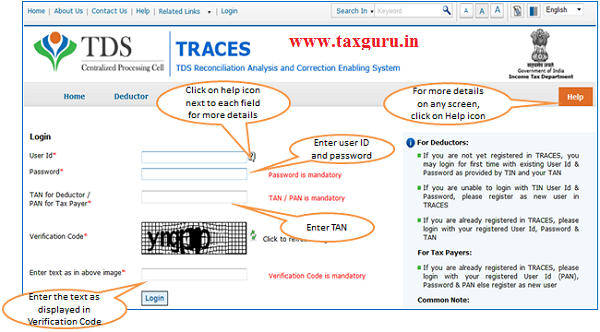
Landing Page will be displayed
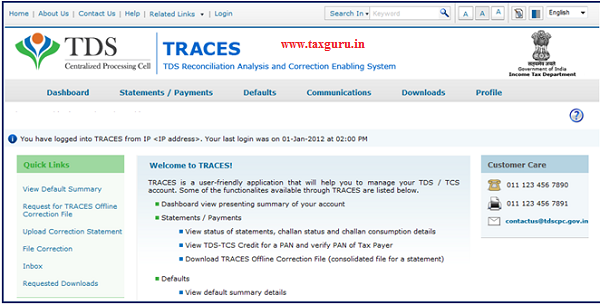
Deductors Dashboard will be displayed

Click on Outstanding Demand

Check Total Outstanding Demand
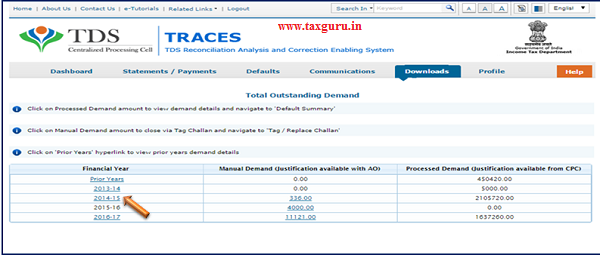
– User can click on “Prior year” hyper link to view previous years demand.
-User can click on “Financial Year” against Processed Demand (Justification available from CPC) to view demand details and navigate to “Default Summary”.
Deductor can check prior year demand as well
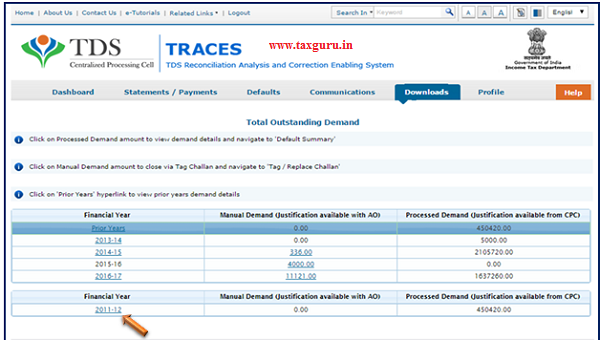
Quarter Wise demand will appear.
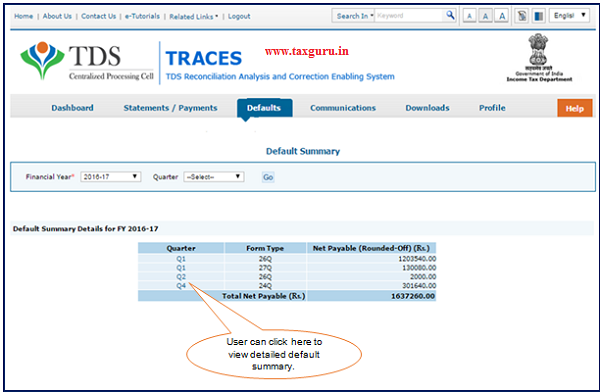
User can see the Default Summary for more clarity.

User will be redirected to Online Correction Screen

To Know the Online Correction Procedure , Please refer to the E-Tutorials of Online Correction .
Check Manual Demand Details
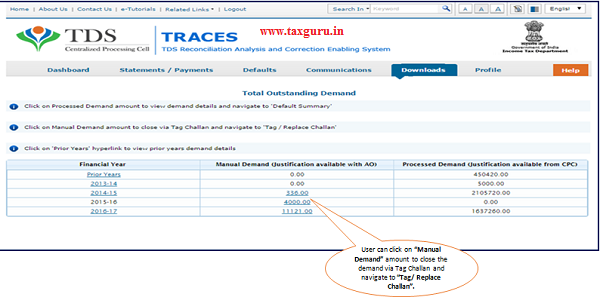
Deductor can close manual demand through Tag/Replace

To Know the Tag /Replace Challan Procedure , Please refer to the E-Tutorials of Tag/Replace Challan.




