“Learn how to E-Verify your Income Tax Return using various banks’ Net Banking services. Follow the step-by-step guide for Canara Bank, HDFC Bank, SBI Bank, Axis Bank, IndusInd Bank, IDFC First Bank, and AU Small Finance Bank. Ensure a hassle-free verification process and stay tax compliant.”
E-VERIFICATION STEPS OF INCOME TAX RETURNS UNDER ‘VARIOUS BANKS NET BANKING’ (Follow & Share with your clients):
List of the Banks Covered above are given below for your reference
(Comments your Bank Name if it is not covered in the list):
1. CANARA BANK
2. HDFC BANK
3. SBI BANK
4. AXIS BANK
5. INDUSIND BANK
6. IDFC FIRST BANK
7. AU SMALL FINANCE BANK
8. ICICI BANK
9. BANK OF BARODA
10. KOTAK MAHINDRA BANK
11. PUNJAB NATIONAL BANK
12. BANDHAN BANK
13. FEDERAL BANK
14. UNION BANK
15. YES BANK
16. BANK OF INDIA
17. CITI BANK OF INDIA
18. HSBC BANK
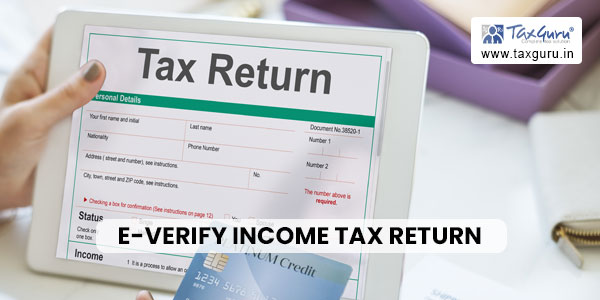
1) Canara Bank Net Banking: Steps to E-verify the Return of Income Under Income Tax Act,1961 is as follows:
To verify your income tax return using Canara Bank Net Banking, you can follow these steps:
1. Login to your Canara Bank Net Banking account with your user ID and password.
2. Go to the ‘Requests’ section on the home page and click on ‘Income Tax e-Filing’.
3. Select ‘Income Tax e-Filing Verification’ from the options available.
4. Enter the PAN number for which you want to verify the income tax return.
5. Click on ‘Submit’ to generate an Electronic Verification Code (EVC).
6. After generating the EVC, login to the income tax e-filing portal using your PAN number and password.
7. Click on the ‘e-File’ tab and select ‘Income Tax Return’.
8. Choose the appropriate assessment year for which you want to verify the return.
9. Select ‘Option 2 – I already have an EVC to verify my return’ and enter the EVC generated through Canara Bank Net Banking.
10. Click on ‘Submit’ to complete the verification process.
Once the verification process is completed successfully, you will receive a confirmation message on your registered mobile number and email ID.
2) HDFC Bank Net Banking: Steps to E-verify the Return of Income Under Income Tax Act,1961 is as follows:
To verify your income tax return using HDFC Bank Net Banking, you can follow these steps:
1. Login to your HDFC Bank Net Banking account using your User ID and Password.
2. Once you are logged in, click on the ‘Request’ tab on the top menu.
3. Under the ‘Request’ tab, click on ‘Income Tax e-Filing’.
4. Select ‘Income Tax e-Filing Verification’ option.
5. Enter your PAN number for which you want to verify the ITR and click on ‘Submit’.
6. You will now receive an OTP (One-Time Password) on your registered mobile number with the bank.
7. Enter the OTP and click on ‘Submit’.
8. HDFC Bank will now validate your OTP and generate an Electronic Verification Code (EVC) for you.
9. Login to the income tax e-filing portal (https://incometaxindiaefiling.gov.in/) using your PAN number and password.
10. Click on the ‘e-File’ tab and select ‘Income Tax Return’.
11. Choose the appropriate assessment year for which you want to verify the return.
12. Select ‘Option 2 – I already have an EVC to verify my return’ and enter the EVC generated through HDFC Bank Net Banking.
13. Click on ‘Submit’ to complete the verification process.
Once the verification process is completed successfully, you will receive a confirmation message on your registered mobile number and email ID.
3) State Bank of India (SBI) Bank Net Banking: Steps to E-verify the Return of Income Under Income Tax Act,1961 is as follows:
To verify your Income Tax Return (ITR) using SBI Bank Net Banking, you can follow these steps:
1. Login to your SBI Bank Net Banking account using your User ID and Password.
2. Once you are logged in, click on the ‘e-Tax’ tab on the top menu.
3. Under the ‘e-Tax’ tab, click on ‘e-Filing of Income Tax Return’.
4. Select ‘Click here to proceed’.
5. You will now be redirected to the income tax e-filing portal (https://incometaxindiaefiling.gov.in/).
6. Login to the income tax e-filing portal using your PAN number and password.
7. Click on the ‘e-File’ tab and select ‘Income Tax Return’.
8. Choose the appropriate assessment year for which you want to verify the return.
9. Select ‘Option 1 – I have Digital Signature Certificate’ or ‘Option 2 – I do not have Digital Signature Certificate’.
10. If you select ‘Option 1’, you can verify your return using your digital signature certificate. If you select ‘Option 2’, you can verify our return using an Electronic Verification Code (EVC).
11. To generate an EVC, select ‘Generate EVC’ and choose the ‘Net Banking’ option.
12. Select ‘State Bank of India’ as the bank through which you want to generate the EVC.
13. You will now be redirected to the SBI Bank Net Banking login page.
14. Login to your SBI Bank Net Banking account using your User ID and Password.
15. SBI Bank will now validate your request and generate an Electronic Verification Code (EVC) for you.
16. Enter the EVC and click on ‘Submit’ to complete the verification process.
Once the verification process is completed successfully, you will receive a confirmation message on your registered mobile number and email ID.
4) Axis Bank Net Banking: Steps to E-verify the Return of Income Under Income Tax Act,1961 is as follows:
To verify your Income Tax Return (ITR) using Axis Bank Net Banking, you can follow these steps:
1. Login to your Axis Bank Net Banking account using your User ID and Password.
2. Once you are logged in, click on the ‘Services’ tab on the top menu.
3. Under the ‘Services’ tab, click on ‘Tax’.
4. Select ‘e-Filing of Income Tax Return’ from the options available.
5. You will now be redirected to the income tax e-filing portal (https://incometaxindiaefiling.gov.in/).
6. Login to the income tax e-filing portal using your PAN number and password.
7. Click on the ‘e-File’ tab and select ‘Income Tax Return’.
8. Choose the appropriate assessment year for which you want to verify the return.
9. Select ‘Option 1 – I have Digital Signature Certificate’ or ‘Option 2 – I do not have Digital Signature Certificate’.
10. If you select ‘Option 1’, you can verify your return using your digital signature certificate. If you select ‘Option 2’, you can verify our return using an Electronic Verification Code (EVC).
11. To generate an EVC, select ‘Generate EVC’ and choose the ‘Net Banking’ option.
12. Select ‘Axis Bank’ as the bank through which you want to generate the EVC.
13. You will now be redirected to the Axis Bank Net Banking login page.
14. Login to your Axis Bank Net Banking account using your User ID and Password.
15. Axis Bank will now validate your request and generate an Electronic Verification Code (EVC) for you.
16. Enter the EVC and click on ‘Submit’ to complete the verification process.
Once the verification process is completed successfully, you will receive a confirmation message on your registered mobile number and email ID.
5) INDUSIND Bank Net Banking: Steps to E-verify the Return of Income Under Income Tax Act,1961 is as follows:
To verify your Income Tax Return (ITR) using IndusInd Bank Net Banking, you can follow these steps:
1. Login to your IndusInd Bank Net Banking account using your User ID and Password.
2. Once you are logged in, click on the ‘Tax and Investments’ tab on the top menu.
3. Under the ‘Tax and Investments’ tab, click on ‘Income Tax e-Filing’.
4. Select ‘Click here to proceed’.
5. You will now be redirected to the income tax e-filing portal (https://incometaxindiaefiling.gov.in/).
6. Login to the income tax e-filing portal using your PAN number and password.
7. Click on the ‘e-File’ tab and select ‘Income Tax Return’.
8. Choose the appropriate assessment year for which you want to verify the return.
9. Select ‘Option 1 – I have Digital Signature Certificate’ or ‘Option 2 – I do not have Digital Signature Certificate’.
10. If you select ‘Option 1’, you can verify your return using your digital signature certificate. If you select ‘Option 2’, you can verify your return using an Electronic Verification Code (EVC).
11. To generate an EVC, select ‘Generate EVC’ and choose the ‘Net Banking’ option.
12. Select ‘IndusInd Bank’ as the bank through which you want to generate the EVC.
13. You will now be redirected to the IndusInd Bank Net Banking login page.
14. Login to your IndusInd Bank Net Banking account using your User ID and Password.
15. IndusInd Bank will now validate your request and generate an Electronic Verification Code (EVC) for you.
16. Enter the EVC and click on ‘Submit’ to complete the verification process.
Once the verification process is completed successfully, you will receive a confirmation message on your registered mobile number and email ID.
6) IDFC First Bank Net Banking: Steps to E-verify the Return of Income Under Income Tax Act,1961 is as follows:
To verify your Income Tax Return (ITR) using IDFC First Bank Net Banking, you can follow these steps:
1. Login to your IDFC First Bank Net Banking account using your User ID and Password.
2. Once you are logged in, click on the ‘Investments & Insurance’ tab on the top menu.
3. Under the ‘Investments & Insurance’ tab, click on ‘Income Tax e-Filing’.
4. Select ‘Click here to proceed’.
5. You will now be redirected to the income tax e-filing portal (https://incometaxindiaefiling.gov.in/).
6. Login to the income tax e-filing portal using your PAN number and password.
7. Click on the ‘e-File’ tab and select ‘Income Tax Return’.
8. Choose the appropriate assessment year for which you want to verify the return.
9. Select ‘Option 1 – I have Digital Signature Certificate’ or ‘Option 2 – I do not have Digital Signature Certificate’.
10. If you select ‘Option 1’, you can verify your return using your digital signature certificate. If you select ‘Option 2’, you can verify your return using an Electronic Verification Code (EVC).
11. To generate an EVC, select ‘Generate EVC’ and choose the ‘Net Banking’ option.
12. Select ‘IDFC First Bank’ as the bank through which you want to generate the EVC.
13. You will now be redirected to the IDFC First Bank Net Banking login page.
14. Login to your IDFC First Bank Net Banking account using your User ID and Password.
15. IDFC First Bank will now validate your request and generate an Electronic Verification Code (EVC) for you.
16. Enter the EVC and click on ‘Submit’ to complete the verification process.
Once the verification process is completed successfully, you will receive a confirmation message on your registered mobile number and email ID.
7) AU Small Finance Bank Net Banking: Steps to E-verify the Return of Income Under Income Tax Act,1961 is as follows:
To verify your Income Tax Return (ITR) using AU Small Finance Bank Net Banking, you can follow these steps:
1. Login to your AU Small Finance Bank Net Banking account using your User ID and Password.
2. Once you are logged in, click on the ‘Tax Payments’ tab on the top menu.
3. Under the ‘Tax Payments’ tab, click on ‘Income Tax e-Filing’.
4. Select ‘Click here to proceed’.
5. You will now be redirected to the income tax e-filing portal (https://incometaxindiaefiling.gov.in/).
6. Login to the income tax e-filing portal using your PAN number and password.
7. Click on the ‘e-File’ tab and select ‘Income Tax Return’.
8. Choose the appropriate assessment year for which you want to verify the return.
9. Select ‘Option 1 – I have Digital Signature Certificate’ or ‘Option 2 – I do not have Digital Signature Certificate’.
10. If you select ‘Option 1’, you can verify your return using your digital signature certificate. If you select ‘Option 2’, you can verify your return using an Electronic Verification Code (EVC).
11. To generate an EVC, select ‘Generate EVC’ and choose the ‘Net Banking’ option.
12. Select ‘AU Small Finance Bank’ as the bank through which you want to generate the EVC.
13. You will now be redirected to the AU Small Finance Bank Net Banking login page.
14. Login to your AU Small Finance Bank Net Banking account using your User ID and Password.
15. AU Small Finance Bank will now validate your request and generate an Electronic Verification Code (EVC) for you.
16. Enter the EVC and click on ‘Submit’ to complete the verification process.
Once the verification process is completed successfully, you will receive a confirmation message on your registered mobile number and email ID.
8) ICICI Bank Net Banking: Steps to E-verify the Return of Income Under Income Tax Act,1961 is as follows:
To verify your Income Tax Return (ITR) using ICICI Bank Net Banking, you can follow these steps:
1. Login to your ICICI Bank Net Banking account using your User ID and Password.
2. Once you are logged in, click on the ‘Payments & Transfer’ tab on the top menu.
3. Under the ‘Payments & Transfer’ tab, click on ‘Tax Center’.
4. Select ‘Click here to proceed’.
5. You will now be redirected to the income tax e-filing portal (https://incometaxindiaefiling.gov.in/).
6. Login to the income tax e-filing portal using your PAN number and password.
7. Click on the ‘e-File’ tab and select ‘Income Tax Return’.
8. Choose the appropriate assessment year for which you want to verify the return.
9. Select ‘Option 1 – I have Digital Signature Certificate’ or ‘Option 2 – I do not have Digital Signature Certificate’.
10. If you select ‘Option 1’, you can verify your return using your digital signature certificate. If you select ‘Option 2’, you can verify your return using an Electronic Verification Code (EVC).
11. To generate an EVC, select ‘Generate EVC’ and choose the ‘Net Banking’ option.
12. Select ‘ICICI Bank’ as the bank through which you want to generate the EVC.
13. You will now be redirected to the ICICI Bank Net Banking login page.
14. Login to your ICICI Bank Net Banking account using your User ID and Password.
15. ICICI Bank will now validate your request and generate an Electronic Verification Code (EVC) for you.
16. Enter the EVC and click on ‘Submit’ to complete the verification process.
Once the verification process is completed successfully, you will receive a confirmation message on your registered mobile number and email ID.
9) Bank Of Baroda Net Banking: Steps to E-verify the Return of Income Under Income Tax Act,1961 is as follows:
To verify your Income Tax Return (ITR) using Bank of Baroda Net Banking, you can follow these steps:
1. Login to your Bank of Baroda Net Banking account using your User ID and Password.
2. Once you are logged in, click on the ‘Services’ tab on the top menu.
3. Under the ‘Services’ tab, click on ‘Government Transactions’.
4. Select ‘Income Tax e-Filing’.
5. You will now be redirected to the income tax e-filing portal (https://incometaxindiaefiling.gov.in/).
6. Login to the income tax e-filing portal using your PAN number and password.
7. Click on the ‘e-File’ tab and select ‘Income Tax Return’.
8. Choose the appropriate assessment year for which you want to verify the return.
9. Select ‘Option 1 – I have Digital Signature Certificate’ or ‘Option 2 – I do not have Digital Signature Certificate’.
10. If you select ‘Option 1’, you can verify your return using your digital signature certificate. If you select ‘Option 2’, you can verify your return using an Electronic Verification Code (EVC).
11. To generate an EVC, select ‘Generate EVC’ and choose the ‘Net Banking’ option.
12. Select ‘Bank of Baroda’ as the bank through which you want to generate the EVC.
13. You will now be redirected to the Bank of Baroda Net Banking login page.
14. Login to your Bank of Baroda Net Banking account using your User ID and Password.
15. Bank of Baroda will now validate your request and generate an Electronic Verification Code (EVC) for you.
16. Enter the EVC and click on ‘Submit’ to complete the verification process.
Once the verification process is completed successfully, you will receive a confirmation message on your registered mobile number and email ID.
10) Kotak Mahindra Bank Net Banking: Steps to E-verify the Return of Income Under Income Tax Act,1961 is as follows:
To verify your Income Tax Return (ITR) using Kotak Mahindra Bank Net Banking, you can follow these steps:
1. Login to your Kotak Mahindra Bank Net Banking account using your User ID and Password.
2. Once you are logged in, click on the ‘Banking’ tab on the top menu.
3. Under the ‘Banking’ tab, click on ‘Payments & Transfer’.
4. Select ‘Tax Payments’.
5. Select ‘Click here to pay your income tax online’.
6. You will now be redirected to the income tax e-filing portal (https://incometaxindiaefiling.gov.in/).
7. Login to the income tax e-filing portal using your PAN number and password.
8. Click on the ‘e-File’ tab and select ‘Income Tax Return’.
9. Choose the appropriate assessment year for which you want to verify the return.
10. Select ‘Option 1 – I have Digital Signature Certificate’ or ‘Option 2 – I do not have Digital Signature Certificate’.
11. If you select ‘Option 1’, you can verify your return using your digital signature certificate. If you select ‘Option 2’, you can verify your return using an Electronic Verification Code (EVC).
12. To generate an EVC, select ‘Generate EVC’ and choose the ‘Net Banking’ option.
13. Select ‘Kotak Mahindra Bank’ as the bank through which you want to generate the EVC.
14. You will now be redirected to the Kotak Mahindra Bank Net Banking login page.
15. Login to your Kotak Mahindra Bank Net Banking account using your User ID and Password.
16. Kotak Mahindra Bank will now validate your request and generate an Electronic Verification Code (EVC) for you.
17. Enter the EVC and click on ‘Submit’ to complete the verification process.
Once the verification process is completed successfully, you will receive a confirmation message on your registered mobile number and email ID.
11) Punjab National Bank Net Banking: Steps to E-verify the Return of Income Under Income Tax Act,1961 is as follows:
To verify your Income Tax Return (ITR) using Punjab National Bank (PNB) Net Banking, you can follow these steps:
1. Login to your PNB Net Banking account using your User ID and Password.
2. Once you are logged in, click on the ‘Services’ tab on the top menu.
3. Under the ‘Services’ tab, click on ‘Government Taxes’.
4. Select ‘Income Tax’.
5. You will now be redirected to the income tax e-filing portal (https://incometaxindiaefiling.gov.in/).
6. Login to the income tax e-filing portal using your PAN number and password.
7. Click on the ‘e-File’ tab and select ‘Income Tax Return’.
8. Choose the appropriate assessment year for which you want to verify the return.
9. Select ‘Option 1 – I have Digital Signature Certificate’ or ‘Option 2 – I do not have Digital Signature Certificate’.
10. If you select ‘Option 1’, you can verify your return using your digital signature certificate. If you select ‘Option 2’, you can verify your return using an Electronic Verification Code (EVC).
11. To generate an EVC, select ‘Generate EVC’ and choose the ‘Net Banking’ option.
12. Select ‘Punjab National Bank’ as the bank through which you want to generate the EVC.
13. You will now be redirected to the PNB Net Banking login page.
14. Login to your PNB Net Banking account using your User ID and Password.
15. PNB will now validate your request and generate an Electronic Verification Code (EVC) for you.
16. Enter the EVC and click on ‘Submit’ to complete the verification process.
Once the verification process is completed successfully, you will receive a confirmation message on your registered mobile number and email ID.
12) Bandhan Bank Net Banking: Steps to E-verify the Return of Income Under Income Tax Act,1961 is as follows:
To verify your Income Tax Return (ITR) using Bandhan Bank Net Banking, you can follow these steps:
1. Login to your Bandhan Bank Net Banking account using your User ID and Password.
2. Once you are logged in, click on the ‘Payments’ tab on the top menu.
3. Under the ‘Payments’ tab, click on ‘Direct Tax’.
4. Select ‘Click here to pay your income tax online’.
5. You will now be redirected to the income tax e-filing portal (https://incometaxindiaefiling.gov.in/).
6. Login to the income tax e-filing portal using your PAN number and password.
7. Click on the ‘e-File’ tab and select ‘Income Tax Return’.
8. Choose the appropriate assessment year for which you want to verify the return.
9. Select ‘Option 1 – I have Digital Signature Certificate’ or ‘Option 2 – I do not have Digital Signature Certificate’.
10. If you select ‘Option 1’, you can verify your return using your digital signature certificate. If you select ‘Option 2’, you can verify your return using an Electronic Verification Code (EVC).
11. To generate an EVC, select ‘Generate EVC’ and choose the ‘Net Banking’ option.
12. Select ‘Bandhan Bank’ as the bank through which you want to generate the EVC.
13. You will now be redirected to the Bandhan Bank Net Banking login page.
14. Login to your Bandhan Bank Net Banking account using your User ID and Password.
15. Bandhan Bank will now validate your request and generate an Electronic Verification Code (EVC) for you.
16. Enter the EVC and click on ‘Submit’ to complete the verification process.
Once the verification process is completed successfully, you will receive a confirmation message on your registered mobile number and email ID.
13) FEDERAL Bank Net Banking: Steps to E-verify the Return of Income Under Income Tax Act,1961 is as follows:
To verify your Income Tax Return (ITR) using Federal Bank Net Banking, you can follow these steps:
1. Login to your Federal Bank Net Banking account using your User ID and Password.
2. Once you are logged in, click on the ‘Payments and Transfers’ tab on the top menu.
3. Under the ‘Payments and Transfers’ tab, click on ‘Income Tax Payment’.
4. Select ‘Click here to pay your income tax online’.
5. You will now be redirected to the income tax e-filing portal (https://incometaxindiaefiling.gov.in/).
6. Login to the income tax e-filing portal using your PAN number and password.
7. Click on the ‘e-File’ tab and select ‘Income Tax Return’.
8. Choose the appropriate assessment year for which you want to verify the return.
9. Select ‘Option 1 – I have Digital Signature Certificate’ or ‘Option 2 – I do not have Digital Signature Certificate’.
10. If you select ‘Option 1’, you can verify your return using your digital signature certificate. If you select ‘Option 2’, you can verify your return using an Electronic Verification Code (EVC).
11. To generate an EVC, select ‘Generate EVC’ and choose the ‘Net Banking’ option.
12. Select ‘Federal Bank’ as the bank through which you want to generate the EVC.
13. You will now be redirected to the Federal Bank Net Banking login page.
14. Login to your Federal Bank Net Banking account using your User ID and Password.
15. Federal Bank will now validate your request and generate an Electronic Verification Code (EVC) for you.
16. Enter the EVC and click on ‘Submit’ to complete the verification process.
Once the verification process is completed successfully, you will receive a confirmation message on your registered mobile number and email ID.
14) Union Bank Net Banking: Steps to E-verify the Return of Income Under Income Tax Act,1961 is as follows:
To verify your Income Tax Return (ITR) using Union Bank Net Banking, you can follow these steps:
1. Login to your Union Bank Net Banking account using your User ID and Password.
2. Once you are logged in, click on the ‘Direct Taxes’ tab on the top menu.
3. Under the ‘Direct Taxes’ tab, click on ‘e-Filing of Income Tax’.
4. You will now be redirected to the income tax e-filing portal (https://incometaxindiaefiling.gov.in/).
5. Login to the income tax e-filing portal using your PAN number and password.
6. Click on the ‘e-File’ tab and select ‘Income Tax Return’.
7. Choose the appropriate assessment year for which you want to verify the return.
8. Select ‘Option 1 – I have Digital Signature Certificate’ or ‘Option 2 – I do not have Digital Signature Certificate’.
9. If you select ‘Option 1’, you can verify your return using your digital signature certificate. If you select ‘Option 2’, you can verify our return using an Electronic Verification Code (EVC).
10. To generate an EVC, select ‘Generate EVC’ and choose the ‘Net Banking’ option.
11. Select ‘Union Bank of India’ as the bank through which you want to generate the EVC.
12. You will now be redirected to the Union Bank Net Banking login page.
13. Login to your Union Bank Net Banking account using your User ID and Password.
14. Union Bank will now validate your request and generate an Electronic Verification Code (EVC) for you.
15. Enter the EVC and click on ‘Submit’ to complete the verification process.
Once the verification process is completed successfully, you will receive a confirmation message on your registered mobile number and email ID.
15) YES Bank Net Banking: Steps to E-verify the Return of Income Under Income Tax Act,1961 is as follows:
To verify your Income Tax Return (ITR) using Yes Bank Net Banking, you can follow these steps:
1. Login to your Yes Bank Net Banking account using your User ID and Password.
2. Once you are logged in, click on the ‘Payments and Transfer’ tab on the top menu.
3. Under the ‘Payments and Transfer’ tab, click on ‘Tax Payments’.
4. Select ‘Income Tax’.
5. You will now be redirected to the income tax e-filing portal (https://incometaxindiaefiling.gov.in/).
6. Login to the income tax e-filing portal using your PAN number and password.
7. Click on the ‘e-File’ tab and select ‘Income Tax Return’.
8. Choose the appropriate assessment year for which you want to verify the return.
9. Select ‘Option 1 – I have Digital Signature Certificate’ or ‘Option 2 – I do not have Digital Signature Certificate’.
10. If you select ‘Option 1’, you can verify your return using your digital signature certificate. If you select ‘Option 2’, you can verify your return using an Electronic Verification Code (EVC).
11. To generate an EVC, select ‘Generate EVC’ and choose the ‘Net Banking’ option.
12. Select ‘Yes Bank’ as the bank through which you want to generate the EVC.
13. You will now be redirected to the Yes Bank Net Banking login page.
14. Login to your Yes Bank Net Banking account using your User ID and Password.
15. Yes Bank will now validate your request and generate an Electronic Verification Code (EVC) for you.
16. Enter the EVC and click on ‘Submit’ to complete the verification process.
Once the verification process is completed successfully, you will receive a confirmation message on your registered mobile number and email ID.
16) Bank of India Net Banking: Steps to E-verify the Return of Income Under Income Tax Act,1961 is as follows:
To verify your Income Tax Return (ITR) using Bank of India Net Banking, you can follow these steps:
1. Login to your Bank of India Net Banking account using your User ID and Password.
2. Once you are logged in, click on the ‘Tax Payment’ tab on the top menu.
3. Under the ‘Tax Payment’ tab, click on ‘Direct Taxes’.
4. Select ‘Income Tax’.
5. You will now be redirected to the income tax e-filing portal (https://incometaxindiaefiling.gov.in/).
6. Login to the income tax e-filing portal using your PAN number and password.
7. Click on the ‘e-File’ tab and select ‘Income Tax Return’.
8. Choose the appropriate assessment year for which you want to verify the return.
9. Select ‘Option 1 – I have Digital Signature Certificate’ or ‘Option 2 – I do not have Digital Signature Certificate’.
10. If you select ‘Option 1’, you can verify your return using your digital signature certificate. If you select ‘Option 2’, you can verify our return using an Electronic Verification Code (EVC).
11. To generate an EVC, select ‘Generate EVC’ and choose the ‘Net Banking’ option.
12. Select ‘Bank of India’ as the bank through which you want to generate the EVC.
13. You will now be redirected to the Bank of India Net Banking login page.
14. Login to your Bank of India Net Banking account using your User ID and Password.
15. Bank of India will now validate your request and generate an Electronic Verification Code (EVC) for you.
16. Enter the EVC and click on ‘Submit’ to complete the verification process.
Once the verification process is completed successfully, you will receive a confirmation message on your registered mobile number and email ID.
17) CITI Bank of India Net Banking: Steps to E-verify the Return of Income Under Income Tax Act,1961 is as follows:
To verify your Income Tax Return (ITR) using Citibank Net Banking, you can follow these steps:
1. Login to your Citibank Net Banking account using your User ID and Password.
2. Once you are logged in, click on the ‘Payments & Transfers’ tab on the top menu.
3. Under the ‘Payments & Transfers’ tab, click on ‘Tax Center’.
4. Select ‘Income Tax’.
5. You will now be redirected to the income tax e-filing portal (https://incometaxindiaefiling.gov.in/).
6. Login to the income tax e-filing portal using your PAN number and password.
7. Click on the ‘e-File’ tab and select ‘Income Tax Return’.
8. Choose the appropriate assessment year for which you want to verify the return.
9. Select ‘Option 1 – I have Digital Signature Certificate’ or ‘Option 2 – I do not have Digital Signature Certificate’.
10. If you select ‘Option 1’, you can verify your return using your digital signature certificate. If you select ‘Option 2’, you can verify our return using an Electronic Verification Code (EVC).
11. To generate an EVC, select ‘Generate EVC’ and choose the ‘Net Banking’ option.
12. Select ‘Citibank’ as the bank through which you want to generate the EVC.
13. You will now be redirected to the Citibank Net Banking login page.
14. Login to your Citibank Net Banking account using your User ID and Password.
15. Citibank will now validate your request and generate an Electronic Verification Code (EVC) for you.
16. Enter the EVC and click on ‘Submit’ to complete the verification process.
Once the verification process is completed successfully, you will receive a confirmation message on your registered mobile number and email ID.
18) “HSBC net” Net Banking: Steps to E-verify the Return of Income Under Income Tax Act,1961 is as follows:
To verify your Income Tax Return (ITR) using HSBC Net Banking, you can follow these steps:
1. Login to your HSBC Net Banking account using your User ID and Password.
2. Once you are logged in, click on the ‘Payments & Transfers’ tab on the top menu.
3. Under the ‘Payments & Transfers’ tab, click on ‘Tax Payments’.
4. Select ‘Income Tax’.
5. You will now be redirected to the income tax e-filing portal (https://incometaxindiaefiling.gov.in/).
6. Login to the income tax e-filing portal using your PAN number and password.
7. Click on the ‘e-File’ tab and select ‘Income Tax Return’.
8. Choose the appropriate assessment year for which you want to verify the return.
9. Select ‘Option 1 – I have Digital Signature Certificate’ or ‘Option 2 – I do not have Digital Signature Certificate’.
10. If you select ‘Option 1’, you can verify your return using your digital signature certificate. If you select ‘Option 2’, you can verify your return using an Electronic Verification Code (EVC).
11. To generate an EVC, select ‘Generate EVC’ and choose the ‘Net Banking’ option.
12. Select ‘HSBC Bank’ as the bank through which you want to generate the EVC.
13. You will now be redirected to the HSBC Net Banking login page.14. Login to your HSBC Net Banking account using your User ID and Password.
15. HSBC Bank will now validate your request and generate an Electronic Verification Code (EVC) for you.
16. Enter the EVC and click on ‘Submit’ to complete the verification process.
Once the verification process is completed successfully, you will receive a confirmation message on your registered mobile number and email ID.
List of the Banks Covered above are given below for your reference
(Comments your Bank Name if it is not covered in the list):
1. CANERA BANK
2. HDFC BANK
3. SBI BANK
4. AXIS BANK
5. INDUSIND BANK
6. IDFC FIRST BANK
7. AU SMALL FINANCE BANK
8. ICICI BANK
9. BANK OF BARODA
10. KOTAK MAHINDRA BANK
11. PUNJAB NATIONAL BANK
12. BANDHAN BANK
13. FEDERAL BANK
14. UNION BANK
15. YES BANK
16. BANK OF INDIA
17. CITI BANK OF INDIA
18. HSBC BANK
Follow my Social Media Handles for such updates: YouTube Link: @Prajapatlokeshh
#New_Financial_Year Everyone is looking for Tax Savings but no one is looking for “Planning Investment to save Taxes”
Also #New_Tax_Regime of the Income Tax Department demoralised persons to save for future or make investments.
*****
Disclaimer: Please ask your Tax Consultant to plan your investments so that at the time of retirement your money will work you.






The IDFC First Bank’s net banking process isn’t applicable anymore. There is no ‘Investments & Insurance’ tab on the top menu. And there is no ‘Income Tax e-Filing’ section in the whole net banking. Please correct the same.