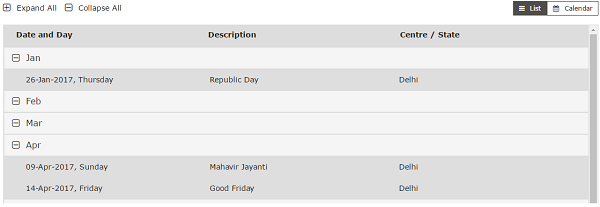Page Contents
- A taxpayer can view after login on GST Portal his Profile, Submissions, Notices and Demand Orders, Search Taxpayer, Search Taxpayer Opted In/Out of Composition, Search HSN/ SAC Tax Rates, Acts, Rules, & Schedules, Notifications, Circulars, Amendments & Press Releases and Holiday List.
- My Account – View User Profile
- View My Submissions
- View Notices and Demand Orders
- Search Taxpayer
- Search Taxpayer Opted In/Out of Composition
- Search HSN/SAC Tax Rates
- Acts, Rules, & Schedules
- Notifications, Circulars, Amendments, & Press Releases
- Holiday List
- My Account – View User Profile
- View My Submissions
- View/ Download Certificates
- View Notices and Demand Orders
- Search Taxpayer
- Search Taxpayers Opted In / Out of Composition
- Search HSN / SAC Tax Rates
- Rules
- Notifications
- Circulars
- Amendments
- Press Releases
- Holiday List
A taxpayer can view after login on GST Portal his Profile, Submissions, Notices and Demand Orders, Search Taxpayer, Search Taxpayer Opted In/Out of Composition, Search HSN/ SAC Tax Rates, Acts, Rules, & Schedules, Notifications, Circulars, Amendments & Press Releases and Holiday List.
My Account – View User Profile
1. How can I view details of my profile?
The View User Profile is a post login functionality that allows you to view your profile details as registered with the GST System.

View My Submissions
1. Can I view my submitted applications or queries raised by the Tax Officials at the GST Portal?
The View My Submissions functionality provides the taxpayers to view all the applications and responses to the queries submitted by them to the tax authorities at a single location on the GST Portal.
On clicking View My Submissions, you will be able to see all your submitted applications and any responses you have submitted as well. The details will be displayed in descending chronological order as follows:
• ARN
• Submission Date
• Form No./Description
• View/Download
2. For how long will my previous submission and responses be available on the GST Portal?
Previous submissions and responses will be available in the GST database for a five-tax period.
3. Can I download my submissions and keep them for my personal records?
Yes, you can download all your submissions and keep them for your personal records.
View Notices and Demand Orders
1. Can I View Notices & Orders issued by the Tax Officials at the GST Portal?
All the notices and demands raised by the Tax Authorities are displayed on the Taxpayer’s dashboard in a descending chronological order.
On clicking View Notices and Demand Orders, all the notices and demand orders issued to you will be displayed in descending chronological order.
2. What data can I see for the Notices and Demand Orders issued to me?
- Notice/Demand Order ID
- Issued by (Authority)
- Type
- Notice/Order Description
- Date of issuance (Descending Order)
- Due Date
- Amount of Demand (if applicable)
- View / Download
View /Download will be shown as Hyperlink and Notices/Demand Orders can be downloaded/Viewed.
3. For how long can I see Notices and Demand Orders issued to me previously?
You can view the Notices and Demand Orders for the last one year.
4. Can I download the Notices and Demand Orders issued to me for my personal records?
Yes, you can download the Notices and Demand Orders issued to you in .PDF format.
Search Taxpayer
1. Can I search details of registered dealer/ supplier from the GST Portal?
The Search Taxpayer functionality allows you to view the profile of any other registered taxpayer at the GST Portal on entering the GSTIN/UIN.
Once you enter the GSTIN/UIN and clicks the submit button the following details will be displayed:
Pre Login
1. GSTIN/UIN
2. Legal Name of Business
3. State Jurisdiction
4. Centre Jurisdiction
5. Date of registration
6. Constitution of Business
7. Taxpayer Type
8. Address of Principal Place of Business (excluding contact details)
9. Nature of Business Activity
10. GSTIN/UIN Status
11. Nature of additional place of business
12. Black Listing details
13. Date of Cancellation
14. Compliance Rating
Additional details visible Post Login
15. Name(s) of the Proprietor/Director(s)/Promoter(s)
16. Additional Place of Business – Post Login
17. Contact details of Principal Place of Business will be displayed post login
2 What are Blacklisting Details?
Under the GST regime, non-compliance of mandated activities like filing returns, discharging liabilities, can result in the blacklisting of taxpayers and the information will be available for other taxpayers to see.
Search Taxpayer Opted In/Out of Composition
1. Can I find if my dealer/ supplier is under the Composition scheme or not?
You can use GSTIN to search the details of a taxpayer who have opted in for the composition scheme or opted out from the composition scheme.
Note: Only active Taxpayer data will be displayed in the search results.
Search HSN/SAC Tax Rates
1. Can I search for the tax rates associated with goods or services by mentioning the HSN/SAC?
The Search HSN/SAC Tax Rates allows the user to search the HSN or SAC tax rates based on the product or service description. If for a particular HSN or SAC, more tax rates are specified, they will be listed as possible rates of tax.
Disclaimer: Any person can use this feature for searching the HSN or SAC by entering the description of goods or services. It is only an assistance provided to the user and does not constitute legal or professional advice and therefore, shall carry no legal force. For any further clarification, GST Authorities may be contacted.
Acts, Rules, & Schedules
1. Where can I see the applicable Acts, Rules, & Schedules for my state?
Under the GST regime the following taxes will be levied:
- Integrated Goods and Service Tax Act (IGST)
- Central Goods and Service Tax Act (CGST)
- GST compensation Act (Cess)
- State Goods Service Tax Act (SGST) / Union Territory Goods Service Tax (UTGST)
Cess, IGST, and CGST will be applicable Pan-India while SGST/ UTGST will be state or union territory specific.
You can view the various Acts (legislations) and Rules along with schedules, amendment to acts and rules, whenever applicable, as updated till date.
You can download the Acts, Rules, & Schedules in the .PDF format.
Notifications, Circulars, Amendments, & Press Releases
1. I cannot see the Notification/Circular/Amendment I am looking for. What do I do?
Only active notifications/Circulars/Amendments will be displayed to the tax payer under this functionality.
The user can use the below search criteria for viewing the Notification/Circular/Amendment which is available in the right top corner of the screen:
1. Choose the year
2. Issued by (Centre or State – option to select relevant tab)
3. Notification/Circular/Amendment Number – optional
4. Subject – optional
Note: For Press Releases, you can only search by calendar year.
Holiday List
1. How can I find out the working and non-working days of the Central Government and State Government?
Check the list of Central Government and State-wise holidays so that you are aware of working and non-working days of the relevant state and central departments. This list is as per the data received from States/UT/CBEC. The list is only provisional and not final.
————————-
My Account – View User Profile
Where can I view my complete profile on the GST Portal?
To view your complete profile on the GST Portal, perform the following steps:
1. Access the www.gst.gov.in URL. The GST Home page is displayed.
2. Login to the GST Portal with valid credentials.
3. On the top right corner of the page displayed, click the down arrow appearing next to your username, and then click on the My Profile option.
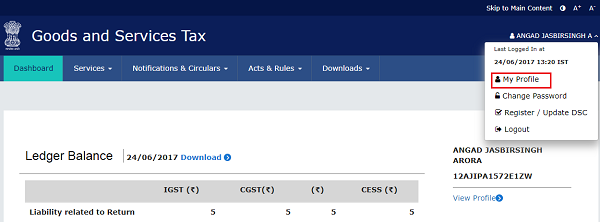
The complete details provided at the time of registration are displayed on the page.
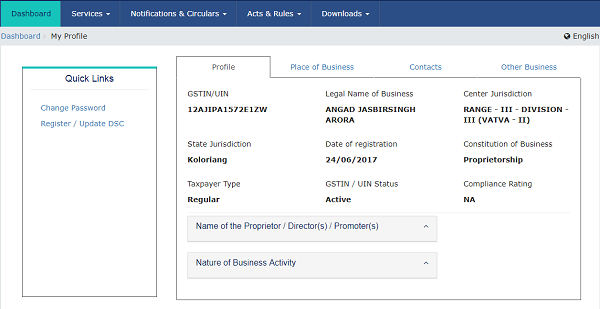
View My Submissions
How can I view the applications and responses to the queries submitted by me at the GST Portal?
To view all the applications and responses to the queries submitted at the GST Portal, perform the following steps:
1. Access the www.gst.gov.in URL. The GST Home page is displayed.
2. Login to the GST Portal with valid credentials.
3. Click the Services > User Services > View My Submissions command.
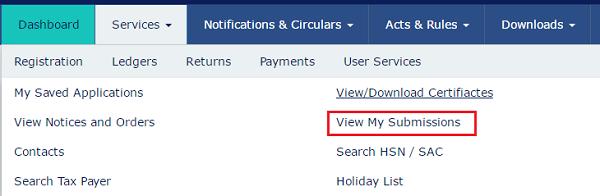
All the applications and responses submitted by the user are displayed in a chronological order (descending order).

Note: You can view or download any of the documents by clicking the View or Download link.
You can also search for the application and responses submitted for a particular period.
4. In the Form No. drop-down list, select the relevant form number.
5. In the Submission Period, select the date range for the From and To period using the calendar.
6. Click the SEARCH button. The applications/responses submitted by you are displayed

View/ Download Certificates
How can I view or download the certificates issued by the GST tax authorities?
To view or download the certificates issued by the GST tax authorities, perform the following steps:
1. Access the www.gst.gov.inURL. The GST Home page is displayed.
2. Login to the GST Portal with valid credentials.
3. Click the Services > User Services > View/Download Certificates command.
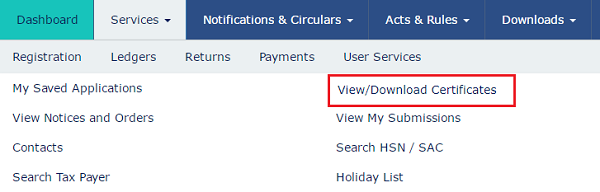
All the certificates issued by the GST tax authorities are displayed on the screen in chronological order (Descending).
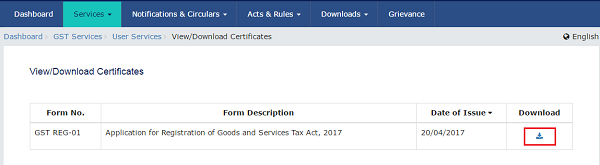
Note: You can download the certificates by clicking the Download link.
View Notices and Demand Orders
How can I view or download the notices and demand orders issued by the GST tax authorities?
To view or download the notices and demand orders issued by the GST tax authorities, perform the following steps:
1. Access the www.gst.gov.inURL. The GST Home page is displayed.
2. Login to the GST Portal with valid credentials.
3. Click the Services > User Services > View Notices and Orders command.
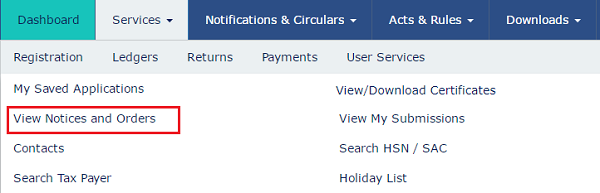
All the notices and demands issued to the taxpayer for the last one year is displayed on the screen in chronological order (Descending).
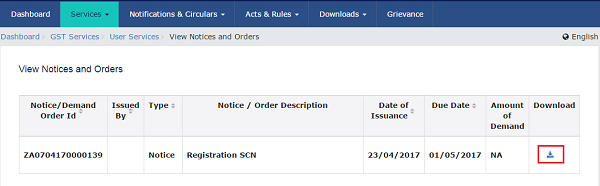
Note: You can view or download any of the documents by clicking the Download link.
Search Taxpayer
How can I search the details of a taxpayer registered under GST?
To search the details of a taxpayer registered under GST, perform the following steps:
You can search the details of a taxpayer without login and after logging to the GST Portal.
1. Access the www.gst.gov.in URL. The GST Home page is displayed.
In case of pre-login:
- Click the Services > User Services > Search Taxpayer command.
In case of post-login:
- Login to the GST Portal with valid credentials.
- Click the Services > User Services > Search Taxpayer command.
2. In the GSTIN/UIN of the taxpayer field, enter the GSTIN or UIN of the taxpayer whose details has to be searched.
Note: In case you want to search for details of UN Bodies, Embassies, Government Offices or Other Notified persons, you need to provide Unique Identification Number (UIN).
In case of pre-login:
In the Type the characters you see in the image below field, enter the captcha text.
3. Click the SEARCH button.
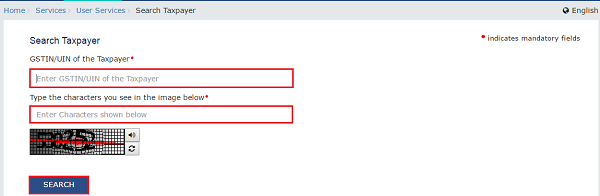
The details of the taxpayer registered with GST are displayed.

Search Taxpayers Opted In / Out of Composition
Where can I search the list of taxpayers who have opted in or out of the Composition Scheme on the GST Portal?
To search the list of taxpayers who have opted in or out of the Composition Scheme, perform the following steps on the GST Portal:
You can search the list of taxpayers who have opted in or out of the Composition Scheme without login and after logging to the GST Portal.
1. Access the www.gst.gov.in URL. The GST Home page is displayed.
In case of pre-login:
- Click the Services > Acts & Rules > Rules command.
In case of post-login:
- Login to the GST Portal with valid credentials.
- Click the Services > User Services > Search Taxpayer Opted In / Out of Composition command.
2. In the Opted In/Out of drop-down list, select whether you want to view the list of taxpayers who opted-in or opted out of composition.
In case of GSTIN/UIN,
a. In the GSTIN/UIN field enter the GSTIN or UIN of the taxpayer
In case of pre-login, in the Type the characters you see in the image below field, enter the captcha text.
b. Click the SEARCH button.
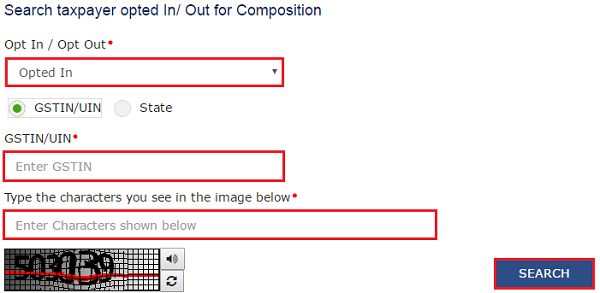
In case of State,
a. In the State drop-down list, select the State for which you want to view the results.
b. In the Financial Year list, select the year for which you want to view the results.
In case of pre-login, in the Type the characters you see in the image below field, enter the captcha text.
c. In the Legal Name field, enter the legal name.
d. Click the SEARCH button.
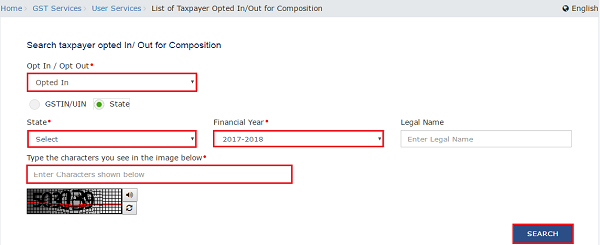
The results are displayed on the basis of search criteria entered.
![]()
Search HSN / SAC Tax Rates
I need to check the tax rate applicable on the goods I supplied this year to file GSTR 1. Where can I search the tax rate associated with an HSN code or SAC of specific goods or services on the GST Portal?
To search the tax rate associated with an HSN code or SAC of specific goods or services on the GST Portal, perform the following steps:
You can search the tax rate associated with an HSN code or SAC without login and after logging to the GST Portal.
1. Access the www.gst.gov.in URL. The GST Home page is displayed.
In case of pre-login:
- Click the Services > User Services > Search HSN / SAC command.
In case of post-login:
- Login to the GST Portal with valid credentials.
- Click the Services > User Services > Search HSN / SAC command.
In case of HSN:
2. In the Tax Types drop down list, select whether you want to search tax rates for IGST, CGST, SGST or Cess.
In case you select SGST from the Tax Types list, you also need to select the State for which you want to check the tax rate.
3. In the HSN Code field, enter the HSN Code of the goods for which you want to search the tax rate.
4. In the HSN Name field, enter the name of the goods for which you want to search the tax rate.
5. In the Effective Period From and Period To fields, click the calendar icon and select the dates.
6. Click the SEARCH button.
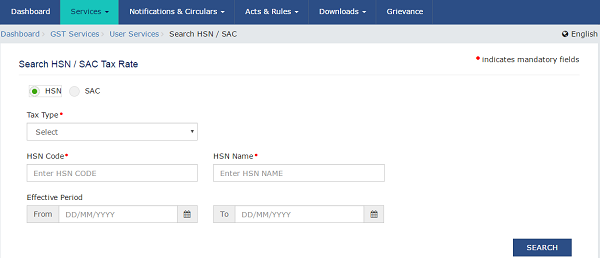
The search results are displayed.

In case of SAC:
7. In the Tax Types drop down list, select whether you want to search tax rates for IGST, CGST, SGST or Cess.
In case you select SGST from the Tax Types list, you also need to select the State for which you want to check the tax rate.
8. In the SAC Code field, enter the SAC Code of the services for which you want to search the tax rate.
9. In the SAC Name field, enter the name of the services for which you want to search the tax rate.
10. In the Effective Period From and Period To fields, click the calendar icon and select the dates.
11. Click the SEARCH button.
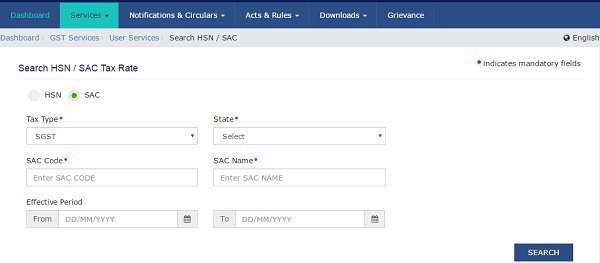
The search results are displayed.
Acts
Where can I view the updated Acts in the GST Portal?
To view the updated Acts in the GST Portal, perform the following steps:
You can check for updated Acts without login and after logging to the GST Portal.
1. Access the www.gst.gov.in URL. The GST Home page is displayed.
In case of pre- login:
- Click the Services > Acts & Rules > Acts command.
In case of post-login:
- Login to the GST Portal with valid credentials.
- Click the Services > Acts & Rules > Acts command.
In Case of Center:
2. Click the Center tab to view Center related acts.
3. In the Choose a sub category to View its acts drop-down list, select a sub category.
In case of pre- login, in the Type the characters you see in the image below field, enter the captcha text.
4. Click the SEARCH button.
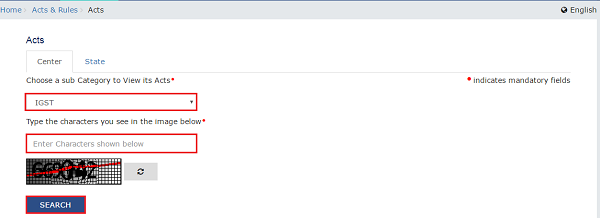
The search results are displayed.
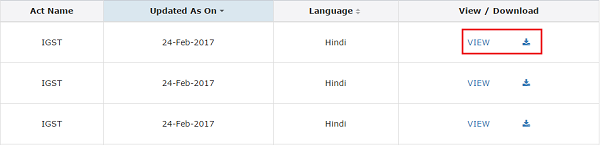
Note: You can view or download the Acts by clicking the View or Download link.
In Case of State:
1. Click the State tab to view State related acts.
2. From the State drop-down list, select the State for which you want to view the SGST Act.
In case of pre- login, in the Type the characters you see in the image below field, enter the captcha text.
3. Click the SEARCH button.
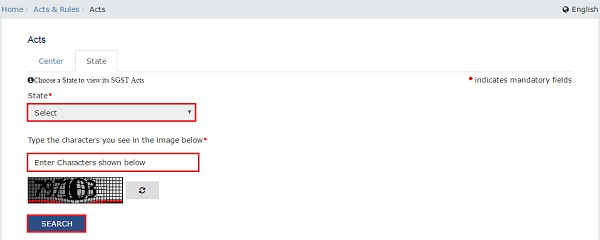
The search results are displayed.
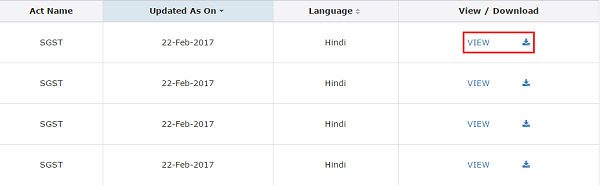
Note: You can view or download the Acts by clicking the View or Download link.
Rules
Where can I view the updated rules in the GST Portal?
To view the updated Rules in the GST Portal, perform the following steps:
You can check for updated Rules without login and after logging to the GST Portal.
Acts:
1. Access the www.gst.gov.in URL. The GST Home page is displayed.
In case of pre-login:
- Click the Services > Acts & Rules > Rulescommand.
In case of post-login:
- Login to the GST Portal with valid credentials.
- Click the Services > Acts & Rules > Rulescommand.
In Case of Center:
2. Click the Center tab to view Center related rules.
3. In the Choose a sub category to View its acts drop-down list, select a sub category.
In case of pre-login, in the Type the characters you see in the image below field, enter the captcha text.
4. Click the SEARCH button.

The search results are displayed.
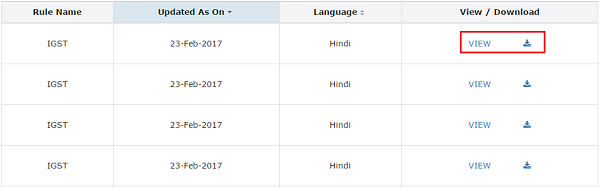
Note: You can view or download the Rules by clicking the View or Download link.
In Case of State:
5. Click the State tab to view State related rules.
6. From the State drop-down list, select the State.
In case of pre-login, in the Type the characters you see in the image below field, enter the captcha text.
7. Click the SEARCH button.
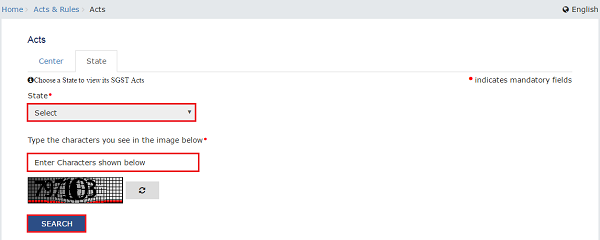
The search results are displayed.
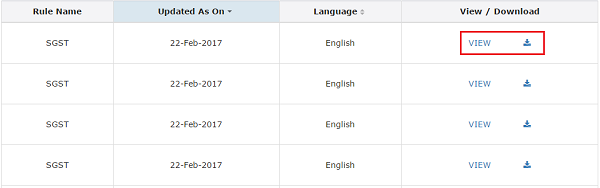
Note: You can view or download the Rules by clicking the View or Download link.
Notifications
Where can I view the updated notifications on the GST Portal?
To view the updated notifications on the GST Portal, perform the following steps:
You can view the updated notifications without login and after logging to the GST Portal.
1. Access the www.gst.gov.in URL. The GST Home page is displayed.
In case of pre-login:
- Click the Services > Notifications & Circulars > Notifications command.
In case of post-login:
- Login to the GST Portal with valid credentials.
- Click the Services > Notifications & Circulars > Notifications command.
In case of Center:
2. Click the Center tab to view notifications related to the Center.
3. From the Choose the Year drop down list, select the year for which you want to view notifications.
4. In the Act Type drop-down list, select the type of Act.
5. In the Notification No. enter the notification number that you want to search.
6. In the Subject field, enter the subject of the notification you want to search.
In case of pre-login:
In the Type the characters you see in the image below field, enter the captcha text.
7. Click the SEARCH button.

The results on the basis of search criteria entered are displayed.
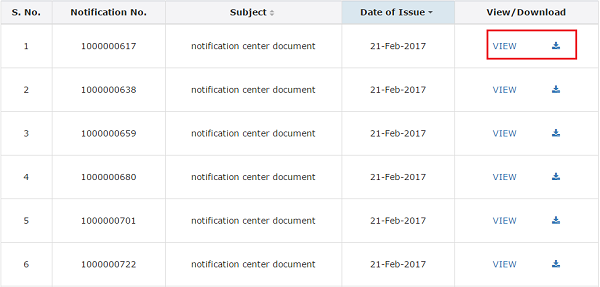
Note: You can view or download the notifications by clicking the View/ Download link.
In case of State:
8. Click the State tab to view notifications related to the State.
9. From the Choose the Year drop down list, select the year for which you want to view notifications.
10. In the Subject field, enter the subject of the notification you want to search.
11. In the Notification No. enter the notification number that you want to search.
12. In the Issued By drop-down list, select the state which has issued the notification.
In case of pre-login:
In the Type the characters you see in the image below field, enter the captcha text.
13. Click the SEARCH button.
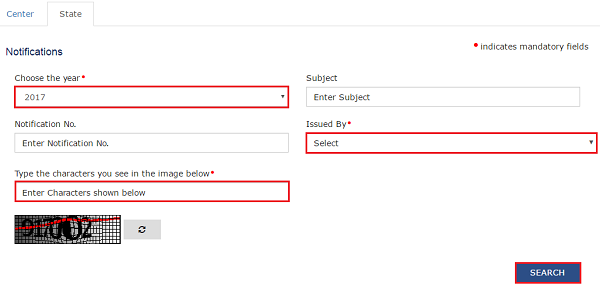
The results on the basis of search criteria entered are displayed.
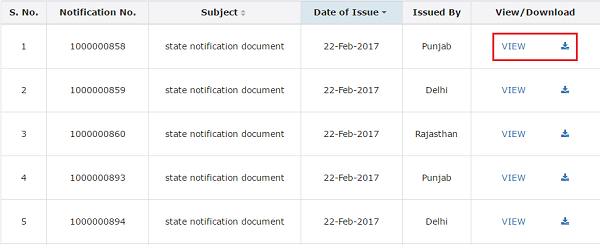
Note: You can view or download the notifications by clicking the View/ Download link.
Circulars
Where can I view the circulars on the GST Portal?
To view the circulars on the GST Portal, perform the following steps:
You can view the circulars without login and after logging to the GST Portal.
1. Access the www.gst.gov.in URL. The GST Home page is displayed.
In case of pre-login:
- Click the Services > Notifications & Circulars > Circulars command.
In case of post-login:
- Login to the GST Portal with valid credentials.
- Click the Services > Notifications & Circulars > Circulars command.
In case of Center:
2. Click the Center tab to view the latest circulars related to the Center.
3. From the Choose the Year drop down list, select the year for which you want to view circulars.
4. In the Act Type drop-down list, select the type of Act.
5. In the Circular No.enter the circular number that you want to search.
6. In the Subject field, enter the subject of the circular you want to search.
In case of pre-login:
In the Type the characters you see in the image below field, enter the captcha text.
7. Click the SEARCH button.

The results on the basis of search criteria entered are displayed.
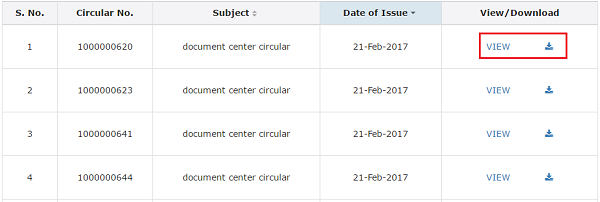
Note: You can view or download the circulars by clicking the View/ Download link.
In case of State:
8. Click the State tab to view circulars related to the State.
9. From the Choose the Year drop down list, select the year for which you want to view circulars.
10. In the Subject field, enter the subject of the circulars you want to search.
11. In the Circular No. enter the circulars number that you want to search.
12. In the Issued By drop-down list, select the state which has issued the circulars.
In case of pre-login:
In the Type the characters you see in the image below field, enter the captcha text.
13. Click the SEARCH button.
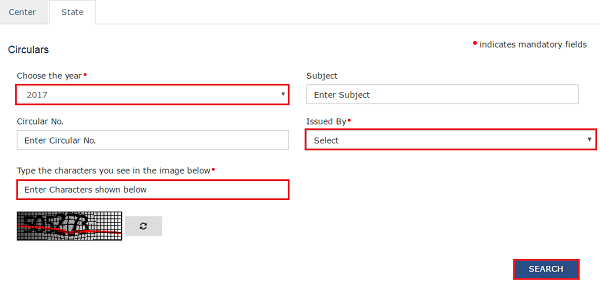
The results on the basis of search criteria entered are displayed.
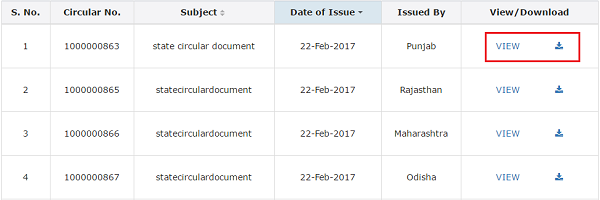
Note: You can view or download the circulars by clicking the View/ Download link.
Amendments
Where can I view the amendments on the GST Portal?
To view the amendments on the GST Portal, perform the following steps:
You can view the amendments without login and after logging to the GST Portal.
1. Access the www.gst.gov.in URL. The GST Home page is displayed.
In case of pre-login:
- Click the Services > Notifications & Circulars > Amendments command.
In case of post-login:
- Login to the GST Portal with valid credentials.
- Click the Services > Notifications & Circulars > Amendments command.
In case of Center:
2. Click the Center tab to view amendments related to the Center.
3. From the Choose the Year drop down list, select the year for which you want to view amendments.
4. In the Act Type drop-down list, select the type of Act.
5. In the Amendment No. enter the amendment number that you want to search.
6. In the Subject field, enter the subject of the amendment you want to search.
In case of pre-login:
In the Type the characters you see in the image below field, enter the captcha text.
7. Click the SEARCH button.
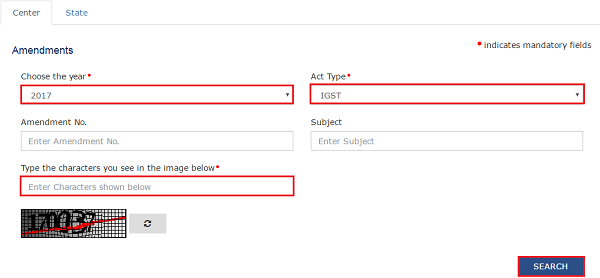
The results on the basis of search criteria entered are displayed.
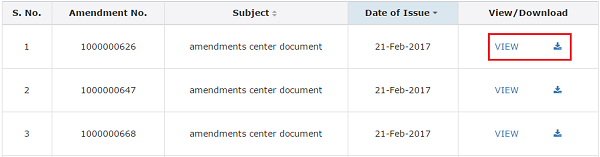
Note: You can view or download the amendments by clicking the View/ Download link.
In case of State:
8. Click the State tab to view amendments related to the State.
9. From the Choose the Year drop down list, select the year for which you want to view amendments.
10. In the Subject field, enter the subject of the amendment you want to search.
11. In the Amendment No. enter the amendment number that you want to search.
12. In the Issued By drop-down list, select the state which has issued the amendments.
In case of pre-login:
In the Type the characters you see in the image below field, enter the captcha text.
13. Click the SEARCH button.

The results on the basis of search criteria entered are displayed.
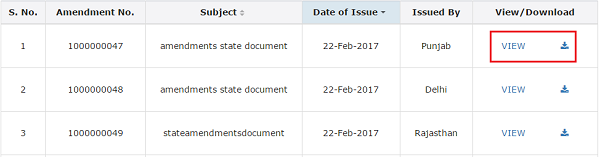
Note: You can view or download the amendments by clicking the View/ Download link.
Press Releases
Where can I view the latest press releases on the GST Portal?
To view the press releases on the GST Portal, perform the following steps:
You can view the press releases without login and after logging to the GST Portal.
1. Access the www.gst.gov.in URL. The GST Home page is displayed.
In case of pre-login:
- Click the Services > Notifications & Circulars > Press Release command.
In case of post-login:
- Login to the GST Portal with valid credentials.
- Click the Services > Notifications & Circulars > Press Release command.
In case of Center:
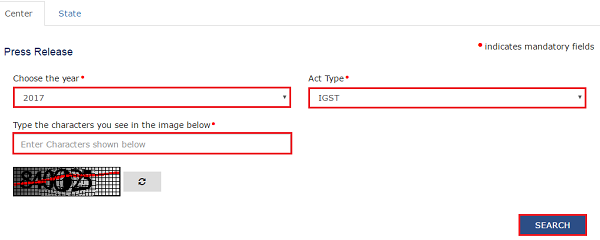
2. Click the Center tab to view notifications related to the Center.
3. From the Choose the Year drop down list, select the year for which you want to view the press release.
4. In the Act Type drop-down list, select the type of Act.
In case of pre-login:
In the Type the characters you see in the image below field, enter the captcha text.
5. Click the SEARCH button.

The results on the basis of search criteria entered are displayed.
Note: You can view or download the press release by clicking the View/ Download link.
In case of State:
6. Click the State tab to view press release related to the State.
7. From the Choose the Year drop down list, select the year for which you want to view press release.
8. In the Issued By drop-down list, select the state which has issued the press release.
In case of pre-login:
In the Type the characters you see in the image below field, enter the captcha text.
9. Click the SEARCH button.
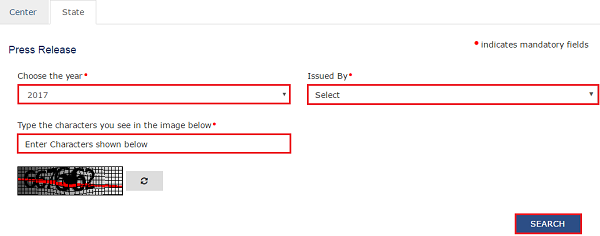
The results on the basis of search criteria entered are displayed.
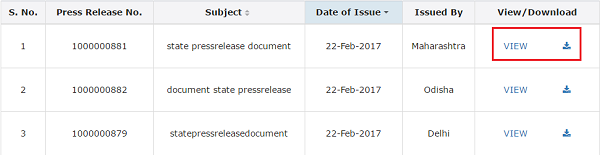
Note: You can view or download the press release by clicking the View/ Download link.
Holiday List
Where can I find the list of holidays, applicable in GST regime, in the GST Portal?
To check for holiday list applicable in each State/Central GST Departments in the GST Portal, perform the following steps:
You can check for holiday list without login and after logging to the GST Portal.
1. Access the www.gst.gov.in URL. The GST Home page is displayed.
In case of pre-login:
- Click the Services > User Services > Holiday List command.
In case of post-login:
- Login to the GST Portal with valid credentials.
- Click the Services > User Services > Holiday List command.
2. In the Year drop-down list, select from the year for which you want to view the holiday list.
3. In the Holiday Type drop-down list, select the State for which you want to view the holiday list.
Note: You can also select multiple states at a time.
4. Click the SEARCH button.

A list is displayed for the holidays for selected year and type.