How do I change my password?
To change your password, you need to perform the following steps:
Note: You need to change the password mandatorily after 120 days.
1. Access the URL https://www.gst.gov.in/. The GST Home page is displayed.
2. Login to the GST Portal using valid credentials.
3. The Dashboard is displayed. Click the Change Password ink, on the top right-hand corner of the page.
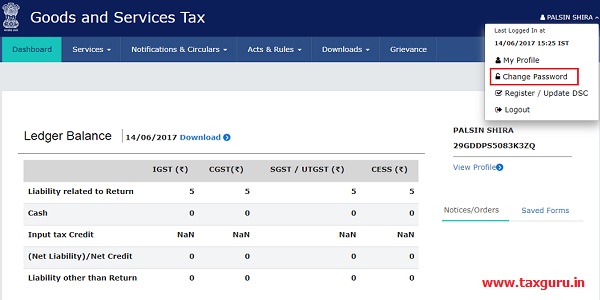
4. The Change Password page is displayed. In the Old Password field, enter the old password that you used to login.
5. In the New Password field, enter a password of your choice that you will be using from next time onwards.
Note:
- Password should be of 8 to 15 characters (where the minimum length is 8 characters and maximum length is 15 characters) which should comprise of at least one number, special character and letters (at least one upper and one lower case).
- New Password can not be same as previous 5 passwords.
6. In the Re-confirm Password field, reenter the password.
7. Click the CHANGE PASSWORD button.
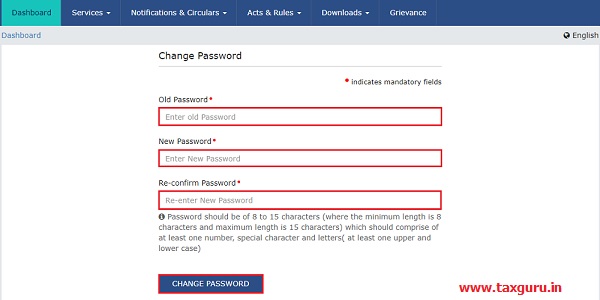
The message “Password has been successfully changed” is displayed. You can login to the GST Portal using the new password from next time.

****
Disclaimer: The contents of this article are for information purposes only and does not constitute an advice or a legal opinion and are personal views of the author. It is based upon relevant law and/or facts available at that point of time and prepared with due accuracy & reliability. Readers are requested to check and refer relevant provisions of statute, latest judicial pronouncements, circulars, clarifications etc before acting on the basis of the above write up. The possibility of other views on the subject matter cannot be ruled out. By the use of the said information, you agree that Author / TaxGuru is not responsible or liable in any manner for the authenticity, accuracy, completeness, errors or any kind of omissions in this piece of information for any action taken thereof. This is not any kind of advertisement or solicitation of work by a professional.




