How do I change my password?
To change your password, you need to perform the following steps:
1. Access the www.gst.gov.in URL. The GST Home page is displayed.
2. Click the EXISTING USER LOGIN button.
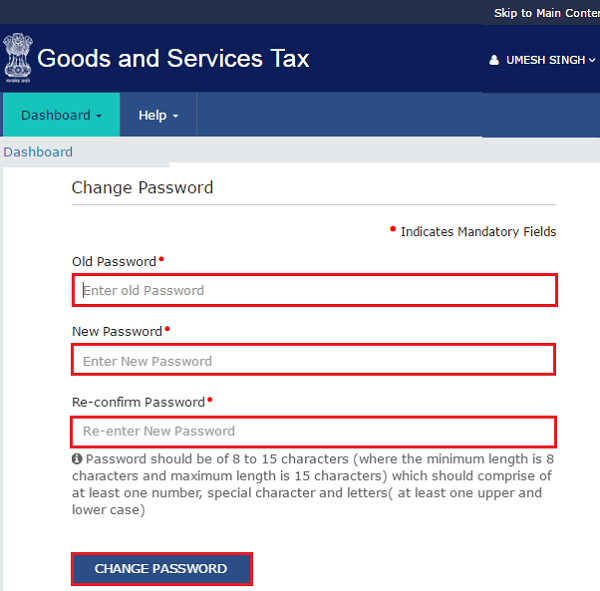
3. The Login page is displayed. In the Username field, type the username that you created.
4. In the Password field, type the password.
5. In the Type the characters you see in the image below field, type the captcha text as shown on the screen.
6. Click the LOGIN button.
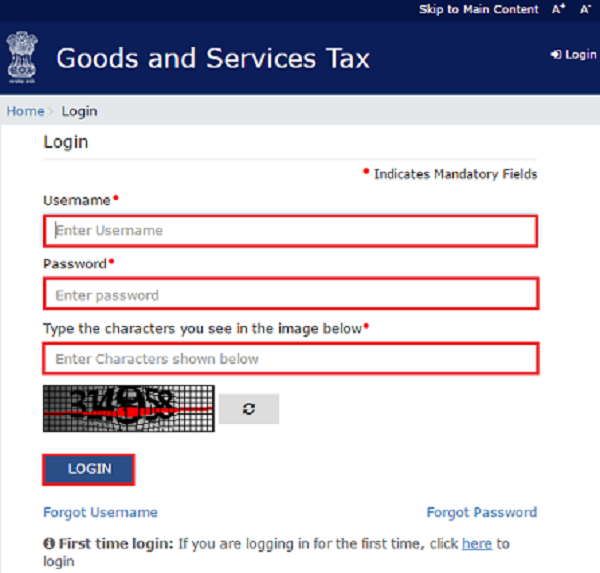
7. The Welcome page is displayed. Click the CONTINUE button.
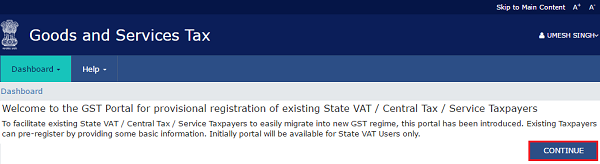
8. The Dashboard is displayed. Click the Change Password link, on the top right-hand corner of the page.
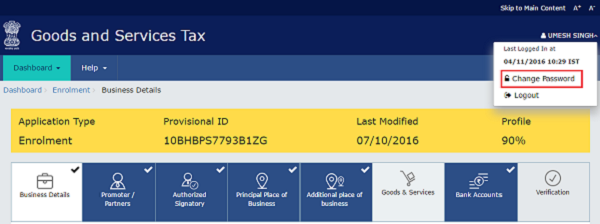
9. The Change Password page is displayed. In the Old Password field, enter the old password that you used to login.
10. In the New Password field, enter a password of your choice that you will be using from next time onwards.
Note:
Password should be of 8 to 15 characters (where the minimum length is 8 characters and maximum length is 15 characters) which should comprise of at least one number, special character and letters (at least one upper and one lower case).
11. In the Re-confirm Password field, reenter the password.
12. Click the CHANGE PASSWORD button.
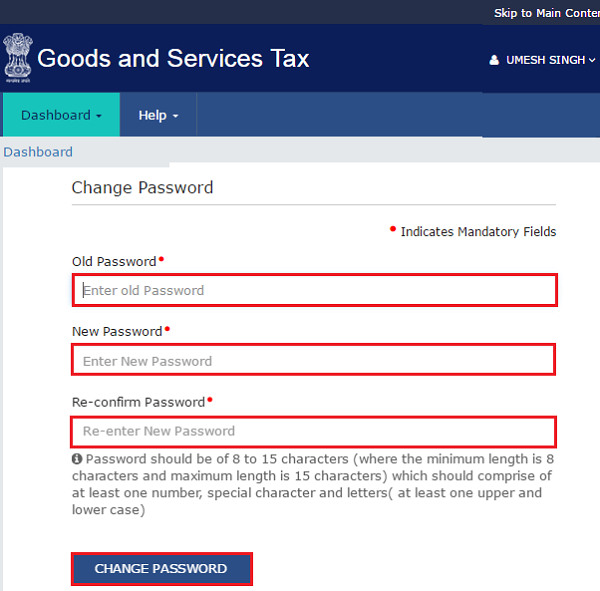
The message “Password has been successfully changed” is displayed. You can login to the GST Common Portal using the new password from next time.





