Article explains Important Information to Download Form 16C from TRACES Website, Brief Steps to Download Form 16C and Pictorial Guide to Download Form 16C.
1. Important Information to “Download Form 16C”
- Request for Downloading Form 16C (TDS on Rented Property ) can only be submitted when 26QC Statement Cum Challan is processed.
- “Form 16C” can be downloaded by registered Tenant of the property (Taxpayer)
- “Form 16C” can be downloaded by Tenant on “TRACES” from Y 2018-19 onwards.
- “Form 16C” status will be available in “Requested Downloads”, Taxpayer can search request of “Form 16C” by using:
a) Request Number
b) Date
c) View All
- Description of Requested Status :
1. Submitted: Request for Form 16C has been submitted .
2. Available: Requested Form16C is available for Downloading.
3. Failed: User need to request Form 16C again or can contact CPC(TDS).
“Form 16C” consists detailed information about the “26QC statement Cum Challan” filed by Tenant (taxpayer) for the particular Acknowledgement, Assessment Year and PAN of Landlord.
- The “Password” to open “Form 16C” Zip file is “Date of Birth (in DDMMYYYY format) of Tenant”. e.g. 15051990.
2. Brief Steps to “Download Form 16 C”.
Step 1 : Login to TRACES website with “User ID”, “Password” and the “Verification code”. Landing Page will be displayed on the screen.
Step 2 : Click on “Form 16B/16C (For Buyer/ Tenant)” available under “Downloads” tab. taxguru.in
Step 3 : Select “Form Type” “Assessment Year” from drop down list enter “Acknowledgement Number” and “PAN of the Landlord”.
Step 4: After clicking on “Proceed” list of challan(s) will be available to download “Form 16C”.
Step 5 : “Details to be printed on Form 16C” will reflect as per profile information on “TRACES”. Following details will appear-
– Full Name of Person Responsible for Deduction of Tax
– Father’s Name of Person Responsible for Deduction of Tax
– Designation of Person Responsible for Deduction of Tax
and click “Submit Request” to submit request for “Form 16C”.
Step 6: “Request Number” will be generated after submission of request.
Step 7 : In order to track the status of the request click on “Requested Downloads” available under “Downloads” tab.
- Status of the request can be tracked by the search Options “Request Number”, “Date” or “View All”.
- “Form 16C” can be downloaded only if the “Submitted” status changes to “Available”.
Step 8 : Click on “Available” status row then click on “HTTP Download” tab to download Form 16C Zip file.Enter the password to open Zip file of “Form 16C”.
3.Pictorial Guide to “Download Form 16C”.
TRACES Home Page

Step 1: Login to TRACES website with User ID, Password and the Verification code.

Step 1(Contd.) : Landing Page will be displayed on the screen.

Step 2 : Click on “Form 16B/16C (For Buyer/ Tenant)” available under “Downloads” tab.
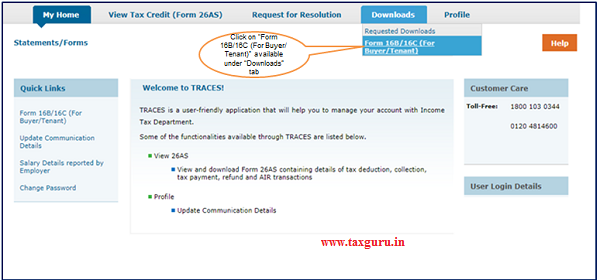
Step 3 : Select “Form Type” “Assessment Year” enter “Acknowledgement Number” and “PAN of the Landlord”.
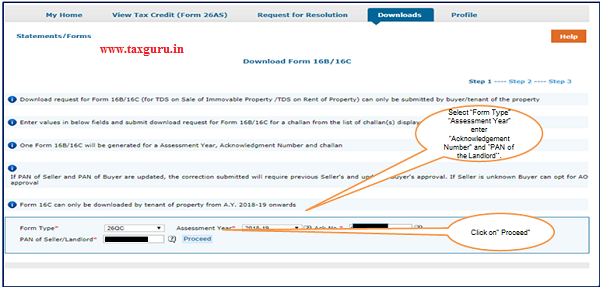
Step 4: After clicking on “Proceed” list of challan(s) will be available to download “Form 16C”.
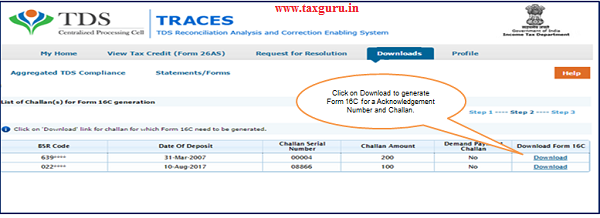
NOTE : If Taxpayer deposited more than one Challan against same Acknowledgement Number for TDS Consumption, taxguru.in than Taxpayer can give download request for Form 16C of each challan (As per above screen ).
Step 5: “Details to be printed on Form 16C” details will reflect as per profile information on “TRACES”.

Step 6 : “Request Number” will be generated after submission of request.
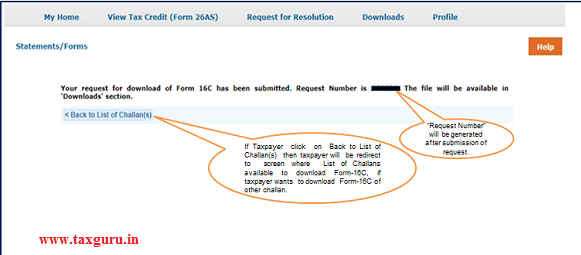
Step 7 : In order to track the status of the request Click on “Requested Downloads” available under “Downloads” tab.

Step 7 (Contd.) : Status of the request can be tracked by the search Options.
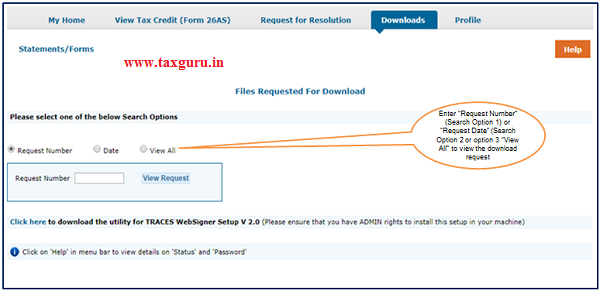
Step 8 : Form 16C can be downloaded only if “Submitted” status changes to “Available”.
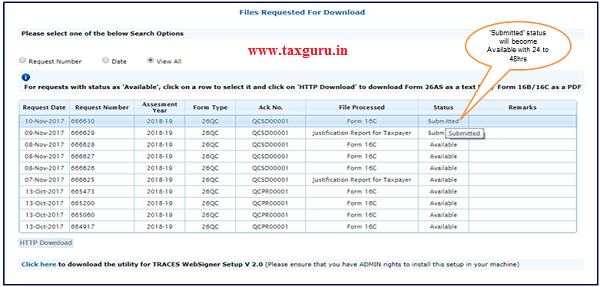
Step 8 (Contd.): Click on “Available” status row then click on “HTTP Download” tab to download 16C Zip file.





