The Directorate of Income Tax (Systems) issues e-Verification Instruction No. 2 of 2024, providing guidelines to Assessing Officers (AOs) on initiating proceedings under Section 147 of the Income Tax Act, 1961, in cases identified through the e-Verification Scheme, 2021.
e-Verification Instruction No. 2 of 2024 provides a comprehensive guide for Assessing Officers to initiate proceedings under Section 147 of the Income Tax Act, 1961, for cases identified through the e-Verification Scheme, 2021. The emphasis on independent assessment, exemption clauses, and detailed procedural steps ensures a transparent and effective implementation of the scheme. A Quick Reference Guide further aids officers in navigating the process seamlessly. The communication channels and approval process underline the official nature of these guidelines, promoting adherence and uniformity in their execution.
e-Verification Instruction No. 2 of 2024
DIRECTORATE OF INCOME TAX (SYSTEMS)
ARA Centre, E-2 Ground Floor Extension, Jhandewalan, New Delhi-110055
F. No.: CIT(e-Verification)/2023-24/FVR/Instr./
Date: – 01.03.2024
To,
All Pr. Chief Commissioner(s)/Pr. Director General(s) of Income Tax
All Chief Commissioner(s)/Director General(s) of Income Tax
All Commissioner(s)/Pr. Director(s) of Income Tax
All Commissioner(s)/Director(s) of Income Tax
Sir/ Madam,
Sub: Instructions to the AO’s for initiating proceedings u/s 147 of I.T. Act, 1961 in e-Verification cases-reg.
Kindly refer to the CBDT’s Notification No. 137/2021/F. No. 370142/57/ 2021-TPL(Part-1) dated 13.12.2021 notifying the e-Verification Scheme, 2021.
2. Vide afore mentioned Notification, the Central Government has notified the e-Verification Scheme, 2021 in accordance with the provisions of Section 135A of the Income-tax Act, 1961. Accordingly, High Risk Cases related to Assessment Year 2020-21 have been verified by the Prescribed Authority under the scheme and submitted a Preliminary Verification Report (PVR) estimating the Income Escapement. As per Clause 4(9) of the e-Verification Scheme-2021, CIT e-Verification has matched the Preliminary Verification Report with the latest Income Tax Return to prepare the Final Verification Report (FVR) wherein Value at Risk (VaR) has been arrived at.
3. Based on Value at Risk, certain High Risk Cases have been identified for reopening under section 147 of the Act. These cases are made available to the Assessing Officer under clause (iv) of Explanation 1of section 148.
4. In view of the clause (d) to the Proviso of the Section 148A of the Act, the Assessing Officer is not required to issue Notice under section 148A of the Act in these cases. The Assessing Officer may proceed to get the approval of the Specified Authority for issuing notice u/s148 in such cases as per 1st proviso to Sec 148 of the Income-tax Act, 1961.
5. All proceedings carried out by the Prescribed Authorities and documents submitted by the taxpayer during the e-Verification procedure have been made available to the Assessing Officer who may view the same under e-Verification module in Insight portal. The user may navigate the path Insight Portal >> Verification Module >> e-Verification (Taxpayer) >> e-Verification Scheme 2021>>Verified>>Count
6. Value at Risk shown in the FVR is an estimated value arrived during verification under the e-Verification Scheme, 2021 formulated by the Central Government in accordance with the provisions of Section 135A of the Income-tax Act, 1961. During the course of assessment, the AO is advised to draw his own conclusion based on the material gathered in the course of e-Verification Procedure.
7. In view of the above, the respective Assessing Officers are advised to invoke provisions of section 147 of the Act and issue Notice u/s148 of the Act accordingly in such e-Verification cases. To initiate proceedings u/s 147 of the Act, the path is as under:-Insight Portal >> Verification Module >> e-Verification (Taxpayer) >> High Risk – e-Verification Scheme>> Under Verification>>count.
8. Quick Reference Guide for ‘High Risk e-Verification Scheme’ Cases is available on Insight Portal for the assistance of the Users.
This issues with the prior approvable of the DGIT(Systems), New Delhi
Yours faithfully
Sd
(Sanjay Joseph)
CIT(e-Verification)
Directorate of Systems, New Delhi.
Copy to
1. The PPS to Chairman, Member(IT&C), Member(Admin), Member(L), Member(Inv.), Member(R&TPS), Member (A&J),CBDT and Pr. DGIT(Systems), New Delhi
2. Nodal Officer of irsofficersonline.gov.in, DGIT(Systems) corner, ITBA, Insight, i-Library for uploading on website.
CIT(e-Verification)
Directorate of Systems, New Delhi.
Quick Reference Guide for ‘High Risk e-Verification Scheme’ Cases (March – 24)
1. Overview
Under e-Verification scheme, 2021, high risk cases were identified and allocated to I&CI unit for verification for the Financial Year 2019-20. After I&CI verification on these cases, some cases have been identified by CIT, (Systems) (e-Verification) for proceeding u/s 147 of the Act. These cases have been assigned to assessing officer for initiation of proceeding u/s 148 on Insight portal and proceed further at ITBA portal. It may be noted that, for issuance of notice under section 148 of the Act, there is no requirement to process the case u/s 148A of the Act or any order under clause (d) of section 148A.
2. Steps to access ‘High Risk – e-Verification Scheme’ Cases on Insight Portal
Step 1: Login to Insight Portal (https://insight.gov.in) and click on Verification module from the left-hand menu.
Step 2: Click on the e-Verification tab available under Taxpayer.
Step 3: Summary of cases assigned will be displayed Financial Year wise.
Step 4: Click on Count displayed against ‘High Risk – e-Verification scheme’ case status to navigate to list of cases.
Step 5: List of ‘High-Risk e-Verification scheme’ cases will be displayed.
Step 6: Click on View Details hyperlink to navigate to Case Details Screen.
Step 7: On the ‘Case Details’ screen, a list of ‘Verification issues’ flagged in the case will be displayed.
Step 8: On ‘Case Details’ screen, click on Select Activity option to perform the activities. Following case activities will be visible:
1. Enter Comments. 2. Initiate Proceedings u/s 148/ 148A
Step 9: Click on ‘Initiate Proceedings u/s 148/ 148A’ to initiate the proceedings u/s 148 of the Act.
Note – Relevant e-Verification cases verified by the I&CI officer can also be accessed to view the verification issues, third party information, issued notices & taxpayer’s responses, preliminary verification report submitted by I&CI officer. The path to access these cases are as follows:
Insight Portal >> ‘Verification’ Module >> e-Verification (Taxpayer) >> ‘e-Verification Scheme 2021 (F.Y. 2019-20)’ case type >> ‘Verified’ Column >> click on ‘Count’ >> click ‘View Details’ on ‘Case List’ screen to access case details.
The details will be displayed as follows:
- Case Details screen – To view Verification issues. View third party Information by clicking ‘View’ provided for each issue.
- e-Proceedings tab – To view Issued notices, taxpayer’s responses.
- e-Communication tab – To view the email and SMS details sent for notice/ letter notification.
- Activities tab – To view all the activities performed by officer in that case including Preliminary Verification Report (PVR). To view the PVR details, click on activity ID on subsequent screens.
3. Annexure A – Screens
3.1 Accessing Insight Portal by the Verifying Officer
The first-time users to Insight Portal shall log into ITBA and then change the password. After changing the password in ITBA, users can log into the Insight Portal using the username (same as in ITBA) and new password.
In exceptional cases, password can also be changed in Insight Portal.
Step 1: Go to Insight Portal at https://insight.gov.in.
Step 2: Use the username (same as in ITBA) and password to log in.

Figure 1: Log into Insight Portal
Step 3: Enter the One Time Password received on your email ID/ mobile number.
Step 4: If the user is mapped to multiple position descriptions, then a screen will be shown. Select the relevant position description with which to login.

Figure 2: Select Position
Step 5: On successful login, user will land on Insight Portal Homepage.
3.2 Accessing High-Risk e-Verification Scheme Cases on Insight Portal

Figure 3 Navigate to Taxpayer >> e-Verification under Verification Module
After successful login, the user needs to select Verification module from menu displayed at left side and then navigate to Taxpayer >> e-Verification.
3.2.1 Case Summary
On next screen (Summary Screen), user can apply filter of Case Type and Financial Year to view the summary of cases assigned to him for the selected case type. The user can also filter the case summary by jurisdiction and can navigate to the other jurisdictions available under him. Upon selecting a jurisdiction from the drop-down, the counts will be refreshed as per the selection. Also, user can view the counts for Self or Cumulative (i.e., consolidated count of self and for the jurisdictions under him).
User needs to click on Count displayed against ‘High Risk – e-Verification Scheme’ cases to navigate to list of cases assigned.

3.2.2 Case List
Upon clicking on the count for a status from summary screen, the list of cases corresponding to that status is displayed on the screen.
The user can perform following actions on the case list screen:
- Filter the list of cases as per the available filter criteria, such as Case type, Verification Issue, Financial Year, Verification Status, Last activity, PAN, Case ID etc.
- Navigate to Case Detail screen by clicking on “View Details” hyperlink.
- Navigate to the taxpayer’s profile by clicking on the ‘PAN’ hyperlink.
- Initiate bulk activities (i.e., Reassign Case).

Figure 5 Case List
The verification status shown ‘Under Verification’ may be ignored.
Reassign Case Activity (Bulk)
The user can select multiple cases and assign them to other user(s) i.e. supervisor or sub-ordinates in hierarchy.
3.2.3 Case Details
Upon clicking on ‘View Details’ hyperlink in case list screen, the case detail page will appear. The case detail page displays the details of the case and the list of activities which can be initiated on the case level. This page also lists down the verification issues associated with the selected case.
The user can perform the following actions on case details screen:
- Navigate to the taxpayer profile view by clicking on ‘PAN’ hyperlink from ‘e-Verification Details’ section.
- Access case tabs (e.g., Activities, Documents etc.)
- Initiate case activities.

Figure 6 Case Details
The Assessing officer will be able to view the verification value and the Income escapement amount quantified by the Prescribed Authorities in the Preliminary Verification Report which is available on the portal refer section 3.2.8 Viewing PVR submitted by prescribed authority. Other information under the tab e.g. ‘source’, ‘verification status’ may be ignored.
3.2.6 Case Activity – Initiate Proceedings u/s 148
The dropdown provides the user with generic technical functionality to initiate proceedings for ‘High-Risk – e-Verification Scheme’ cases related to issuance of notice u/s 148 of the Income Tax Act,1961. The user may use this functionality for initiating proceedings related to issuance of notice u/s 148.
The Subsequent proceedings/ activities can be performed on the ITBA portal in the usual manner.
Step 1: ITD user needs to click on ‘Initiate Proceedings u/s 148/ 148A’ from the Select Activity option available under the case detail screen. It may be noted that, for e-Verification cases, there is no requirement to initiate proceedings under section 148A of the Act.

Figure 7 Select Activity Screen
Step 2: On the next screen, select/ enter required details and click on Submit.

Figure 8 Initiate Proceeding Screen
Initiate proceeding u/s 148
- Select Issues
- Assessment Year (pre-filled based on the case A.Y.)
- Financial Year (pre-filled based on the case F.Y.)
- Section Code (pre-filled)
- Compliance Days
- Source (source of the address)
- Original Address
- Remarks (if any)
Documents – User can select document type, upload the document on the click of ‘Choose File’ and enter description (if any).
Submit Button – User can click on ‘Submit’ button to initiate proceedings to ITBA.
Cancel Button – User can click on ‘Cancel’ button if don’t want to proceed further.

Figure 9 Success Message Screen
Step 3: User will be able to view the initiated activity and details of activity performed under “Activities Tab”. Further proceedings shall be undertaken in ITBA functionality.
3.2.4 Case Activity – Enter Comments
User can enter comments on any case. The comments added by the user will be visible to supervisors in hierarchy under “Activities” tab of the case where log of all activities done by the user in the case are visible.

Figure 10 Case Activity – Enter Comments

Figure 11 Enter Comments Screen
3.2.7 Case Tab – Activities
Once initiated, an activity will be recorded under Activities tab. User can perform below action from this screen.
- View Activity General Details e.g., Activity status, initiation date etc.
- View Activity Specific Details e.g., Case details, Addressed To etc.

Figure 12 Activities Tab

Figure 13 Activity Details
3.2.8 Viewing PVR Submitted by Prescribed Authority
To access the Preliminary Verification Report (PVR) submitted by prescribed authority, follow below mentioned steps:
Step 1: Select Verification module from menu displayed at left side and then navigate to Taxpayer >> e-Verification.

Figure 14 Accessing e-Verification tab
Step 2: Click on Count displayed in ‘Verified’ column against ‘e-Verification scheme 2021 (F.Y. 2019-20)’ case to navigate to list of cases.
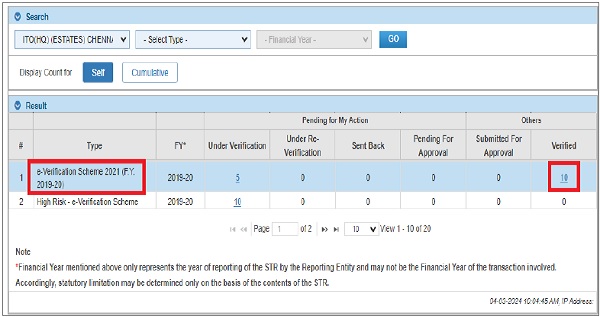
Figure 15 Accessing e-Verification Cases
Step 3: On next screen (case list screen), click on ‘View Details’

Figure 16 Case List
Step 4: On the next screen, access the activities tab and click on ‘Activity Id’ for Preliminary Verification Report.

Figure 17 Activities
Step 5: On activity details screen, click on ‘Activity ID’ to access the PVR details.

Figure 18 Activity Details

Figure 19 PVR Details




