In this article we have discussed step by step procedure to upload online quarterly TDS/TCS statements on the e-Filing portal. In this article we discussed 1. Pre-Requisites for Uploading TDS Statement 2. How to Upload TDS/TCS Statement and 3. How to view Filed TDS / TCS Statement.
Pre-Requisites for Uploading TDS Statement
1. To upload TDS, user should hold valid TAN and should be registered in e-Filing.
2. Statement should be prepared using the Return Preparation Utility (RPU) and validated using the File Validation Utility (FVU). The utilities can be downloaded from tin-nsdl website (https://www.tin-nsdl.com/).
3. Valid DSC should be registered in e-Filing.
Upload TDS/TCS Statement
To Upload TDS, the steps are as below:
Step 1: In e-Filing Homepage, Click on “Login Here”

Step 2: Enter User ID (TAN), Password, and Captcha. Click Login.

Step 3: Post login, go to TDS -> Upload TDS.

Step 4: In the form provided, select the appropriate statement details from the drop down boxes for
1. FVU Version
2. Assessment Year
3. Form Name
4. Quarter
5. Upload Type

![]()

Step 5: Click Validate to Validate Statement details.

Step 6: “Upload TDS ZIP file”: Upload the TDS/TCS statement (Prepared using the utility downloaded from tin-NSDL Website)
Step 7: “Attach the Signature file” Upload the signature file generated using DSC Management Utility for the uploaded TDS ZIP file. For further details on generating Signature file click here. Navigate to Step by Step Guide for Uploading Zip File (Bulk Upload)
Step 8: Click on “Upload” button.
Once the TDS is uploaded, success message will be displayed on the screen. A confirmation mail is sent to the registered email id.
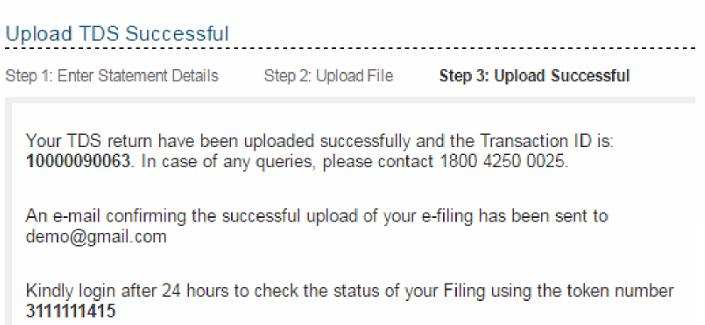
View Filed TDS Statement
To View the Filed TDS statement, the steps are as below:
Step 1: Login to e-Filing, Go to TDS -> View Filed TDS.

Step 2: In the form provided, select the details from the drop down boxes for Assessment Year, Form Name and Quarter respectively for which the TDS was uploaded.
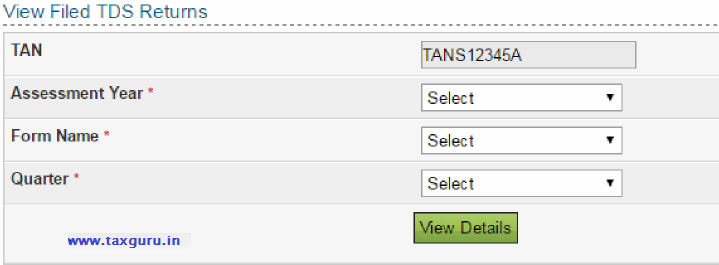
Step 3: Click on “View Details”.
Step 4: The status of the TDS uploaded is displayed.

Once uploaded the status of the statement would be “Uploaded”. The uploaded file will be processed and validated. Upon validation the status will be either be “Accepted” or “Rejected” and would be reflected within 24 hours from the time of upload. In case if “Rejected”, the rejection reason will be displayed.
If the status is “Rejected”, click on the Token Number to view the error details.

Reason for rejection would be displayed as below:
![]()

Step 6: If the status is “Accepted”, click on the Token Number to see the details of acknowledgement of the statement uploaded for all future reference.
![]()

Disclaimer: The contents of this article are for information purposes only and does not constitute advice or a legal opinion and are personal views of the author. It is based upon relevant law and/or facts available at that point of time and prepared with due accuracy & reliability. Readers are requested to check and refer to relevant provisions of statute, latest judicial pronouncements, circulars, clarifications etc before acting on the basis of the above write up. The possibility of other views on the subject matter cannot be ruled out. By the use of the said information, you agree that Author / TaxGuru is not responsible or liable in any manner for the authenticity, accuracy, completeness, errors or any kind of omissions in this piece of information for any action taken thereof. This is not any kind of advertisement or solicitation of work by a professional.
(Republished with Amendments by Team Taxguru)





wow…….such a awesome article
Dear sir,
The facility to upload the same on income tax site has not been made available as yet.
I’am not able to see the TDS tab (as mentioned by you in step 3) once we login.
Can you provide the input, that when it will be possible to upload TDS quaterly return.
ees this an additional facility OR obligation to file through this site onleeeeee….?!!!
Nice Article sir. But Deductors having DSC only can upload TDS/TCS files here. All others can only to use the TIN-FC mode. What are the Form16 / 16A downloading procedures from May 2016.