TIPS FOR DOWNLOADING
RETURN FILE FROM GST PORTAL
AND MODIFYING/DELETING EARLIER UPLOADED DETAILS
The GSTR-1 return file can be downloaded from GST portal and viewed In the Offline tool to modify, add or delete invoice details uploaded earlier by you on GST Portal
1) User can download the saved invoices/details from online portal
2) To generate file for download GSTR1 click PREPARE OFFLINE → Download → GENERATE FILE. If any previously downloaded request done it will show the download link to download file.
3) To generate latest GSTR1 file click again on GENERATE FILE button and it will take 10-15 minutes to generate file.
4) To Download generate file, click on Click here to download link. Return file is downloaded in the zip format.
5) In offline tool, OPEN button is for view/modify/delete/add invoices/details in Downloaded GSTR1 file
6) After opening the downloaded file in offline tool, user can modify the invoices/details in any section.
7) To modify Click the EDIT (Pencil Icon) button under Action column to edit the invoices and make the required corrections in the invoices/details uploaded/added earlier by you in GST Portal
8) To modify the details or records at rate level, click on the’ +’ button and navigate to the rate level records. Do the necessary corrections and click the UPDATE button.
9) A success message is displayed. The status is changed to Modified (M). Similarly, user can modify the other invoice and other returns data from other sections.
10) To delete Invoices, select the checkbox at left side for the invoice to be deleted. Click the DELETE button.
11) To delete all invoices in one go, select the top left checkbox for all invoice to be deleted in the particular section. Click the DELETE button.
12) After clicking DELETE button, a success message is displayed. The status is changed to Deleted (D). Similarly, user can delete the other invoice and other returns data from other sections.
13) Note: DELETE functionality does not delete the invoices/details from offline. It changes the status flag to “D”. Invoices get deleted online after uploading the json.
14) Once all the corrections are done generate json to upload on portal, click the VIEW SUMMARY → GENERATE FILE → save button.
15) To Upload Json, login to www.gst.gov.in. IN GSTR1 Tile, Click PREPARE OFFLINE → Upload → Choose File, Select the Json payload generated using offline tool to prepare GSTR1 in one go.
16) To Verify the addition/deletion/modification done on portal, re generate and download the GSTR1 ( Step 2 to 5 )
NOTE: If user encountered with slowness in offline tool, open the offline tool in Firefox or Google Chrome browser by typing localhost: 3010 into browser’s address bar and press enter.
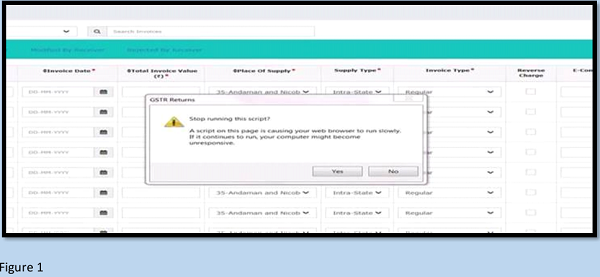





If Someone had filed totaly (blunder mistake – being detail of other party) wrong detail of sale invoice no., date, party name & value of invoice in GSTR-1. (HSN code also different from business model in invoice) Can it be changed or deleted for furnishing further new GSTR-1 for the same period as actual as per record from sale book
I have downloaded jason file from GST tool, but to upload again in GST portal I find that previous filled return is still there and as such the option to choose file does not come.
Please advise
I have already filed the return GSTR 1 and I want to delete the invoice can we do it?
Thanks
Shailesh
I have downloaded jason file from GST tool, but to upload again in GST portal I find that previous filled return is still there and as such the option to choose file does not come.
Plese advise
VK Manchanda
we need rectification on filed return 3B which is complicated to fill and we enter in wrong column or line no revised no rectifiaction non non and non