Tax Credit Statement (Form 26AS) contains details of:
A. Tax deducted on behalf of the taxpayer by deductors.
A1. Details of NO/Low tax deduction.
A2. Tax deducted on sale of Immovable property (for seller of Property)/TDS on Rent of Property (for Landlord of property)
B. Tax collected on behalf of the taxpayer by collectors.
C. Advance tax/self assessment tax/regular assessment tax, etc. deposited by the taxpayers
D. Refund received by the taxpayer during the financial year which includes TAN refund/ITR Refund/26 QB refund.
E. The high value transactions in respect of shares, mutual funds etc. (as reported by AIR filer).
F. Tax deducted on sale of Immovable property (for buyer of property)/TDS on Rent of property (Tenant).
G. Comprehensive view of TDS defaults relating to all TAN’s associated with a PAN.
Note: Form 26 AS con be viewed for assessment year 2009-10 onwards. Form 26 AS also shows current status of PAN (active/inactive/deleted).

How to view your form 26AS?
Tax Credit Statement (form 26AS) can be viewed/accessed in three ways:
i. View Tax Credit from
https://www.incometaxindiaefiling.gov.in
Taxpayers who are registered at the above portal viz https://incometoxindiaefiling.gov.in can view 26AS by login using username and password. Clicking on ‘View Form 26AS (Tax Credit)’ In “My account”, and then filling in required details like assessment year, date of birth/Incorporation and verification code, the same can be viewed. The facility is available free of cost and registered user may use the link https://incometax Indiaefiling.gov.in for this purpose.
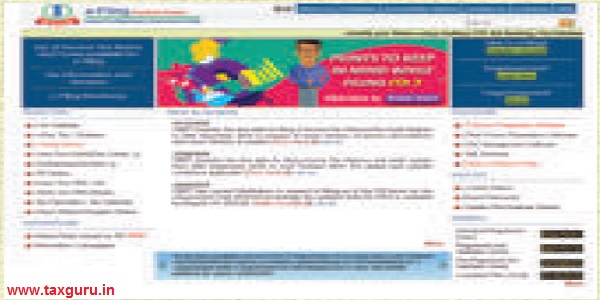
ii. View Tax Credit (Form 26AS) from bank site through net banking facility
The facility is available to a PAN holder having net banking account with any of authorized banks*. View of Tax Credit Statement (Form 26AS) is available only if the PAN is mapped to that particular account. The facility is available free of cost.
*List of Banks registered for providing view of Form 26AS :
1. Allahabad Bank
2. Axis Bank
3. Bank of Barodo
4. Bank of India
5. Bank of Maharashtra
6. Canara Bank
7. Citibank N.A.
8. City Union Bank Ltd.
9. Corporation Bank
10. ICICI Bank Ltd.
11. IDISI Bank Ltd.
12. Indian Overseas Bank
13. Indian Bank
14. Jammu & Kashmir Bank Ltd.
15. Karnataka Bank Ltd.
16. Kota Mahindra Bank Ltd.
17. Punjab and Sind Bank
18. Oriental Bank of Commerce
19. State Bank of India
20. Syndicate Bank
21. The Federal Bank Ltd.
22. The Karur Vysya Bank Ltd.
23. The Saraswat Co- operative Bank Ltd.
24. UCO Bank
25. Union Bank of India
26. Vijaya Bank
27. HDFC Bank Limited
28. Central Bank of India
29. Andhra Bank
30. United Bank of India
31. Dena Bank
32. Punjab National Bank
33. Induslnd Bank
34. YES Bank Limited.
35. Equitas Small Finance Bank.
Note: This option does not require any separate registration as the KYC of the taxpayer has already been done by the concerned bank.
iii. View Tax Credit from https://www.tdscpc.gov.in
For Resident Taxpayers:
A resident taxpayer first need to register on TRACES (https://tdscpc.gov.in). After registering, Form 26AS, can be viewed by clicking on ‘View Tax Credit Statement (Form 26AS}’ after login as “Taxpayer” and filing in required details like password and relevant assessment year.
For Non-Resident Taxpayers:
An NRI taxpayer can view tax credit from https://www.nri services.tdscpc.gov.in. NRI taxpayers first need to register at TRACES Portal. A request can be raised to view/download Form 26AS by clicking on ‘View Tax Credit Statement (Farm 26AS)’ after login as “Taxpayer” and filing in required details like password and relevant assessment year.
(Form 26AS statement can be downloaded either as PDF/text/excel file could be viewed es HTML)
All the web links referred here can also be accessed on the national website of income tax Department (www.incometax.india.gov.in), where there is an option to view the tax credit- the user is taken to the e-filing website, internet banking or TRACES website based on the choice of the taxpayer to view his tax credit.
Note: For voluminous records, a request for downloading form 26AS as text file, needs to be submitted at TRACES by the user.
For any clarification regarding Form 26AS, contact authorities as mentioned below:
| Part of form 26AS | Contact in case of any clarification |
| A, A1&A2 | Deductor |
| B | Collector |
| C | Assessing Of |
| D | Assessing Officer/DR-CPC |
| E | Concerned AR Filer |
| F | NSDIJConcerned Bank Branch |
| G | Respective TAN holder |
Usefulness of Tax Credit Statement (Form 26AS):-
- 26AS enables view of all financial transaction involving TDS/TCS during the relevant Financial Year at one place.
- Give details of NO/Low deductions claimed by the taxpayer.
- Helps in claim of other taxes paid by the taxpayer and computation of income of the time of Filing of return of income.
- Helps in Seamless processing of Income Tax Return and Speedy issue of refunds.
- Verification of Refunds encashed during the financial Year.
- Verification of CIN in non-TDS payments.
- Help taxpayer to view the tax demand created by the Intone Tax Deportment for his necessary follow up.
- Facility to download the TDS certificate (Form 16A) after entering the unique seven character TDS certificate number.
- Status of PAN.
- Comprehensive view of TDS defaults relating to all the TANs associated with a PAN.
- Helps in compliance of Section 40(a)(ia) of Income Tax Act and preparation of Audit Reports in Form 3CD.
The reasons for not finding your tax-credit in 26AS can be (1) Tax collected by the deductor not deposited in govt account (2) TDS Return not filed by deductor (3) statement of tax deduction not filed with TDS Return (4) Statement of tax deduction filed with wrong PAN which is not yours.
Follow up with deductor to-
- Ensure that correct PAN hos been intimated to the deductor
- Ensure that the deductor has deposited tax deducted. Regular view of 26AS by the tax payer helps in timely follow up with the deductors.
- Taxpayer can use “View TDS/TCS credit” facility using the link https://www.tdscpc.gov.in/app/tapn/tdscscredit.xhtml to know whether the deductor/collector has filed quarterly TDS/TCS statement provided the PAN and the count on records present.
- Taxpayer can also raise a grievance at “Taxpayer Grievance Module” on TRACES.





form 26as