Article contains A. E-Tutorial on Deductor Registration and Login (1. Brief Steps for Deductor Registration and Login 2. Important Information on Deductor Registration and Login. 3. Pictorial Guide for Deductor Registration and Login) , B. E-Tutorial on Deductor Forgot User Id (1. Brief Steps : Forgot User ID 2. Important Information on Forgot User ID (Deductor) 3. Pictorial Guide for Deductor who Forgot User Id on https://contents.tdscpc.gov.in) and C. e-Tutorial on Deductor Forgot Password on https://contents.tdscpc.gov.in/ (1. Brief Steps : Forgot Password 2. Important Information on Forgot Password 3. Pictorial Guide for Deductor who Forgot Password).
Page Contents
A. E-Tutorial on Deductor Registration and Login
1. Brief Steps for Deductor Registration and Login
- Type in url www.tdscpc.gov.in in the address bar of the browser to access the TRACES website , TRACES homepage will appear , click on “Continue” to proceed further.
- Click on “Register as New User” tab, Select “Deductor” as the type of user and click on “Proceed”.
- Step 1 : Provide “TAN Number” in the respective allocated tab followed by capcha code to proceed further.
- Step 2: Financial Year, Form type and Quarter for which KYC required will be auto populated. Enter Token Number of the Regular (Original) Statement only, corresponding to the Financial Year, Quarter and Form Type displayed. Enter CIN/ PAN details pertaining to the Financial Year, Quarter and Form Type displayed on the screen on the basis of latest correction statement filed by you. Please DO NOT copy /paste the data .
- Step 3 : Deductor is required to fill Organization details such as “Category of Deductor, PAN of deductor, PAN of Authorised person and Date of Birth of Authorised person etc. to proceed further. For Government Deductor, PAN is NOT mandatory”.
√ At Step 3, you will get option to choose Communication Address Details as per TAN Master or as per Last Statement Filed.
√ At Step 3, you will also get option to fill Mobile number/Alternate Mobile Number/Email ID/ Alternate Email ID.
√ Please Note: Fill in the correct Primary Mobile number and E-mail ID to receive the activation link and codes , as user needs to activate the account within 48 hrs of Registration.
- Step 4: Deductor is required to create his/her User Id (Check the Availability while creating the user ID) along with the password to proceed further.
- Step 5 : Deductor details can be seen on the Confirmation Screen , Deductor can still edit the details if required or else can click on “Confirm” for successful registration taxguru.in on TRACES website.
- After completion of all above steps, “Registration request successfully submitted ” message will appear on the screen . Deductor will receive activation link followed by activation code on registered “Email ID and Mobile number” , which can be used for activation of account.
After successfully activation of account within 48 hrs of registration , user will be able to Login on TRACES website by entering the User id , Password , TAN of the Deductor and the verification code.
2. Important Information on Deductor Registration and Login.
- A TAN can be registered on TRACES only Once.
- Deductor must ensure that a Non – Nil statement was already filed and should be processed at the time of registration on TRACES. Nil Statement are those statement where there is reporting of BIN/Challan with “0 “amount in the statement.
- This e-tutorial will provide guidance to fill correct KYC details while doing Registration on all Steps. Enter Token Number of the Regular (Original) Statement only, corresponding to the Financial Year, Quarter and Form Type displayed. Please DO NOT copy/paste the data.
- Enter CIN/ PAN details pertaining to the Financial Year, Quarter and Form Type displayed on the screen on the basis of latest correction statement filed by you
- This e-tutorial will provide guidance to choose compatible browser taxguru.in while accessing TRACES web portal . Recommended Browser versions are listed below :
Internet Explorer Version – 8, 9, 10
Chrome Version – 23 and above
Mozilla Firefox Version – 17 and above
- After successfully registration and activating the account, deductor would be able to access all the functionalities available for Deductors. e.g. ( view profile, downloading, online and offline correction etc.).
3. Pictorial Guide for Deductor Registration and Login

Click on “Register as New User” tab.
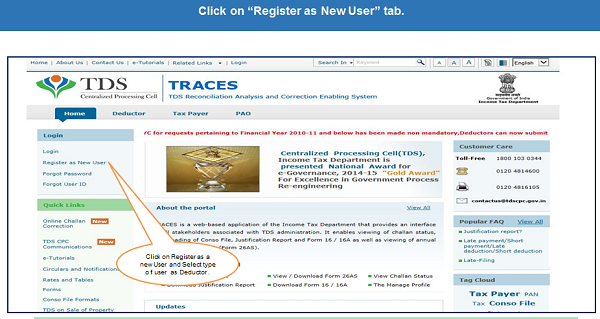
Select “Deductor” as the type of user and click on “Proceed”.
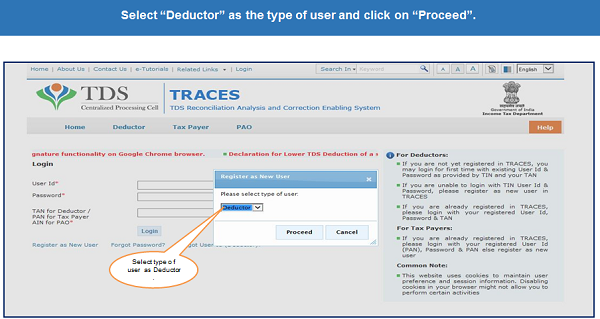
Step 1 : Provide “TAN Number” in the respective allocated tab followed by capcha code to proceed further.
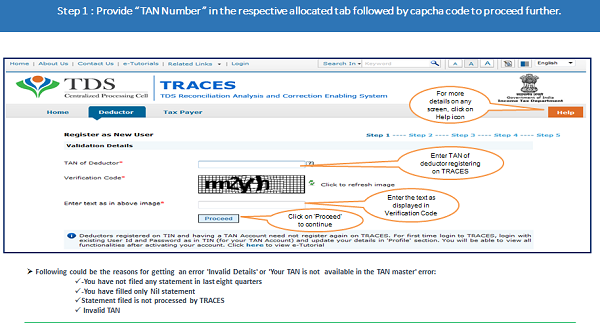
Financial Year, Form type and Quarter for which KYC is required will be auto populated.

Enter Token Number of the Regular (Original) Statement only, along with CIN/BIN details and PAN details pertaining to the Financial Year, Quarter and Form Type displayed on the screen.

Guidelines for Clearing the KYC
- Authentication code is generated after KYC information details validation, which remains valid for the same calendar day for same form type, financial year and quarter.
- Token Number must be of the regular statement of the FY, Quarter and Form Type displayed on the screen.
- CIN/BIN details must be entered for the challan/book entry mentioned in the statement corresponding to the FY, Quarter and Form Type mentioned above.
- Government deductor can enter only Date of Deposit and Transfer Voucher amount mentioned in the relevant Statement.
- Amount should be entered in two decimal places (e.g., 1234.56).
- Only Valid PAN(s) reported in the TDS/TCS statement corresponding to the CIN/BIN details in Part1 must be entered in Part 2 of the KYC. Guide available on the screen can be referred for valid combinations.
- Maximum of 3 distinct valid PANs and corresponding amount must be entered.
- If there are less than three such combinations in the challan, user must enter all (either two or one).
- CD Record no. is mandatory only in case of challan is mentioned more than once in the statement.
- Examples of Unique PAN and Amount combination:
Condition 1 : – If statement contains 3 deductee rows with same PAN AAAAA0000N and corresponding amount against deductees are : 1000.00, 1000.00 and 2000.00, then deductor need to fill details like :
a) AAAAA0000N 1000.00
b) AAAAA0000N 2000.00
Condition 2: – If statement contains 4 deductee rows with PAN AAAAA0000N and corresponding amount against deductees are : 1000.00, 1000.00 , 1500.00 and 2000.00, then deductor need to fill details like :
a) AAAAA0000N 1000.00
b) AAAAA0000N 1500.00
c) AAAAA0000N 2000.00
Note: For Further guidance please refer Guide 1 and Guide 2 available on TRACES portal.
Step 3: Deductor is required to fill in the Organization details.

Step 3: Important Notes
- PAN status should be active at the time of registration.
- PAN status can be checked at Income Tax Department website(www.incometaxindia.gov.in).
- In case of individual and proprietor, PAN of deductor and PAN of authorized person may be same. In all other cases PAN of deductor and PAN of authorized person may be different.
- Only an individual can be the authorized person. Accordingly the 4th character of PAN should be “P”.
Step 3 (Contd.): Deductor needs to select the Address from TAN Master or Latest Statement Filed.

- Details entered here will be saved only in TRACES and will not be updated in TAN database.
- To change details in TAN database, submit TAN change request form attin-nsdl.com

- Details entered here will be saved only in TRACES and will not be updated in TAN database.
- To change details in TAN database, submit TAN change request form attin-nsdl.com .
- In case incorrect communication detail and address detail are submitted , wait for 48 hours. Once ,account gets deactivated, try to register again as new user with correct details
Step 4: Deductor is required to create his/her User ID (Check the Availability while creating the User ID) along with the Password to proceed further.

- Password should contain a minimum of 8 alpha numeric characters with at least one letter in upper case.
- While entering Password Special characters allowed: space, „, &, “, comma, ; (This is not mandatory to use special characters but user can use it to make strong password)
- In case getting an error „ Invalid Password‟ even meeting the criteria available in help. User should check the browser
Step 5 : Deductor details can be seen on the Confirmation Screen.

Step 5 (Contd.) : Deductor details can be seen on the Confirmation Screen.

“Registration Successfully submitted” message will appear on the screen.
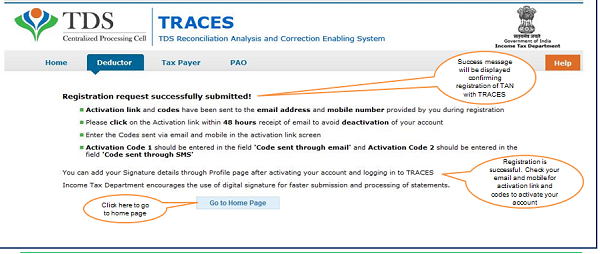
Important Notes for Account Activation
- Account activation must be completed within 48 hours of registration else account will be deactivated and you will have to register again on TRACES
- In case SMS/ email is advertently deleted and 48 hours deadline to activate account has NOT passed, please enter TAN details in Step-1 of deductor Registration Form and click on “Submit”. System will display an alert message to resend the Activation link and codes. Click on „Ok‟, the activation link and codes will be resent to your email id and mobile number
- Please check your “ Spam box” of Registered e-mail id for activation link
This page will be displayed when user clicks on the activation link sent through email.

Deductors Login Screen.

B. E-Tutorial – Deductor Forgot User Id
1. Brief Steps : Forgot User ID
- Step 1 : Click on “Forgot User ID”
√ Provide TAN Number in the respective allocated tab followed by capcha to proceed to Step 2
- Step 2: Financial Year, Form type and Quarter for which KYC required will be auto populated. Enter Token Number of the Regular (Original) Statement only, corresponding to the Financial Year, Quarter and Form Type displayed. Enter CIN/ PAN details pertaining to the Financial Year, Quarter and Form Type displayed on the screen on the basis of latest correction statement
- Please DO NOT copy /paste the data
- Step 3 : Registered mobile number will be auto-populated for OTP, However, mobile number can be modified if required. OTP will be received on the modified mobile number for verification
- Step 4 : Deductor is required to re-set login password and Option to change User ID
- After completion of all above steps, deductor will receive activation link followed by activation code on registered email id and mobile number, which can be used for activation of account
- After successfully activation of account, user will be able to Login on TRACES followed by user id and password
2. Important Information on Forgot User ID (Deductor)
- TAN should be registered on TRACES
- This e-tutorial will provide guidance to fill correct KYC details while doing Forgot User ID on all Steps. Enter Token Number of the Regular (Original) Statement only, corresponding to the Financial Year, Quarter and Form Type displayed. Please DO NOT copy/paste the data
- Enter CIN/ PAN details pertaining to the Financial Year, Quarter and Form Type displayed on the screen on the basis of latest correction statement filed by you
- Browser versions listed below are compatible :
- Internet Explorer Version – 8,9,10
- Chrome Version -23 and above
- Mozilla Firefox Version -17 and above
3. Pictorial Guide for Deductor who Forgot User Id on https://contents.tdscpc.gov.in
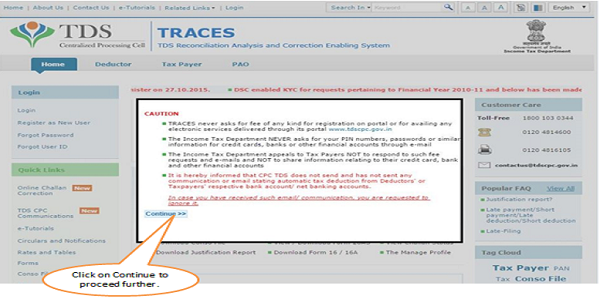
–
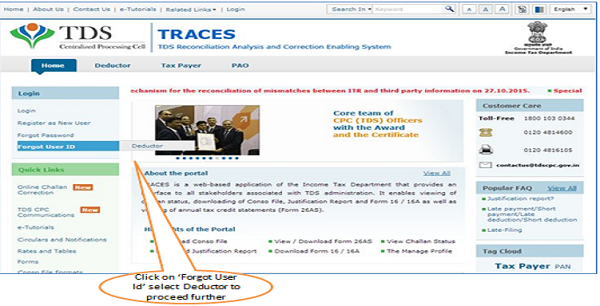
–
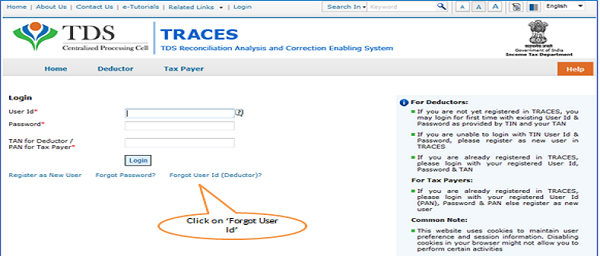
Forgot User Id – Step 1
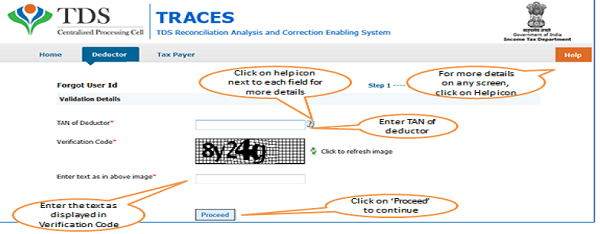
Token Number Details
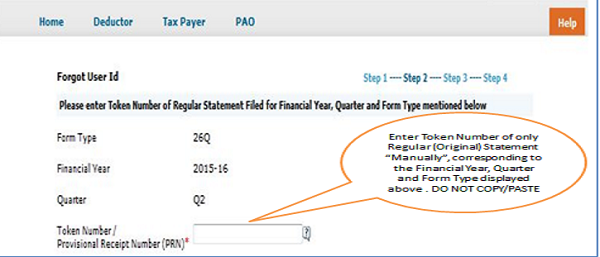
–
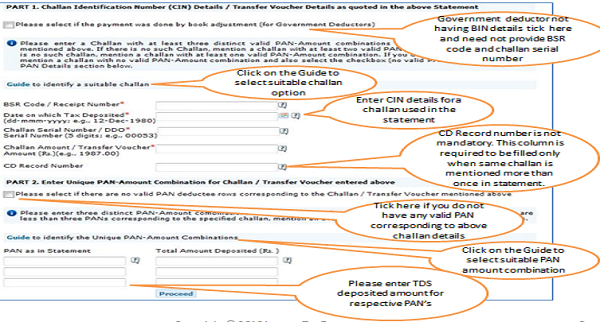 Notes for Validation Screen:
Notes for Validation Screen:
- Authentication code is generated after KYC information details validation, which remains valid for the same calendar day for same form type, financial year and quarter
- Token Number must be of the regular statement of the FY, Quarter and Form Type displayed on the screen
- CIN/BIN details must be entered for the challan/book entry mentioned in the statement corresponding to the FY, Quarter and Form Type mentioned above
- Government deductors can enter only Date of Deposit and Transfer Voucher amount mentioned in the relevant Statement
- Amount should be entered in two decimal places (e.g., 1234.56)
- Only Valid PAN(s) reported in the TDS/TCS statement corresponding to the CIN/BIN details in Part1 must be entered in Part 2 of the KYC. Guide available on the screen can be referred for valid combinations.
- Maximum of 3 distinct valid PANs and corresponding amount must be entered
- If there are less than three such combinations in the challan, user must enter all (either two or one)
Forgot User ID – Step 2: Important Notes (contd.)
> Examples of Unique PAN and Amount combination:
Condition 1 : – If statement contains 3 deductee rows with same PAN AAAAA0000N and corresponding amount against deductees are : 1000.00, 1000.00 and 2000.00, then deductor need to fill details like :
a) AAAAA0000N 1000.00
b) AAAAA0000N 2000.00
Condition 2: – If statement contains 4 deductee rows with PAN AAAAA0000N and corresponding amount against deductees are : 1000.00, 1000.00 , 1500.00 and 2000.00, then deductor need to fill details like :
a) AAAAA0000N 1000.00
b) AAAAA0000N 1500.00
c) AAAAA0000N 2000.00
Note: For Further guidance please refer Guide 1 and Guide 2 available on TRACES portal
Forgot User Id – Step 3: Mobile Number and OTP
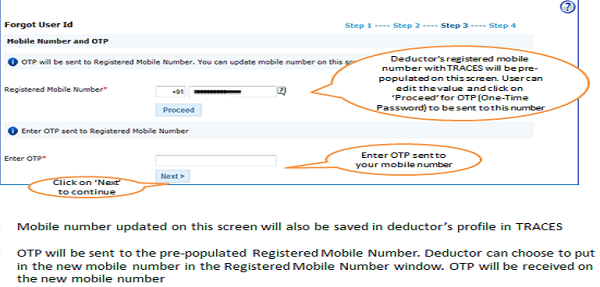
Forgot User Id – Step 4: User Id Details
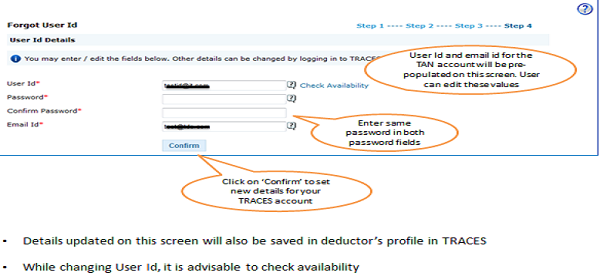
- Details updated on this screen will also be saved in deductor’s profile in TRACES
- While changing User Id, it is advisable to check availability
Register as New User – Success Message
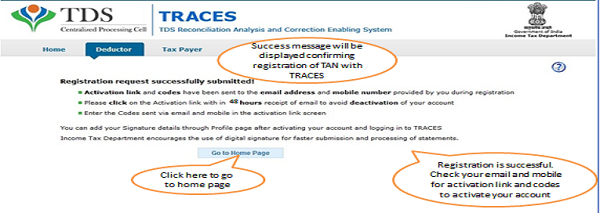
Forgot User Id –Activation
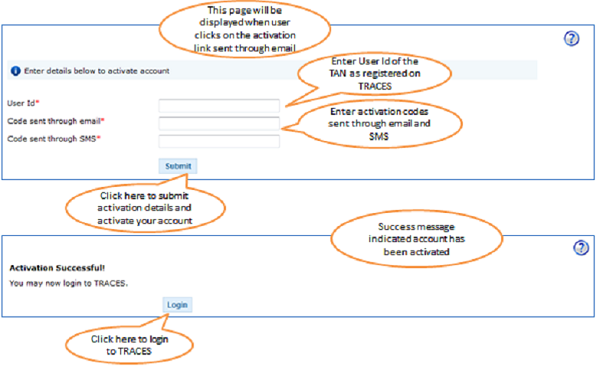
Login Page
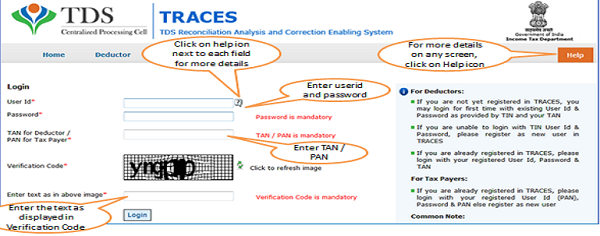
C. e-Tutorial on Deductor Forgot Password on https://contents.tdscpc.gov.in/
1. Brief Steps : Forgot Password
- Step 1 : Click on “Forgot Password”
√ Provide TAN Number in the respective allocated tab followed by capcha to proceed to Step 2
- Step 2:Financial Year, Form Type and Quarter for which KYC required will be auto populated. Enter Token Number of the Regular (Original) Statement only, corresponding to the Financial Year, Quarter and Form Type displayed. Enter CIN/ PAN details pertaining to the Financial Year, Quarter and Form Type displayed on the screen on the basis of latest correction statement
- Please DO NOT copy /paste the data
- Step 3 : Registered mobile number will be auto-populated for OTP, However, mobile number can be modified if required. OTP will be received on the modified mobile number for verification
- Step 4 : Deductor can re-set login password
2. Important Information on Forgot Password
- Forgot Password will help deductor to reset the Login Password
- Only Registered Users of TRACES can use Forgot password Functionality
- This e-tutorial will provide guidance to fill correct KYC details while doing Forgot Password on all Steps. Enter Token Number of the Regular (Original) Statement only, corresponding to the Financial Year, Quarter and Form Type displayed. Please DO NOT copy/paste the data
- Enter CIN/ PAN details pertaining to the Financial Year, Quarter and Form Type displayed on the screen on the basis of latest correction statement filed by you
- Browser versions listed below are compatible :
- Internet Explorer Version – 8,9,10
- Chrome Version -23 and above
- Mozilla Firefox Version -17 and above
3. Pictorial Guide for Deductor who Forgot Password
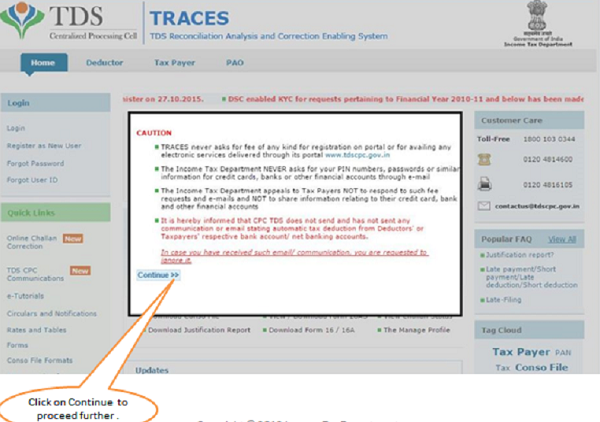
TRACES Home Page
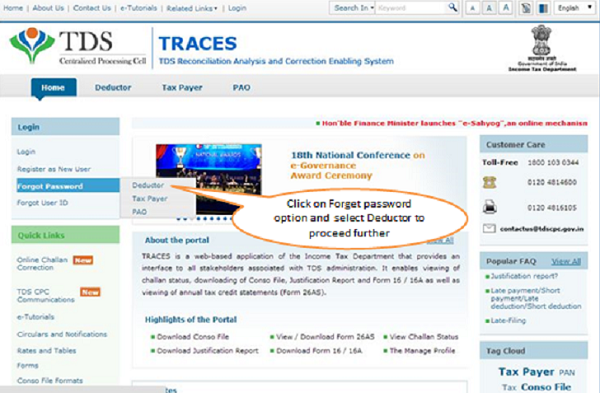
Forgot Password – Step 1: User Details
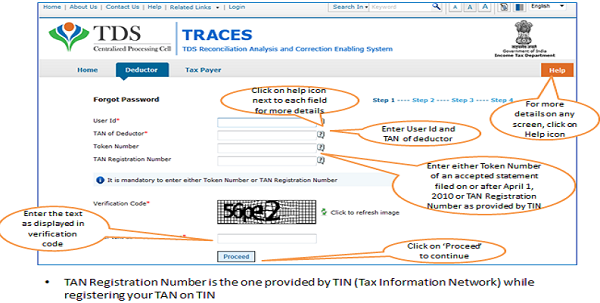
- TAN Registration Number is the one provided by TIN (Tax Information Network) while registering your TAN on TIN
KYC Validation (Step 2) : Token Number Details
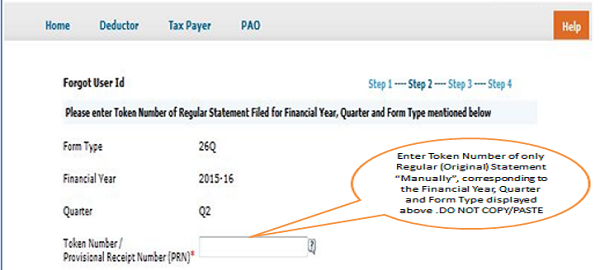
Token Number Details (Contd.)
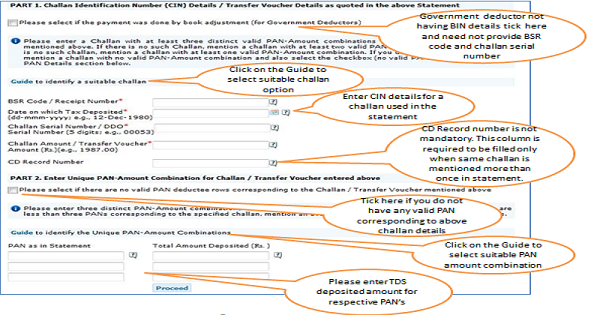 Notes for Validation Screen:
Notes for Validation Screen:
- Authentication code is generated after KYC information details validation, which remains valid for the same calendar day for same form type, financial year and quarter
- Token Number must be of the regular statement of the FY, Quarter and Form Type displayed on the screen
- CIN/BIN details must be entered for the challan/book entry mentioned in the statement corresponding to the FY, Quarter and Form Type mentioned above
- Government deductors can enter only Date of Deposit and Transfer Voucher amount mentioned in the relevant Statement
- Amount should be entered in two decimal places (e.g., 1234.56)
- Only Valid PAN(s) reported in the TDS/TCS statement corresponding to the CIN/BIN details in Part1 must be entered in Part 2 of the KYC. Guide available on the screen can be referred for valid combinations
- Maximum of 3 distinct valid PANs and corresponding amount must be entered
- If there are less than three such combinations in the challan, user must enter all (either two or one)
- CD Record no. is mandatory only in case of same challan is mentioned more than once in the statement.
Forgot Password – Step 2: Important Notes
> Examples of Unique PAN and Amount combination:
Condition 1 : – If statement contains 3 deductee rows with same PAN AAAAA0000N and corresponding amount against deductees are : 1000.00, 1000.00 and 2000.00, then deductor need to fill details like :
a) AAAAA0000N 1000.00
b) AAAAA0000N 2000.00
Condition 2: – If statement contains 4 deductee rows with PAN AAAAA0000N and corresponding amount against deductees are : 1000.00, 1000.00 , 1500.00 and 2000.00, then deductor need to fill details like :
a) AAAAA0000N 1000.00
b) AAAAA0000N 1500.00
c) AAAAA0000N 2000.00
Note: For Further guidance please refer Guide 1 and Guide 2 available on TRACES portal
Forgot Password –Step 3
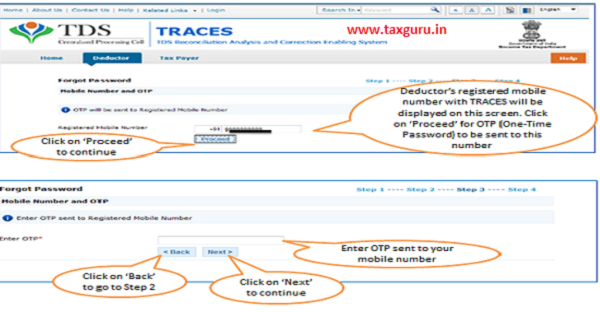
Forgot Password –Step 4
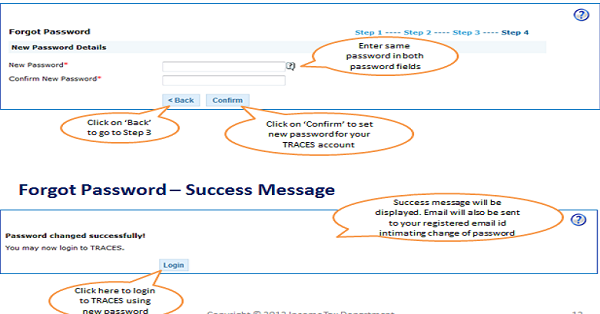
Resend Activation Code
Important Information : Resend of Activation Code (Deductor)
- While registration on TRACES, Deductors has to activate their account within 48 hours
- If Account does NOT activated, previous activation code get expired and a new activation codes and link is required to re- generate by re-registration.
- If Deductor mentioned wrong Email Id and/or Mobile Number while Registration on TRACES, then deductor has to wait for 48 hours from registration to get his/her account deactivated.
- Once the account is deactivated, deductor has to register on TRACES again
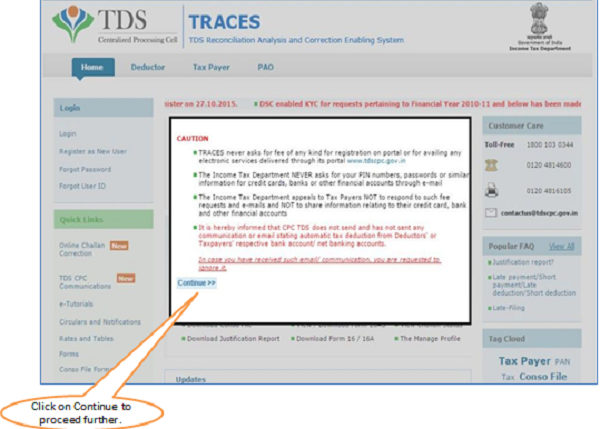
–
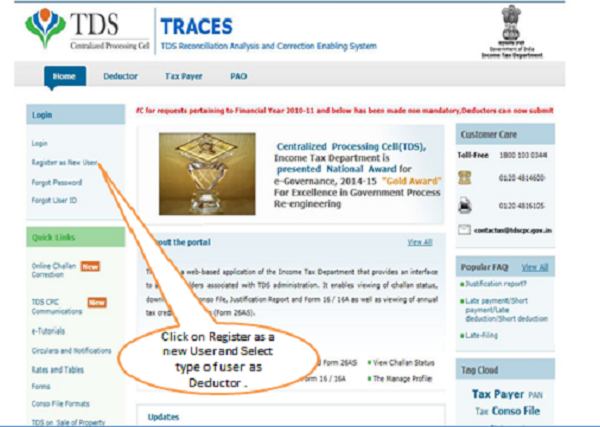 Select the User Type – Deductor
Select the User Type – Deductor
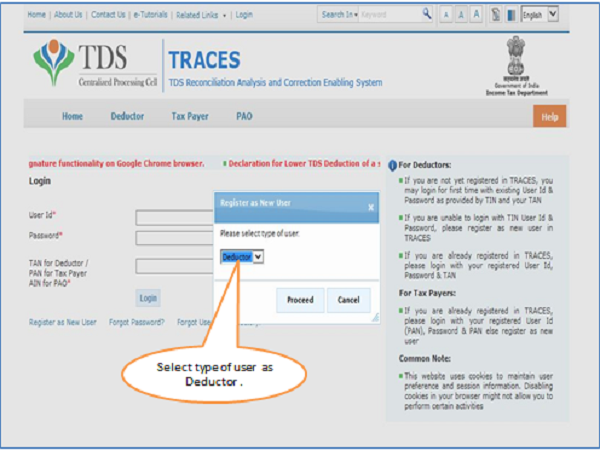
Resend Activation Code
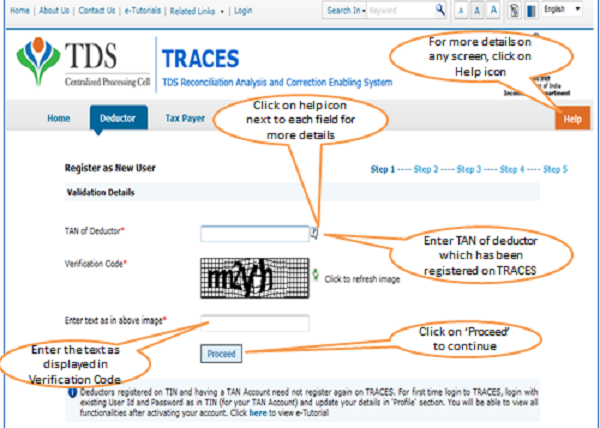
–
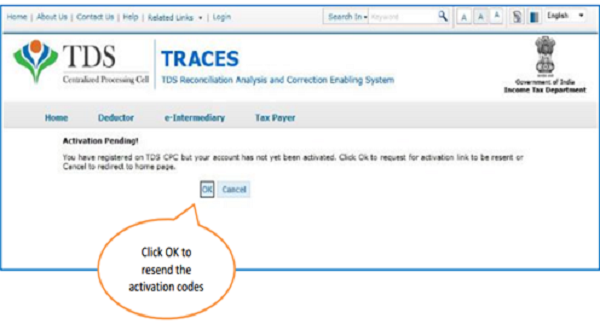 –
–
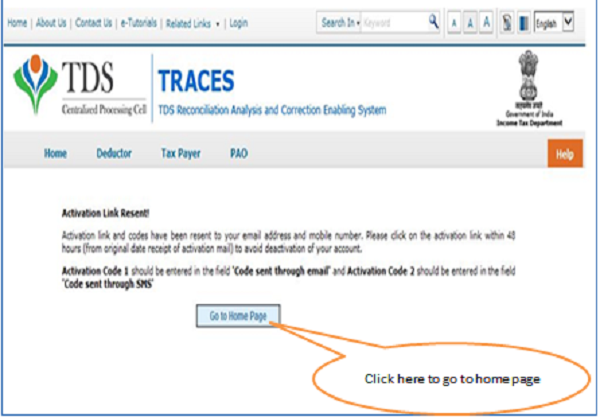
–
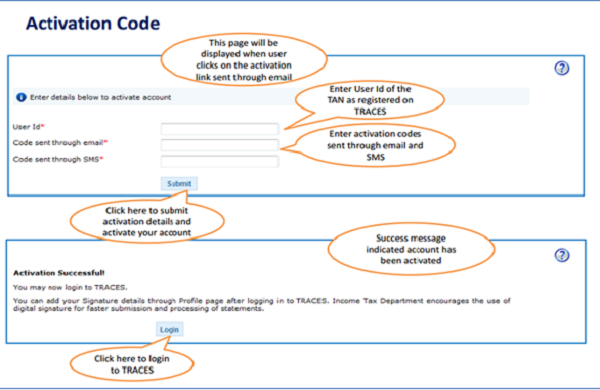
–
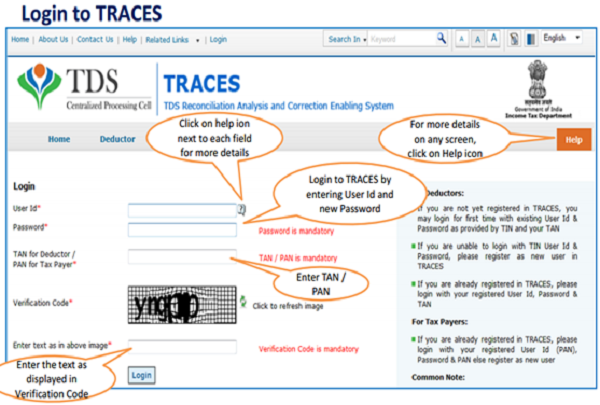
Source- https://contents.tdscpc.gov.in/
Request – Please do not copy paste content from taxguru.in on other portals.





Dear sir,
What is the User Id and password to efile TDS Q1.
How to recover userId and password foe efile TDS.
I AM REGISTERING AS A NEW USER, BUT WHILE FILLING THE DETAILS SYSTME IS ASKING FOR TOKEN NO/PRN FOR THE FY 2011-2012, I DONT HAVE THE PRN FOR FY 2011-2012. HOW TO REGISTER, PLEASE SUGGEST
Dear Sir/ Madam,
I forgot my User Id in traces. I would applied forgot user id option in traces site, the process are completed. I got the one time password. But the activation link still not received my mobile number & mail. How to activate Traces user id and password. Kindly rectify the same. Thanking you
Dear Sir
My traces User Id and Password forget. then phone number and mail id not working so how to rectify this problem. How to activate Traces user id and password. Please help
Thanks