The ITBA (Income Tax Business Application) Assessment Instruction No. 6 outlines the process for passing assessment orders in the system. It provides a six-step procedure for officers, starting with drafting the assessment order and progressing through income computation, tax computation, feedback recording, order generation, and handling refunds or demands. Key differences from the legacy AST system include detailed data entry in schedules for income computation and tax calculations. The officers must ensure accuracy in the adjustments and verifications, particularly with taxpayer data such as TDS or tax payment details. After reviewing and modifying the necessary data, the officer proceeds to generate the final order, which includes all relevant documents such as demand notices and penalty details. The entire process involves multiple checks and adjustments to ensure compliance with CPC-ITR processing rules, with the option for further edits until the correct tax liability is confirmed. The module also includes functionality for handling refunds or demands and issuing intimation under section 245 when applicable.
DIRECTORATE OF INCOME TAX (SYSTEM)
ARA Center, Ground Floor, E-2, Jhandewalan Extension,
New Delhi – 110055
F.No. System/ITBA/Instruction/Assessment/177/16-17/
ITBA-Assessment Instruction No. 6 Dt: 3rd Oct 2017
To,
All Principal Chief Commissioners of Income-tax/ CCsIT (By Name)
All Principal Director General of Income Tax / DGsIT (By Name)
All Principal Commissioner of Income-tax/CsIT/CsIT(Admin & TPS) (By Name)
All Principal Directors of Income Tax/DsIT(By Name)
Subject: Launch of functionality to pass Assessment orders in the Assessment Module of Income Tax Business Application (ITBA) –– Reg.
This is in reference to the subject mentioned above. All officers may refer to previous ITBA Assessment Instructions specially ITBA Instruction no 5 on Migration of scrutiny cases from AST to ITBA and transitional matters.
2. The process of making Assessment order and conclude the scrutiny proceedings for Assessment Year 2014-15, 2015-16 and 2016-17 is now available in ITBA Assessment Module. Assessment module of the ITBA can be accessed by entering the following URL in the browser: https://itba.incometax.gov.in
The path for the module is: ITBA Portal – Login – Modules – Assessment
3. The entire process of passing assessment orders is divided into six Steps viz.
A) Drafting of the assessment order
B) Income Computation
C) Tax computation
D) Feedback
E) Order Generation
F) Refund or Demand
4. There are marked differences in the approach of passing assessment order in ITBA from legacy AST system and the salient features that the assessing officer has to be aware with regard to the assessment module in ITBA are:
i. AO has to make additions/disallowances in various schedules provided in the Income computation screen.
ii. Based on the changes made by the AO in various schedules on submitting the Income Computation button, the software will compute Income in various heads that have been amended; allow benefits of relevant deductions/exemptions/reliefs/ adjustments on account of setoff of losses etc and determine the taxable income.
iii. All the Computation of Income and Computation of Tax calculation will be based on CPC-ITR processing software logic and rules.
iv. The AO has to check if the results of computation are as per his expected values. Difference between the expected vs computed values can in many cases be due to errors in data entry in the schedules by AO.
v. It is important to note that since all CPC processing rules for 143(1) would be applied in the computation process, any omission or mistake by taxpayer in filling up ITR would also result in a difference in the computed values. AO may need to verify results accordingly and seek appropriate clarification from taxpayer regarding any omission (eg Depreciation schedule not filled etc) during scrutiny proceedings.
vi. The Computation can be repeated multiple times after correcting any data entry errors.
vii. Similarly, inputs for TDS and Tax payments have to be verified and can be corrected in Tax Computation screen (eg mistakes by taxpayer in TAN or CIN etc can be rectified by AO) and submitted.
viii. The detailed tax computation and interest u/s 234 A, B or C will be made as per matching in CPC and returned to the ITBA.
The aforesaid steps are discussed in detail, hereunder, explaining the various sequential steps that an AO needs to execute in order to successfully pass an assessment order.
5. Assessment module of the ITBA can be accessed by entering the following URL in the browser: https://itba.incometax.gov.in
The path for the module is: ITBA Portal → Login → Modules → Assessment
6. The various steps to be employed for passing assessment order are explained as under:
(A) Drafting of Assessment Order :
(i) AO needs to navigate to ‘Enter Assessment Order Details’ Screen to draft the Assessment Order. The AO has two options while drafting text forming part of assessment order. One option is to type the text of order in the designated slot on the screen, which is fully equipped to create a rich text document. Alternatively and preferably, AO can get the assessment order typed offline in MS Word and then copy and paste the word document in the ITBA screen (the document may be checked for any formatting errors). However, it is essential to note that in order to ensure that the formatting is correctly retained in ITBA, the instructions on font type, font size, line spacing etc. are to be strictly followed. Please note that if the prescribed format is not used, the order in ITBA may not have proper formatting (draft order can be previewed).
| 1) Open MS Word to draft the content for letter/notice/order.
2) Do the following format changes: a. Select Font as Arial. b. Select Font Size as 12. c. Use Left Align text. 3) You may use the below numbering- 1. Or listed bullet points for best results 4) In case a table is inserted, then change the Border width for tables to minimum 1 pt. 5) Use normal page margin 6) Remove any extra lines and spaces. 7) Review and finalise the complete content and ensure it is within page margin. 8) Copy the above finalised content and paste it in free text area on Order/Notice/Letter screen. |
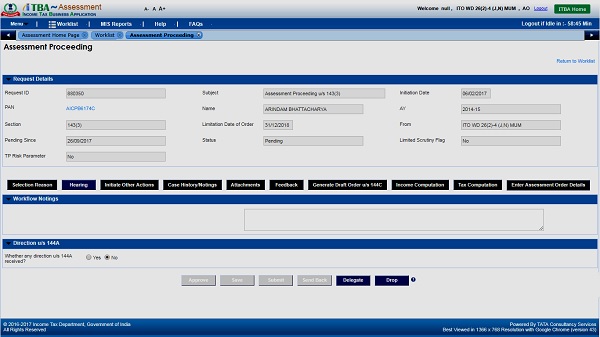
(B) Income Computation:
(i) Having completed the drafting of the order, the AO can then move to compute Taxable income based on his findings, as recorded in the order. AO can access the Screen for making additions/disallowances, through the following path:
Assessment → Worklist → Subject “Assessment proceeding u/s ….” → Assessment proceeding workitem – Income computation.
(ii) The scheme for computation of income in ITBA is different from the existing scheme available in the ITD application. After clicking Income Computation button in the Assessment work item, the AO will get an option to choose whether he wants to amend the figures recorded in the ITR, as filed by assessee or to amend the last order available in the system ITBA, if any. AOs should select the ITR data to pre-fill all the schedules. The data has now to be edited in order to enhance/amend Taxable income as per the assessment order. Once any order is passed for a PAN-AY; then AO will have option to select either latest return or latest order, for doing the computation.
(iii) In ITBA, the AO is required to follow a more detailed and comprehensive approach while making addition/disallowance to compute taxable income.
a. AO will not be able to make changes directly in Income computation Screen.
b. Therefore, AO has to make changes in various schedules, as done by the assessee while filling up the ITR, in order to compute the taxable income.
c. For the same, AOs are expected to fully acquaint themselves with various schedules of an ITR (ITR-4 and ITR-6 in particular) so that additions/disallowances are made in the right schedules.
d. After making the changes in the schedules based on the findings as recorded in the assessment order, AO will click on ‘Computation’ button.
e. The details of computation will be displayed in Four columns.
f. The first column in Income Computation screen (equivalent to PART B TI of the ITR form) will display values as per the base return/ last order.
g. Data will also be displayed in relevant schedules based on the return.
h. Click on relevant Schedules button given on Income Computation Screen or Schedules links to navigate to a specific schedule to make additions/ disallowances in the income.
i. Schedules links are also available on Schedule Panel given at the bottom of the Income computation screen.
j. AO can then proceed to modify data (where addition/ change/ disallowance is proposed in relevant schedules) and save the changes.
k. Once the data is entered in the relevant schedules, the same will be displayed in “Computed Income as per AO” column (Third column on the screen) in Income computation Screen.
l. The second columns will display the amount of enhancement made by the AO, based on difference between system computed values (fourth column) and third column.
(C) Tax Computation:
(i) Having completed the Income computation exercise, by making additions/ disallowances AO has to return to Assessment proceedings screen and click on Tax Computation button to modify/ edit fields affecting computation of Tax liability. Based on his findings, AO can make changes to the following items:
– MAT/AMT/MATC/ AMTC if there any change needs to amounts claimed in such fields through Schedule MAT/AMT/MATC/AMTC),
– Relief u/s 89/ 90/ 90A (through Schedule FSI and TR)
– Rebate fields
– TDS/ TCS details or IT (Challan) details (through Schedule TDS/TCS and Schedule IT). — AO can correct the TAN or CIN details, if found incorrect and add additional rows for TDS or IT which were not claimed by taxpayer in the ITR but claimed in scrutiny proceedings or disallow/delete rows for TDS or IT which were claimed by taxpayer in the ITR but determined to be disallowable in scrutiny proceedings.
– Interest u/s 234C (in case of any change since the same is based on Returned Income)
(ii) Having made the changes, AO has to click on Compute to send the details of Income and Tax Payments for computation of Income and Tax liability. All computation and accounting will be done in CPC ITR to ensure a single source for matching of challans and posting of demand/refund. CPC will also match data for accumulated MAT credits/ B/F and setoff of losses / Accumulated Depreciation. Similarly, claims for Deductions/exemptions will also be checked to ensure that excessive relief is not allowed. The Taxable income and the tax liability including interest will be computed as per CPC-ITR software and the results will be visible to the AO in ITBA.
(iii) AO can view the results by clicking on Income Computation Screen to verify the details of computation of Income and Tax liability. Details of Taxable Income will be displayed in Fourth Column “System Calculated” in the various Schedule in Income computation (identical to PART B TI of the ITR form) and details of Tax liability will be shown in Column “As per the Current order” in Tax computation Screen (identical to Part B TTI of the ITR form).
(iv) If AO wants to make further changes or if the figures do not match the expected values then he can click on the Unfreeze button and edit the details of Income/ tax credits. Once the editing is completed, AO can click on Compute to resend the details for fresh computation of taxable income and tax liability. Computation can be made multiple times can be made till the AO is satisfied with System generated figures of Income and Tax liability. Once the AO is satisfied with correctness of System generated figures of Taxable Income and tax liability then he can exit the Income computation screen and the results will be saved for final order generation.
D) Feedback :
Recording of feedback is an integral part of assessment proceedings in ITBA. Feedback screen has three tabs,.viz Scrutiny feedback; Penalty & Prosecution Feedback and Other Feedback. Scrutiny feedback has to be recorded prior to passing of order. AO will not be able to generate the order, unless feedback on scrutiny reasons is recorded. However, the other two tabs can be filled after completion of proceedings. AO will navigate to the Feedback screen and record his feedback in the three tabs. AO also has the option to mark a case as a quality case, if deemed fit.
(E) Order Generation:
(i) AO needs to go back to the Enter Assessment order tab for the final step of generation of assessment order. AOs are advised to verify/ compare the Assessment of income in the draft text order with the Assessed Income as computed thoroughly to ensure that all items are correctly reflected as per the draft order including the draft computation sheet, before clicking Generate button. Once the verification is done, AO can then select the various documents to be generated with the Assessment order, viz Demand Notice; Computation sheet; penalty notice if any. Option to select such documents is available on the order screen. AO can also select the option to digitally sign the order and related documents.
(ii) Once the aforesaid steps are executed, AO can proceed to generate the complete order by clicking on the Generate Order button. On clicking the same, all the data will be sent for final computation (since there may be a gap between the date of draft order and final order). On completion of accounting, AO will get an alert that final data is received. AO then needs go to View/ Download Notice/ Letter/ Order Screen to view the generated orders, computation sheet, demand notice and other documents. In order to digitally sign the assessment order AO will navigate go to View/ Enter Dispatch details Screen to sign the documents digitally. The workitem pendency will be closed in ITBA and assessment proceedings will conclude.
(F) Refund or Demand:
(i) Refund:
a. In case of any cumulative refund amount below Rs 1 Lakh, CPC-ITR will initiate intimation u/s 245 for arrear demand (if any) adjustment to taxpayer. After obtaining response from taxpayer and confirmation from AO, the demand adjustment against refund will be done by CPC-ITR and sent to refund banker.
b. In case of any cumulative refund amount equal to or above Rs 1 Lakh, CPC-ITR will initiate intimation u/s 245 for arrear demand (if any) adjustment to taxpayer and simultaneously, an approval workflow will be initiated for JCIT/ Additional CIT in Refund Banker module in ITBA. After obtaining response from taxpayer and confirmation from AO, the demand adjustment against refund will be done by CPC-ITR. However, the refund will be sent to refund banker only after the approval of JCIT/ Additional CIT is obtained.
In both cases above, a separate refund intimation sheet will be generated after the process is completed with details of refund, adjustments (if any) and 244A interest till date of issue of refund order. This will have to be separately sent to the taxpayer for information.
(ii) Demand or NDNR:
In case of NDNR or Demand, the proceedings would be complete and demand notice and challans will be available for signing and dispatch.
7. Summary of the steps for Assessment order generation
i. Complete all hearings and issue show-cause notice as per CBDT Instructions
ii. Go to pending work-item for the taxpayer for the specific AY.
iii. Click on ‘Enter Assessment Order’ and copy paste the text of the assessment order with AO findings and saved. The draft order can be viewed in PDF format for formatting etc. AO should ensure correctness of name, designation, office address, email etc
iv. Click on ‘Income Computation’ and select ‘Latest Return’ to pre-fill the taxpayer entered e-filed ITR data in all schedules. Edit the data in the relevant schedules based on the findings as per assessment order. If there is no change in Assessed Income, the data need not be edited. However, data in all relevant schedules and Part B TI should be carefully verified to eliminate any error and saved.
v. Click on ‘Tax Computation’ to edit data of TDS/ Tax Payment, MAT, 90/91 schedules etc and save
vi. Click on ‘Compute’ and view results of income and tax computation including TDS/Tax matching etc. Make data entry corrections in case of any error and repeat computation. Verify results carefully to ensure the assessed income/tax is as expected.
vii. Preview the draft order, draft computation sheet etc in PDF Format
viii. Click on ‘Feedback’ and enter the scrutiny feedback (mandatory). Other feedback can be provided for search and other cases.
ix. Click on ‘Generate Order’ after all steps above are completed and verified by AO. This should be done preferably immediately in sequence to avoid time gap between draft and final order. List of documents to be generated including penalty, if any, should be selected. Pendency for Penalty u/s 271(1)(c) etc, if selected, would be automatically created.
x. The Assessment order, demand notice and computation sheet should be digitally signed by the AO. A copy of each (including challans in case of demand) would be sent by email to taxpayer and also posted to taxpayer’s e-filing account.
xi. In case of Refund, a separate process would be initiated through the CPC-ITR for adjustment of demand, if any, after issue of intimation u/s 245. Refund will be issued through refund banker in all cases.
8. Pre-requisites
i. AOs will need their individual name based department email IDs and RSA tokens. The username and passwords will be communicated on their respective email ID. The log in to the system will be through the username and password along with the RSA token over the Taxnet nodes. AOs are advised to contact their respective RCC Admin for name based department email ID if not already available.
ii. AOs on Windows system are advised to download the Chrome (version 43 or higher) or Firefox (version 36 or higher) browser from ITBA Portal → Download Pre-Requisites to access the new ITBA application.
9. Training material are available on the Assessment module Home Page and also on ITBA Portal → Online Training on ITBA. AOs can click on the Online training functionality to access the following: User Manual, Step by Step, Frequently Asked Questions, and a Power Point Presentation to understand how to use the new functionalities in the Assessment module.
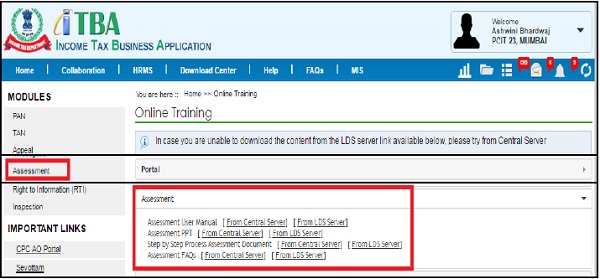
10. It is expected that AOs may use the aforesaid processes, while conducting scrutiny proceedings using the Assessment module of ITBA.
11. AOs are advised to contact helpdesk in case of any issues in respect of ITBA.
a. URL of helpdesk – http://itbahelpdesk.incometax.net
b. Help desk number – 0120-2811200
c. Email ID – helpdesk@incometax.gov.in
d. Help desk Timings – 8.30 A.M. – 7.30 P.M. (Monday to Friday).
12. Further, in case of any difficulty in the assessment module of ITBA, AOs are requested to contact any of the following Officers/Staff and convey the issue for clarification or subsequent revert after analysis and discussion:
Sl |
Name |
Designati on |
Mobile No. |
Email Id |
1. |
Sh. B.M. Singh |
JDIT(S) |
9013852809 |
bmsingh@incometax.gov.in |
2. |
Sh. Anurag Sharma |
DDIT(S) |
9013850007 |
ddit.systems3.4@incometax.gov.in |
3. |
Sh. Ravinder Chavan |
ADIT(S) |
7588181615 |
ravinder.h.chavan@incometax.gov.in |
4. |
Sh. S. Gopalkrishnan |
ADIT(S) |
9408792100 |
gopalakrishnan.r.shekhari@incometax.gov.in |
5. |
Sh. Vikrant Khanna |
AD(S) |
9013850919 |
ad1.systems.delhi@incometax.gov.in |
6. |
Sh Sachinder Manderna |
ITI |
9968626654 |
sachinder.manderna@incometax.gov.in |
7. |
Sh. Shashank KumarPandey |
ITI |
9968300341 |
shashank.pandey@incometax.gov.in |
8. |
Sh. Vibhor Sharma |
ITI |
9968300401 |
vibhor.sharma@incometax.gov.in |
9. |
Sh. Sandeep |
ITI |
9968300344 |
sandeep2@incometax.gov.in |
Yours sincerely,
(Ramesh Krishnamurthi)
Addl.DG(S)-3, New Delhi
Copy to:
i. The P.P.S to Chairman, Member (L), Member (Inv.), Member (IT&C), Member (R), Member (A&J) & Member (P&V), CBDT for information.
ii. The P.S. to Pr.DGIT(S) for information.
iii. Database Cell with the request to upload the Instruction on irsofficersonline.gov.in.
iv. ITBA Publisher with the request to upload the Instruction on the ITBA Portal.
(Ramesh Krishnamurthi)
Addl.DG(S)-3, New Delhi




