How can I create and submit GSTR3B?
A normal taxpayer is required to file Form GSTR-1 & 2, GSTR-3 return for every tax period. In case of extension of due dates for filing of GSTR-1 and GSTR-2, GSTR 3B needs to be filed by them (in addition to the GSTR-3 return), as and when notified by the government.
Note:
- Taxpayer has to submit GSTR-3B even if there is no business activity. (Nil Return).
- Mismatch report will not be generated based on GSTR-3B rather the same will be generated only after filing of GSTR-1, 2 and 3 for the applicable tax period.
- Amendment of GSTR-3B is not allowed.

To create and submit GSTR3B, perform the following steps:
1. Access the www.gst.gov.in URL. The GST Home page is displayed.
2. Login to the GST Portal with valid credentials.
3. Click the Services > Returns > Returns Dashboard command.

4. The File Returns page is displayed. Select the Financial Year & Return Filing Period (Month) for which you want to file the return from the drop-down list.
5. Click the SEARCH button.
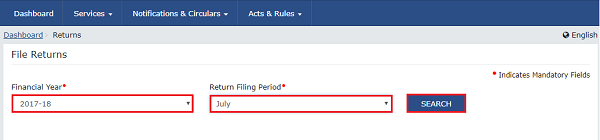
6. The File Returns page is displayed. This page displays the due date of filing the returns, which the taxpayer is required to file using separate tiles.
In the GSTR3B tile, click the PREPARE ONLINE button.
Note: The due date for filing GSTR3B is displayed on this page.
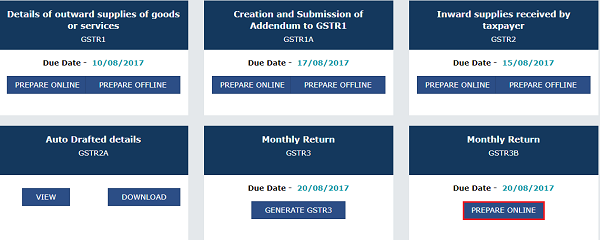
The GSTR-3B – Monthly Return page is displayed.
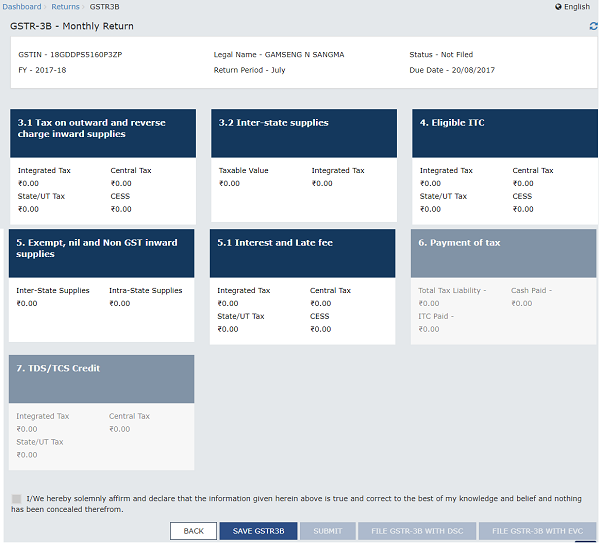
There will be several tiles representing Tables to enter relevant details. Click on the tile names to provide requisite details:
3.1 Tax on outward and reverse charge inward supplies: To provide summary details of outward supplies and inward supplies liable to reverse charge and tax liability thereon.
3.2 Inter-state supplies: To provide details of inter-state supplies made to unregistered persons, composition taxable persons and UIN holders and taxes thereon.
4. Eligible ITC: To provide summary details of Eligible ITC claimed, ITC Reversals and Ineligible ITC.
5. Exempt, nil and Non GST inward supplies: To provide summary details of exempt, nil and Non GST inward supplies.
5.1 Interest and Late Fee: To provide summary details of Interest and Late fee payable.
6. Payment of Tax:To provide the details of payment of payable taxes, interest and late fee.
3.1 Tax on outward and reverse charge inward supplies
To provide details of outward supplies and inward supplies liable to reverse charge, perform the following steps:
Click the 3.1 Tax on outward and reverse charge inward supplies tile.
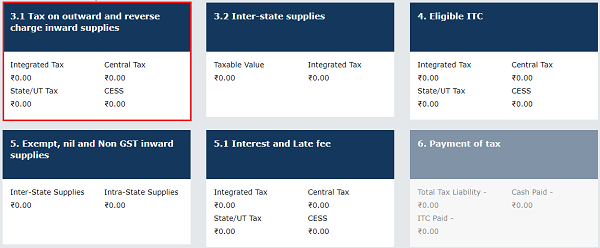
2. Enter the Total Taxable value, Integrated Tax, Central Tax, State/UT Tax and Cess under respective nature of supplies column. In case of other outward supplies (Nil Rated, exempted ) and Non-GST outward supplies, the total taxable value imply the total values of such supplies, excluding taxes.
3. Click the CONFIRM button.

You will be directed to the GSTR3B landing page and the 3.1 Tax on outward and reverse charge inward supplies tile in GSTR3B will reflect the added data in a summary form. The taxpayer is advised to click on SAVE GSTR3B button at the bottom to save the data in the GST system, if he wants to exit at this stage and come back later to complete the filing.
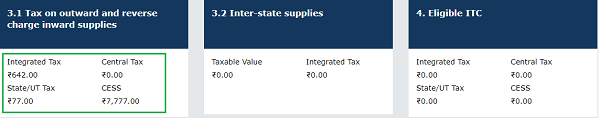
3.2 Inter-state supplies
To provide details of inter-state supplies made to unregistered persons, composition taxable persons and UIN holders and taxes thereon, perform the following steps:
1. Click the 3.2 Inter-State supplies tile.
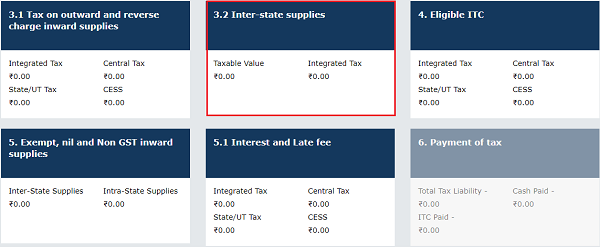
Supplies made to Unregistered Persons
2. In the section Supplies made to Unregistered Persons, from the Place of Supply (State / UT) drop-down list, select the place of supply.
3. In the Total Taxable Value field, enter the total taxable value for each State/UT.
4. In the Amount of Integrated Tax field, enter the amount of integrated tax. Please ensure that the integrated tax amount provided here do not exceed the integrated tax liability declared at (a) row in Table-3.1. Only integrated tax amount has to be declared, cess amount is not required to be mentioned.
5. Click the ADD button to provide details of such supplies for another state.
Note: Select the checkbox and click the REMOVE button to remove the data added. The system will accept only one entry for each place of supply. The details of tax paid on exports may not be entered here.
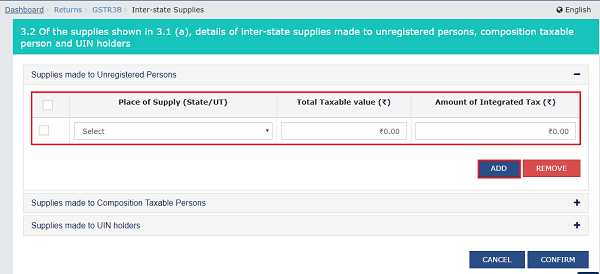
Supplies made to Composition Taxable Persons
2. In the section Supplies made to Composition Taxable Persons , from the Place of Supply (State / UT) drop-down list, select the place of supply.
3. In the Total Taxable Value field, enter the total taxable value for each State/UT.
4. In the Amount of Integrated Tax field, enter the amount of integrated tax. Please ensure that the integrated tax amount provided here do not exceed the integrated tax liability declared at (a) row in Table-3.1. Only integrated tax amount has to be declared, cess amount is not required to be mentioned.
5. Click the ADD button to provide details of such supplies for another state.
Note: Select the checkbox and click the REMOVE button if you want to remove the data added. The system will accept only one entry for each place of supply. The details of tax paid on exports may not be entered here. The information regarding supplies to composition taxable persons has to be based on the information available with the taxpayer.
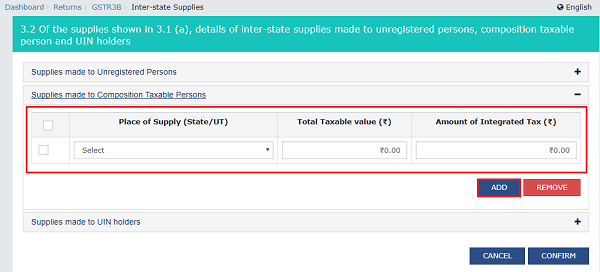
Supplies made to UIN holders
2. In the section Supplies made to UIN holders, from the Place of Supply (State/UT) drop-down list, select the place of supply.
3. In the Total Taxable Value field, enter the total taxable value for each State/UT.
4. In the Amount of Integrated Tax field, enter the amount of integrated tax. Please ensure that the integrated tax amount provided here do not exceed the integrated tax liability declared at (a) row in Table-3.1. Only integrated tax amount has to be declared, cess amount is not required to be mentioned.
5. Click the ADD button to provide details of such supplies for another state.
Note: Select the checkbox and click the REMOVE button to remove the data added. The system will accept only one entry for each place of supply. The details of tax paid on exports may not be entered here. The information regarding supplies to UIN holders has to be based on the information available with the taxpayer.
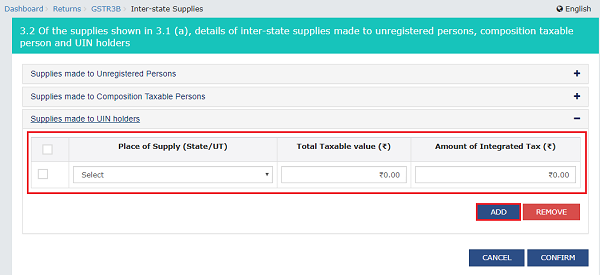
6. Once all details are added, click the CONFIRM button.
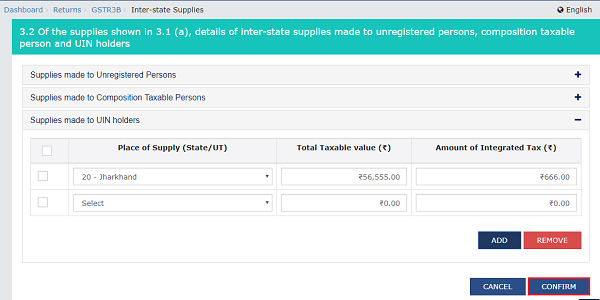
You will be directed to the GSTR3B landing page and the 3.2 Inter-State supplies tile in GSTR3B will reflect the total of taxable value and integrated tax as declared in the details table. The taxpayer is advised to click on SAVE GSTR3B button at the bottom to save the data in the GST system, if he wants to exit at this stage and come back later to complete the Return filing process.
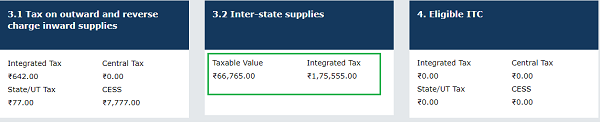
4. Eligible ITC
To provide details of eligible ITC claimed, perform the following steps:
1. Click the 4. Eligible ITC tile.
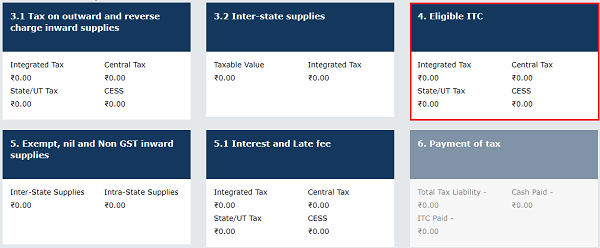
2. Enter the Integrated Tax, Central Tax, State/UT Tax and Cess vales under respective ITC claimed/ ITC reversed/ Ineligible ITC heads.
3. Click the CONFIRM button.
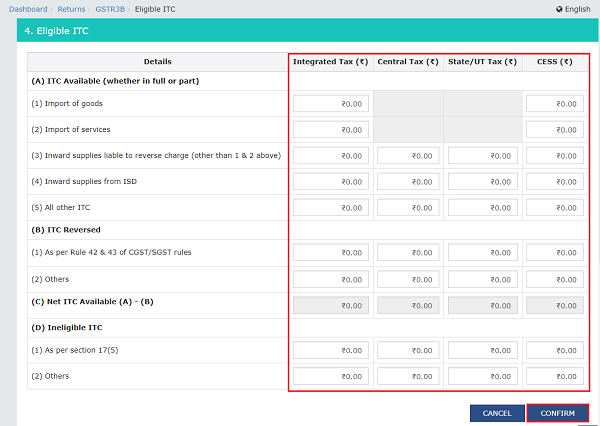
You will be directed to the GSTR3B landing page and the 4. Eligible ITC tile in GSTR3B will reflect the total value of Integrated Tax, Central Tax, State/UT Tax and Cess net ITCs. The taxpayer is advised to click on SAVE GSTR3B button at the bottom to save the data in the GST system, if he wants to exit at this stage and come back later to complete the filing.
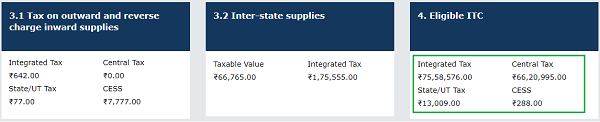
5. Exempt, nil and Non GST inward supplies
To add values of exempt, Nil and Non GST inward supplies, perform the following steps:
1. Click the 5. Exempt, nil and Non GST inward supplies tile.
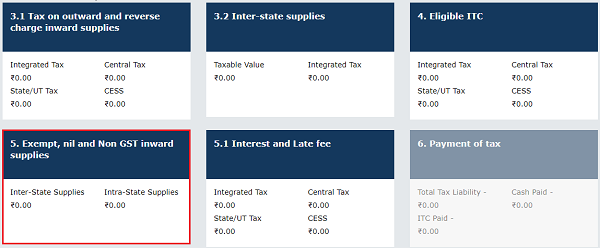
2. Enter the Inter-state and Intra-state supplies under respective Nature of Supplies head.
3. Click the CONFIRM button.
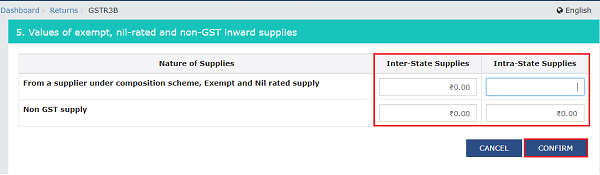
You will be directed to the GSTR3B landing page and the 5. Exempt, nil and Non GST inward supplies tile in GSTR3B will reflect the total value of Inter-state and Intra-state supplies. The taxpayer is advised to click on SAVE GSTR3B button at the bottom to save the data in the GST system, if he wants to exit at this stage and come back later to complete the filing.
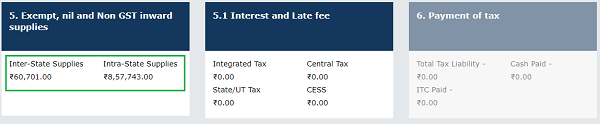
5.1 Interest and Late Fee
To add details of the Interest and Late fee payable, perform the following steps:
Click the 5.1 Interest and Late Fee tile.
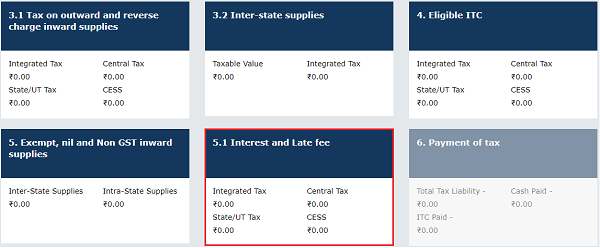
2. Enter the Integrated Tax, Central Tax, State/UT Tax and Cess under Interest and Late fee heads. The late fee would be system computed based on the number of days elapsed after the due date of filing.
3. Click the CONFIRM button.
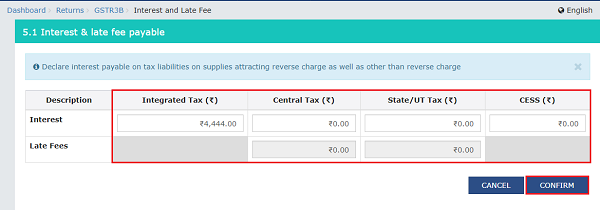
You will be directed to the GSTR3B landing page and the 5.1 Interest and Late Fee tile in GSTR3B total value of Integrated Tax, Central Tax, State/UT Tax and Cess. The taxpayer is advised to click on SAVE GSTR3B button at the bottom to save the data in the GST system, if he wants to exit at this stage and come back later to complete the filing.

7. Once all details are added, click the SAVE GSTR3B button at the bottom of the page to save the GSTR3B details.
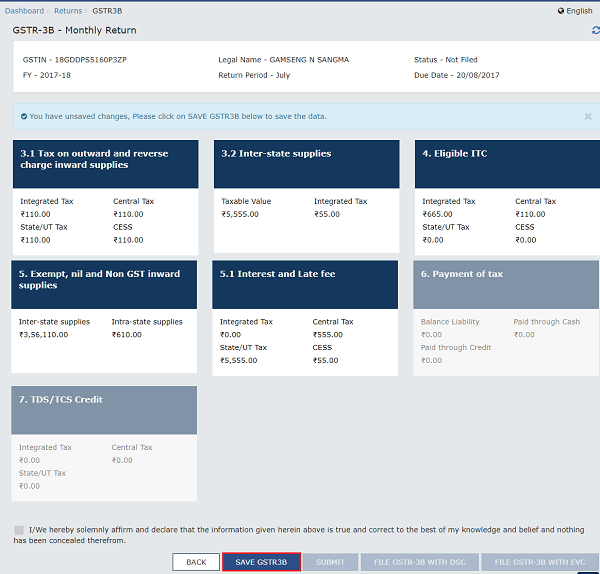
A success message is displayed on the top of the page that the data has been added successfully. The taxpayer is advised to save if he wants to exit after partially entering the data. Once all the details are saved, SUBMIT button at the bottom of the page is enabled.
8. Scroll down the page and click the SUBMIT button to submit the GSTR3B.
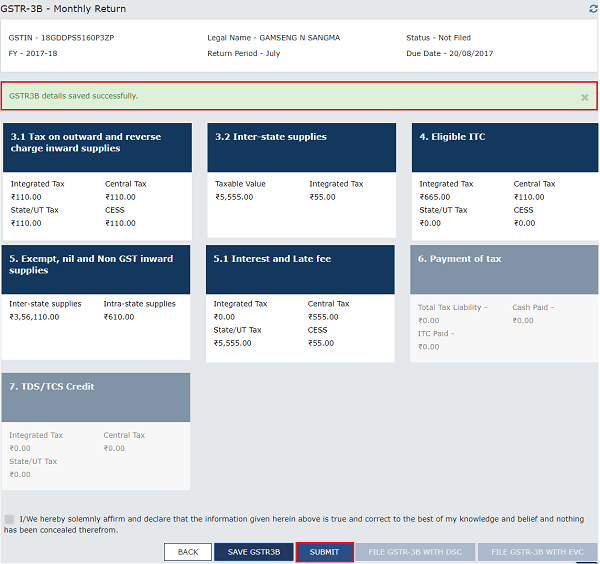
9. A success message is displayed at the top of the page that the GSTR3B is submitted successfully. Once you submit the data, data is frozen and you cannot change any fields in this return. The ITC and Liability ledger will get updated on submission.
Status of the GSRT3B is changed to Submitted.
Note: Scroll down the page. The “Payment of Tax” tile is enabled only after successful submission of the return.
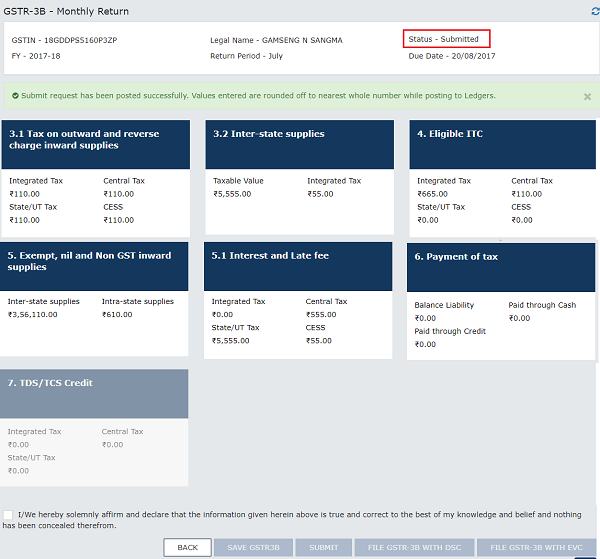
6. Payment of Tax:
To pay the taxes and offset the liability, perform the following steps:
1. Click the 6. Payment of Tax tile.
Note: Tax liabilities as declared in the return along with the credits gets updated in the ledgers and reflected in the “Tax payable” column of the payment section. Credits get updated in the credit ledger and the updated balance is available and can be seen while hovering on the said headings of credit in the payment section.
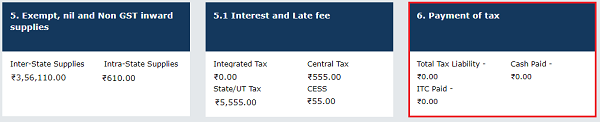
2. Click the CHECK BALANCE button to view the balance available for credit under Integrated Tax, Central Tax, State Tax and Cess. The functionality enables the taxpayers to check the balance before making the payment for the respective minor heads.
The Check Balance page is displayed. The page lists the minor head wise balance available as ITC and Cash Balance. Click the OK button to go back to previous page.

3. Please provide the amount of credit to be utilized from the respective available credit heads to pay off the liabilities, so as the cash.
While providing the inputs please ensure the utilization principles for credit are well adhered otherwise system won’t allow for offset of liability.
4. Click the OFFSET LIABILITY button to pay off the liabilities.
A confirmation message is displayed. Click the OK button.
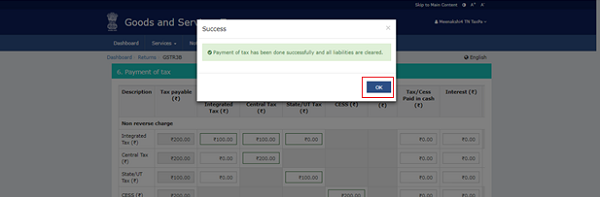
11. Select the checkbox for declaration.
12. From the Authorised Signatory drop-down list, select the authorized signatory.
13. Click the FILE GSTR-3B WITH DSC or FILE GSTR-3B WITH EVC button.
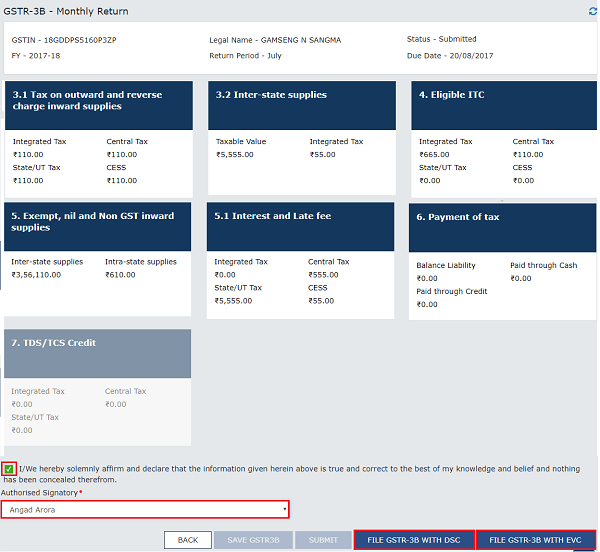
FILE GSTR-3B WITH DSC:
a. Click the PROCEED button.

b. Select the certificate and click the SIGN button.
FILE GSTR-3B WITH EVC:
a. Enter the OTP sent on email and mobile number of the Authorized Signatory registered at the GST Portal and click the VALIDATE OTP button.
13. The success message is displayed. Click the OK button.
 14. Scroll down the page and click the Back button.
14. Scroll down the page and click the Back button.

15. The File Returns page is displayed. Select the Financial Year & Return Filing Period (Month) for which you want to view the return from the drop-down list.
16. Click the SEARCH button.
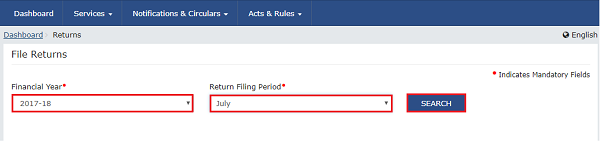
Status of the GSTR3B return changes to “Filed”. You can click the VIEW GSRT3B button to view the GSRT3B return.






sir
Can LLP file return with EVC or DSC is mandatory?
Good day,
I have total 35100.00 in my cash ledger 17550.00 for SGST and 17550.00 for CGST
I want to offset my liability for SGST 17550.00 and CGST for 17550.00 to file my returns for July 2017
I cannot offset as I get an error message which says I donot have sufficient funds in my cash ledger or amount declared to be utilised from the cash register is not equal to the total liability
I have submitted by GST3RB already.
Please help as I am unable to file my returns before the deadline.