Page Contents
Login > First Time Login
I am a new Taxpayer. How can I login first time to the GST Portal with Provisional ID/ GSTIN and password?
Migrated taxpayers need to login first time to the GST Portal with Provisional ID and password. New taxpayers need to login first time to the GST Portal with GSTIN and password.
As a new taxpayer, to login first time to the GST Portal with GSTIN and password, you need to perform the following steps:
Access the URL https://www.gst.gov.in/. The GST Home page is displayed.
Click the Login link given in top right-hand corner of the GST Home page.

3. The Login page is displayed. Click the here link in the instruction at the bottom of the page that says “First time login: If you are logging in for the first time, click here to login”.

4. The New User Login Page is displayed. In the Provisional ID / GSTIN/ UIN field, type the Provisional ID/ GSTIN/ UIN received on your e-mail address.
5. In the Password field, type the password received on your e-mail address.
6. In the Type the characters you see in the image below field, type the captcha text displayed in the box.
7. Click the LOGIN button.

8. The New Credentials page is displayed. In the New Username field, enter the username that you want to create to login to the GST Portal.
9. In the New Password field, enter a password of your choice that you will be using from next time on wards
10. In the Re-Confirm Password field, reenter the new password.
11. Click the SUBMIT button.

A confirmation message is displayed that Username and Password have been successfully created. You can now login to the GST Portal using these credentials.

Login > Login with Username and Password
How can I login to the GST Portal with username and password?
To login to the GST Portal with username and password, you need to perform the following steps:
1. Access the URL https://www.gst.gov.in/. The GST Home page is displayed.
2. Click the Login link given in top right-hand corner of the GST Home page.

3. The Login page is displayed. In the Username field, type the username that you created.
4. In the Password field, type the password.
5. In the Type the characters you see in the image below field, type the captcha text displayed in the box.
6. Click the LOGIN button.
Note:In case you are logging for the first time, click the here link to login.

Your Dashboard is displayed.

Login > Forgot Username
I have forgotten my username. How do I retrieve my username?
To retrieve your username, you need to perform the following steps:
1. Access the URL https://www.gst.gov.in/. The GST Home page is displayed.
2. Click the Login link given in top right-hand corner of the GST Home page.

3. The Login page is displayed. Click the Forgot Username link, given below the LOGIN button.
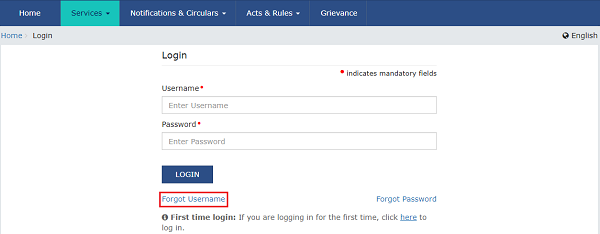
4. The User Credentials page is displayed. In the Provisional ID / GSTIN / UIN field, type the Provisional ID or GSTIN that you received in the e-mail.
5. In the Type the characters you see in the image below field, type the captcha text shown on the screen.
6. Click the GENERATE OTP button. The One Time Password (OTP) will be sent to your registered e-mail address and mobile number.
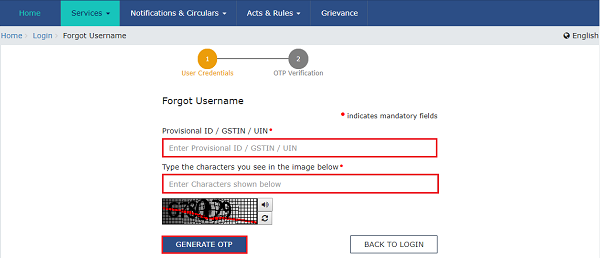
7. The OTP Verification page is displayed. In the Enter OTP field, enter the OTP that was sent to your registered e-mail address and mobile phone number.
8. Click the SUBMIT button.
Note:
In case your OTP is expired and you want to receive the OTP again on your e-mail address and mobile phone number, click the RESEND OTP link.

The message “Username has been emailed to your registered Email address. Kindly check your email” is displayed. Check your registered e-mail to retrieve the username.

Login > Forgot Password
I have forgotten my password. How do I retrieve my password?
To retrieve your password, you need to perform the following steps:
1. Access the URL https://www.gst.gov.in/. The GST Home page is displayed.
2. Click the Login link given in top right-hand corner of the GST Home page.

3. The Login page is displayed. Click the Forgot Password link.

4. The User Credentials page is displayed. In the Username field, type the username that you created while logging in first time to the GST Portal.
5. In the Type the characters you see in the image below field, type the captcha text shown on the screen.
6. Click the GENERATE OTP button. The One Time Password (OTP) will be sent to your registered e-mail address and mobile number.

7. The OTP Verification page is displayed. In the Enter OTP field, enter the OTP that was sent to your registered e-mail address and mobile phone number.
8. Click the CONTINUE button.
Note: In case your OTP is expired and you want to receive the OTP again on your e-mail address and mobile phone number, click the RESEND OTP button.

9. The New Credentials page is displayed. In the New Password field, enter a password of your choice that you will be using from next time on-wards.
10. In the Re-confirm Password field, reenter the password.
Note: Password should be of 8 to 15 characters which should comprise of at least one number, one special character, one upper case and one lower case letter.
11. Click the SUBMIT button
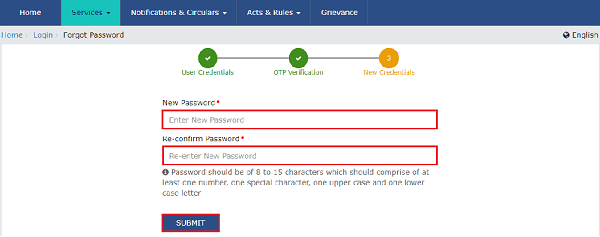
The message “Your password has been successfully reset. Kindly login using the new password.” is displayed. You can login to the GST Portal using the new password from next time.
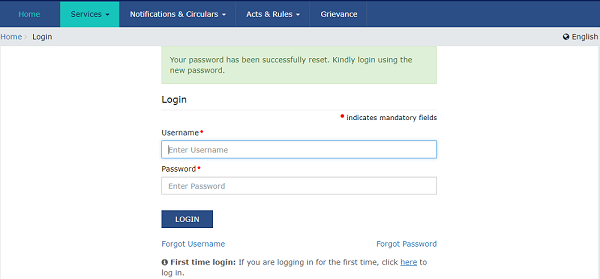
Login > Change Password
How do I change my password?
To change your password, you need to perform the following steps:
Note: You need to change the password mandatorily after 120 days.
1. Access the URL https://www.gst.gov.in/. The GST Home page is displayed.
2. Login to the GST Portal using valid credentials.
3. The Dashboard is displayed. Click the Change Password link, on the top right-hand corner of the page.
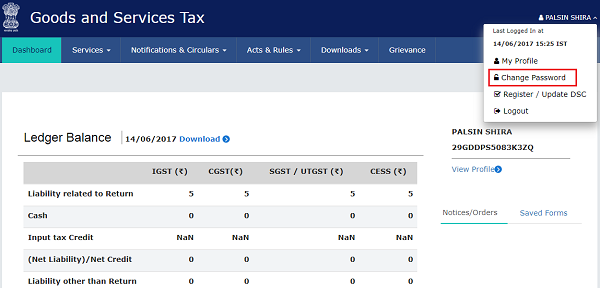
4. The Change Password page is displayed. In the Old Password field, enter the old password that you used to login.
5. In the New Password field, enter a password of your choice that you will be using from next time on wards.
Note:
- Password should be of 8 to 15 characters (where the minimum length is 8 characters and maximum length is 15 characters) which should comprise of at least one number, special character and letters (at least one upper and one lower case).
- New Password can not be same as previous 5 passwords.
6. In the Re-confirm Password field, reenter the password.
7. Click the CHANGE PASSWORD button.

The message “Password has been successfully changed” is displayed. You can login to the GST Portal using the new password from next time.






my gst mail id and number has blocked how can i access my gst login
The details related to this Registration Number has been reset and new username has not been created. Please create a new username and password to proceed further.In case you do not have your login details, please contact your Jurisdictional Tax authority.
sir have gst holder but my id password mail id & phone change others
Forget user id and password
I don’t have access to email id and Mobile number given at the time of registration under GST, now I have forgotten my password. How do I retrieve my password? However I have my User ID and GSTN.
very informative and request you some vidion how to register new cases and gtrs filing