Manual View applications submitted under SVLDR Scheme,2019
Step by step process:
- Step 1 : The tax officers of the designated committee will login in application using their SSO-ID.
- Step2: The tax officer clicks on GST icon from the screen.
- Step 3 : The tax officer click on the ” Menu “.
- Step 4: From the Menu, the tax officer select CE tab or ST tab. By click that the tax officer will see a button SVLDRS and on clicking on the “SVLDRS”, the tax officer select ” view SVLDRS Scheme”.
- Step 5: The tax officer will be shown the screen with “no records found”.
Note: The tax officer to check his jurisdiction.
- Step 6: The tax officer clicks on the “search” icon in the in ARN
- Step 7: The tax officer will be shown list of application submitted to the tax officer’s designated committee. The tax officer clock on the ARN number from the list.
- Step 8: The tax officers will be shown the application details as submitted by the tax payer.
Step 1 : The tax officers of the designated committee will login in application using their SSO-ID.
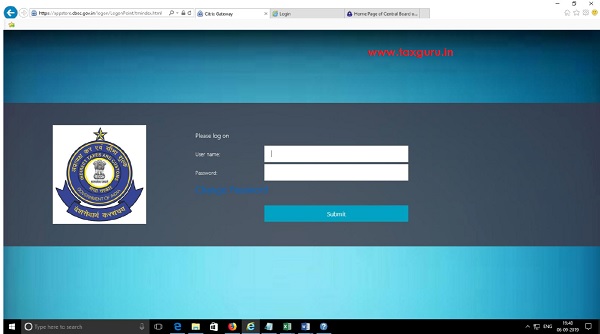
Step 2: The tax officer clicks on GST icon from the screen.
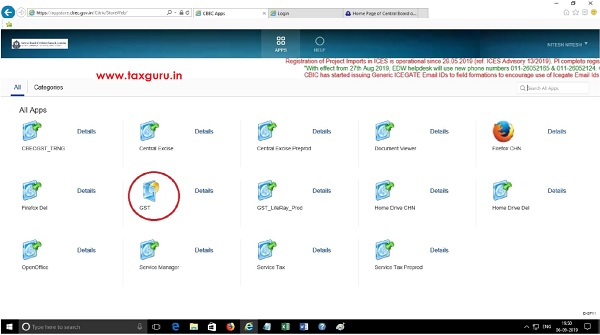
Step 3 : The tax officer click on the “Menu “.

Step 4: From the Menu, the tax officer select CE tab or ST tab. By click that the tax officer will see a button SVLDRS and on clicking on the “SVLDRS”, the tax officer select “view SVLDRS Scheme”.
CE
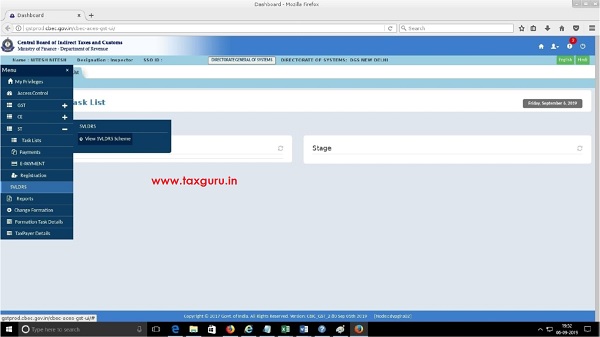
ST:
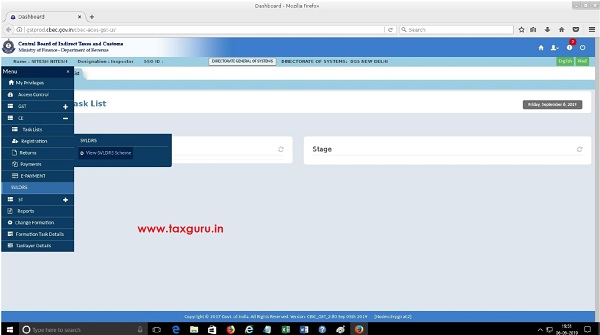
Step 5: The tax officer will be shown the screen with “no records found”.
Note: The tax officer to check his jurisdiction.

Step 6: The tax officer clicks on the “search”icon in the in ARN column.

Step 7: The tax officer will be shown list of application submitted to the tax officer’s designated committee. The tax officer clock on the ARN number from the list.
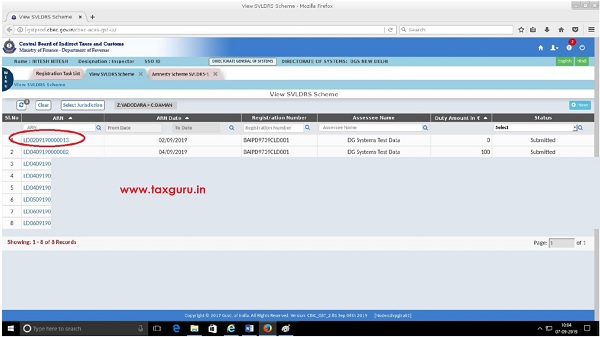
Step 8: The tax officers will be shown the application details as submitted by the tax payer.





