User Manual for ‘First Time Login ID creation in SSP Portal for Existing Member for ICAI’
This User Manual is intended for already registered members who want to create a login ID on the new Self Service Portal or are not able to login.
Step 1: Please go the website ICAI.org. Once there, please click on the Service Portal Link on the top right corner of the screen.
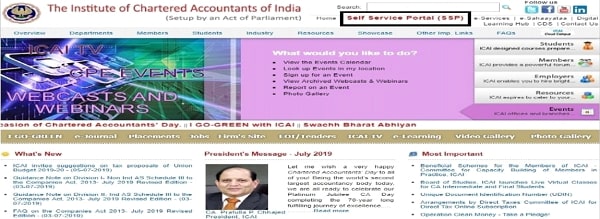
Step 2: The following Login Page will open
https://eservices.icai.org/per/g21/pub/1666/SelfServices/templates/Login%20Folder21052019122446/Login%20Folder /ICAI%20Phase%20II%20Login%20Page52 10520191 22546.html

Note: In case, member has already done the below mentioned steps and received the User Credentials, member can login in above mentioned screen.
Step 3: please click on the link –If you don’t have ICAI login
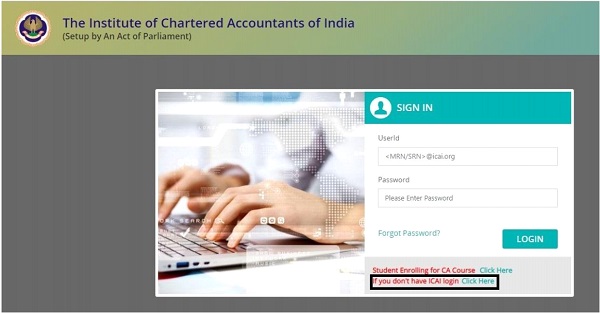
Step 4 After clicking If you don’t have ICAI login Click Here in the previous screen .The following screen will open, member need to select “member”Role below:
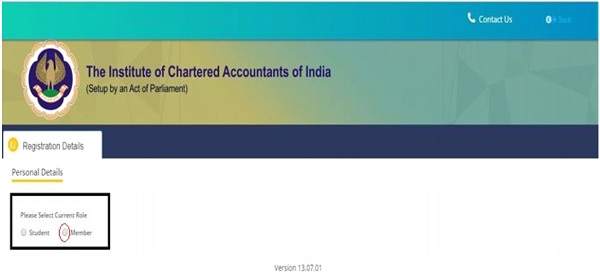
Step 5: The following screen will open for Member. Here please enter your 6 Digit Membership Number provided by
ICAI and then enter Date of Birth in DD/MM/YYYY format and press Validate.
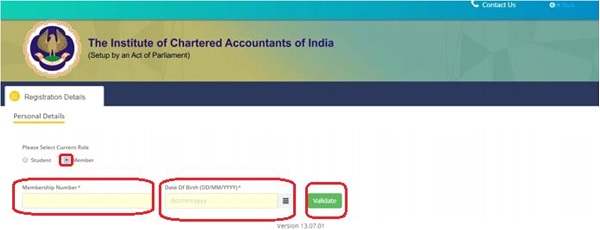
Step 6:
After entering 6 Digit Membership No and Date of Birth, if your email and Mobile no. is not updated in the system, the following screen will open. Here Click Ok.

Step 7 –After clicking Ok, the following screen will appear as Update Communication Details. Please click Yes and enter your updated email Id and mobile number and the click Generate OTP. The OTP will be sent to your mobile number and verification link will be sent to your email ID.
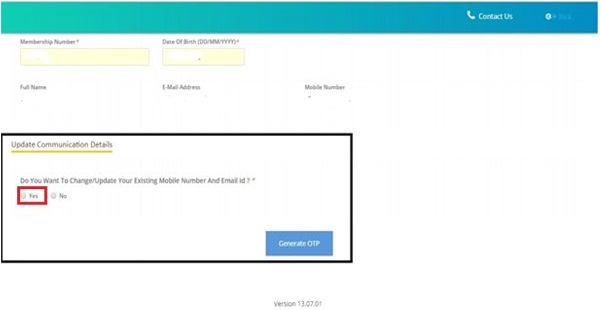
Step 8 Enter your updated email ID and mobile Number, the following screen will appear. Click ok
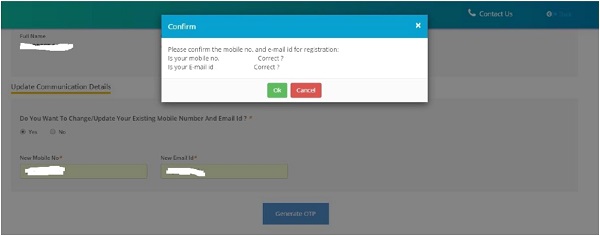
Step 9 Enter the captcha text and click on submit button to receive your OTP.
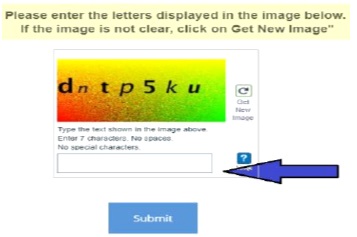
Step 10 After clicking submit the following screen will appear. Enter OTP received on Mobile or Email and Validate.
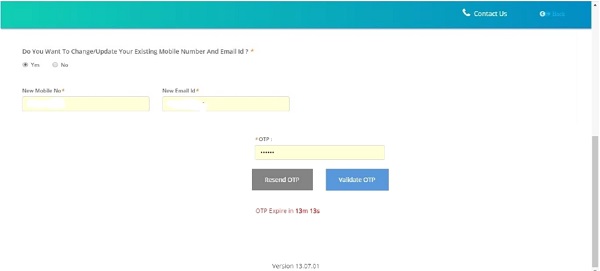
Member Will receive Email & SMS OTP, Email Verification Link as highlighted below.

Step 11

Members –OTP and email has been validated.
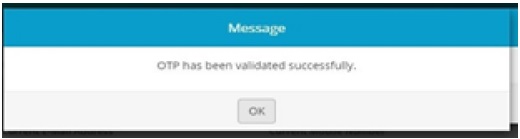
Step 12
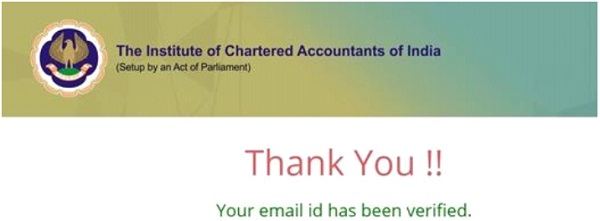
Members
After getting your email Id and mobile number validated, members need to upload a declaration form. Please click generate declaration form and follow the steps given on the screen and submit the declaration form.
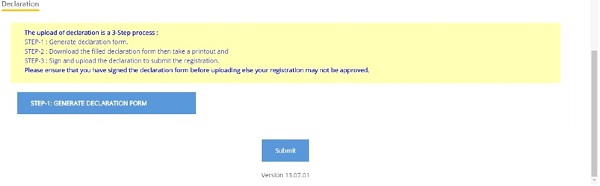
–
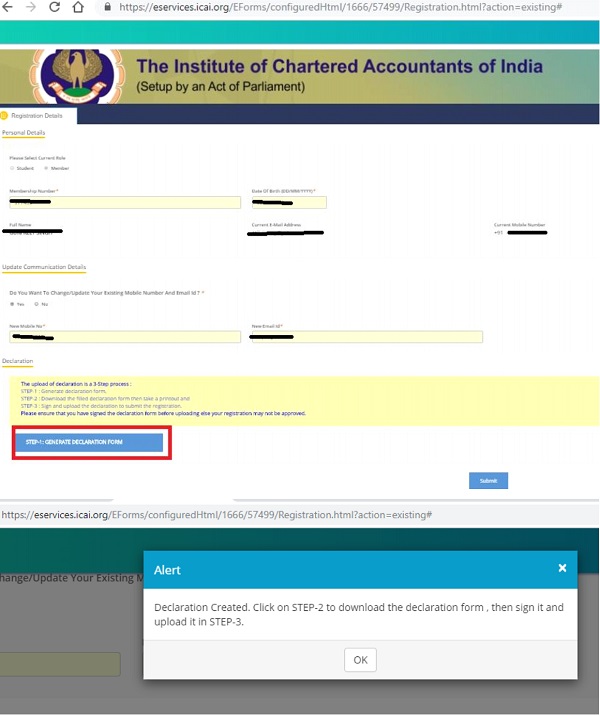
–
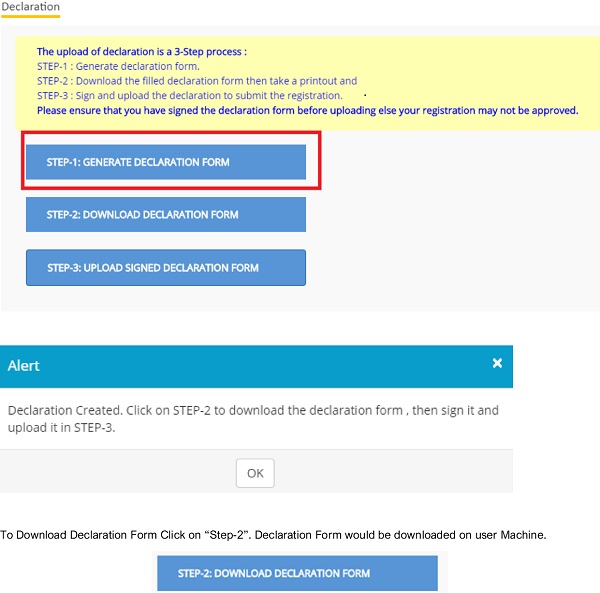
Once, Form is Downloaded, Member is required to Sign the Declaration Form (Signature as per Institute Record).
Please Refer sample declaration form, (Signed and Scanned).

Member is required to Click on Step-3 as highlighted below and upload Scanned PDF/JPG File as highlighted below.
Once uploaded, Same may be verified by clicking on Click here to download.

–
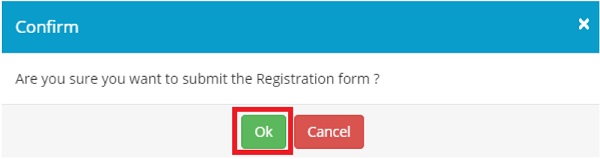
Once Form is Submitted, member will see following form. Below screen will display the Member’s Details
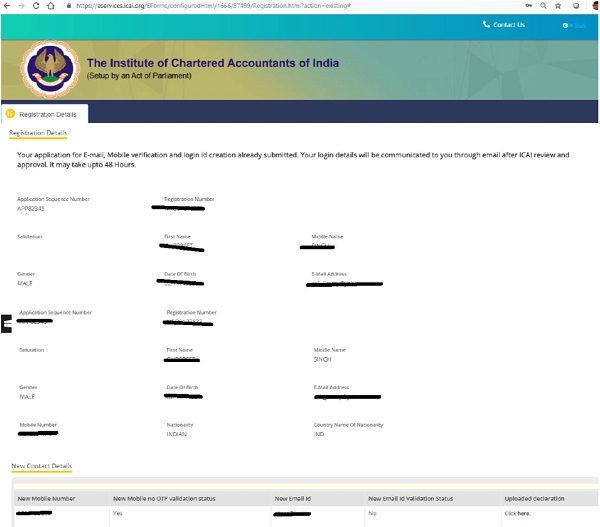
Member Application would be verified and approved by ICAI, Approximately in 48 Hours. Once Approved, Member will receive the Login ID and Password for accessing Member Dashboard. Login ID would be <MRN@icai.org>
Once, Member received the Username and password.
https://eservices.icai.org/per/g21/pub/1666/SelfServices/templates/Login%20Folder21052019122446/Login%20Folder/ICAI%20Phase%20II%20Login%20Page521052019122546.html
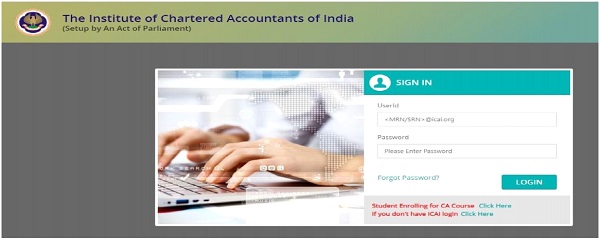
Frequently Ask Questions (Firms) for ‘First Time Login ID creation in SSP Portal for Existing Member for ICAI’
Q1. How to create login and Password.
Ans. Please go to our website icai.org and you will find SSP portal you create your login ID and password.
Q2. How to reset the password.
Ans: You go to the forget password there you create your fresh login id and password.
Q3. Form No. 117
Q. How to create login and Password.
Ans. Please go to our website icai.org and you will find SSP portal you create your login ID and password.
Q. What are the steps.
Ans:
A. Use E-SERVICES click of Self-Service Portal, create login and password.
B. Click and get access the Member SSP Portal.
C. Click on My Firm
D. Thereafter Click on Firm Module
E. Then click on Firm, thereafter click on Firm Name Approval Folder
F. 4 type of notes, you ignore it
G. Choose Radio Button for New Firm name, Select Type of CA firm
H. Select Proprietor or Partnership firm
I. Download available name, choose it and fill in the columns firm name. Thereafter Validate Firm Name
J. If you want another firm name, please don’t fill the firm names in series 1 to 4, there is one another option OTHER FIRM NAME, you fill it and click on button for mark as 1st priority and don’t press on upload button and validate button.
K. Check the address, Generate OTP and Captcha and submit the application.
L. If you are applying for partnership firm, OTP should be verified by all the partners.
M. Upload the Form No 117
N. Thereafter log out and log in again at your submitted application whether your application has been moved to RO Level or not.
O. Your Application Status is seen on screen as: –
| Form Status | Submitted |
| OTP Declaration Status | Completed |
| Member Declaration Agreement Upload Status | Completed |
| Application moved to RO | Yes |
| Approver Action | Pending |
Q4. Change in firm name of existing Firm
Q. How to create login and Password.
Ans. Please go to our website icai.org and you will find SSP portal you create your login ID and password.
Q. What are the steps.
Ans: STEPS FOR change in firm name of existing firm: – The HO in-charge member of the firm can apply for the name change and reconstitution thereof.
A. Use E-SERVICES, click of Self-Service Portal, create login and password.
B. Click and get access the Member SSP Portal.
C. Click on My Firm
D. Click on Firm Module
E. Then click on submitted application
F. Thereafter click on FOR ACTIVE FIRM
G. Click on the eye visible action in the request
H. Then click on Firm Module
I. Thereafter click on Form 117.
J. Then click on firm 117 icon.
K. Click on eye button in the request.
L. At last click on firm name change request on the top most right.
M. Fill the form, Generate the OTP, if partnership firm OTP will be verified by all the partners and generate the pdf and upload the form in system.
N. Your Application Status should be as: –
| Form Status | Submitted |
| OTP Declaration Status | Completed |
| Member Declaration Agreement Upload Status | Completed |
| Application moved to RO | Yes |
| Approver Action | Pending |
5. Form No. 18
Q. How to create login and Password.
Ans: Please go to our website icai.org and you will find SSP portal you create your login ID and password.
Q. what is procedure of proprietary/partnership Firm registration.
Ans:
A. Use E-SERVICES, click of Self-Service Portal, create login and password.
B. Click and get access the Member SSP Portal.
C. Click on My Firm
D. Thereafter Click on Firm Module
E. Then click on Firm New application, thereafter click on Firm constitution (Form No 18)
F. CIick on Partner/proprietor
G. Click on Temporary Registration No. and fulfill the details
H. Thereafter log out and log in again at your submitted application whether your application has been moved to RO Level or not.
I. Your Application Status is seen on screen as: –
| Form Status | Submitted |
| OTP Declaration Status | Completed |
| Member Declaration Agreement Upload Status | Completed |
| Application moved to RO | Yes |
| Approver Action | Pending |
6. Firm Change Request Form: Form 18.
Q. How to create login and Password.
Ans: Please go to our website icai.org and you will find SSP portal you create your login ID and password.
Q: what is procedure of Adding or Removing partner.
Ans:
A. Use E-SERVICES, click of Self-Service Portal, create login and password.
B. Click and get access the Member SSP Portal.
C. Click on My Firm
D. Thereafter Click on Firm Module
E. Then click on Change request Form, thereafter click on Firm Registration No
F. CIick on Re-constitution and fulfill the details
G. Thereafter log out and log in again at your submitted application whether your application has been moved to RO Level or not.
H. Your Application Status is seen on screen as: –
| Form Status | Submitted |
| OTP Declaration Status | Completed |
| Member Declaration Agreement Upload Status | Completed |
| Application moved to RO | Yes |
| Approver Action | Pending |
7. Adding and Removing office
Q. How to create login and Password.
Ans: Please go to our website icai.org and you will find SSP portal you create your login ID and password.
Q. What is procedure of Adding or Removing office.
Ans.
A. Use E-SERVICES, click of Self-Service Portal, create login and password.
B. Click and get access the Member SSP Portal.
C. Click on My Firm
D. Thereafter Click on Firm Module
E. Then click on Change request Form, thereafter click on Firm Registration No
F. CIick on Change in Particular and fulfill the details
G. Thereafter log out and log in again at your submitted application whether your application has been moved to RO Level or not.
H. Your Application Status is seen on screen as:-
| Form Status | Submitted |
| OTP Declaration Status | Completed |
| Member Declaration Agreement Upload Status | Completed |
| Application moved to RO | Yes |
| Approver Action | Pending |
8. CHANGE IN OFFICE ADDRESS
Q. How to create login and Password.
Ans: Please go to our website icai.org and you will find SSP portal you create your login ID and password.
Q : How to change the firm address
Ans:
A. Use E-SERVICES, click of Self-Service Portal, create login and password.
B. Click and get access the Member SSP Portal.
C. Click on My Firm
D. Thereafter Click on Firm Module
E. Then click on Change request Form, thereafter click on Firm Registration No
F. CIick on Change in Particular and fulfill the details
G. Thereafter log out and log in again at your submitted application whether your application has been moved to RO Level or not.
H. Your Application Status is seen on screen as:-
| Form Status | Submitted |
| OTP Declaration Status | Completed |
| Member Declaration Agreement Upload Status | Completed |
| Application moved to RO | Yes |
| Approver Action | Pending |
9. Change in branch and Head office in-charge
Q. How to create login and Password.
Ans: Please go to our website icai.org and you will find SSP portal you create your login ID and password.
Q :How to change Head or Branch In-charge
Ans: Use E-SERVICES, click of Self-Service Portal, create login and password.
A. Click and get access the Member SSP Portal.
B. Click on My Firm
C. Thereafter Click on Firm Module
D. Then click on Change request Form, thereafter click on Firm Registration No
E. CIick on Change in Particular and fulfill the details
F. Thereafter log out and log in again at your submitted application whether your application has been moved to RO Level or not.
G. Your Application Status is seen on screen as:-
| Form Status | Submitted |
| OTP Declaration Status | Completed |
| Member Declaration Agreement Upload Status | Completed |
| Application moved to RO | Yes |
| Approver Action | Pending |
10. Adding or Removing paid assistant.
Q. How to create login and Password.
Ans: Please go to our website icai.org and you will find SSP portal you create your login ID and password.
Q: what is procedure of Adding or Removing paid assistant.
Ans:
A. Use E-SERVICES, click of Self-Service Portal, create login and password.
B. Click and get access the Member SSP Portal.
C. Click on My Firm
D. Thereafter Click on Firm Module
E. Then click on Change request Form, thereafter click on Firm Registration No
F. CIick on Change in Particular and fulfill the details
G. Thereafter log out and log in again at your submitted application whether your application has been moved to RO Level or not.
H. Your Application Status is seen on screen as:-
| Form Status | Submitted |
| OTP Declaration Status | Completed |
| Member Declaration Agreement Upload Status | Completed |
| Application moved to RO | Yes |
| Approver Action | Pending |
11. Firm closure Form
Q. How to create login and Password.
Ans: Please go to our website icai.org and you will find SSP portal you create your login ID and password.
Q: what is procedure of Firm closure Form
Ans:
A. Use E-SERVICES, click of Self-Service Portal, create login and password.
B. Click and get access the Member SSP Portal.
C. Click on My Firm
D. Thereafter Click on Firm Module
E. Then click on Firm Closure Form, thereafter click on Firm Closure By will
F. CIick on Firm Registration No and fulfill the details
G. Thereafter log out and log in again at your submitted application whether your application has been moved to RO Level or not.
H. Your Application Status is seen on screen as:-
| Form Status | Submitted |
| OTP Declaration Status | Completed |
| Member Declaration Agreement Upload Status | Completed |
| Application moved to RO | Yes |
| Approver Action | Pending |
12. Merger
Q. How to create login and Password.
Ans: Please go to our website icai.org and you will find SSP portal you create your login ID and password.
Q. what is procedure of merger
Ans: Use E-SERVICES, click of Self-Service Portal, create login and password.
A. Click and get access the Member SSP Portal.
B. Click on My Firm
C. Thereafter Click on Firm Module
D. Then click on Merger Form(Form E), Thereafter click on Head Incharge Id and fulfill the details
E. Thereafter log out and log in again at your submitted application whether your application has been moved to RO Level or not.
F. Your Application Status is seen on screen as:-
| Form Status | Submitted |
| OTP Declaration Status | Completed |
| Member Declaration Agreement Upload Status | Completed |
| Application moved to RO | Yes |
| Approver Action | Pending |
13. De-merger
Q: How to create login and Password.
Ans: Please go to our website icai.org and you will find SSP portal you create your login ID and password.
Q: what is procedure of De-merger
Ans:
Use E-SERVICES, click of Self-Service Portal, create login and password. Click and get access the Member SSP Portal.
A. Click on My Firm
B. Thereafter Click on Firm Module
C. Then click on De-merger Form(Form F), Thereafter click on Head Incharge Id and fulfill the details
D. Thereafter log out and log in again at your submitted application whether your application has been moved to RO Level or not.
E. Your Application Status is seen on screen as:-
GK
| Form Status | Submitted |
| OTP Declaration Status | Completed |
| Member Declaration Agreement Upload Status | Completed |
| Application moved to RO | Yes |
| Approver Action | Pending |
14. LLP conversion Issue
Q. How to create login and Password.
Ans: Please go to our website icai.org and you will find SSP portal you create your login ID and password.
Q. What is the procedure of LLP Conversion.
Ans: Please follow below steps to apply for Conversion to LLP
A. Login to SSP portal with Member User ID and Password
B. Click on <My firm> Icon
C. Then Click on Firm Module Tab
D. Then Click on New Application
E. Click on Active Firms
F. Click on Firm Name approval
G. click on “Conversion to LLP ” Radio button and proceed after entering/selecting your firm
H. Thereafter log out and log in again at your submitted application whether your application has been moved to RO Level or not.
I. Your Application Status is seen on screen as:-
| Form Status | Submitted |
| OTP Declaration Status | Completed |
| Member Declaration Agreement Upload Status | Completed |
| Application moved to RO | Yes |
| Approver Action | Pending |





When I log in to SSP portal with my ID and password it shows “your id was disable,please contact your administrator”
Can you please give me the solution?