Introduction: The SAMAY Dashboard serves as a powerful tool for Chief Commissioners, Commissioners, ADG (Additional Director General) and Directors General (DG) to streamline order management within the Central Board of Indirect Taxes and Customs (CBIC). This user manual provides detailed instructions on logging in, understanding the dashboard, managing profiles, updating order statuses, generating performance reports, and finding specific orders.
SAMAY USER MANUAL FOR CHIEF COMMISSIONER / DG
1. Logging In:
Logging in to the SAMAY Dashboard is a straightforward process. Follow these steps:
Visit DLA Website:
Open your web browser and navigate to the DLA website. https://dlacbic.gov.in Access SAMAY TAB in Main Menu:
Once on the DLA website, locate and click on the “SAMAY” option in the main menu. This will direct you to the SAMAY Dashboard login page.
OR
Direct URL Access:
Alternatively, you can directly visit the SAMAY Dashboard login page by entering the URL: https://dlacbic.gov.in/samay into your browser’s address bar.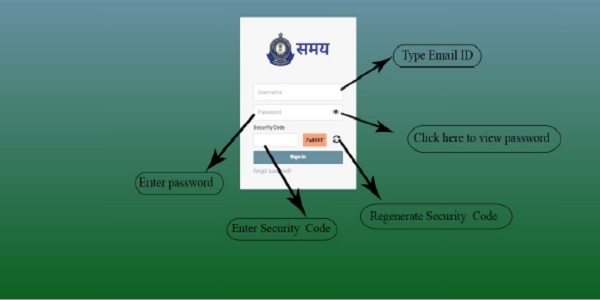
A. ACCESS VIA NIC/GOVEMAIL ID OF THE OFFICE:
Start by visiting the SAMAY login page, where officers can log in using their office email credentials. For instance CGST Delhi North Commissionerate will login using login id commr-cexdel 1 @nic.in..
B. ENTER PASSWORD:
One time password will be shared by DLA and the Commissionerate can change the password after first login.
C. CAPTCHA CODE VERIFICATION:
Complete the login process by entering the Captcha code.
D. CLICK “LOGIN”:
Finalize the login procedure by clicking the “Login” button.
2. Dashboard Overview:
The dashboard comprises twelve order counter strips, each designed for specific functionalities.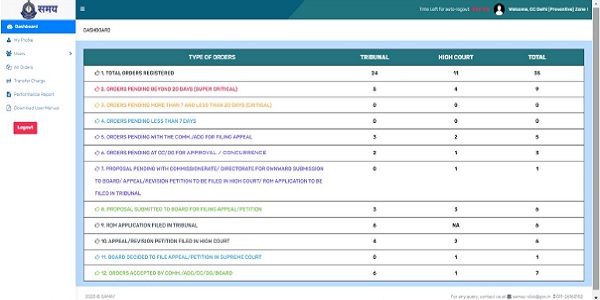 1. TOTAL ORDERS REGISTERED:
1. TOTAL ORDERS REGISTERED:
This counter strip displays the total number of orders that have been registered in SAMAY. It provides an overall count of all the orders in the system entered by the user.
2. ORDERS PENDING BEYOND 20 DAYS (SUPER CRITICAL):
This counter strip prominently showcases orders that have been pending for more than 20 days, functioning as a reminder to promptly address these pending orders for timely processing. Users can conveniently navigate to the specific cases by clicking on the numeric count, facilitating swift access and efficient management of orders that require immediate attention.
3. ORDERS PENDING MORE THAN 7 AND LESS THAN 20 DAYS (CRITICAL)
It flags orders pending for more than 7 but less than 20 days, signaling a moderate degree of urgency. By clicking on the numeric count representing the pending number of cases within this category, users can effortlessly navigate to the specific cases requiring attention. This functionality streamlines the process, allowing users to promptly address orders falling within the specified timeframe.
4. ORDERS PENDING LESS THAN 7 DAYS
This counter strip highlights orders that are currently pending for less than 7 days, indicating a recent status. Users can efficiently navigate to these specific cases by clicking on the numeric count, allowing for quick access and streamlined management of orders with a short pending duration.
5. ORDERS PENDING WITH THE COMM./ADG FOR FILING APPEAL
This counter strip presents orders that are currently pending with the Commissioner or ADG (Additional Director General) for processing an order. By clicking on the numeric count, users can seamlessly navigate to the specific page displaying all pending orders at the Commissioner or ADG level.
6. ORDERS PENDING AT CC/DG FOR CONCURRENCE / APPROVAL
In this counter strip, you will find orders that are currently pending at the Chief Commissioner or DG (Director General) level. It indicates the orders that require action at CC/DG level for further processing.
7. PROPOSAL PENDING WITH COMMISSIONERATE/ DIRECTORATE FOR OWNWARD SUBMISSION TO BOARD FOR FILING APPEAL/REVISION PETITION TO BE FILED IN HIGH COURT/ ROM TO BE FILED IN TRIBUNAL
Here, you will see orders that are pending after the CC/DG decision.
8. PROPOSAL SUBMITTED TO BOARD FOR FILING APPEAL/PETITION
This counter strip displays orders that have been forwarded to the Board for filing an appeal or petition. It indicates the orders for which the Board will take a decision regarding filing SLP / CA.
9. RECTIFICATION APPLICATION FILED IN TRIBUNAL
This counter strip shows orders for which ROM applications have been filed in the Tribunal by the Commissionerate.
10. APPEAL/REVISION PETITION FILED IN HIGH COURT
In this counter strip, you will find orders that have been challenged in the High Court by way of Writ Appeal / Review Petition by the Commissionerate
11. BOARD DECIDED TO FILE APPEAL/PETITION IN SUPREME COURT
Here, you can see orders against which CA/ SLP have been filed in the Supreme Court by the Board.
12. ORDERS ACCEPTED BY COMM./ADG/CC/DG/BOARD
This counter strip shows orders that have been accepted by the Commissioner, ADG, CC (Chief Commissioner), DG (Director General), or the Board. It highlights the orders that have undergone initial processing and have been accepted at various levels.
The Dashboard section gives you a comprehensive view of the status and progress of different categories of orders, allowing you to manage and prioritize your tasks effectively.
3. MANAGING YOUR PROFILE:
a. Access “My Profile” Section:
Navigate to the profile management section for personal account adjustments.
b. Change SAMAY Password:
Securely update your SAMAY password for enhanced account protection.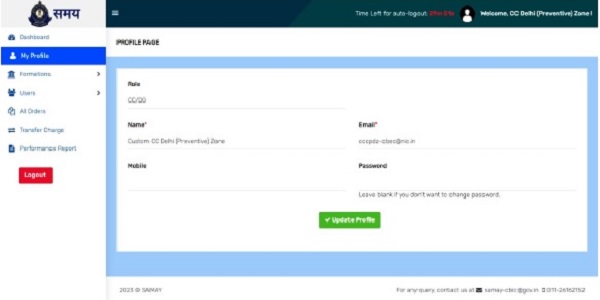
4. How to Update Order Status:
On the dashboard, click on “Orders Pending at CC/DG.” following actions to be taken:
- Accept orders: Review pending orders and choose to accept them.
- Appeal or SLP in the Supreme Court
- Appeal or Review in High Court,
- ROM application in Tribunal
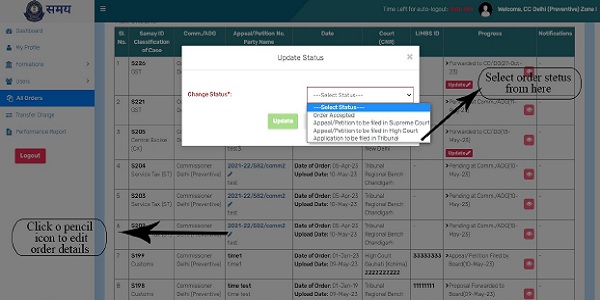
5. How to Generate Performance Report:
To generate a performance report in SAMAY, following steps to be followed:
a. Click on the “Performance Report” option in the menu section.
b. In the Performance Report section, options to generate reports on a monthly, quarterly, or annual basis.
c. Choose the specific commissioner(s) for whom one want to generate the report.
d. Click on the “Download” button to generate the performance report.
6. Optional: Exporting to Excel:
Performance report/ List of Cases can be exported to Excel for further analysis or sharing, follow these additional steps:
a. After generating the performance report/ List of Cases, look for the “Export to Excel”
b. Click on the “Export to Excel” button to export the report in Excel format.
c. The performance report/ List of Cases will be downloaded as an Excel file to your device.
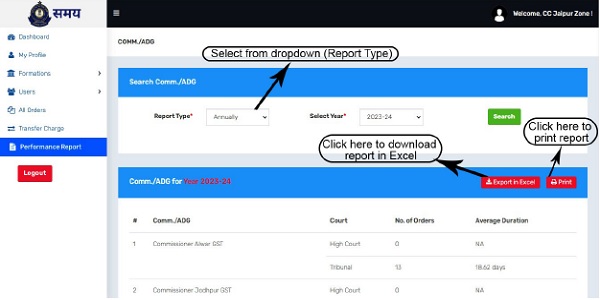
7. Finding an Order:
a. Navigate to “Total Orders Registered” on Dashboard:
Access the section displaying a comprehensive list of all registered orders.
b. Utilize the Search Bar:
Enter relevant details into the search bar to locate specific orders efficiently.
c. Execute the Search:
Finalize the search by pressing the “Search” button, displaying relevant results in the table.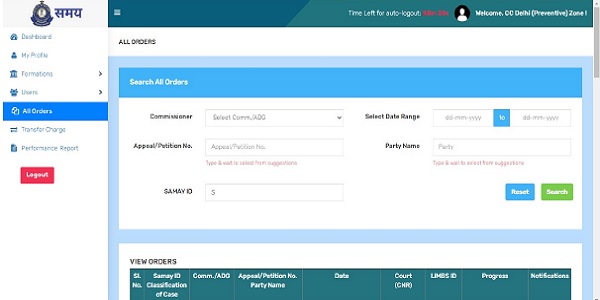
8. Conclusion:
In conclusion, we extend our sincere appreciation for your commitment to utilize SAMAY, a platform designed to streamline and enhance the management of orders, ensuring efficiency and accuracy. We value your dedication to optimizing processes and contributing to the success of our shared objectives. If you have any inquiries or require further assistance email at samay-cbic@gov.in, or call at +91 9871304996.
SAMAY USER MANUAL FOR COMMISSIONER / ADG
1. Logging In:
Logging in to the SAMAY Dashboard is a straightforward process. Follow these steps:
Visit DLA Website:
Open your web browser and navigate to the DLA website https://dlacbic.gov.in Access SAMAY TAB in Main Menu:
Once on the DLA website, locate and click on the “SAMAY” option in the main menu. This will direct you to the SAMAY Dashboard login page.
OR
Direct URL Access:
Alternatively, you can directly visit the SAMAY Dashboard login page by entering the URL: https://dlacbic.gov.in/samay into your browser’s address bar.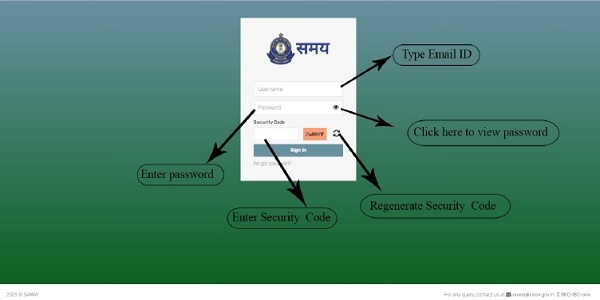
A. ACCESS VIA NIC/GOV EMAIL ID OF THE OFFICE:
Start by visiting the SAMAY login page, where officers can log in using their office email credentials. For instance CGST Delhi North Commissionerate will login using login id commr-cexdel 1 @nic.in..
B.ENTER PASSWORD:
One time password will be shared by DLA and the Commissionerate can change the password after first login.
C. CAPTCHA CODE VERIFICATION:
Complete the login process by entering the Captcha code.
D. CLICK “LOGIN”:
Finalize the login procedure by clicking the “Login” button.
2. Dashboard Overview:
The dashboard comprises twelve order counter strips, each designed for specific functionalities.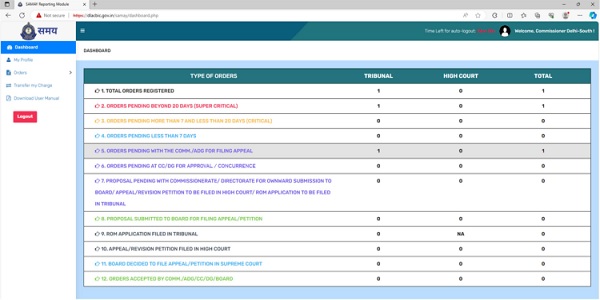
1. TOTAL ORDERS REGISTERED:
This counter strip displays the total number of orders that have been registered in SAMAY. It provides an overall count of all the orders in the system entered by the user.
2. ORDERS PENDING BEYOND 20 DAYS (SUPER CRITICAL):
This counter strip prominently showcases orders that have been pending for more than 20 days, functioning as a reminder to promptly address these pending orders for timely processing. Users can conveniently navigate to the specific cases by clicking on the numeric count, facilitating swift access and efficient management of orders that require immediate attention.
3. ORDERS PENDING MORE THAN 7 AND LESS THAN 20 DAYS (CRITICAL)
It flags orders pending for more than 7 but less than 20 days, signaling a moderate degree of urgency. By clicking on the numeric count representing the pending number of cases within this category, users can effortlessly navigate to the specific cases requiring attention. This functionality streamlines the process, allowing users to promptly address orders falling within the specified timeframe.
4. ORDERS PENDING LESS THAN 7 DAYS
This counter strip highlights orders that are currently pending for less than 7 days, indicating a recent status. Users can efficiently navigate to these specific cases by clicking on the numeric count, allowing for quick access and streamlined management of orders with a short pending duration.
5. ORDERS PENDING WITH THE COMM./ADG FOR FILING APPEAL
This counter strip presents orders that are currently pending with the Commissioner or ADG (Additional Director General) for processing an order. By clicking on the numeric count, users can seamlessly navigate to the specific page displaying all pending orders at the Commissioner or ADG level.
6. ORDERS PENDING AT CC/DG FOR CONCURRENCE / APPROVAL
In this counter strip, you will find orders that are currently pending at the Chief Commissioner or DG (Additional Director General) level. It indicates the orders that require action at CC/DG level for further processing.
7. PROPOSAL PENDING WITH COMMISSIONERATE/ DIRECTORATE FOR OWNWARD SUBMISSION TO BOARD TO BE FOR FILING APPEAL / REVISION PETITION TO BE FILED IN HIGH COURT/ ROM FILED IN TRIBUNAL
Here, you will see orders that are pending after the CC/DG decision.
8. PROPOSAL SUBMITTED TO BOARD FOR FILING APPEAL/PETITION
This counter strip displays orders that have been forwarded to the Board for filing an appeal or petition. It indicates the orders for which the Board will take a decision regarding filing SLP / CA.
9. RECTIFICATION APPLICATION FILED IN TRIBUNAL
This counter strip shows orders for which ROM applications have been filed in the Tribunal by the Commissionerate.
10. APPEAL/REVISION PETITION FILED IN HIGH COURT
In this counter strip, you will find orders that have been challenged in the High Court by way of Appeal / Review Petition by the Commissionerate.
11. BOARD DECIDED TO FILE APPEAL/PETITION IN SUPREME COURT
Here, you can see orders against which CA/SLP have been filed in the Supreme Court by the Board.
12. ORDERS ACCEPTED BY COMM./ADG/CC/DG/BOARD
This counter strip shows orders that have been accepted by the Commissioner, ADG, CC (Chief Commissioner), DG (Director General), or the Board. It highlights the orders that have undergone initial processing and have been accepted at various levels.
The Dashboard section gives you a comprehensive view of the status and progress of different categories of orders, allowing you to manage and prioritize your tasks effectively.
3. Managing Your Profile:
a. Access “My Profile” Section:
Navigate to the profile management section for personal account adjustments.
b. Change SAMAY Password:
Securely update your SAMAY password for enhanced account protection.
4. Adding an Order:
a. Navigate to “Orders” Section:
Access the orders management section within SAMAY.
b. Select “Add New Order”:
Initiate the process of adding a new order for seamless workflow integration.
c. Complete Required Details:
Provide essential information such as Appeal/Petition No, Classification of Case, Party, Date of Order, Court, and Bench.
d. Save Your Entry:
Preserve the entered details by clicking the “Save” button.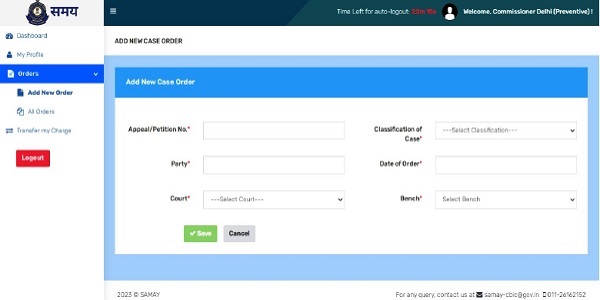
5. Updating Order Status:
a. Access “Orders Pending with Comm./ADG” on Dashboard:
Navigate to the section indicating orders awaiting action.
b. Accept or Forward the Order:
Take necessary action on the order based on user responsibilities.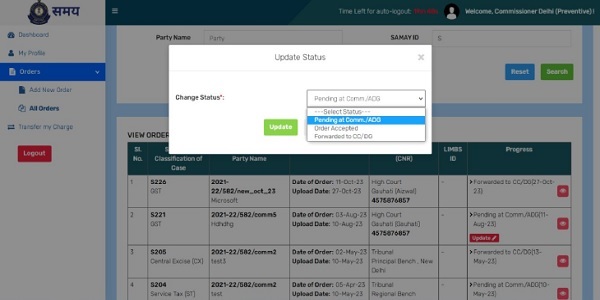
6. Updating Order Status after CC Decision:
In the section labeled “PROPOSAL PENDING WITH COMMISSIONERATE/ DIRECTORATE FOR ONWARD SUBMISSION TO BOARD/ APPEAL/ REVISION PETITION TO BE FILED IN HIGH COURT/ ROM APPLICATION TO BE FILED IN TRIBUNAL,” orders proceed here after Chief Commissioner’s decision. It’s crucial to update the order status in accordance with the Chief Commissioner’s directives. This is done by selecting the appropriate status from a dropdown menu, reflecting actions such as onward submission to the Board, filing an appeal, initiating a revision petition in the High Court, or submitting a rectification application to the Tribunal. This ensures accurate tracking and compliance with the Chief Commissioner’s decisions within SAMAY.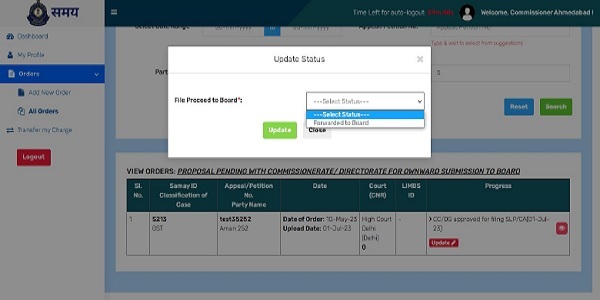
7. Finding an Order:
a. Navigate to “Total Orders Registered” on Dashboard:
Access the section displaying a comprehensive list of all registered orders.
b. Utilize the Search Bar:
Enter relevant details into the search bar to locate specific orders efficiently.
c. Execute the Search:
Finalize the search by pressing the “Search” button, displaying relevant results in the table.
d. List of cases
Commissionerate can export the list of cases to excel for further analysis.
8. Conclusion:
In conclusion, we extend our sincere appreciation for your commitment to utilize SAMAY, a platform designed to streamline and enhance the management of orders, ensuring efficiency and accuracy. We value your dedication to optimizing processes and contributing to the success of our shared objectives. Should you have any inquiries or require further assistance email at samay-cbic@gov.in, or call at +91 9871304996




