Page Contents
Instructions to ITD users for IDS, 2016 (Form 3 & Form 4 Validations)
The below instructions are issued with respect to the validations and checks available in e-Filing portal for Form 3 and Form 4 (IDS, 2016).
Form 3:
- Login to e-Filing, Navigate to IDS – View Forms (IDS, 2016).
- User needs to click on the hyperlink at “Receipt No.” to view the uploaded Forms.
- Along with the forms, a link “Tax Payment & TAN mismatch details for FORM 3” will be displayed.
- The following conditions are considered while displaying mismatch Details
√ If “Amount claimed ” is less than “Amount available”, then there is no mismatch
√ If “(Amount Claimed) minus (Amount Available)” is greater than Rs. 10/-, then it is considered as mismatch.
- In case of e-Filed Form 3, the details of “Tax Payment mismatch” and “Invalid TAN/PAN” shall be displayed. With respect to “TDS/TCS mismatch”, the data available with e-Filing is only for AY 2014-15 to AY 2016-17 and therefore, the same will be matched against the data filed by assessee.
- In case of Upload of manually filed Form 3, the PCIT/CIT can only upload the Form 3 details with matching with tax payments as per OLTAS and valid TAN records.
- The Mismatch details are dynamic and will be further updated in e-Filing portal, based on the subsequent data received from OLTAS or 26AS.
- The mismatch details are displayed under the “Receipt No.” as follows.
√ If details are matched with the database “Matched with Database” is displayed
√ If details are not matched with the database “Mismatch Exists with Database” is displayed along with the hyperlink “Click Here for Mismatch Details”
√ When clicked on the hyperlink the Mismatch details are displayed as a table.
Form 4:
- For issuing Form 4, the ITD user should click on the link “Issue Form 4” provided at “Action” column under “View Forms (Income Declaration Scheme, 2016)”.
- “Issue Form 4” shall be enabled only when the following criteria is met:
If the result of [(IDS Tax paid by the assessee as per OLTAS) +
(“TDS/TCS claimed by the assessee in Form 3” AND “Amount available after considering the consumed status” whichever is less)]
MINUS
[Tax liability as per Form 2] is greater than -101 & Less than 101.
- The fields in Form 4 will be auto-populated from the relevant information available in Form 1, Form 2 & Form 3 records of the assessee and the ITD user will be able to edit the data, if required. After filling all the mandatory details, the ITD user can click on “Submit” for successful submission of Form 4.
- View of issued Form 4 shall be made available under the hyperlink at “Receipt No.” of the respective Form 1 record. Path for viewing, IDS – View Forms (IDS, 2016).
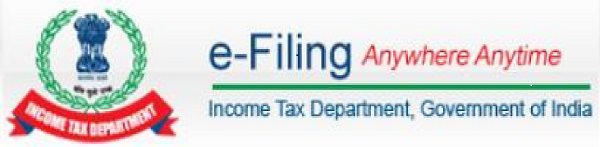
Form 3 & Form 4 – Updated User Manual for ITD users
Introduction:
Form 3 shall be furnished by the declarant to the jurisdictional Principal Commissioner or Commissioner for the proof of payment of tax, surcharge and penalty after receiving Form-2.
If the declarant has filed manual Form 3, then the Principal Commissioner or Commissioner shall upload such manually filed Form 3 under ITD login. In case the Form 3 is e-Filed by the assessee then such e-Filed Form 3 will be visible to the Jurisdictional Principal Commissioner or Commissioner.
Process Flow:
The process flow is as mentioned below:
Upload Manual Filing of Form 3:
For uploading manual Form 3 by PCIT/CIT, the process flow is as under:
- Post login, under “IDS” menu, a link will be provided for “Upload Manual filing of Form 3 (IDS, 2016)”
- Enter the mandatory fields and click on “Continue”
- On Successful validation of above entered details the following form is displayed. User needs to fill all the details and upload the form
- On Successful Upload of the form a success screen will be displayed.
Notes:
- The tax payment details (BSR Code, Date of Deposit, Serial Number of Challan and Amount) entered in Form 3 will be validated against the OLTAS data before accepting the upload of Form 3.
- If the tax payment does not match then Error will be shown and the details will have to be corrected. If tax payment still does not match then taxpayer has to be contacted or only the Matched Tax Payments may be uploaded as part of Form 3.
- The TAN/PAN entered in Table B- “Details of claim of credit for Tax Deducted at Source/Tax Collected at Source (TDS/TCS)” will be validated against the TAN/PAN database before accepting the upload of Form 3.
- If the TAN/PAN is not valid then Error will be shown and the details will have to be corrected. If TAN/PAN is still not validated then taxpayer has to be contacted or only the TDS entries with valid TAN/PAN may be uploaded as part of Form 3.
- Multiple “Form 3” can be uploaded.
- As per Instructions issued by CBDT, taxpayer has to provide complete details of Tax payments and TDS claims in the latest Form 3 irrespective of the fact that he has already uploaded a Form 3 earlier i.e. the details to be filled in Form 3 has to be cumulative.
- Accordingly, the latest Form 3 shall be considered for auto-populating the tax details in Form 4.
View Form 3:
For viewing manual Form 3 by PCIT/CIT, the process flow is as under:
- Login to e-Filing, Navigate to IDS -> View Forms (IDS, 2016).
- User needs to click on the hyperlink at “Receipt No.” to view the uploaded Forms.
- Along with the forms, a link “Tax Payment & TAN mismatch details for FORM 3” will be displayed.
- The following conditions are considered while displaying mismatch Details
√ If “Amount claimed ” is less than “Amount available”, then there is no mismatch And
√ If “(Amount Claimed) minus (Amount Available)” is greater than Rs. 10/-, then it is considered as mismatch.
- In case of e-Filed Form 3, the details of “Tax Payment mismatch” and “Invalid TAN/PAN” shall be displayed. With respect to “TDS/TCS mismatch”, the data available with e-Filing is only for AY 2014-15 to AY 2016-17 and therefore, the same will be matched against the data filed by assessee.
- In case of Upload of manually filed Form 3, the PCIT/CIT can only upload the Form 3 details with matching with tax payments as per OLTAS and valid TAN records.
- The Mismatch details are dynamic and will be further updated in e-Filing portal, based on the subsequent data received from OLTAS or 26AS.
- The mismatch details are displayed under the “Receipt No.” as follows.
√ If details are matched with the database “Matched with Database” is displayed
√ The Tax details are matched with OLTAS data.
√ The TDS/TCS details are matched with the e-Filing database after considering the consumed status.
√ If the Tax/TDS/TCS details filed by the assessee are not matching with the database then “Mismatch Exists with Database” is displayed along with the hyperlink “Click Here for Mismatch Details”
√ When clicked on the hyperlink “Click Here for Mismatch Details”, the Mismatch details are displayed as below.
Issue Form 4:
Form 4 is a Certificate granted by the jurisdictional Principal Commissioner or Commissioner after upload of Form 3 by the assessee.
- For issuing Form 4, the ITD user should click on the link “Issue Form 4” provided at
“Action” column under “View Forms (Income Declaration Scheme, 2016)”. - “Issue Form 4” shall be enabled only when the following criteria is met: If the result of
“[(IDS Tax paid by the assessee as per OLTAS) +
(“TDS/TCS claimed by the assessee in Form 3” AND “Amount available after considering the consumed status” whichever is less)]
MINUS
[Tax liability as per Form 2]” is (greater than -101) OR (Less than 101).
√ On clicking on “Issue Form 4”, the ITD user will be able to fill the details in Form 4 as shown below
- The fields in Form 4 will be auto-populated from the relevant information available in Form 1, Form 2 & Form 3 records of the assessee.
- The ITD user will be able to edit the data.
- After filling all the mandatory details, the ITD user can click on “Submit” for successful generation of Form 4.
- Below screen shall be displayed to the user for digitally signing the generated Form 4.
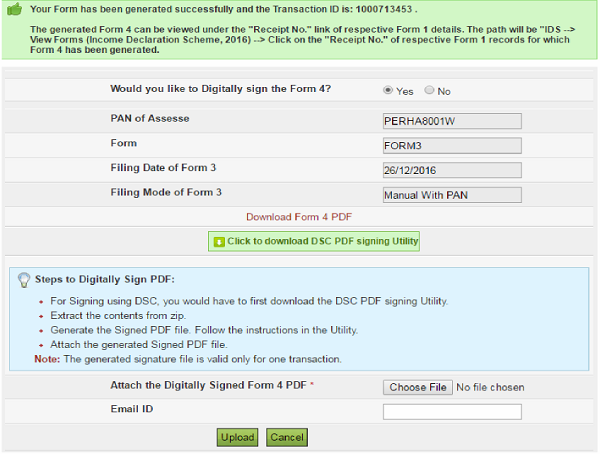
- Attach the “Signed PDF file” generated using the “PDF Signing utility”. The procedure of “Generating Signed PDF” using “PDF signing utility” is explained at the end of this document. Click here for the “Step by Step Procedure”.
- Enter the Email id of the assessee who has filed Form 3 (Manually).
- Note: If the assessee has e-Filed Form 3, then the Email id shall be auto-populated from the assessee’s profile and it will be editable.
- Click on “Submit” for successful submission of “Signed PDF of Form 4” after filling all the mandatory fields.
- On Successful Submission of signed PDF, the following success message is displayed on the screen.
-

- If the CIT/PCIT user selects “No” for digitally signing the PDF, then the user can attach the manually signed PDF.

- Attach the “Manually signed Form 4 PDF File”.
- Enter the Email id of the assessee who has filed Form 3 (Manually).
- Note: If the assessee has e-Filed Form 3, then the Email id shall be auto-populated from the assessee’s profile and it will be editable.
- On Successful upload of Manual Signed PDF, the following success message is displayed on the screen.

Step by step procedure to Generate Signed PDF
The Steps to digitally sign the PDF of submitted Form 2 can be explained as follows:
- Download the PDF signing Utility.
- Extract the PDF signing Utility⇒ Right click and Open the JAR file of PDF signing Utility.

- Select a valid PDF File of submitted Form 2 by clicking on “Browse PDF file” button.
- Enter the PAN of the DSC which is registered under e-Filing login.
- Select the type of Digital Signature Certificate (.pfx File/USB token).
- If “.pfx File” is selected, then the user should use the “Browse DSC file” button to select the DSC file and enter the password in “Private Key” field.
- If “USB token” is selected, then the user needs to select the Certificate from the drop down.
- After filling all the mandatory fields, click on “Generate Signed PDF” button to generate the signed PDF.
- The signed PDF will be stored at the same location of original PDF.



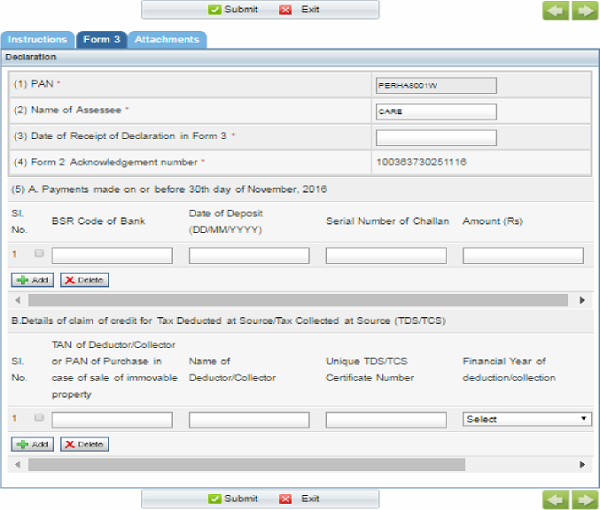
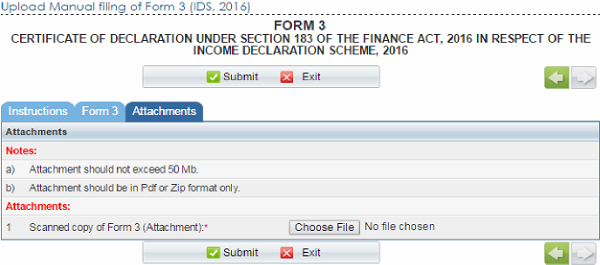

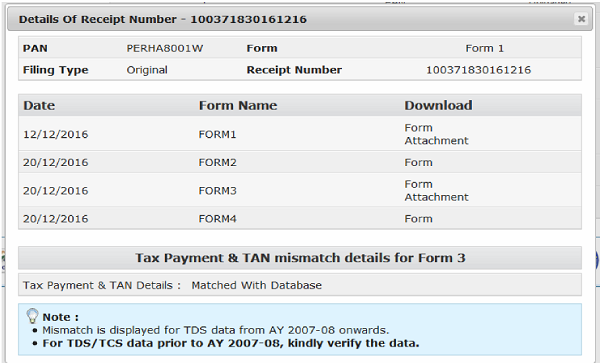
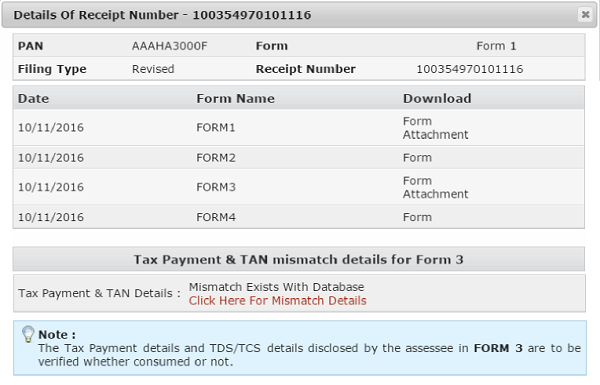
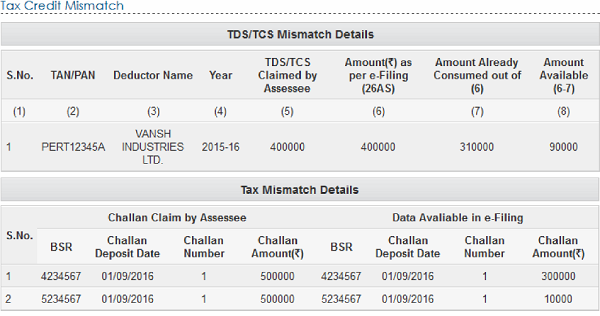
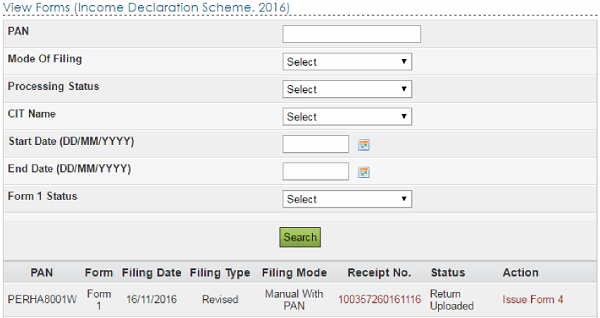
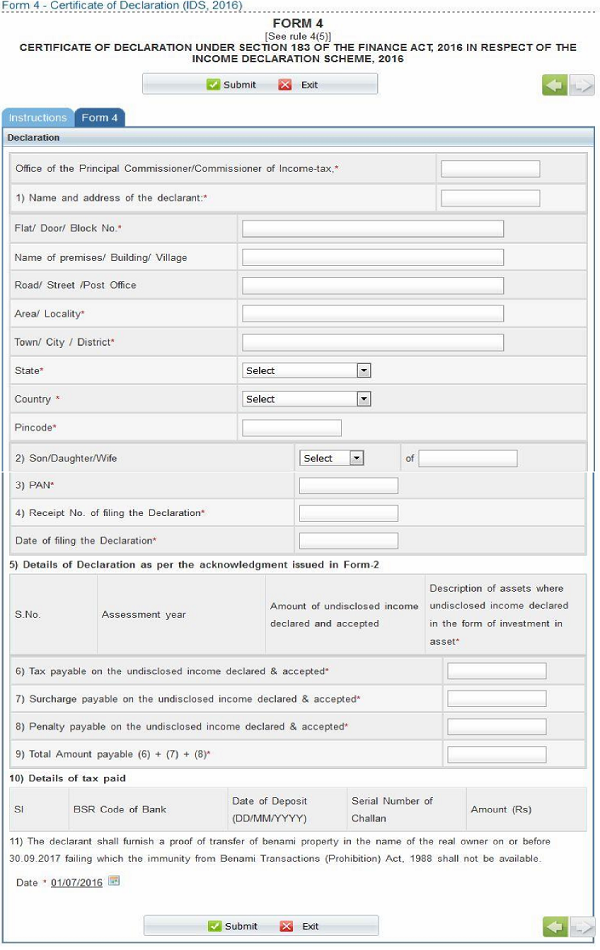



Hi, I have paid by miss take more amount in challahs than what was required in form 2. What will b my status
I HAVE FAILED TO MAKE PAYMENT OF 3RD INSTALLMENT OF IDS DUE TO SOME PERSONAL REASON , NOW WHAT TO DO??
Hi, I have already uploaded the form 3 and its visible under the receipt no. tab. Further, the tax payment & TAN/PAN mismatch details is showing as “Matched with database”. However, I still can’t see the link for “Form 4”. Please help.
I have made full payment as per Form 2 of IDS 2016 within the alloted time and submitted Form 3 with all Payment Proofs to the Jurisdictional Principal Commissioner of Income Tax. I have not received Form 4 from the Principal Commissioner within 15 days of submitting my Form 3 . My questions are : 1) Is it compulsory for me to receive Form 4 ? 2) ) What is the risk or legal or financial impact on me if I do not receive the Form 4 at all from the Income Tax Dept ?