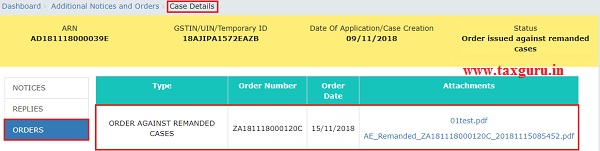How can I take action in proceedings for Remanded Cases and Appeal Effects initiated against me by the Tax Officer?
To take action in proceedings for Remanded Cases and Appeal Effects, perform following steps:
A. Navigate to View Additional Notices/Orders page to view Notices and Orders issued against you by Adjudicating or Assessing Authority (A/A)
B. Take action using REPLIES tab of Case Details screen: View/Add your reply to the issued Notice
C. Take action using ORDERS tab of Case Details screen: View issued Order
Click each hyperlink above to know more.
A. View Additional Notices/Orders
To view issued Notices and Orders, perform following steps:
1. Access thewww.gst.gov.in URL. The GST Home page is displayed. Login to the portal with valid credentials. Dashboard page is displayed. Click Dashboard > Services > User Services > View Additional Notices/Orders.
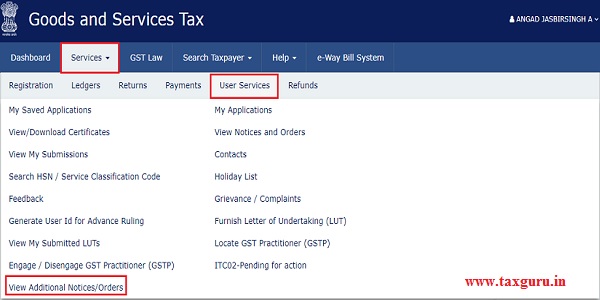
2. Additional Notices and Orders page is displayed. Click the View hyperlink to go to the Case Details screen of the issued Notice/Order.
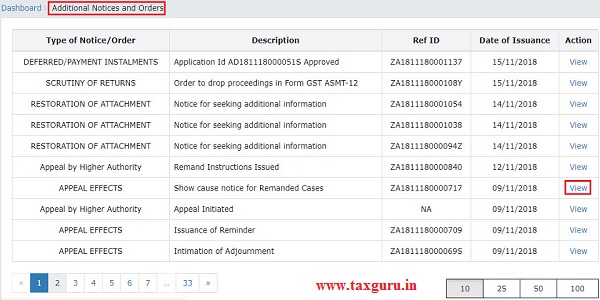
Note: All orders/notices are displayed in descending order. You can search for the orders/notices you want to view using the Navigation buttons provided below.
3. Case Details page is displayed. The NOTICES tab is selected by default. Click the tabs provided on the left hand side of the page to view more details about each tab.
4. To view issued Notices related to th
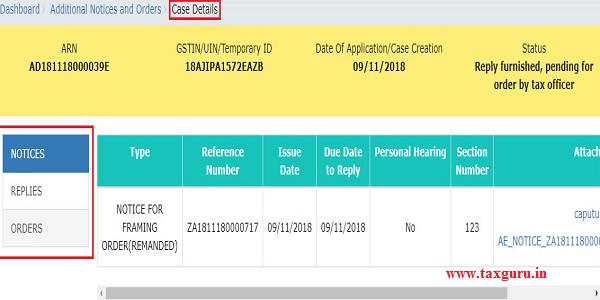
e case, on the Case Details page of that particular Case ID, select the NOTICES tab, if it is not selected by default. This tab displays all the notices (Reminder/Adjournment/Notice for Framing Order) issued by A/A to you. Scroll to the right and click the document name(s) in the Attachments section of the table to download into your machine and view them.
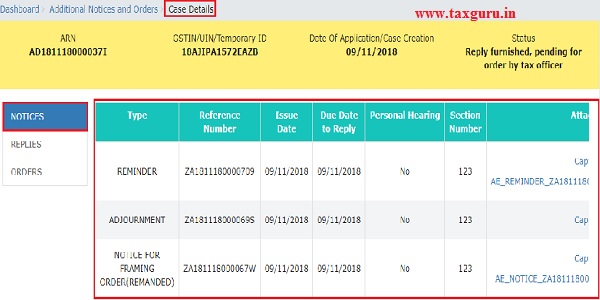
Go back to the Main Menu
B. Take action using REPLIEStab of Case Details screen: View/Add your reply to the issued Notice
To view or add your reply to the issued Notice, perform following steps:
1. On the Case Detailspage of that particular Case ID, select the REPLIEStab. This tab will display the replies you will file against the Notices issued by A/A. To add a reply, click ADD REPLY and select NOTICE FOR FRAMING ORDER (REMANDED).
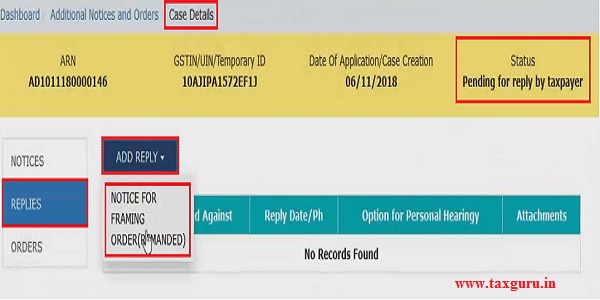
Note: Current Status as displayed is “Pending for reply by taxpayer”. It will change once you give your reply.
2. REPLY page is displayed. The following fields are auto-populated—Type, Date of SCN, SCN Ref No. Enter details in the other fields as mentioned in the following steps. To go to the previous page, clickBACK.
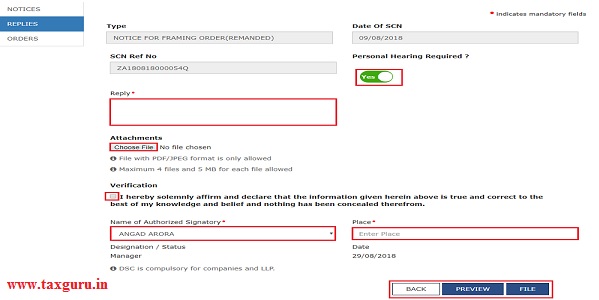
2a. In the Personal Hearing Required? field, select Yes or No.
Note: This button is visible to only those taxpayers where the A/A has not called for a personal hearing in the issued notice.
2b. In Reply field, enter details of your reply to the issued notice.
2c. Click Choose File to upload the document(s) related to your reply, if any. This is not a mandatory field.
2d. Enter Verification details. Select the declaration check-box and select the name of the authorized signatory. Based on your selection, the fields Designation/Status and Date (current date) gets auto-populated. Enter the name of the place where you are filing this reply.

2e. Click PREVIEW to download and review your reply. Once you are satisfied, click FILE.
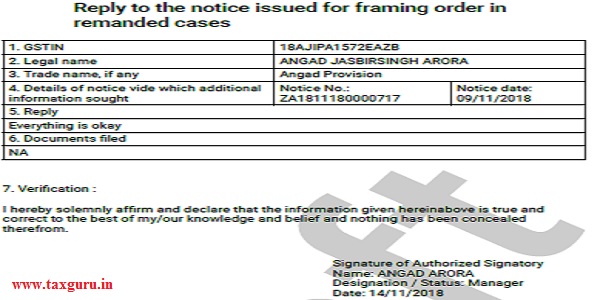
3. Submit Applicationpage is displayed. Click SUBMIT WITH DSC or SUBMIT WITH EVC.
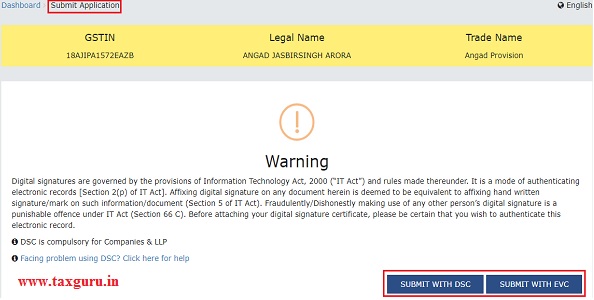
4. Notices and Orderspage is displayed with the generated Reference number. Also, you will receive an acknowledgement intimation on your registered email and SMS, along with the generated Reference number. To download the filed reply, click the Click here hyperlink. Then, click OK.

5. The updated REPLIES tab is displayed, with the record of the filed reply in a table and with the Status updated to “Reply furnished, Pending for order by tax officer“. You can also click the documents in the Attachments section of the table to download them.
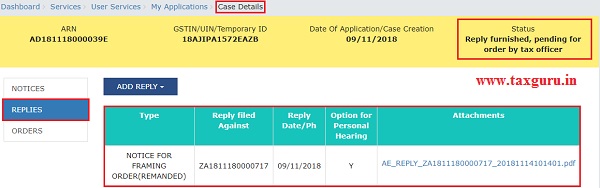
C. Take action using ORDERS tab of Case Details screen: View Order Issued Against Your Case
To download order issued against your case, perform following steps:
1. On the Case Details page of that particular Case ID, click the ORDERS tab. This tab provides you an option to view the issued order, with all its attached documents, in PDF mode. Click the document(s) in the Attachments section of the table to download and view them.
Note:
1. Once Order is issued against a remanded ARN/Case ID u/s 73/74/76, following actions take place on the GST Portal:
- ARN/Case ID Status is updated to “Order issued against remanded cases”.
- Intimation of the issue of the Order is sent to the concerned taxpayer via his/her email ids and SMS.
- Dashboard of Taxpayer is updated with the record of the issued Order and Form GST-DRC-07. Taxpayer can view the issued Order and Form GST-DRC-07 from the following navigation: Services > User Services > View Additional Notices/Orders > View > Case Details.
- Electronic liability register and Demand & Collection Register (DCR) will be updated with the new order issued by A/A (as amended/ modified through order issued in remand back cases and summary of the order in Form GST DRC-07). Original demand will be nullified at the time of issuance of order in remand back cases. Tax Officer can also nullify the demand through “Quash Existing Demand” functionality before issuing this order.
- New demand ID will be created as per ID master data (which will be order reference no.)
- Electronic liability register of the taxpayer will also get updated with the demand specified in the order i.e. with new demand created (new order ref. no.).
2. Once Order is issued against a remanded ARN/Case ID other than the ones u/s 73/74/76, following actions take place on the GST Portal:
-
- ARN/Case ID Status is updated to “Order issued against remanded cases”.
- Intimation of the issue of the Order is sent to the concerned taxpayer via his/her email ids and SMS.
- Dashboard of Taxpayer is updated with the record of the issued Order. Taxpayer can view the issued Order from the following navigation: Services > User Services > View Additional Notices/Orders > View > Case Details.
- Electronic liability register and Demand & Collection Register (DCR) will be updated with the new order issued by A/A (as amended/ modified through order issued in remand back cases). Original demand will be nullified at the time of issuance of order in remand back cases. Tax Officer can also nullify the demand through “Quash Existing Demand” functionality before issuing this order.
- New demand ID will be created as per ID master data (which will be order reference no.)
- Electronic liability register of taxpayer will also get updated with the demand specified in the order i.e. with new demand created (new order ref. no.).
3. Once Form GST APL-04 Order is issued (in the proceedings for Appeal Effects) against an ARN/Case ID, following actions take place on the GST Portal:
- ARN/Case ID Status is updated to “Summary of demand APL-04 issued”.
- Intimation of the issue of the Order is sent to the concerned taxpayer via his/her email ids and SMS.
- Dashboard of Taxpayer is updated with the record of the issued Order. Taxpayer can view the issued Order from the following navigation: Services > User Services > View Additional Notices/Orders > View > Case Details.
- Electronic liability register and DCR will be updated with the new demand as amended/ modified through Form GST APL-04. Original demand will be reversed at the time of issuance of Form GST APL-04.
****
Disclaimer: The contents of this article are for information purposes only and does not constitute an advice or a legal opinion and are personal views of the author. It is based upon relevant law and/or facts available at that point of time and prepared with due accuracy & reliability. Readers are requested to check and refer relevant provisions of statute, latest judicial pronouncements, circulars, clarifications etc before acting on the basis of the above write up. The possibility of other views on the subject matter cannot be ruled out. By the use of the said information, you agree that Author / TaxGuru is not responsible or liable in any manner for the authenticity, accuracy, completeness, errors or any kind of omissions in this piece of information for any action taken thereof. This is not any kind of advertisement or solicitation of work by a professional.